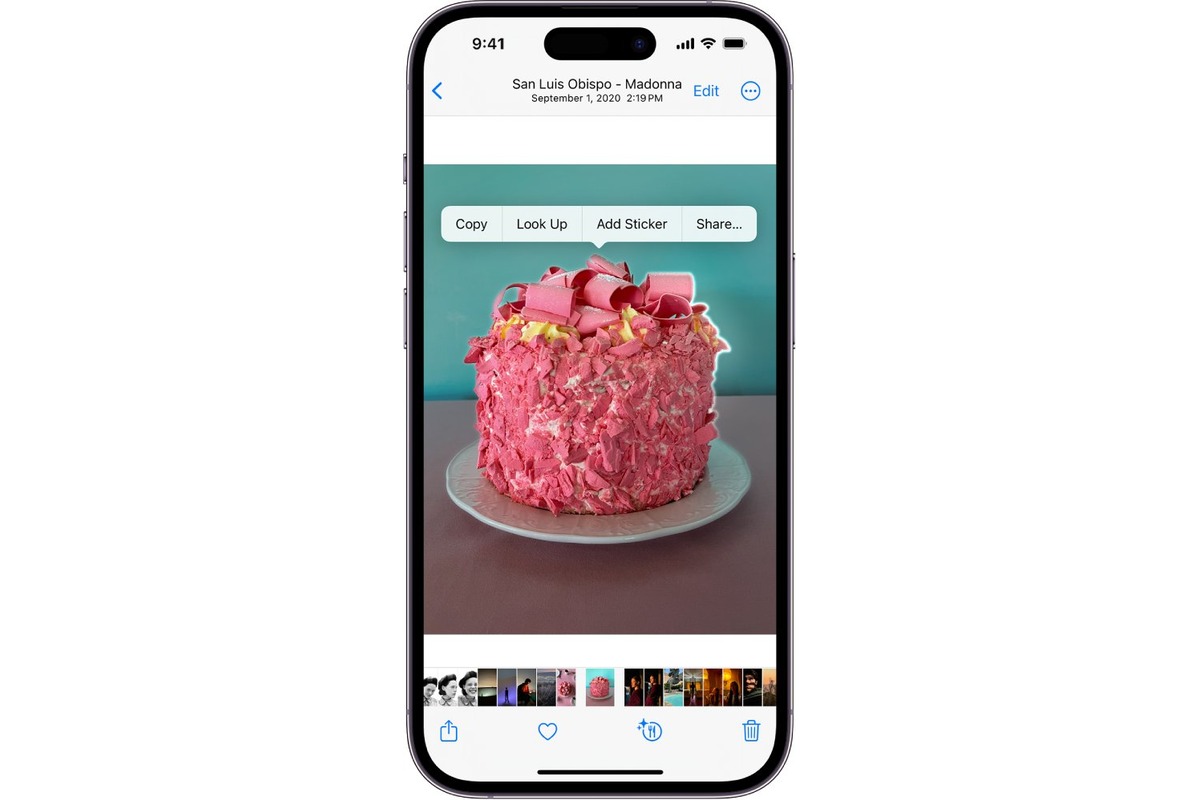
In today’s digital age, smartphones have become an indispensable part of our lives. With the advancement of technology, our phones have evolved into powerful devices capable of capturing stunning photos. The iPhone, in particular, is renowned for its exceptional camera quality and features. But what do you do with all those beautiful pictures stored on your iPhone? Rather than letting them gather digital dust, why not bring them to life by printing them? In this article, we will explore 10 creative ways to print your pictures from your iPhone. Whether you want to create personalized photo albums, unique wall art, or even custom phone cases, we’ve got you covered. Let’s dive in and discover how to turn your digital memories into tangible keepsakes!
Inside This Article
- 10 Creative Ways to Print Pictures from Your iPhone
- Print directly from your iPhone using AirPrint
- Send your pictures to a local print shop
- Use a mobile printing app
- Create a photo book or album – Exploring various apps and services for creating customized photo books – Tips to design a personalized and memorable photo book
- Turn your iPhone pictures into wall art
- Make a photo collage
- Print pictures on everyday items
- Create DIY photo prints with home printer and photo paper – Guide to printing iPhone pictures at home using a regular printer and photo paper – Tips for achieving high-quality prints with the right settings and adjustments
- Conclusion
- FAQs
10 Creative Ways to Print Pictures from Your iPhone
Are you tired of your precious photos being stuck on your iPhone screen? Don’t worry, there are plenty of creative ways to bring them to life and enjoy them in physical form. In this article, we’ll explore 10 innovative methods to print pictures directly from your iPhone. Let’s dive in!
1. Print directly from your iPhone using AirPrint: If you have an AirPrint-compatible printer, you can simply connect your iPhone to it and wirelessly print your pictures. It’s a convenient and hassle-free option for printing on the go.
2. Send your pictures to a local print shop: If you prefer professional printing services, consider sending your pictures to a trusted local print shop. They can enhance the quality of your images and offer various printing options to suit your preferences.
3. Use a mobile printing app: Downloading a mobile printing app can provide you with a seamless and user-friendly experience. These apps often offer editing tools, templates, and easy order placement for printing your photos.
4. Print Polaroid-style pictures with a portable photo printer: For a touch of nostalgia, invest in a portable photo printer that is compatible with your iPhone. You can instantly print your pictures in a trendy Polaroid-style format.
5. Create a photo book or album: Turn your iPhone pictures into a tangible keepsake by creating a photo book or album. Numerous apps and services allow you to select and arrange your photos, add captions, and design personalized layouts.
6. Turn your iPhone pictures into wall art: Transform your favorite iPhone pictures into stunning wall art. Consider printing them as canvas wraps, framed prints, or metal prints to add a touch of elegance to your home decor.
7. Make a photo collage: Combine multiple iPhone pictures into an eye-catching photo collage. Use photo editing apps or online collage makers to arrange and enhance your images before printing.
8. Print pictures on everyday items: Get creative and print your iPhone pictures on everyday items like mugs, pillows, and t-shirts. Many printing services offer customization options for personalized gifts.
9. Create DIY photo prints with a home printer and photo paper: If you have a good quality printer at home, you can print your iPhone pictures yourself. Invest in high-quality photo paper to ensure vibrant colors and sharp details.
10. Share your pictures with a digital photo frame: Display your favorite iPhone pictures on a digital photo frame. Sync your iPhone with the frame to showcase a rotating slideshow of memories.
With these 10 creative ways to print pictures from your iPhone, you can bring your digital memories to life and enjoy them in tangible forms. Whether you choose to print them at home, use professional services, or get innovative with personalized items, the choice is yours. Start exploring these options today and relive your favorite moments!
Print directly from your iPhone using AirPrint
If you’re looking for a seamless and convenient way to print pictures from your iPhone, AirPrint is the perfect solution. AirPrint allows you to wirelessly print directly from your iPhone to any AirPrint-compatible printer, eliminating the need for any additional apps or software.
To print using AirPrint, you’ll need to ensure that your iPhone and the printer are connected to the same Wi-Fi network. This ensures a reliable and secure connection between your devices.
How to connect your iPhone to an AirPrint-compatible printer:
- Make sure your printer supports AirPrint. Most newer printers from major brands such as HP, Canon, Epson, and Brother are AirPrint-compatible.
- Connect the printer to the same Wi-Fi network as your iPhone. You can usually do this by accessing the printer’s settings and selecting the appropriate network.
- On your iPhone, open the photo you want to print.
- Tap on the share button, which looks like a square with an arrow pointing out.
- Scroll through the sharing options and locate the “Print” option.
- Tap on “Print” to open the print settings.
- Select your AirPrint-compatible printer from the list of available printers.
- Adjust any print settings, such as paper size and orientation, if necessary.
- Tap on the print button to start printing your picture wirelessly.
By following these simple steps, you can easily print your pictures directly from your iPhone using AirPrint. Whether you want to print a family photo, a stunning landscape shot, or a cherished memory, AirPrint provides a hassle-free printing experience.
Send your pictures to a local print shop
When it comes to printing pictures from your iPhone, one creative option is to send your photos to a local print shop. This method offers several benefits that make it a popular choice for many iPhone users.
Firstly, using a local print shop ensures that you get professional-quality prints. These print shops are equipped with high-quality printers and use premium paper, resulting in vibrant and detailed prints that capture the essence of your iPhone pictures.
Secondly, local print shops offer a wide range of printing options. Whether you want standard prints, enlargements, or even custom sizes, they can accommodate your specific needs. Additionally, many local print shops provide additional services such as photo editing, retouching, and color adjustments, allowing you to enhance your iPhone pictures before printing.
Another advantage of using a local print shop is the convenience it offers. Instead of dealing with the hassle of setting up your own home printer or figuring out the technicalities of mobile printing apps, you can simply transfer your pictures to the print shop and let them handle the printing process for you.
Now that you know the benefits of using a local print shop, you might be wondering how to find a reputable one in your area. Here are a few tips to help you with your search:
- Ask for recommendations: Reach out to friends, family, or even local photography clubs to get recommendations for reliable and reputable print shops in your area. Personal recommendations often offer valuable insights and experiences.
- Read online reviews: Use online review platforms such as Google, Yelp, or Facebook to read reviews and ratings of local print shops in your vicinity. Pay attention to the feedback regarding print quality, customer service, and turnaround time.
- Visit print shops in person: Take the time to visit a few print shops in your area to get a sense of their facilities, printing equipment, and the overall atmosphere. This will help you gauge their professionalism and quality standards.
- Inquire about printing options and pricing: Contact the print shops you are considering and inquire about their printing options, pricing, and any additional services they offer. This will allow you to compare their offerings and select the one that best suits your requirements.
By following these steps, you can find a reputable local print shop that will provide excellent prints of your iPhone pictures, helping you bring your digital memories to life in a tangible and beautiful way.
Use a mobile printing app
With the advancement of technology, printing pictures from your iPhone has become easier than ever. One of the most convenient ways to print your iPhone pictures is by using a mobile printing app. These apps offer a range of features and printing options that allow you to bring your digital photos to life.
Here is an overview of popular mobile printing apps for iPhone:
- Print Studio: Known for its high-quality prints, Print Studio offers a user-friendly interface and a wide range of printing options. You can choose from various print sizes, including standard prints, photo books, and even custom merchandise.
- Shutterfly: Shutterfly is a popular mobile printing app that not only allows you to print your iPhone pictures but also offers personalized photo gifts. From prints and photo books to mugs and calendars, Shutterfly provides numerous options for turning your digital photos into tangible keepsakes.
- CanvasPop: If you’re looking to print your iPhone pictures on canvas, CanvasPop is the app for you. With its easy-to-use interface, you can upload your photos and customize the canvas size, frame, and layout to create stunning wall art that will transform your digital memories into gallery-worthy pieces.
- Walgreens: Walgreens offers a convenient mobile printing app that allows you to print your iPhone pictures directly from your device. You can choose from various print sizes, pick up your prints at a nearby Walgreens store, or even have them delivered to your doorstep.
- PrintCentral: PrintCentral is a versatile printing app that lets you not only print photos from your iPhone but also documents, emails, and web pages. It supports a wide range of printers and offers advanced printing features such as multiple document formats and print scheduling.
Now that you’re familiar with some of the popular mobile printing apps for iPhone, you may wonder how to select the best app for your printing needs. Here are a few factors to consider:
- Printing options: Look for an app that offers a variety of printing options such as different print sizes, photo books, and canvas prints. The more options available, the more flexibility you’ll have in bringing your digital photos to life.
- Print quality: Check user reviews and ratings to ensure that the app offers high-quality prints. Look for apps that use professional-grade printing technology and have positive feedback regarding color accuracy and image sharpness.
- User-friendly interface: Choose an app that has a intuitive and user-friendly interface. This will make the printing process easier and more enjoyable, especially if you’re not a tech-savvy individual.
- Price: Compare the prices of the different mobile printing apps and consider the overall value for money. Take into account factors such as print quality, shipping fees, and any additional features or discounts offered by the app.
- Integration with other platforms: If you use other devices or platforms for storing your photos, consider an app that offers seamless integration with these platforms. This will make it easier to access and print your photos from different sources.
By considering these factors, you’ll be able to select the best mobile printing app for your specific printing needs and preferences. Whether you’re looking to print standard-size photos, create personalized gifts, or turn your photos into stunning wall art, there’s a mobile printing app out there that can help you bring your digital memories to life.
Create a photo book or album – Exploring various apps and services for creating customized photo books – Tips to design a personalized and memorable photo book
Creating a photo book or album is a fantastic way to preserve and showcase your favorite iPhone pictures. With a wide range of apps and services available, you can easily turn your digital memories into a beautiful physical keepsake. Let’s explore some popular options for creating customized photo books and albums.
When it comes to apps and services for creating photo books, there are several top contenders. Shutterfly and Snapfish are well-known platforms that offer user-friendly interfaces and a wide variety of design templates. Mixbook is another great choice, providing customizable layouts and high-quality printing options.
If you’re looking for more creative control over the design process, consider using a service like Blurb or Artifact Uprising. These platforms offer advanced customization options, allowing you to design your photo book to your exact specifications.
When designing your photo book or album, there are a few tips to keep in mind. Firstly, consider the theme or narrative you want to convey. Whether it’s a vacation, a special event, or a collection of everyday moments, selecting a cohesive theme will make your photo book more engaging.
Next, carefully curate your selection of photos. Choose images that evoke emotions and tell a story. Don’t be afraid to mix and match different styles and perspectives to create a visually dynamic book. Remember, less is often more – aim for quality over quantity.
Experiment with layouts and backgrounds to add interest and variety to your photo book. Many apps and services offer a range of design options, including different photo sizes, borders, and background colors. Play around with these features to create a visually appealing and unique album.
Another tip is to include captions or short descriptions alongside your photos. This adds context and helps to create a more immersive experience for viewers. You can provide details about the location, date, or significance of each photo to enhance the storytelling aspect of your photo book.
Lastly, don’t forget to personalize your photo book with cover photos and custom text. Choose a standout image for the cover and add a title or subtitle that reflects the theme or sentiment of your book. This will make your photo book feel truly special and tailor-made.
Turn your iPhone pictures into wall art
Your iPhone is not just a device to capture everyday moments; it can also be a source of creative inspiration. Transforming your iPhone pictures into wall art is a wonderful way to showcase your photography skills and add a personal touch to your home decor. In this section, we will explore different options for printing and displaying your iPhone pictures as wall art.
When it comes to printing your iPhone pictures, you have several options to choose from. You can either print them at home using a regular printer and photo paper, or you can opt for professional printing services that offer high-quality prints. There are also specialized printing services that cater specifically to turning digital images into wall art.
If you prefer the DIY route, you can print your iPhone pictures at home by connecting your iPhone to a printer and selecting the desired photos for printing. Be sure to adjust the settings to ensure optimal print quality. For larger-sized prints, you may need a wide-format printer or use a print shop that offers large-format printing services.
On the other hand, if you want to achieve the best possible quality and have a wide range of print options, consider using a professional printing service. These services often provide a variety of print mediums such as canvas, metal, acrylic, or framed prints. They also offer different finishes and sizes to suit your preferences.
Once you have your printed iPhone pictures, it’s time to choose the right size and frame for your wall art. The size of your wall art will depend on the available space and the desired visual impact. Consider the dimensions of the wall, the surrounding elements, and the overall aesthetic of the room when selecting the size.
When it comes to framing your wall art, you have countless options to choose from. You can opt for a classic wooden frame for a timeless look, a sleek metal frame for a modern touch, or a frameless display for a contemporary feel. The choice of frame material and color should complement both the photo and the decor of the room.
Additionally, consider the style and mood of your iPhone picture when selecting the frame. If you have a vibrant and colorful photo, a simple and neutral frame can help it stand out. On the other hand, for a black and white or minimalist composition, a bold and eye-catching frame can add a touch of drama.
Don’t forget about the mounting options as well. Depending on the size and weight of your wall art, you may choose between hanging it directly on the wall or using a stand or easel for a freestanding display.
Turning your iPhone pictures into wall art allows you to cherish your favorite moments and showcase your creativity. Whether you choose to print your pictures at home or use a professional printing service, be sure to select the right size and frame that best complements your photo and enhances your overall home decor.
Make a photo collage
Creating a photo collage with your iPhone pictures is a fun and creative way to showcase your memories. Whether you want to create a collage as a gift or simply to decorate your own space, here are some step-by-step instructions and tips to help you create a visually appealing collage.
1. Select your images: Start by gathering a collection of your favorite iPhone pictures. Consider the theme or story you want your collage to portray. Choose a mix of photos with different compositions, colors, and subjects.
2. Choose a collage app: There are several collage-making apps available for iPhone, such as Layout, Pic Collage, and Canva. Download and install the app of your choice from the App Store.
3. Open the app and select a template: Once you have the app installed, open it and select a collage template that suits your vision. Most apps offer a variety of templates/layouts to choose from, ranging from basic grids to more elaborate designs.
4. Import your images: In the app, you will have the option to import your chosen images. Select the photos from your iPhone’s camera roll or albums and import them into the collage app.
5. Arrange and resize: Once your images are imported, you can begin arranging and resizing them within the collage template. Drag and drop the images into the desired positions and resize them as needed to fit the layout.
6. Experiment with layouts and effects: Don’t be afraid to experiment with different layouts and effects offered by the app. Try different combinations of images, adjust the spacing between them, and apply filters or borders to enhance the overall look of your collage.
7. Add text or stickers: Some collage apps allow you to add text or stickers to your collage. Consider including a caption or adding decorative elements that complement the theme or mood of your collage.
8. Fine-tune and review: After arranging your images, take a moment to review your collage. Make any necessary adjustments to ensure that the composition is balanced, the colors harmonize well, and the overall arrangement is visually pleasing.
9. Save and share: Once you’re satisfied with your collage, save it to your iPhone’s camera roll or directly share it on social media platforms or messaging apps. Consider printing your collage as a physical print or sharing it digitally with friends and family.
Remember, the key to creating a visually appealing photo collage is to select images that complement each other, experiment with different layouts and effects, and pay attention to the overall composition. With these step-by-step instructions and tips, you’ll be able to create a stunning collage that highlights your favorite iPhone pictures.
Print pictures on everyday items
Printing your favorite iPhone pictures on everyday items such as mugs, pillows, and t-shirts adds a personal touch and allows you to showcase your creativity. Let’s explore some unique ways to bring your iPhone pictures to life on these items.
1. Customized mugs: Imagine sipping your morning coffee from a mug adorned with your favorite iPhone picture. There are printing services that specialize in personalized mugs, allowing you to easily upload your image and create a one-of-a-kind keepsake.
Recommendation: Look for reputable printing services like Shutterfly or Snapfish, which offer a wide variety of mug styles and customization options.
2. Decorative pillows: Transform your living space by printing your iPhone pictures on decorative pillows. This unique and personal touch can turn any couch or bed into a gallery of cherished memories.
Recommendation: For high-quality and customizable pillows, consider checking out sites like Zazzle or Vistaprint, which offer a range of sizes and materials to suit your preferences.
3. Customized t-shirts: Create wearable art by printing your iPhone pictures on t-shirts. Whether you want to show off your pet, capture a special moment, or display your favorite landscape, personalized t-shirts are a fun way to express yourself.
Recommendation: Websites such as Printful or CustomInk provide easy-to-use design tools and options to upload your iPhone pictures and create custom t-shirts.
These are just a few examples of how you can print iPhone pictures on everyday items. The possibilities are endless, and with the right printing service, you can turn your cherished memories into unique and personalized keepsakes.
Create DIY photo prints with home printer and photo paper – Guide to printing iPhone pictures at home using a regular printer and photo paper – Tips for achieving high-quality prints with the right settings and adjustments
Printing your iPhone pictures at home can be a fun and cost-effective way to bring your digital memories to life. With a regular printer and some photo paper, you can easily create DIY photo prints that rival professional ones. In this section, we will provide you with a step-by-step guide and essential tips to achieve high-quality prints from your iPhone.
Step 1: Select the right printer and photo paper
The first step in printing DIY photo prints is to choose a printer that is compatible with your iPhone. Make sure your printer supports wireless or Bluetooth connectivity so that you can easily transfer images from your iPhone to the printer. Additionally, investing in high-quality photo paper designed specifically for your printer will ensure vibrant and long-lasting prints.
Step 2: Adjust the image settings
Before printing, it is crucial to adjust the image settings to ensure optimal quality. Start by selecting the correct color profile, such as sRGB, to maintain accurate colors. You can also adjust the image’s brightness, contrast, and saturation if needed, using photo editing apps available for iPhone.
Step 3: Resize and crop the image
To ensure that your DIY photo print fills the desired dimensions, it is important to resize and crop the image accordingly. You can use photo editing apps or software to adjust the image size and proportions. Pay attention to the resolution, as a higher resolution will result in sharper and more detailed prints.
Step 4: Set up the printer
Make sure your printer is connected to a power source and loaded with the appropriate photo paper. Connect your iPhone to the printer using either Wi-Fi or Bluetooth, following the instructions provided by the printer manufacturer. Install any necessary printer drivers or apps onto your iPhone, if required.
Step 5: Print the image
Once the printer is set up, open the desired photo on your iPhone and select the print option. Choose the correct printer from the list of available devices and select the desired print settings, such as paper size, print quality, and number of copies. Finally, hit the print button and wait for your DIY photo print to be created.
Tips for achieving high-quality DIY photo prints:
- Use high-quality photo paper: Investing in good-quality photo paper will significantly enhance the print’s colors and longevity.
- Choose the right print settings: Adjusting settings like print quality and color management can make a noticeable difference in the final print outcome.
- Perform a test print: Before printing multiple copies, it’s a good idea to do a test print to ensure the desired results.
- Calibrate your printer: Regularly calibrating your printer will help maintain accurate colors and prevent color shifts in prints.
- Consider using a color profile: Using a color profile specific to your printer and photo paper combination can ensure accurate colors.
- Protect your prints: Once printed, consider using protective sleeves or albums to keep your DIY photo prints safe from damage.
By following these steps and implementing the tips provided, you can successfully create high-quality DIY photo prints from your iPhone using a home printer and photo paper. Enjoy the satisfaction of seeing your digital memories come to life on physical prints!
Conclusion
In conclusion, printing pictures from your iPhone has never been easier or more creative. With an array of options available, you can bring your digital memories to life in a tangible format. From portable photo printers, polaroid-style prints, to customized photo books, there is a perfect printing solution for every preference.
Not only can printing pictures from your iPhone allow you to preserve and share your favorite moments, but it also offers a delightful and personalized touch to your memories. Whether you prefer the convenience of instant prints or the quality of professional photo books, there is a printing method that will suit your needs and satisfy your creative desires.
So, why let your cherished photos remain trapped on your iPhone screen? Take advantage of the creative ways mentioned in this article and bring your digital snapshots to life by printing them out. Start exploring the options available and experience the joy of holding your memories in your hands.
FAQs
1. Can I print pictures directly from my iPhone?
Yes, you can print pictures directly from your iPhone using a variety of methods. There are several apps available in the App Store that allow you to connect your iPhone to a compatible printer and print photos wirelessly. Additionally, you can also use AirPrint, a built-in feature on iPhones, which allows you to print directly to compatible printers without the need for additional apps or software.
2. How do I print pictures from my iPhone using AirPrint?
To print pictures from your iPhone using AirPrint, make sure you are connected to the same Wi-Fi network as your AirPrint-enabled printer. Open the Photos app on your iPhone and select the picture you want to print. Tap the Share button and then choose the Print option. Select your printer from the available options and adjust any printing settings if desired. Finally, tap Print to start printing your picture.
3. Are there any apps that offer creative printing options for iPhone pictures?
Yes, there are several apps available that offer creative printing options for iPhone pictures. For example, some apps allow you to create photo collages, add filters and effects, adjust the layout and size of the pictures, and even create personalized photo albums. These apps often provide a wide range of customization options to help you create unique prints from your iPhone pictures.
4. Can I print pictures from my iPhone at a local photo printing store?
Yes, you can print pictures from your iPhone at many local photo printing stores. Most stores offer the option to transfer your iPhone pictures to their printing system using various methods such as USB cables, memory cards, or by connecting your iPhone directly to their printing kiosk. You can then choose the size, paper type, and quantity of prints you want and collect them once they are ready.
5. Are there any portable printers available to print pictures directly from my iPhone?
Yes, there are portable printers available that allow you to print pictures directly from your iPhone. These compact printers are designed to connect wirelessly to your iPhone and produce high-quality prints on the go. Some models even offer additional features like built-in photo editing tools, automatic photo cropping, and the ability to print stickers or polaroid-style prints. These portable printers are a convenient option for instant photo printing from your iPhone.
