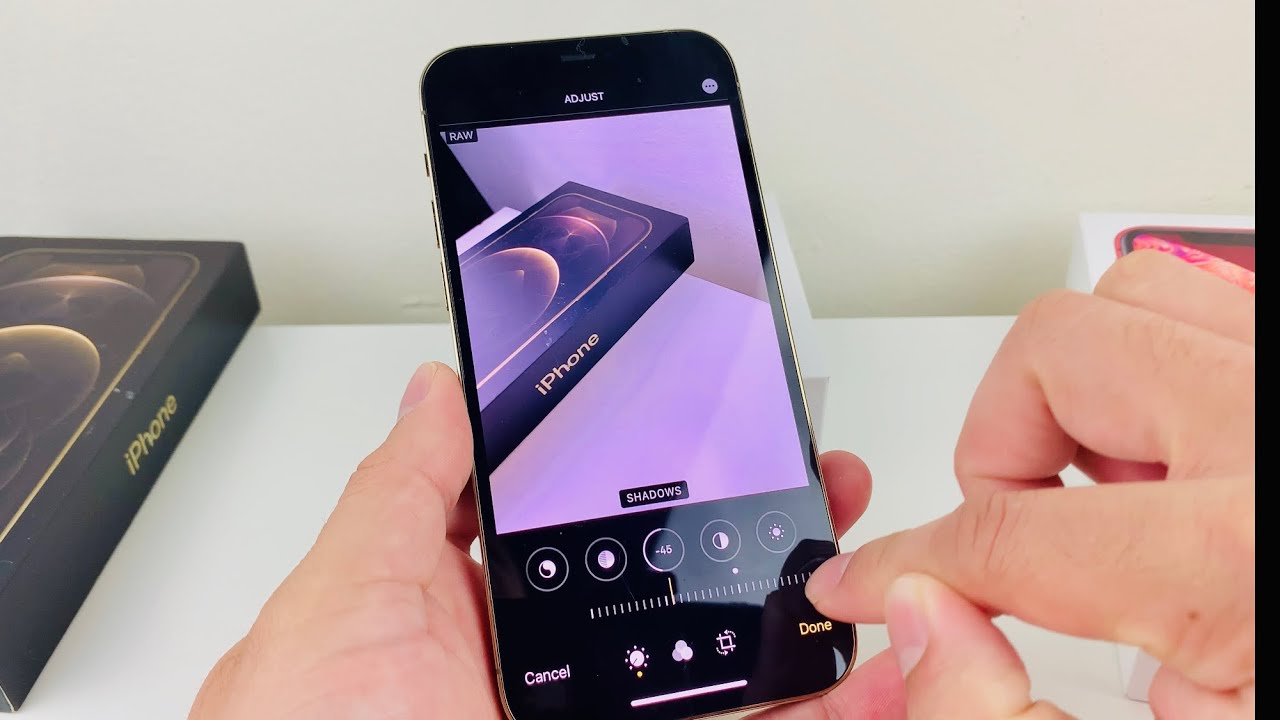
Are you eager to unlock the full potential of your new iPhone 13 camera? Look no further than learning how to shoot in RAW format. RAW photos capture every detail and give you greater flexibility in post-processing, allowing you to unleash your creativity and produce stunning, professional-quality images.
In this article, we will guide you step by step on how to shoot RAW on your iPhone 13. We will walk you through the benefits of shooting in RAW, explain the process of enabling RAW capture on your iPhone 13, and provide tips on making the most out of this powerful feature. So, get ready to take your iPhone photography to the next level!
Inside This Article
- Benefits of Shooting Raw on iPhone 13
- How to Enable Raw Capture on iPhone 13
- Recommended Apps for Capturing and Editing Raw Photos on iPhone 13
- Conclusion
- FAQs
Benefits of Shooting Raw on iPhone 13
Shooting in Raw format offers a multitude of benefits, especially when using an advanced device like the iPhone 13. Here are some of the key advantages:
1. Greater Editing Flexibility: Raw files contain all the unprocessed data captured by the camera’s sensor. This means that you have a lot more flexibility when it comes to making adjustments during the editing process. You can tweak the exposure, white balance, and other settings without sacrificing image quality.
2. Higher Image Quality: Raw files retain more image information and detail compared to JPEG files. This results in higher image quality, especially in scenarios with challenging lighting conditions or high dynamic range. With the iPhone 13’s powerful camera capabilities, shooting in Raw allows you to capture the full potential of the device and produce stunning, highly detailed photographs.
3. Enhanced Dynamic Range: Raw files provide a wider dynamic range, allowing you to capture more details in both the highlights and shadows of your photos. This is particularly useful when photographing landscapes, architecture, or any scene with a wide range of contrast. By shooting in Raw, you can preserve detail in both bright and dark areas and achieve a more balanced and visually appealing image.
4. Non-Destructive Editing: When editing Raw photos, the changes you make are non-destructive. This means that you can experiment with different editing techniques without permanently altering the original image. You can always go back to the raw file and start fresh if you’re not satisfied with a certain edit. This gives you the freedom to explore different creative possibilities and fine-tune your photos to perfection.
5. Future-Proofing Your Images: Raw files are like digital negatives that contain all the information captured by the camera sensor. By shooting in Raw, you are preserving the maximum amount of data, which can be advantageous in the future. As technology advances and editing software becomes more advanced, you’ll have the flexibility to revisit your raw files and utilize new editing techniques to breathe new life into your images.
6. Maximizing Print Quality: If you plan on printing your photos, shooting in Raw format will ensure the best possible print quality. The additional image information and detail retained in raw files can translate into sharper, more vibrant prints with accurate colors. Whether you’re creating large-format prints or small photo albums, shooting in Raw will give you the best starting point for achieving exceptional print results.
There you have it – the benefits of shooting in Raw on your iPhone 13. With its powerful camera features and the ability to capture in Raw format, you can take your photography to the next level and unlock a whole new world of creative possibilities.
How to Enable Raw Capture on iPhone 13
One of the most exciting features of the iPhone 13 is the ability to capture photos in Raw format. This format allows you to have more control and flexibility in post-processing, enabling you to produce stunning high-quality images. To unlock this powerful functionality on your iPhone 13, follow the steps below:
1. Open the Camera app on your iPhone 13. Make sure you are in Photo mode.
2. Tap on the settings icon located at the top right corner of the screen. It looks like a gear.
3. Scroll down and find the “Formats” option. Tap on it.
4. Under the “Camera Capture” section, you will see “Apple ProRAW” as an option. Tap on the toggle switch next to it to enable it.
5. Once enabled, you will notice that the words “Apple ProRAW” are now displayed at the top of the Camera app screen.
6. You are now ready to capture photos in Raw format! Simply frame your shot and tap the shutter button to take the photo.
7. To access your Raw photos, go to the Photos app on your iPhone 13 and look for the “ProRAW” tag. These are the Raw images you have captured.
Enabling Raw capture on your iPhone 13 opens up a whole new world of creative possibilities. Whether you’re a professional photographer or an avid enthusiast, shooting in Raw format allows you to take full control of your images and enhance them to your heart’s desire.
Remember, Raw photos can be quite large in file size, so make sure you have enough storage space on your iPhone 13 or consider using external storage options such as iCloud or an external hard drive to store your Raw files.
So, get ready to unleash your inner creativity and start capturing stunning Raw photos with your iPhone 13!
Recommended Apps for Capturing and Editing Raw Photos on iPhone 13
Having the ability to shoot and edit raw photos on your iPhone 13 can significantly enhance the quality and creative possibilities of your photography. While the built-in Camera app on the iPhone 13 allows you to capture raw images, there are also several third-party apps available that offer additional features and advanced editing options. In this article, we will explore some of the top recommended apps for capturing and editing raw photos on your iPhone 13.
1. Halide: Known for its manual controls and intuitive interface, Halide is a popular choice among photography enthusiasts. It supports raw capture on iPhone 13, allowing you to have full control over your image settings. With features like focus peaking, histogram, and depth capture, Halide provides a pro-level photography experience.
2. ProCamera: Another powerful app that enables raw capture on iPhone 13 is ProCamera. It offers advanced manual controls, including ISO, white balance, shutter speed, and exposure compensation. The app also provides tools like a live histogram and a low-light mode to help you capture professional-quality raw images.
3. Lightroom: The Lightroom app by Adobe is widely recognized for its robust editing capabilities, and it fully supports raw editing on iPhone 13. With its comprehensive set of editing tools, including selective adjustments, gradients, and presets, Lightroom allows you to refine your raw photos and bring out the best in your images.
4. Darkroom: Darkroom offers a user-friendly interface and a wide range of editing tools for raw photos on iPhone 13. It provides features like curves, selective color, and batch editing, allowing you to fine-tune your raw images effortlessly. The app also integrates seamlessly with iCloud, making it convenient to access and edit your photos across devices.
5. Procreate: While Procreate is primarily known as a digital drawing and painting app, it can also be used for editing raw photos on iPhone 13. With its powerful editing tools and support for advanced adjustments like layers and masks, Procreate offers a unique touch to the raw photo editing experience.
It’s worth noting that the above apps are just a few recommendations, and there are many other great options available on the App Store. When choosing a raw photo app for your iPhone 13, consider your specific editing needs and preferences. Whether you’re a professional photographer or a passionate hobbyist, these apps will empower you to capture and edit stunning raw photos on your iPhone 13.
After exploring the process of shooting RAW on iPhone 13, it is evident that this feature opens up a whole new realm of possibilities for photography enthusiasts. The ability to capture images in RAW format provides greater flexibility in post-processing, allowing for more control over the final output. With improved dynamic range, richer details, and enhanced editing capabilities, photographers can unleash their creativity and take their iPhone photography to the next level.
FAQs
1. Can I shoot RAW photos on the iPhone 13?
Yes, the iPhone 13 allows you to shoot RAW photos. RAW format captures all the data from the camera’s sensor without any compression or processing. This gives you more control over the editing process, allowing you to adjust things like exposure, colors, and white balance with greater precision.
2. How do I enable RAW capture on my iPhone 13?
To enable RAW capture on your iPhone 13, follow these steps:
- Open the camera app on your iPhone 13.
- Tap on the “Settings” icon.
- Scroll down and find the “Formats and Frames” option.
- Select “High Efficiency” as the format.
- Toggle on the “Apple ProRAW” option.
Once enabled, you can start capturing photos in RAW format by simply taking pictures with the camera app.
3. Why should I shoot in RAW on my iPhone 13?
Shooting in RAW format on your iPhone 13 offers several benefits. Firstly, RAW files retain all the original details captured by the sensor, giving you more flexibility in post-processing. You can make precise adjustments to exposure, color temperature, contrast, and more without compromising image quality. RAW files also have a wider dynamic range, allowing you to recover more details in under or overexposed areas. This format is particularly useful for photographers who want complete control over their image editing.
4. Does shooting in RAW take up more storage space on my iPhone 13?
Yes, shooting in RAW does take up more storage space compared to capturing photos in JPEG format. RAW files are larger because they contain uncompressed and unprocessed data. However, the iPhone 13’s increased storage capacity means you can capture and store more RAW images without worrying too much about running out of space. If storage becomes a concern, you can always transfer your RAW files to a computer or external storage device.
5. Do I need special apps for editing RAW photos on my iPhone 13?
The iPhone 13’s native Photos app now supports editing of RAW photos. You can make adjustments to exposure, color, and other settings within the app itself. Additionally, there are many third-party apps available on the App Store specifically designed for editing RAW files. These apps offer more advanced features and are particularly useful for professional photographers or those who want to take their editing capabilities to the next level.
