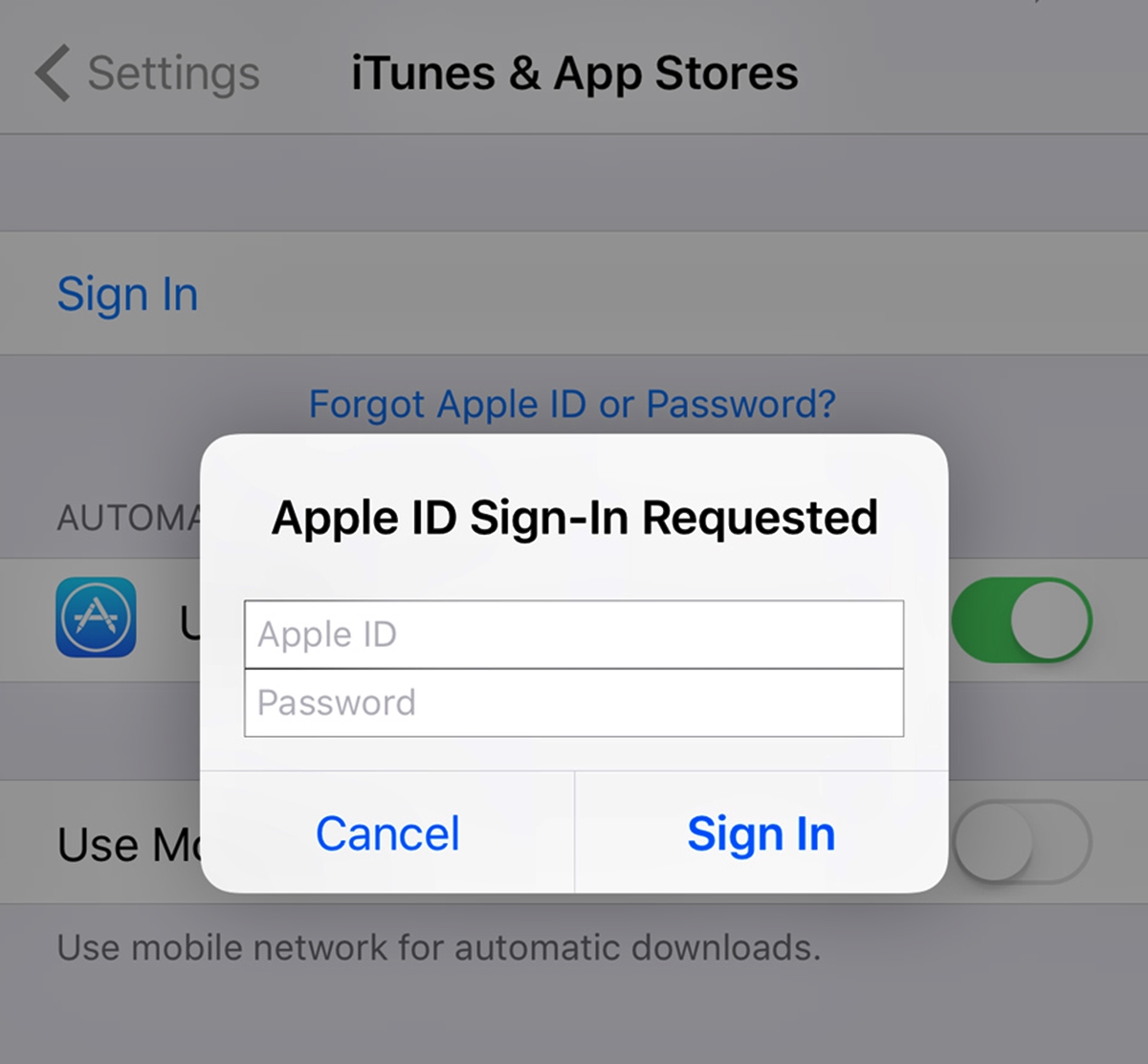
Are you looking to change the email associated with your “Sign in with Apple” account? You’ve come to the right place! “Sign in with Apple” is a convenient feature that allows users to sign in to various apps and platforms using their Apple ID without the need for creating a separate username and password. However, if you want to update or modify the email address associated with your “Sign in with Apple” account, the process is quite simple. In this article, we will guide you through the steps on how to change the email associated with “Sign in with Apple” and provide some useful tips to ensure a smooth transition. Let’s dive in!
Inside This Article
- Prerequisites – Understanding of Apple ID and Sign in with Apple functionality
- Steps to Change the Email Associated with Sign in with Apple
- Conclusion
- FAQs
Prerequisites – Understanding of Apple ID and Sign in with Apple functionality
In order to successfully change the email associated with Sign in with Apple, it is important to have a clear understanding of Apple ID and how the Sign in with Apple feature works. This knowledge will help you navigate the process smoothly and make the necessary changes without any issues.
An Apple ID is a unique identifier that allows you to access various Apple services and devices. It is used to sign in to your iCloud, App Store, iTunes Store, and other Apple services. With the Sign in with Apple feature, you can use your Apple ID to quickly sign in to apps and websites securely, without the need to create new accounts or share personal information.
Before proceeding with changing the email associated with Sign in with Apple, ensure that you have a solid understanding of the following:
- The primary email address linked to your Apple ID
- The purpose and functionality of Sign in with Apple
- The apps or services that currently utilize Sign in with Apple
Steps to Change the Email Associated with Sign in with Apple
Are you looking to update the email address associated with your Sign in with Apple account? Whether you need to change it for privacy reasons, have multiple emails and want to use a different one, or any other reason, Apple makes it easy to do so. Follow these simple steps to change the email associated with Sign in with Apple:
- Verify the current email associated with Sign in with Apple: Before making any changes, it’s important to verify the current email address linked to your Sign in with Apple account. You can do this by going to your Apple ID account settings and accessing the “Apps using your Apple ID” section.
- Update the email address linked to your Apple ID: Once you have verified your current email, the next step is to update the email address associated with your Apple ID. To do this, go to the Apple ID account settings and select the “Edit” option next to your email address. Enter the new email address you want to use and click “Save”. You will receive a verification email to the new email address.
- Remove and re-add the Sign in with Apple functionality for affected apps or services: After updating your Apple ID email, you will need to remove and re-add the Sign in with Apple functionality for any apps or services that were previously linked to your old email. This ensures that your new email address is properly updated across all your accounts. Go to the settings of each affected app or service, locate the Sign in with Apple option, and remove it. Then, sign in again using your new email address.
- Confirm the changes and re-authenticate with the new email address: Once you have completed the above steps, it’s important to confirm the changes and re-authenticate with your new email address. This involves checking that your new email address is correctly displayed in the Apple ID account settings and ensuring that you can successfully sign in to any apps or services using Sign in with Apple.
By following these steps, you can easily change the email associated with Sign in with Apple and ensure that your account information is up to date. Remember to always use a valid and accessible email address to ensure a seamless experience across all your Apple devices and services.
In conclusion, changing the email associated with Sign in with Apple provides users with flexibility and convenience. Whether you need to update your email address for security reasons or simply want to use a different email for authentication, the process is straightforward and easy to follow. By following the steps outlined in this article, you can effortlessly modify the email linked to your Sign in with Apple account.
FAQs
Q: Can I change the email associated with Sign in with Apple?
A: Yes, you can change the email associated with Sign in with Apple. By following a few simple steps, you can update your email address and continue using the convenience and security of Sign in with Apple.
Q: How do I change the email associated with Sign in with Apple?
A: To change the email associated with Sign in with Apple, you need to access your Apple ID settings. Open the Settings app on your iPhone, iPad, or Mac, and navigate to your Apple ID profile. From there, you can edit your primary email address and update it to the desired one.
Q: Will changing the email associated with Sign in with Apple affect my app logins?
A: Yes, changing the email associated with Sign in with Apple may impact your app logins. Some apps and services use your email address as a unique identifier, so if you change it, those apps might not recognize your account anymore. However, most apps that employ Sign in with Apple will allow you to retain access to your account even after changing your email.
Q: Can I still use Sign in with Apple if I change my email?
A: Yes, you can still use Sign in with Apple even if you change your email. Sign in with Apple will simply associate your new email address with your existing account, allowing you to log in seamlessly and securely using your updated email.
Q: Are there any limitations or restrictions when changing the email associated with Sign in with Apple?
A: While changing the email associated with Sign in with Apple is typically straightforward, there are a few limitations and restrictions to keep in mind. For example, you might not be able to change your email if it is already in use by another Apple ID. Additionally, some apps and services that rely on Sign in with Apple may have their own guidelines or requirements regarding email changes, so it’s essential to check the specific app’s documentation or support resources for further information.
