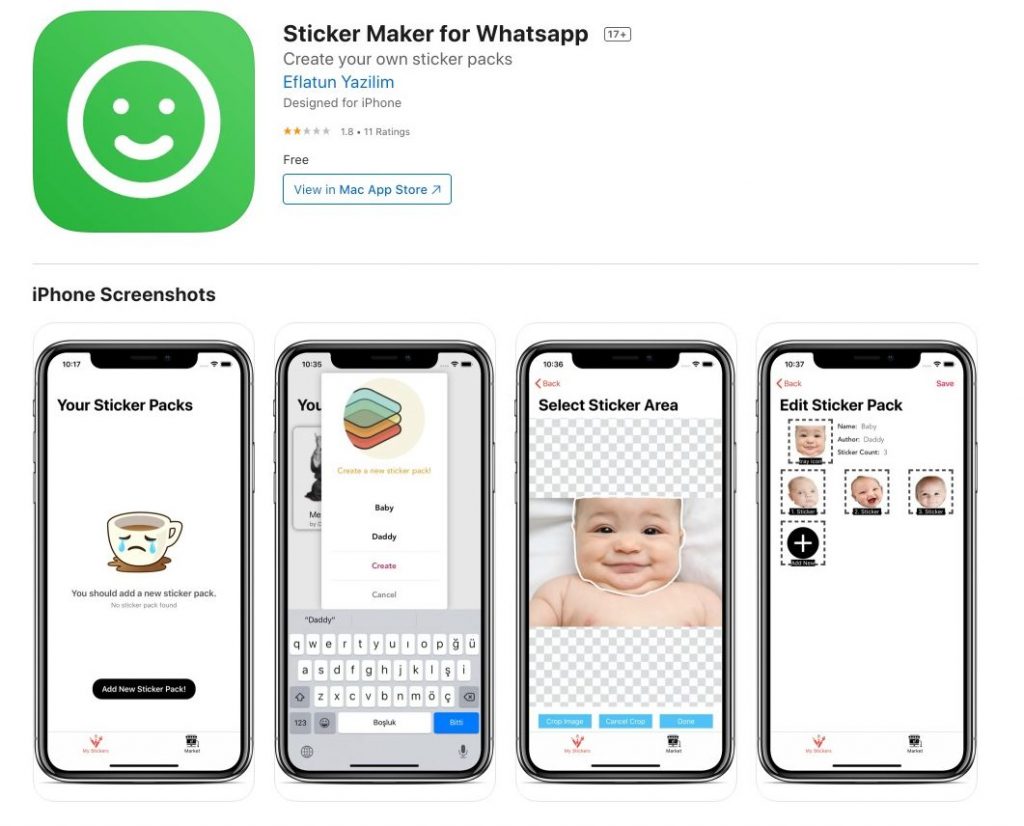
WhatsApp Stickers have become a popular way to express emotions, convey messages, and add a touch of fun to conversations. These customizable, colorful images are a great alternative to regular emojis and offer a wide range of options to enhance your messaging experience on WhatsApp.
In this detailed guide, we will walk you through everything you need to know about using WhatsApp stickers. We will cover how to download and install sticker packs, how to use stickers in your conversations, and even how to create your own personalized stickers. Whether you’re a beginner or a seasoned WhatsApp user, this comprehensive guide will help you make the most out of this exciting feature.
Inside This Article
- Understanding WhatsApp Stickers
- Installing Sticker Packs
- Creating Custom Stickers
- Sending Stickers in WhatsApp
- Managing Stickers Collection
- Troubleshooting and FAQs
- Conclusion
- FAQs
Understanding WhatsApp Stickers
WhatsApp stickers are a fun and expressive way to enhance your conversations on the messaging platform. These digital stickers can be used to convey emotions, express humor, or simply add a touch of personalization to your chats. With a wide range of sticker packs available, you can find the perfect stickers to match your mood and style.
WhatsApp stickers work similarly to emojis or GIFs, but with even more customization options. While emojis and GIFs are pre-designed and standardized, stickers allow for more creativity. You can choose from a diverse collection of stickers or even create your own personalized stickers.
Stickers can feature anything from cute animals, funny cartoons, popular characters, to everyday objects. They can be static or animated, making your conversations more lively and engaging.
To get started with WhatsApp stickers, you need to have the latest version of WhatsApp installed on your device. Sticker functionality was introduced in version 2.18 and newer for both iOS and Android devices.
Once you have the latest update, you can access the stickers feature by tapping on the emoji icon next to the text input field in a chat. From there, you can open the sticker menu and explore the variety of sticker packs available.
Installing Sticker Packs
WhatsApp offers a wide variety of sticker packs that can be installed and used to enhance your messaging experience. Follow the steps below to install sticker packs on your device:
Step 1: Open the WhatsApp application
To get started, open the WhatsApp application on your device. Make sure you have the latest version of WhatsApp installed for the best sticker experience.
Step 2: Open a chat
Once you have opened the WhatsApp application, navigate to any individual or group chat where you want to use stickers. This will be the chat where the newly installed sticker pack will be available.
Step 3: Tap on the emoji icon
In the chat window, you will find an emoji icon located next to the text input field. Tap on this icon to bring up the emoji picker.
Step 4: Access the sticker section
At the bottom of the emoji picker, you will find a sticker icon. Tap on this icon to access the sticker section.
Step 5: Tap on the “+” icon
Within the sticker section, you will see a collection of sticker packs that are already installed on your device. To install new sticker packs, tap on the “+” icon located at the top right corner of the screen.
Step 6: Explore and select sticker packs
Upon tapping the “+” icon, you will be taken to the sticker store where you can browse through various sticker packs. Use the search bar or explore the different categories to find the sticker pack you want to install.
Step 7: Install sticker pack
Once you have found a sticker pack you like, tap on it to view a preview of the stickers. If you want to proceed with installing the sticker pack, tap on the “Download” or “Install” button.
Step 8: Wait for installation
After tapping the “Download” or “Install” button, the sticker pack will start downloading and installing on your device. Depending on the size of the sticker pack and your internet connection speed, this process may take a few seconds or longer.
Step 9: Start using the sticker pack
Once the sticker pack is successfully installed, it will be added to your sticker collection. You can access and use the stickers by going back to the sticker section in the chat window. Scroll through the sticker packs and tap on any sticker to send it in your conversation.
Following these steps, you can easily install sticker packs in WhatsApp and liven up your chats with colorful and expressive stickers.
Creating Custom Stickers
WhatsApp allows users to create their own custom stickers, adding a personal touch to their conversations. Here is a step-by-step guide on how to create custom stickers:
1. Prepare the stickers: First, you need to create the images you want to use as stickers. You can use any image editing software or even draw them by hand. Make sure to keep them within the required dimensions and file size limits for stickers on WhatsApp. Generally, the recommended size is 512×512 pixels and the file size should not exceed 100KB.
2. Create a sticker pack: Open WhatsApp and go to the Stickers section. Tap on the “+” button to create a new sticker pack. Give your sticker pack a name and select an icon for it. This icon will be visible to other users when they browse through the sticker packs.
3. Add stickers to the pack: Once you have created the sticker pack, you can start adding stickers to it. Tap on the pack you just created and select the “Add Sticker” option. Choose the image you want to use as a sticker from your gallery or camera roll and adjust it within the provided frame. Repeat this step for each sticker you want to add to the pack.
4. Publish your sticker pack: After adding all the desired stickers, tap on the “Publish” button to make your custom sticker pack available for use. Note that WhatsApp has some guidelines and policies regarding sticker content, so make sure your stickers comply with these rules to avoid any issues.
5. Share your sticker pack: Once your custom sticker pack is published, you can share it with your friends and family. WhatsApp allows you to share the link to your sticker pack, making it easy for others to add it to their sticker collection.
That’s it! You have successfully created your own custom sticker pack on WhatsApp. Now you can enjoy expressing yourself in a more personalized way during your conversations.
Sending Stickers in WhatsApp
WhatsApp stickers are a fun and expressive way to communicate with your friends and family. Here’s a step-by-step guide on how to send stickers in WhatsApp:
1. Open a chat: Start by opening the WhatsApp chat window of the person or group you want to send a sticker to.
2. Tap the Emoji icon: In the chat window, locate the text input field at the bottom. To the right of the field, you will see an icon that looks like a smiley face. Tap on it to open the emoji keyboard.
3. Switch to stickers: At the bottom of the emoji keyboard, you’ll find a row of icons. Swipe left until you see the sticker icon, which looks like a square smiley face. Tap on it to switch to the sticker view.
4. Select a sticker: In the sticker view, you’ll find a collection of stickers organized into different packs. Scroll through the packs or use the search bar at the top to find the sticker you want to send.
5. Send the sticker: Once you’ve found the sticker you want, simply tap on it to send it immediately. You can also tap and hold on a sticker to preview it in a larger size before sending it.
6. Add multiple stickers: If you want to send multiple stickers at once, you can follow the same process to select and send additional stickers one after another.
7. Resize and rotate stickers: After selecting a sticker, you can pinch or zoom with your fingers to resize it. You can also tap and hold on the sticker to rotate and position it as desired before sending.
8. Send animated stickers: Some sticker packs in WhatsApp include animated stickers. To send an animated sticker, follow the same steps mentioned above, but select an animated sticker instead.
9. View sent stickers: Once you send a sticker, it will be displayed in the chat window. You and the recipient can tap on the sticker to view it in its original size and animation (if applicable).
Now you know how to send stickers in WhatsApp! Enjoy expressing yourself with a wide range of stickers available in the app.
Managing Stickers Collection
Once you start using WhatsApp stickers, you may find yourself accumulating a large collection of them. Managing your sticker collection effectively can make it easier for you to find and use your favorite stickers. Here are some handy tips to manage your stickers in WhatsApp:
1. Organize Stickers into Favorites: WhatsApp allows you to mark stickers as favorites. To do this, simply tap and hold on a sticker in a conversation, and then select the “Add to Favorites” option. This will move the sticker to your Favorites section, making it easily accessible for future use.
2. Remove Unwanted Stickers: If your sticker collection becomes cluttered, you can remove unwanted stickers to streamline your collection. To do this, go to the sticker section in WhatsApp and tap on the “My Stickers” tab. From there, tap and hold on a sticker pack and select “Delete” to remove it from your collection.
3. Rearrange Sticker Packs: You can also rearrange the order of your sticker packs to your liking. In the sticker section of WhatsApp, go to the “My Stickers” tab and tap on the “Edit” button. Then, drag and drop the sticker packs to rearrange them in the desired order. This allows you to prioritize the sticker packs you use most frequently.
4. Explore New Sticker Packs: WhatsApp regularly releases new sticker packs for users to enjoy. To discover and add new sticker packs, go to the sticker section in WhatsApp and tap on the “+
Troubleshooting and FAQs
As with any application, there may be instances where you encounter issues while using WhatsApp stickers. Don’t worry, we’ve got you covered! Here are some common troubleshooting steps and frequently asked questions to help you resolve any problems:
1. Stickers not appearing in WhatsApp:
If you have installed sticker packs but they are not showing up in WhatsApp, try restarting the app. If the issue persists, make sure you are using the latest version of WhatsApp. Additionally, check if the sticker packs are compatible with your device and operating system.
2. Stickers appearing but not sending:
If you are unable to send stickers, verify that the person you are trying to send them to also has WhatsApp stickers enabled. It is also worth checking if you have a stable internet connection as this can affect the sending process. Restarting your device or reinstalling WhatsApp may also help resolve any sending issues.
3. Sticker packs missing or deleted:
If you accidentally delete a sticker pack or if it goes missing, you can reinstall it by following the same process you used to initially install the pack. Go to the sticker store, find the pack you want, and click on the “Add” or “Install” button.
4. Creating custom stickers not working:
If you are experiencing difficulties creating custom stickers, check if you have granted the necessary permissions to access your device’s gallery or camera. Ensure that the images you are trying to use meet the required specifications and file format. Additionally, try clearing the cache of the sticker creator app, if available.
5. Stickers taking up too much storage:
If you notice that stickers are using a significant amount of storage space on your device, you can delete individual sticker packs to free up storage. Simply go to the sticker collection in WhatsApp and swipe left on the pack you want to remove, then tap on “Delete”. This will remove the pack from your device.
FAQs:
Q: Can I use WhatsApp stickers on an iPhone?
A: Yes, WhatsApp stickers are available for both Android and iPhone devices. The process of installing and using stickers is similar on both platforms.
Q: Can I create personalized stickers using my own images?
A: Yes, you can create custom stickers using your own images. WhatsApp provides a sticker creator tool that allows you to convert your images into stickers.
Q: Can I download and use third-party sticker packs?
A: Yes, WhatsApp allows you to download and install third-party sticker packs from the App Store or Google Play Store. However, make sure to only install sticker packs from trusted sources to avoid any security risks.
Q: Are stickers available in all WhatsApp versions?
A: Stickers are available in the latest versions of WhatsApp. Make sure you have updated your app to access the sticker feature.
Q: Can I use stickers in WhatsApp web or desktop versions?
A: Yes, stickers can be used in both WhatsApp web and desktop versions. However, you will need to have the latest version of WhatsApp installed on your mobile device for the stickers to sync with the web or desktop versions.
With these troubleshooting tips and frequently asked questions, you should be well-equipped to overcome any issues you may encounter while using WhatsApp stickers. Start sending fun and expressive stickers to your friends and family, and make your conversations even more enjoyable!
Conclusion
In conclusion, WhatsApp Stickers have revolutionized the way we express ourselves in chats. They add a fun and creative touch to conversations, allowing users to convey emotions, share experiences, and engage with others in a more personalized way. By following the step-by-step guide in this article, you can now effortlessly create and use your own custom stickers, adding a unique flair to your messaging experience.
Whether you’re looking to express your love, celebrate special occasions, or simply make your conversations more lively, WhatsApp Stickers offer a wide range of options to suit every mood and style. So, don’t hesitate to explore the sticker packs available in the WhatsApp Sticker Store or design your own stickers using third-party apps. Let your creativity shine and take your messaging game to the next level with WhatsApp Stickers!
FAQs
1. What are WhatsApp stickers?
WhatsApp stickers are a fun way to express yourself in conversations. They are colorful and animated images that can be sent, received, and used within the WhatsApp messaging app. Stickers can portray emotions, actions, characters, or even just funny pictures.
2. How do I use WhatsApp stickers?
To use WhatsApp stickers, open a chat in WhatsApp and tap on the emoji icon next to the text input field. Then, select the sticker icon located at the bottom of the screen. Browse through the available sticker packs or tap the ‘+’ button to download more. Once you find a sticker you want to send, tap on it to send it in the chat.
3. Can I create my own WhatsApp stickers?
Yes, you can create your own WhatsApp stickers. There are several sticker maker apps available on both Android and iOS platforms that allow you to create custom stickers from your own photos or images. Once created, you can import the stickers into WhatsApp and use them in your chats.
4. How do I download additional sticker packs for WhatsApp?
To download additional sticker packs for WhatsApp, open a chat in WhatsApp and tap on the sticker icon next to the text input field. Then, tap the ‘+’ button to access the sticker store. From there, you can browse through various sticker packs and tap on the ‘Download’ button to add them to your collection.
5. Can I delete sticker packs in WhatsApp?
Yes, you can delete sticker packs in WhatsApp. To do so, open a chat in WhatsApp and tap on the sticker icon next to the text input field. Then, tap the ‘+’ button to access the sticker store. Scroll down to the ‘My Stickers’ section, and you will see a list of all the sticker packs you have downloaded. Tap and hold on a sticker pack, then select ‘Delete’ to remove it from your collection.
