Nowadays, jumping from real life into your social media self is too easy. You can sign in to your Facebook profile through one tap of your photo and do not even need to log out of it. Being always active on the Facebook app is already the norm due to the need to stay connected 24/7. That is why if Facebook logged you out after a long time of not doing so, you fret about finding what went wrong and how to fix it.
We know the auto-logout issue is your problem, so you are here. Let us cut to the chase then. In this article, we will share why Facebook logged you out and some effective fixes.
Inside This Article
Why Facebook Logged You Out: Possible Scenarios
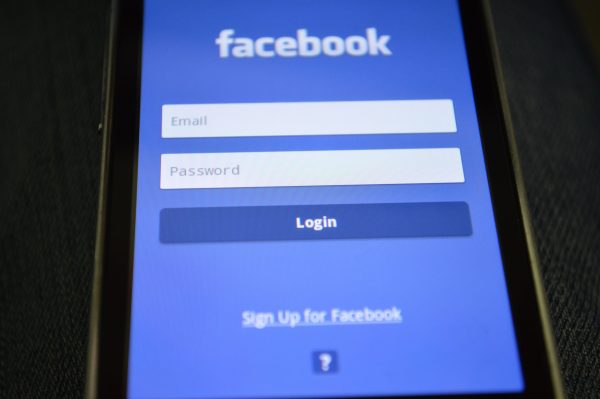
Many users like you also worry when their Facebook accounts get logged out. That is typical because the underlying problem causing the website or app to do so is not obvious. You would not know what is triggering the auto-logout issue without troubleshooting. So, to help you zero into the exact cause easier, we will already discuss the possible culprits here.
1. Someone Hacked Your Facebook Account
A Facebook account is ideally used only by one person unless it is a page meant to be managed by several people. That, however, does not mean it cannot be used on multiple devices or by another person at the same time. So, if you got logged out by Facebook from your personal account, someone else might be running your profile.
How can you be sure that it is the case, though? One red flag indicating your Facebook account got hacked is when you cannot access your profile after being logged out. The hacker most likely changed your sign-in credentials using a different device from an unknown location.
2. There’s a Wide Security Breach
Facebook might be the leading social media platform, but that does not imply it can always shield its systems from hackers. Nonetheless, platforms like it have immediate solutions ready even if wide security breaches seldomly happen. One of those is to “forget” its users’ auto-login configurations which, of course, requires logging everyone out.
If that is what you suspect to have caused the auto-logout scenario, you can verify it from Facebook itself. Keep your eyes peeled for updates from the platform’s official account or support team.
3. Your Active Facebook Session Expired
With the Facebook app available, some people now log in less frequently via a website or a mobile browser. But if you are still part of the crowd who likes the web version better, here is what might be causing the auto-logout issue: an expired browser session.
That issue has underlying causes too, and the most common ones are your prolonged inactivity on the page and your disabled browser cookies. It is most likely the latter if you have not left your account idle for too long.
4. Your Facebook App is Glitching
Similar to a website, no app is flawless. Errors can emerge for unknown reasons but are most likely due to the usual culprits. It can be that the Facebook app has not been updated for a long time already, or the new version you recently got is faulty. As a result, glitches or bugs are prevalent. That can be why Facebook logged you out all of a sudden.
5. The Phone or Tablet PC Has Problems
If it is not the Facebook app that is errant, it might be your gadget. Say, your smartphone or tablet PC is low on space for running apps and their functions, or its operating system is what needs upgrading.
7 Things to Do If Facebook Logged You Out
When Facebook logs you out, one obvious thing to do is try signing in again. But what if you cannot do so or Facebook still kicks you out of your social media session? No need to lose hope yet. The fixes here, which address the culprits mentioned or are universal, will also help you log back into your account successfully.
1. Restart Your Gadget

The easiest potential underlying issues to fix are minor problems involving the gadget you are using Facebook on. For example, the lack of space on your phone’s temporary cache or the device itself lagging at times because it has been on for too long.
So, whatever the device issue causing Facebook to log you out is, it is good to try rebooting the gadget first. The method will help give your device a fresh state (one with a cache free from data of running apps) when it wakes up. Usually, the said action already solves minor issues, so you might be able to stay logged in to Facebook without worries afterward.
Switching off and on an Android device typically takes one long press on the power button. That will bring out the power menu where you can pick the restart option. On the latest iPhones, rebooting is through holding down the power button and a volume button. A slider will appear, which you have to move to the right. Afterward, press the same button combinations we have mentioned to wake the gadget up.
2. Use a More Stable Network
If you got logged out by Facebook and cannot sign in again, double-check the strength of your Internet connection first. The network may be weak or fluctuating, which blocks successful account access and gets you stuck on the login screen.
For this, you may restart your router and reconnect your gadget wirelessly to it, switch from mobile data to Wi-Fi, or jump from one network to another.
3. Tighten Login Security via New Password and Settings
Are you among the lucky ones who are still able to log in after Facebook logged you out? If yes, now is the time to set different credentials for signing into your account.
Successfully logging in does not immediately rule out that your account got hacked. That is because some hackers prefer to work silently. They might not have changed your password the last time but might still access your profile another time. So, prevent them from doing so by setting a new password and enabling more login safety features. You can do the latter immediately after changing your credentials.
Change Password
1. Access your Facebook app.
2. Tap the three horizontal-line symbol on the main feed’s top-right corner.
3. Press the cog icon on the right of the top menu.
4. On the Settings interface, navigate to the Security section.
5. Hit “Security and Login”.
6. Pick “Change password”.
7. On the blank fields, provide your old and new passwords.
*Make your password alphanumeric with symbols, so it will be hard to guess or copy.
8. Hit the blue Update Password button.
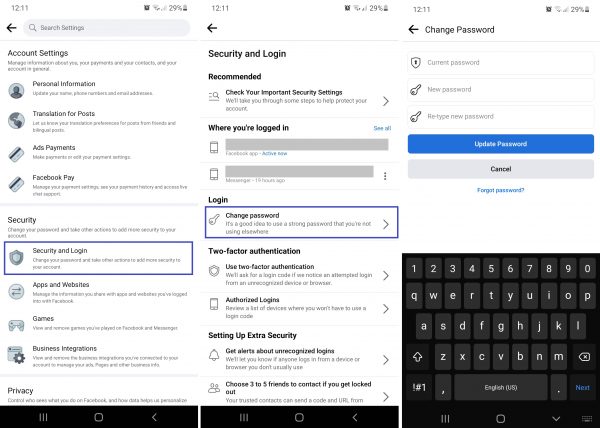
Also read: How to Recover Your Facebook Account If You Forgot Your Password
Log Your Account Out of Unknown Devices
1. From the “Security and Login” page previously mentioned, scroll to “Where you’re logged in”.
*Under it is a list of devices recently used to open your profile.
2. If you see a device name you do not recognize, tap its three-dot icon then the Log Out button.
*Doing so will close the session involving your account on that gadget.
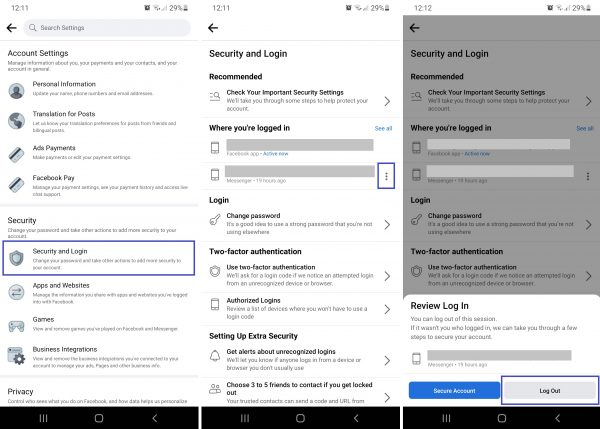
Activate Alerts for Unauthorized Logins
1. Head to the “Security and Login” page’s “Setting Up Extra Security” section.
2. Pick the option regarding receiving alerts when there are suspicious logins.
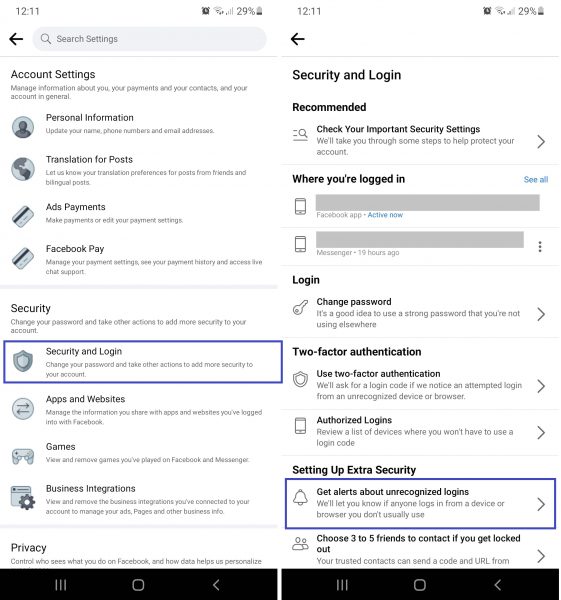
3. To turn on your login alerts in the form of notifications and email, toggle their respective “off” statuses to “on” via the next page.
Activate Two-Factor Authentication
1. Go back to the “Security and Login” page.
2. Navigate to “Two-factor authentication”.
3. Select the second security method Facebook will require you to use before letting you into your account.
*You can choose Authentication App, SMS, or Security Key.
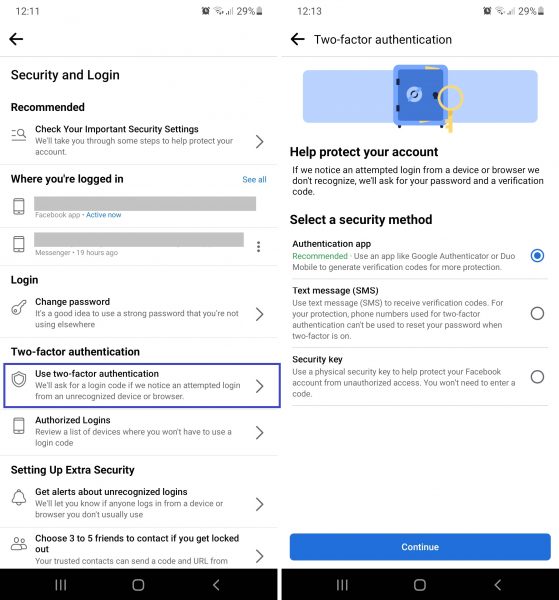
The mentioned features here are the most important ones you can enable to protect your account from another hacking attempt. There are more to try, such as setting contacts who can help you log back into your locked account, and enabling safe browsing from your account. Feel free to explore them via the “Security and Login” page on the app, too.
4. Allow Cookies on Browser
Now onto a fix mobile browser users need more. Remember when we said browsing with disabled cookies can make sessions expire easily? If you do, you already have a hint of what the solution is: enable cookies on your go-to browser. For this quick tutorial, we will be using Google Chrome’s mobile version:
1. Access Google Chrome from your gadget’s app dashboard.
2. Press the search page’s three-dot icon.
3. Pick Settings from the sidebar.
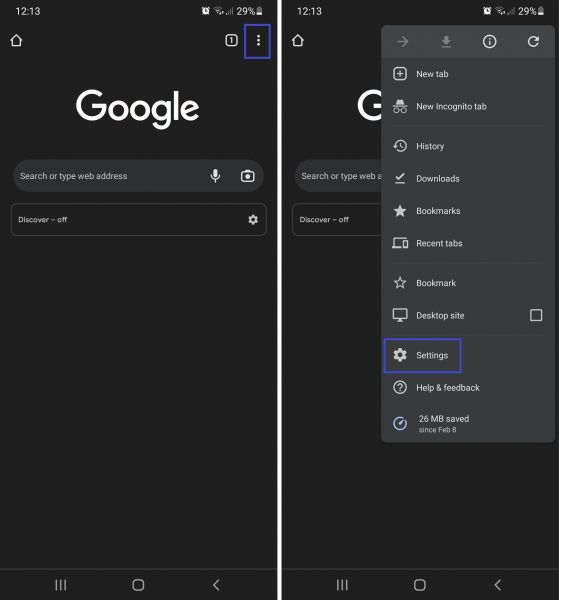
4. Swipe up on your screen until you see the settings under Advanced.
5. Press Site Settings afterward.
6. On the next page, select Cookies.
*Under it, you will see whether cookies are allowed or not.
7. If cookies are disabled, select the “Allow cookies” option.
*You can also go for “Block third-party cookies in incognito” but make sure that you are not on incognito mode when you are browsing.
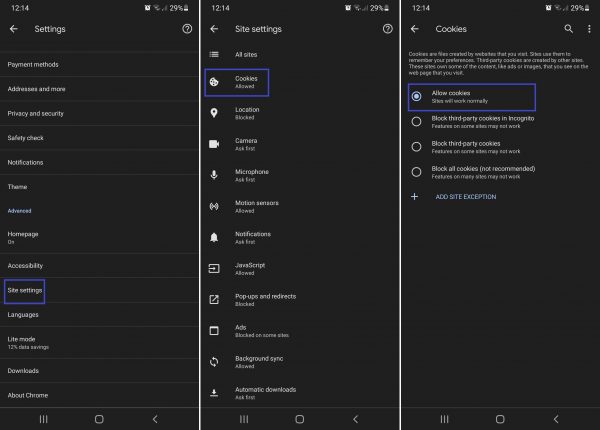
After following our instructions, you can try accessing your profile once more. Your account on Facebook should not be logged out anymore, even after a few hours of use.
5. Remove Then Redownload Facebook App
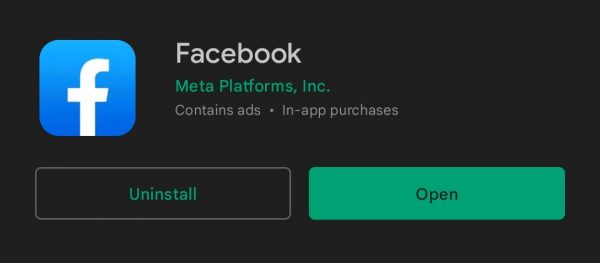
If Facebook logged you out many consecutive times already, you can delete the app then redownload it. Like restarting your gadget, this fix is universal. It may clear most problems you might be having on the mobile platform.
Being logged out of Facebook from time to time is as serious as being locked out of your account. So, give this solution a try. Here, we outlined the quickest methods to do so:
Uninstall Facebook on Android
1. Access the Google Play Store from your device’s apps dashboard.
2. Find Facebook and click on its search result.
3. On the Facebook app details page, hit the Uninstall button.
Delete Facebook on iOS
1. Find Facebook among the app icons on your gadget.
2. Long-press on it afterward.
3. From the mini menu that shows up, press Remove App.
4. Hit Delete App to finalize the removal.
Redownload and Install Facebook
1. Access the App Store or Play Store via your gadget.
2. Do a quick search for Facebook.
3. Once the app shows up, select it.
4. Hit the Install or Get button afterward.
Download Facebook on Google Play Store
Download Facebook on App Store
6. Switch to the Latest Facebook App
If you are not willing to go through the extra hassle of setting up the Facebook app again, you can simply upgrade to the latest version of the app. Updates may contain the bug fixes you need, especially if the developers are already alerted that many users like you got logged out of Facebook. There are different ways to update the Facebook app, but here is the quickest method:
1. Use the Google Play Store or Apple App Store’s search field to find Facebook.
2. Click on the app from the list of results.
3. Hit the Update button if available; otherwise, there is no new update yet.
7. Update Your Gadget’s OS
App reinstallation or update did not do the trick? If app problems persist, you can also try updating your gadget’s operating system. It is another universal method that may remedy various app functionality issues. Here are instructions to take note of:
On Android
1. Open your gadget’s Settings app.
2. Head to the Software Update option on the menu.
3. Press “Download and install” afterward.
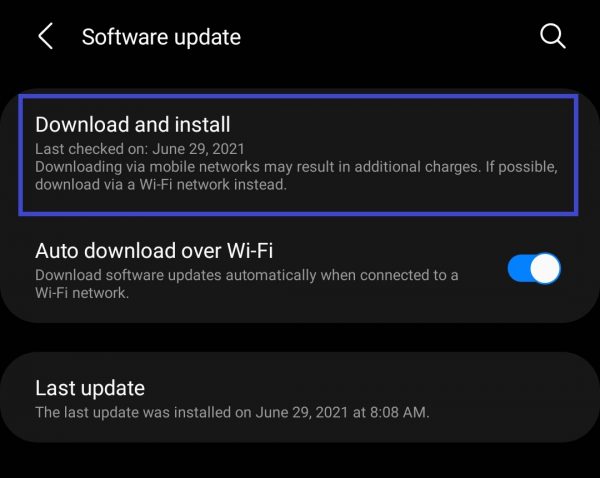
On iOS
1. Access the Settings menu of your Apple gadget.
2. Swipe up the menu, then tap General.
3. Pick the Software Update option.
4. Choose the latest OS among the displayed options.
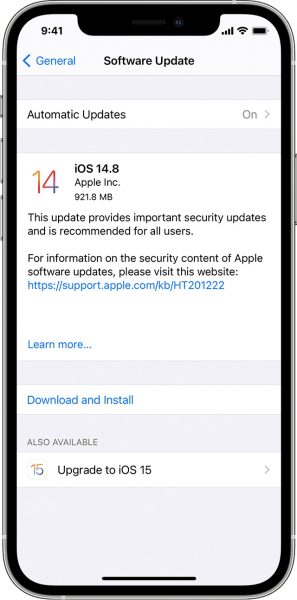
What if Facebook Logged You Out Again and You Can’t Fix It?
Some problems are only solved when dealt with by a team or by experts. That can also be true when the “Facebook logged out” issue cannot be fixed on your own. When no DIY fixes work, it is high time to get help from Facebook’s support team.
How to reach them, you ask? It’s easy. If you suspect hackers still have access to your account, head to the “Get Help” section from the “Security and Login” page discussed earlier in the third solution. From there, click “If you think your account was hacked”, then answer the questions and provide supplementary information on the next pages. What you indicate there will help Facebook understand and solve your concern faster.
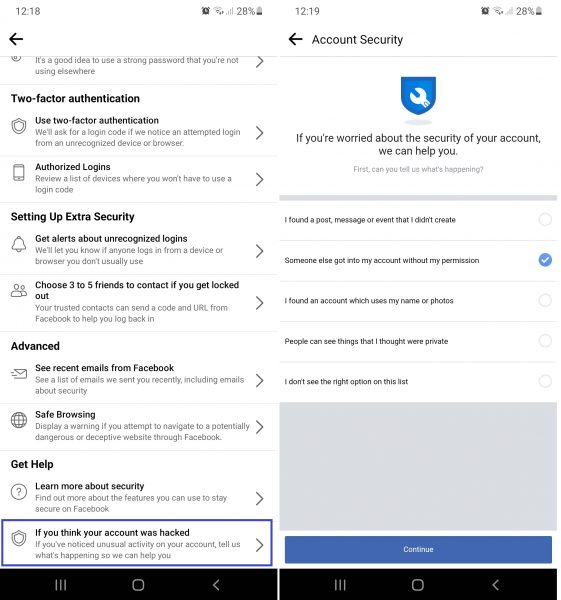
If you have a more generic inquiry or request, you can go to Facebook’s Help Center. To find it, tap the three horizontal-line icon from the in-app feed, then scroll down the page to access “Help & support”. Click Help Center afterward, then the “Login and Password” tile. Follow the next pages’ instructions regarding your concern.
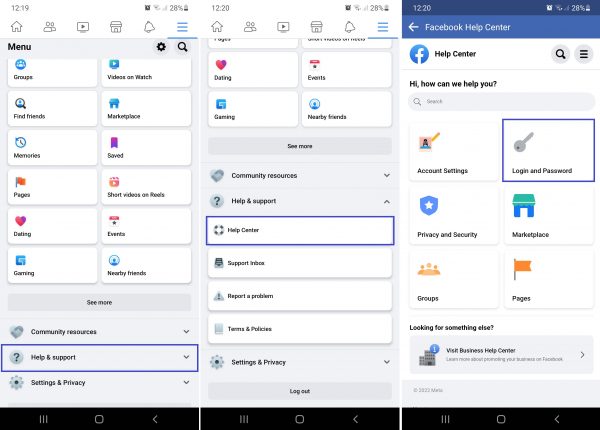
Wrap-Up
Suddenly getting logged out of Facebook might be a minor issue for some people because logging in afterward is quick. But if it happens repeatedly or you get locked out of your account, it is something annoying and alarming. Thankfully, there are many solutions outlined here, so you would not get logged out of Facebook again without you initiating the action. We hope you do find one that works effectively on your end.
