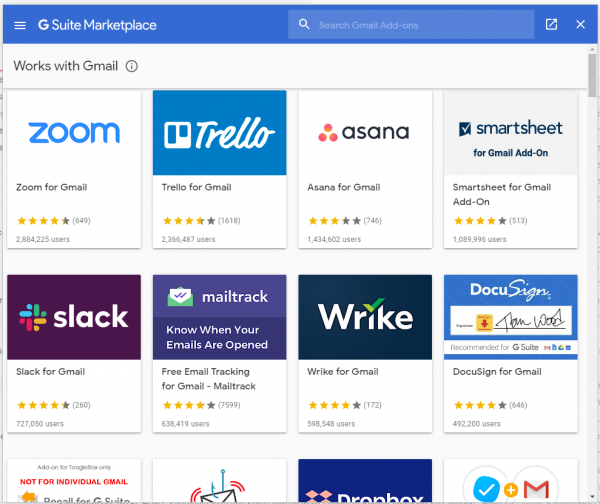With around 1.5 billion users and contacts across the globe, Gmail has successfully reached the status of being one of the most popular free email services today.
Introduced in 2004 with a 1GB initial storage capacity offer, Gmail users now enjoy 15GB of storage.
This significant jump in storage capacity resulted from Gmail’s merging with two other Google services: Google Drive and Google Photos.
Gmail users can also buy additional storage of up to 30TB from Google One with a subscription fee of $299.99 per month.
That said, one might be thinking of what Gmail can do and the features that it has, such as Gmail contacts export, in utilizing such ample storage capacity.
More importantly, how can you utilize and maximize Gmail in order to boost your productivity whether for personal goals or work-related targets?
We drill down into the details.
Advanced Search
Unsurprisingly, Gmail adopts the key strength of its creator Google, which is search.
Making use of the search box and keywords, you can easily find senders, receivers, messages, attachments, Google Drive files, mailing lists, spam, and trash emails on Gmail.
That is without having to spend hours scrolling down and looking for old emails from one page to another.
Alias-based Filters
Alias-based filtering allows you to sort messages on Gmail as soon as they enter your mailbox.
Aliases can be created using your single email address and assign a particular alias that redirects to a different folder.
Doing so enables you to separate, for example, work-related messages from others.

Authenticate Gmail Contacts & Emails
Gmail helps you avoid spam emails to protect you from phishing scams.
Unauthenticated emails get blocked or marked as spam and might even get completely rejected for security purposes.
The sender’s name of an unauthenticated email appears with a question mark next to their name.
Emails can be authenticated using SPF or DKIM.
Automatic Archiving
A filtering feature in Gmail, automatic archiving removes old emails from the inbox but are not deleted.
Gmail moves them to a label assigned through a filter yet they remain accessible and easy to find for future use.
Canned Responses
Enabled from the Advanced tab under Gmail settings, Canned Responses allows you to craft an email, format it, and assign the name of the sender.
Canned Responses can be used so that you can insert frequently used content.
Doing so lessens the time you spend in writing an email resulting in increased productivity.
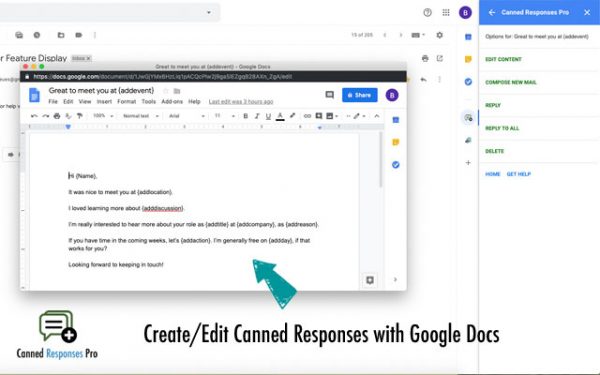
Desktop Notification
Gmail can notify you once a new email or an important email lands on your inbox.
You can get an email notification when you are on Gmail whether you’re using Chrome, Firefox or Safari as your Internet browser.
With the desktop notification on, you don’t have to check your mailbox again and again.
Gmail Mobile
The Gmail app allows you to access your email anywhere at any time.
Compared to accessing Gmail on your mobile browser, the mobile app responds and loads faster, allowing you to save more time.
While natively available on Android devices by default, you can download the Gmail app from the Apple Store if you own an iOS device.
Gmail Offline
Turning on offline mail enables you to read, answer, and search Gmail messages even when disconnected from the Internet.
To activate this feature, go to Gmail offline settings, tick ‘enable offline mail,’ and choose how many days of messages you want to sync.
Once done, you can check your mails on mail.google.com offline.
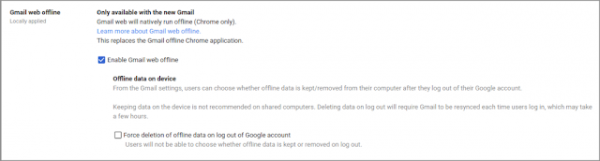
Export & Import Gmail Contacts & Emails
Understanding that users with a new email account might still need contacts and messages from an old account, Gmail allows you to do the migration easily.
On the old account’s settings, tick ‘enable POP for all mail.’ Once you saved the change, go to your new account, go to settings, and add the old account to the ‘account and import’ tab.
You may also export and import your list of contacts in a spreadsheet format via Google Contacts.
If you need to transfer contacts from iOS to Android and vice versa, read our articles here and here.
Keyboard Shortcuts
Gmail has a wide range of keyboard shortcuts that you can use to explore your inbox, format email, and complete various actions.
Activating keyboard shortcuts makes your experience with Gmail more efficient and seamless. It cuts down the time you spend on clicking to do a task.
Apart from default settings, Gmail also allows you to customize keyboard shortcuts.
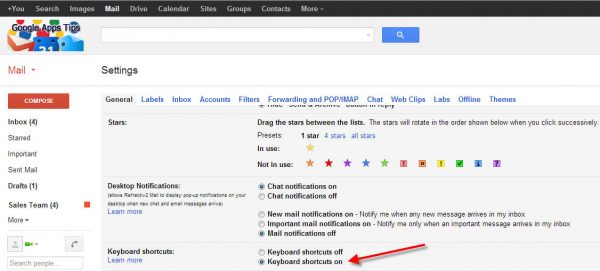
Mute Conversations
An email conversation on Gmail may no longer require your attention.
However, it can still distract you every time it gets a new response.
Muting that conversation puts it away from your inbox so you can focus more on important conversations that require your immediate feedback.
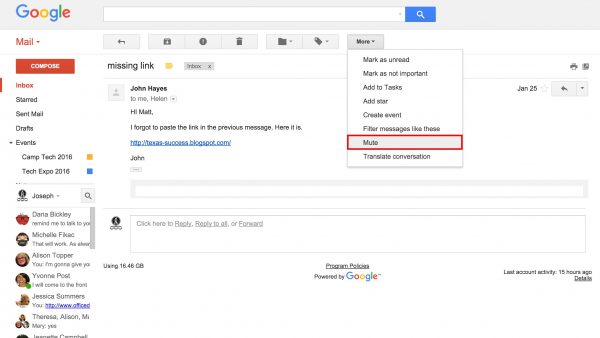
Plain Formatting
Many email services today block HTML as a safety measure because malware and other cybercrime tools may embed in it.
Thus, an email message in HTML format might not appear correctly to your contact and could be blocked as well.
Enabling plain text formatting in Gmail eliminates this problem, allowing your contact to receive your message in its basic, comprehensible essence minus the fancy stuff.
Quick Loading
Simple and optimized, Gmail is designed to load quickly, but it may also experience occasional lags.
You can further boost its performance by doing some tweaks.
These include reducing the number of emails displayed, removing mails, and switching to Gmail’s basic HTML mode.
Reply All
With Gmail’s Reply All feature, you no longer have to input the email addresses of the people involved in your message one by one.
Click the Reply All button when you are sure that all respondents in your email should receive your reply.
Meanwhile, be cautious in using this feature if you feel that other respondents are not required to view your feedback.
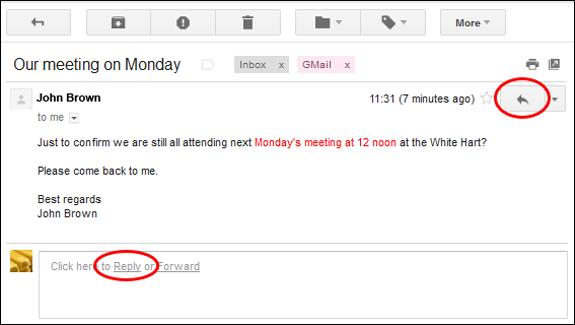
Right-click Menu
Revitalizing this feature earlier this year, Gmail’s right-click menu comes with more options that should have been there since its introduction.
In addition to the expected Reply, Reply All, and Forward options, you’ll also get Archive, Delete, and Mute for old and unwanted email threads.
You also have Move To and Label As options that allow you to filter your email messages.
Schedule Emails
A nifty way to send messages to a lot of people, Gmail enables you to schedule up to 100 emails.
Choose the Schedule Send option located at the bottom left next to the Send button once you’re done composing your message.
Gmail also gives you options to change or cancel the schedule of your emails.
Self-destructing Emails
Probably taking a leaf from Mission Impossible’s book, Gmail enables you to send self-destructing email messages.
Under Confidential Mode, emails can be scheduled to self-destruct in a span of one day to five years.
The self-destruct clock starts ticking from the time you sent the email, not when the recipient opens it.
Send & Receive Money Within Your Gmail Contacts & Beyond
A feature available only in the United States, Gmail allows you send money to any email address for free.
The Gmail account uses Google Pay linked to a US-issued debit card or bank account.
You can also request and receive money from the people on your Gmail contacts or anyone with a Gmail account using this feature.
Star An Email
Marking emails on Gmail with a star labels them as important.
Starred emails help you find them more easily by using is:starred or has: with the star’s name, for example, has:yellow:star.
Gmail can also decide which emails are important based on whom you email, how often you email them, which emails you open, keywords that you usually read, and which emails you archive or delete.
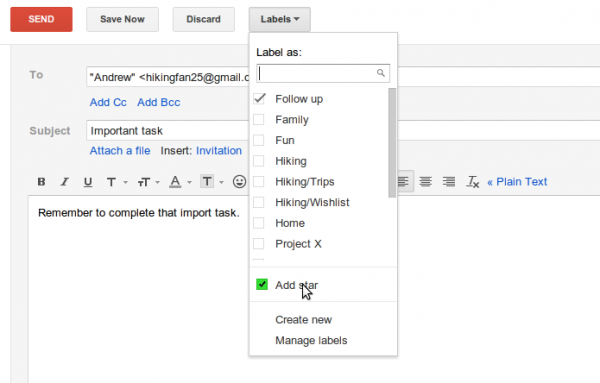
Undo Send
There are many reasons why you need to recall an email message.
Whatever your reason is, Gmail saves the day with its Undo Send feature.
You may do this by choosing the Undo option located at the bottom left of the message you sent.
Gmail also offers an option for you to set the amount of time to recall a message.
Questionable Gmail Contacts? Block or Unsubscribe
Are you getting unwanted emails from sources that should not be present in your Gmail contacts list?
You can declutter your inbox by blocking and unsubscribing from the sender of these emails.
Blocking an email address redirects those messages to the Spam folder.
Did you sign up on a website that sends a lot of email messages like newsletters and promotions?
Click the unsubscribe button on the email message and follow the succeeding instructions to stop receiving those messages.
Use Tabs
Another filtering feature of Gmail, inbox tabs help you organize emails that come into your mailbox.
Under Settings, Gmail presents tab categories that you can select.
You may drag and drop to a tab a message based on your preference.
Manage Your Gmail Contacts & More With Tools
Despite being an already powerful email platform, Gmail’s capabilities can still be enhanced with the help of extensions.
Extensions or add-ons are plug-ins that improve Gmail’s features such as Gmail contacts export and more.
Click the Gear icon located on the top right side of Gmail then choose ‘Get add-ons.’
The G Suite Marketplace window pops up showing you a wide array of plug-ins that you can add to Gmail to boost your productivity.
Should you need more information on these Gmail add-ons, stay tuned for our next article on this subject matter.