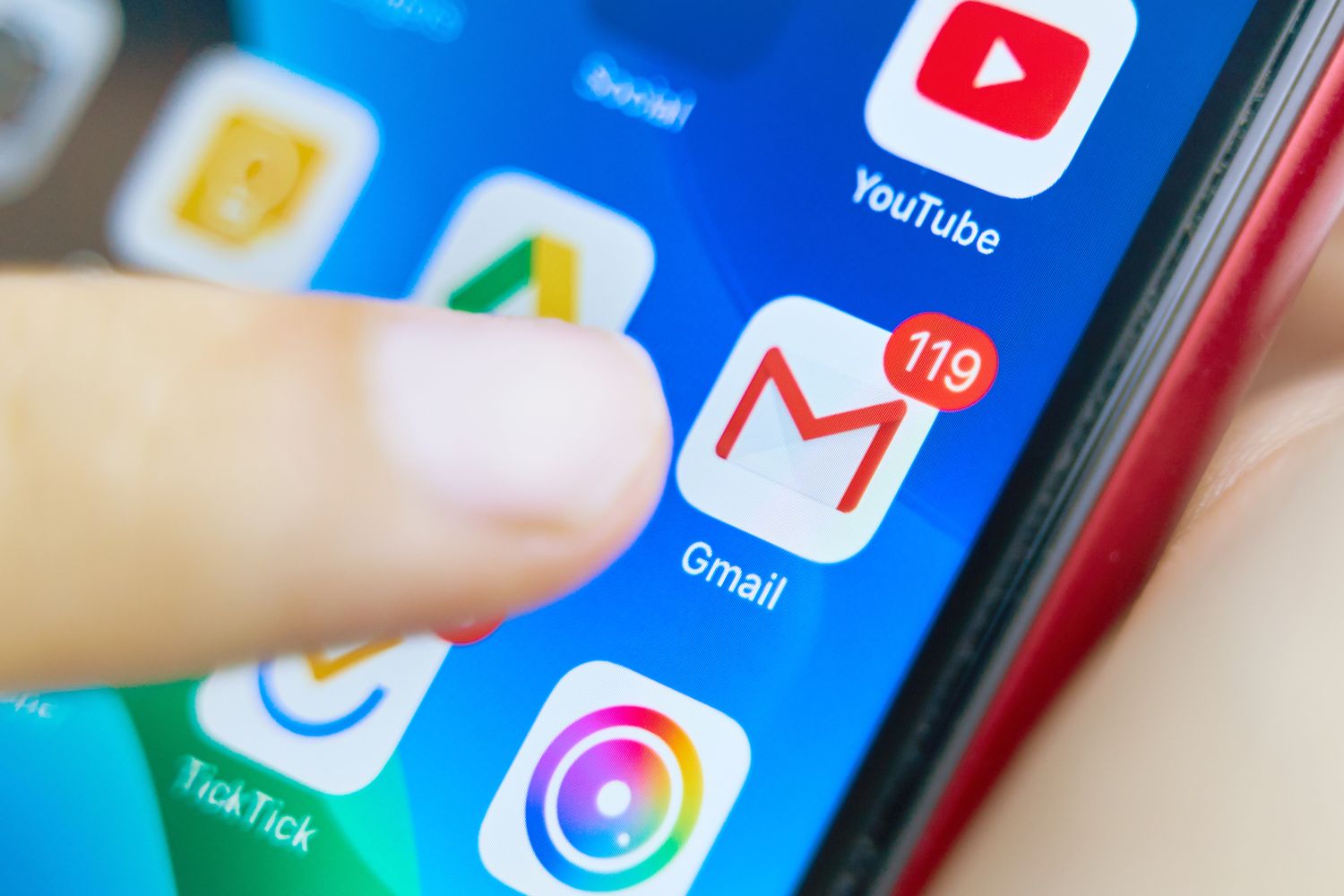
Sure, I can help with that. Here's the introduction in HTML format:
html
So, you’ve got a shiny new iPhone 10 and you’re eager to sync your Gmail contacts to it. Whether you’re making the switch from an Android device or simply want to consolidate your contacts, syncing your Gmail contacts to your iPhone 10 is a smart move. In this article, we’ll guide you through the process, providing step-by-step instructions and valuable tips to ensure a seamless transition. By the time you finish reading, you’ll be ready to effortlessly access all your Gmail contacts on your iPhone 10. Let’s dive in!
Inside This Article
Sure, here's the content with HTML tags:
How Do I Sync My Gmail Contacts To My iPhone 10?
Syncing your Gmail contacts to your iPhone 10 can be done seamlessly, allowing you to access and manage your contacts across devices. Here’s a step-by-step guide to help you set up and manage this process effortlessly.
Setting Up Gmail Account on iPhone
To begin syncing your Gmail contacts to your iPhone 10, start by adding your Gmail account to your device. Go to Settings, select “Mail,” then “Accounts,” and choose “Add Account.” From the list of email service providers, tap on “Google” and enter your Gmail credentials. Once your account is added, ensure that the “Contacts” toggle is enabled to initiate the contact sync process.
Enabling Contact Sync on iPhone
After adding your Gmail account, navigate to “Settings,” select “Contacts,” then “Accounts.” Choose your Gmail account from the list of accounts and ensure that the “Contacts” option is enabled. This will prompt your iPhone to sync your Gmail contacts to the device’s native Contacts app. Once enabled, your Gmail contacts will be accessible and updated on your iPhone 10.
Managing Contact Sync Settings
If you want to manage your contact sync settings, go to “Settings,” select “Contacts,” then “Accounts,” and choose your Gmail account. Here, you can toggle the “Contacts” option on or off to control the syncing of your Gmail contacts. Additionally, you can select “Fetch New Data” to customize the syncing frequency and method according to your preferences.
Troubleshooting Contact Sync Issues
If you encounter any issues with syncing your Gmail contacts to your iPhone 10, ensure that you have a stable internet connection and that your Gmail account credentials are up to date. You can also try restarting your device or toggling the contact sync settings off and on to refresh the syncing process. If the problem persists, consider removing and re-adding your Gmail account to reset the sync.
Certainly! Here's the conclusion for the article:
html
Conclusion
Syncing your Gmail contacts to your iPhone 10 is a seamless process that ensures you have all your important contacts at your fingertips. By following the steps outlined in this guide, you can effortlessly integrate your Gmail contacts with your iPhone 10, streamlining your communication and productivity. With this synchronization, you can enjoy the convenience of accessing your contacts across different platforms, ensuring that you never miss an important connection. Embracing the synergy between your Gmail account and iPhone 10 empowers you to stay organized and connected, enhancing your overall user experience.
FAQs
Q: Can I sync my Gmail contacts to my iPhone 10?
Yes, you can easily sync your Gmail contacts to your iPhone 10 by following a few simple steps.
Q: Will syncing my Gmail contacts to my iPhone 10 affect my existing contacts on the iPhone?
Syncing your Gmail contacts to your iPhone 10 will merge your existing iPhone contacts with the Gmail contacts, ensuring that all your contacts are accessible from one place.
Q: Can I sync multiple Gmail accounts to my iPhone 10?
Absolutely! You can sync multiple Gmail accounts to your iPhone 10, allowing you to access contacts from all linked accounts in one centralized location.
Q: Do I need a stable internet connection to sync my Gmail contacts to my iPhone 10?
Yes, a stable internet connection is necessary to successfully sync your Gmail contacts to your iPhone 10. Ensure that you have a reliable internet connection before initiating the syncing process.
Q: Will syncing my Gmail contacts to my iPhone 10 consume a significant amount of storage on the device?
Syncing your Gmail contacts to your iPhone 10 will not consume a significant amount of storage, as the contacts are stored in the cloud and accessed through the Contacts app on your iPhone.
