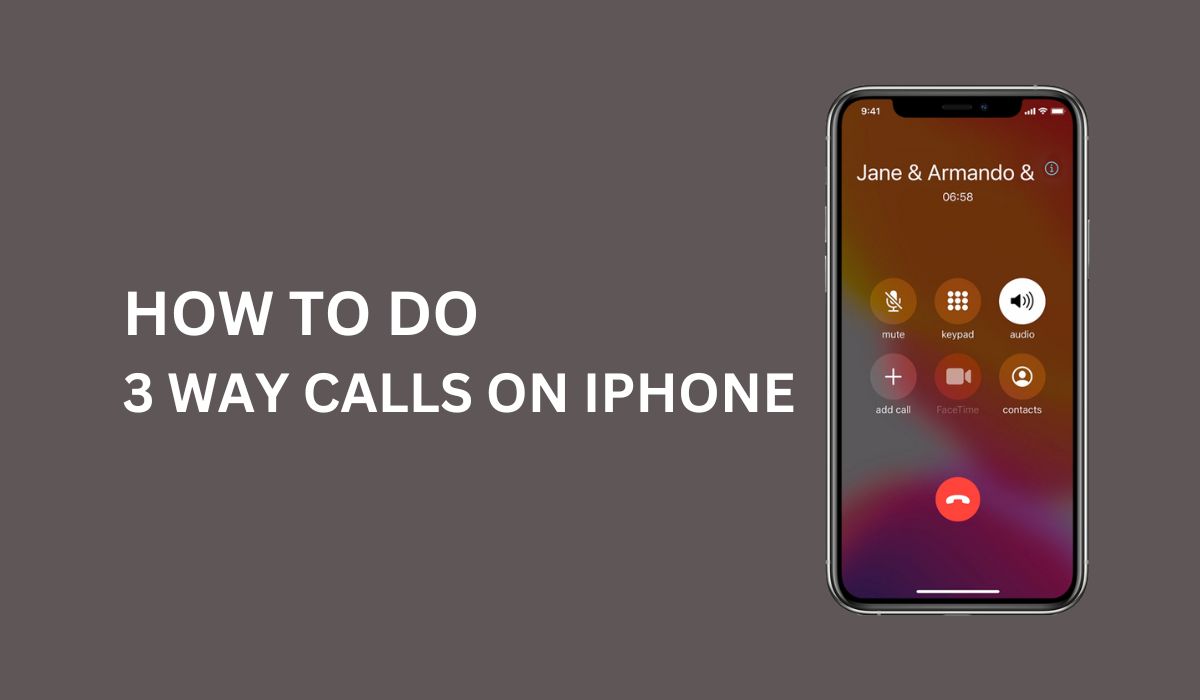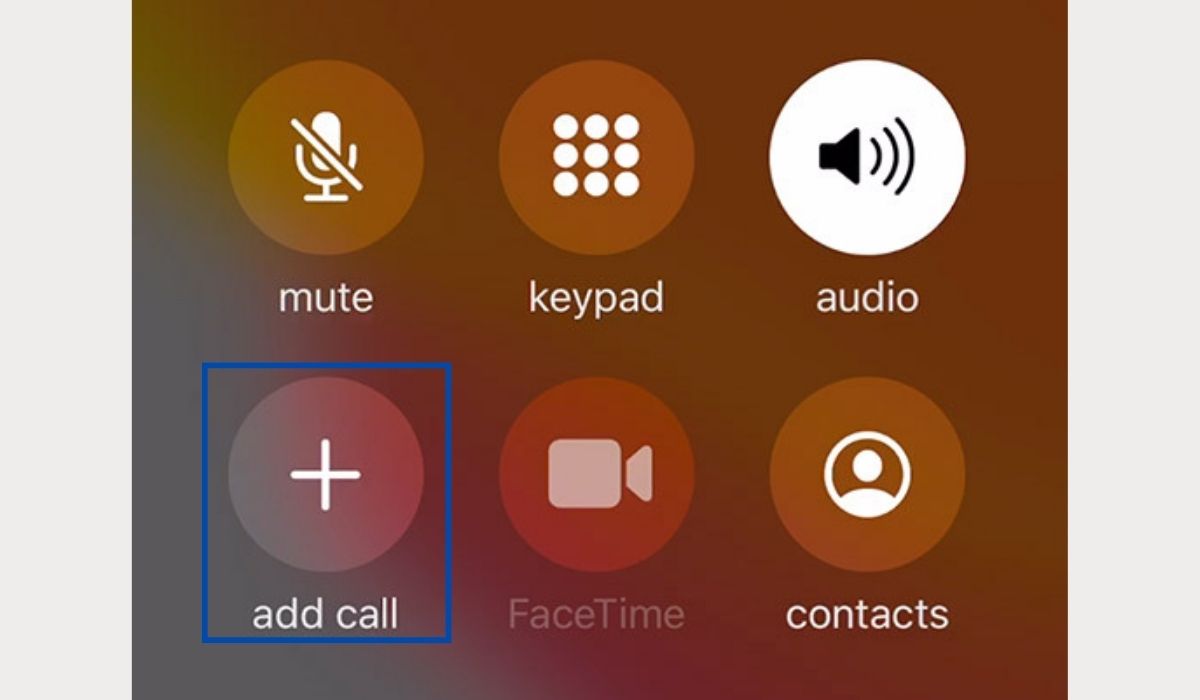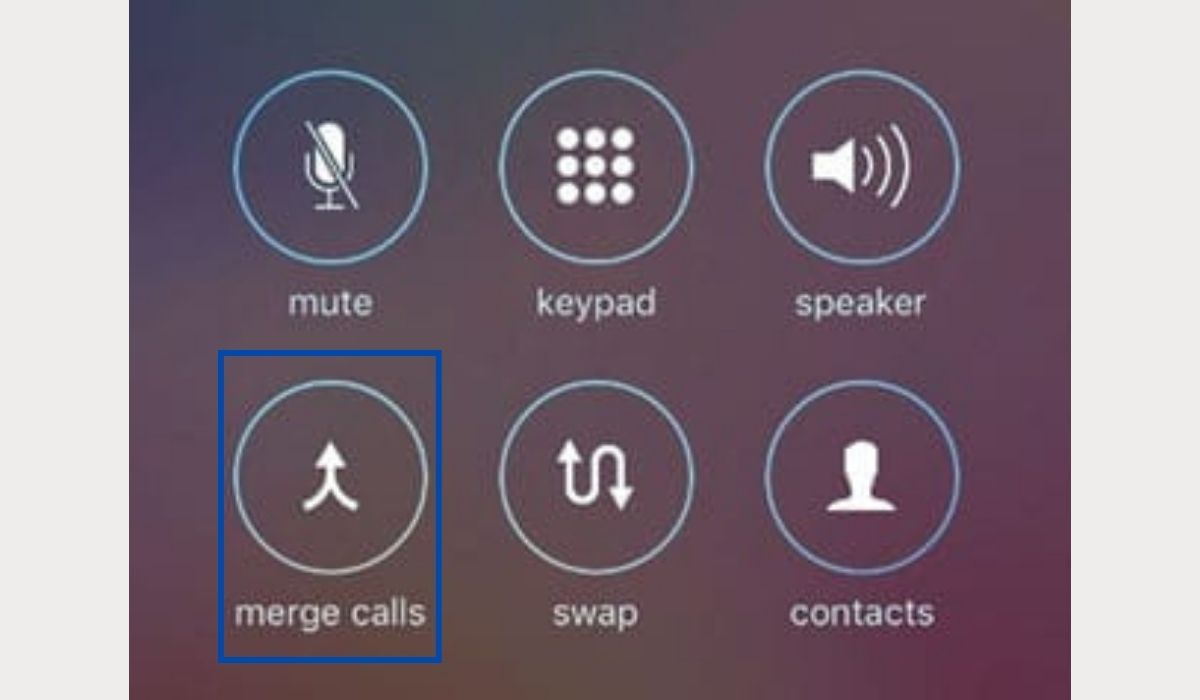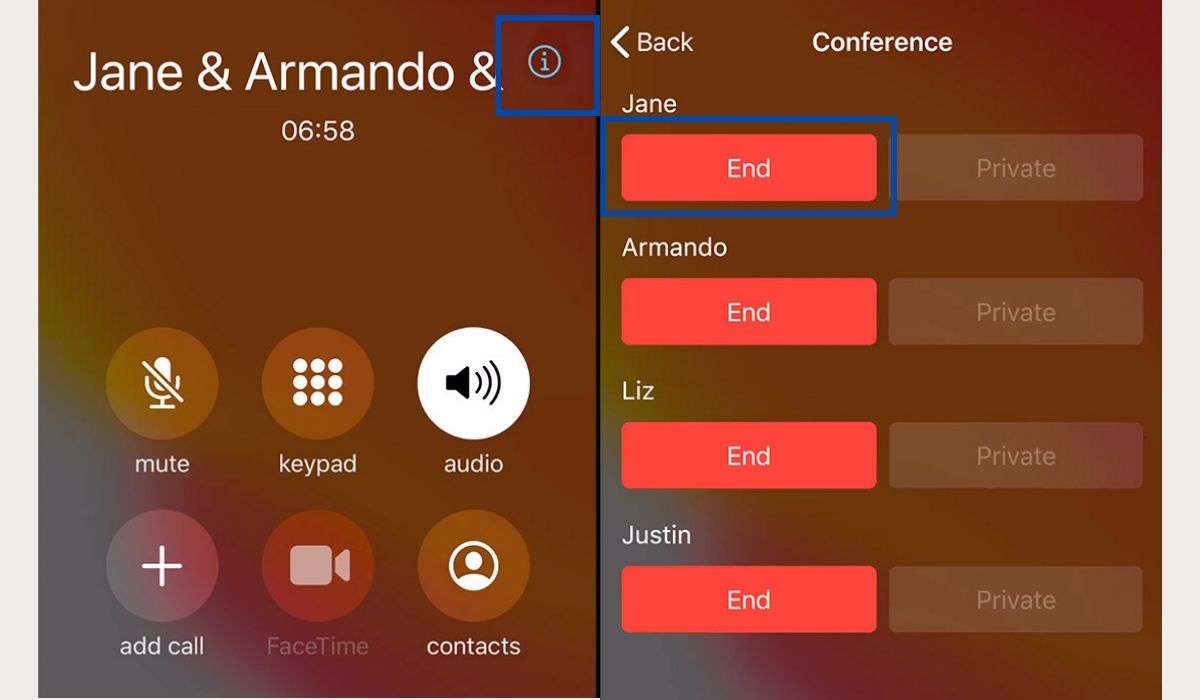Inside This Article
- What is a Three-Way Call?
- Benefits of Three-Way Calling
- Limitations of Three-Way Calling
- How to Make a Three-Way Call on iPhone
- How to Remove Participants from a Conference Call on iPhone
- Tips for Successful Three-Way Calls
- Troubleshooting Common Issues
- Alternative Methods for Conference Calls on iPhone
- FAQs
- Conclusion
One of the most valuable features of an iPhone is the ability to make three-way calls, which allows you to connect with multiple people simultaneously. Whether you need to coordinate a business meeting or catch up with friends, knowing how to initiate a three-way call on your iPhone can be incredibly useful. In this article, we will guide you through the process step-by-step, ensuring you can effortlessly make three-way calls whenever you need them.
Key Takeaways:
- Before attempting a three-way call, make sure your iPhone and mobile service provider support this feature. Contact your service provider if you are unsure.
- Start by dialing the first person you want to include in the three-way call. Once connected, inform them about the additional participant and put the call on hold.
- Tap the “Add Call” button on your iPhone’s screen to dial the third person’s number. Once connected, you can merge the calls by tapping the “Merge Calls” option. This will connect all participants to a three-way call.
What Is a Three-Way Call?
A three-way call, also known as a conference call, enables you to have a conversation with two other individuals simultaneously. By initiating a three-way call, you can effectively connect with multiple people, allowing for efficient communication and collaboration.
Benefits of Three-Way Calling
Three-way calling on an iPhone brings numerous advantages to both personal and professional settings. Here are some notable benefits:
- Enhanced Communication: Three-way calling allows for seamless communication between multiple parties, reducing the need for back-and-forth conversations.
- Time Efficiency: With a three-way call, you can discuss matters with all participants simultaneously, saving time and eliminating the need for individual calls.
- Coordination Made Easy: Whether you’re planning an event or discussing a project, a three-way call enables efficient coordination between multiple individuals.
- Flexible Conversations: Three-way calling allows for interactive conversations, fostering better engagement and ensuring everyone’s voice is heard.
Limitations of Three-Way Calling
While three-way calling brings numerous advantages, it’s important to be aware of a few limitations. Firstly, this feature is primarily available on smartphones, so it’s crucial to check with your mobile service provider to ensure compatibility with your device. Not all mobile devices or carriers support three-way calling, so verifying this information is essential.
Secondly, the call quality during a three-way call can be affected by factors such as network coverage and connection stability. To ensure clear and uninterrupted communication, it’s advisable to be in an area with a strong network signal. By keeping these considerations in mind, you can make the most of three-way calling and enjoy seamless conversations with incoming callers or participants in the same call.
How to Make a Three-Way Call on iPhone
Now that we have a clear understanding of three-way calling, let’s explore the step-by-step process of making a three-way call on an iPhone.
Step 1: Initiate or Receive a Call
To begin the three-way call process, you need to initiate or receive a call from the first person you wish to connect with. Here’s how you can do it:
- Initiating a Call: Open the Phone app on your iPhone and tap on the “Keypad” tab. Enter the phone number of the person you want to call, including the country and area code if necessary. Finally, tap the green call icon to initiate the call.
- Receiving a Call: When someone calls you, you will see an incoming call screen with various options. To answer the call, simply swipe the green phone icon from left to right.
Step 2: Add a Third Person to the Call
Once you have established a connection with the first person, you can add a third person to the call. Here’s how you can do it:
- Accessing Additional Options: While on a call, you will see a variety of options on the screen. To access additional call options, tap on the “Add Call” button. This will put the current call on hold and allow you to make another call.
- Dialing the Third Person: In the “Add Call” screen, you can use the keypad to dial the phone number of the third person you want to connect with. Alternatively, you can select a contact from your address book or recent calls list.
- Initiating the Second Call: Once you have entered the phone number or selected contact, tap the green call icon to initiate the second call. Your first call will be put on hold while you establish a connection with the third person.
Step 3: Merge the Calls
After successfully establishing a connection with the third person, you can merge all the calls into a three-way call. Follow these steps:
- When the second call is connected, you will see the option to merge the calls on your screen. Tap the “Merge Calls” button to combine the two ongoing calls into a three-way call.
- If you wish to add more participants to the three-way call, follow the same steps outlined in Step 2.
- To end the three-way call, simply tap the “End Call” button on your screen, and all participants will be disconnected.
How to Remove Participants from a Conference Call on iPhone
If you wish to remove a participant from a conference call on iPhone, you can do so without ending the call for everyone. Here’s how to do it.
- Click on the information icon (i) of the call to bring up the names of the participants.
- Click on the “End” button below the participant’s name to remove them from the call.
Tips for Successful Three-Way Calls
To ensure a smooth and productive three-way calling experience, consider the following tips:
Choose a Suitable Location: Find a quiet environment with minimal background noise to avoid distractions during the call.
Maintain Call Etiquette: Practice good phone etiquette by taking turns speaking, listening actively, and respecting each participant’s opinions.
Test the Call before Important Conversations: Before engaging in crucial discussions, make a test call to ensure call quality and eliminate any potential technical issues.
Troubleshooting Common Issues
While making three-way calls on an iPhone is generally straightforward, you may encounter some common issues. Here are a few troubleshooting tips:
- Call Drops or Disconnections: If the call drops or you experience frequent disconnections during a three-way call, ensure you are in an area with a stable network signal. Consider moving to a location with better reception.
- Sound Quality Issues: If you encounter sound quality issues, such as distorted or muffled audio, try moving to a quieter area with less background noise. This will help improve the overall call quality.
- Inability to Initiate a Three-Way Call: If you cannot initiate a three-way call, contact your mobile service provider to ensure that the feature is supported by your carrier plan.
Alternative Methods for Conference Calls on iPhone
Apart from the native three-way calling feature on the iPhone, there are alternative methods to conduct conference calls.
- Group FaceTime: Group FaceTime is a feature provided by Apple that allows multiple participants to have a video or audio call together. It enables users to have a conversation with two or more people simultaneously using their Apple devices, such as iPhones, iPads, or Mac computers.
- Using Third-Party Apps: There are numerous third-party apps available on the App Store that offer conference calling features with additional functionalities. Explore popular apps like Zoom, Microsoft Teams, or Google Meet for more comprehensive conference call options.
- Utilizing Mobile Network Provider Services: Some mobile network providers offer their own conference call services that can be used in place of the native three-way calling feature. Contact your service provider to inquire about any additional services they offer for conference calls.
FAQs
Can I make a three-way call with an Android phone?
Yes, Android phones also support three-way calling. The process may vary slightly depending on the Android device and the version of the operating system it runs on.
How many people can participate in a three-way call on an iPhone?
The native three-way calling feature on an iPhone allows you to connect with up to five people simultaneously.
Can I add more than one person during a three-way call?
Yes, you can add additional participants to an ongoing three-way call by following the same steps outlined in the article.
Can I make international calls using the three-way calling feature?
Yes, you can make international calls using the three-way calling feature on your iPhone. However, keep in mind that additional charges may apply depending on your mobile service provider and the specific calling plan you have.
Are there any additional charges for making three-way calls on an iPhone?
Three-way calling is a standard feature offered by most mobile service providers without any additional charges. However, it’s always a good idea to check with your service provider to confirm if there are any specific terms or charges associated with three-way calling.
Conclusion
Mastering the art of making three-way calls on your iPhone is essential for effective communication and collaboration. By understanding the process of initiating a three-way call, adding participants, and merging the calls, you can effortlessly connect with multiple individuals and enjoy the benefits of seamless conversations. Remember to tap the “Merge Calls” button to combine the ongoing calls and create a conference call on iPhone. Whether you’re coordinating a business meeting or catching up with friends, the ability to engage in three-way calling opens up a world of possibilities. So go ahead, tap merge calls, and experience the convenience and efficiency of three-way calling on your iPhone.