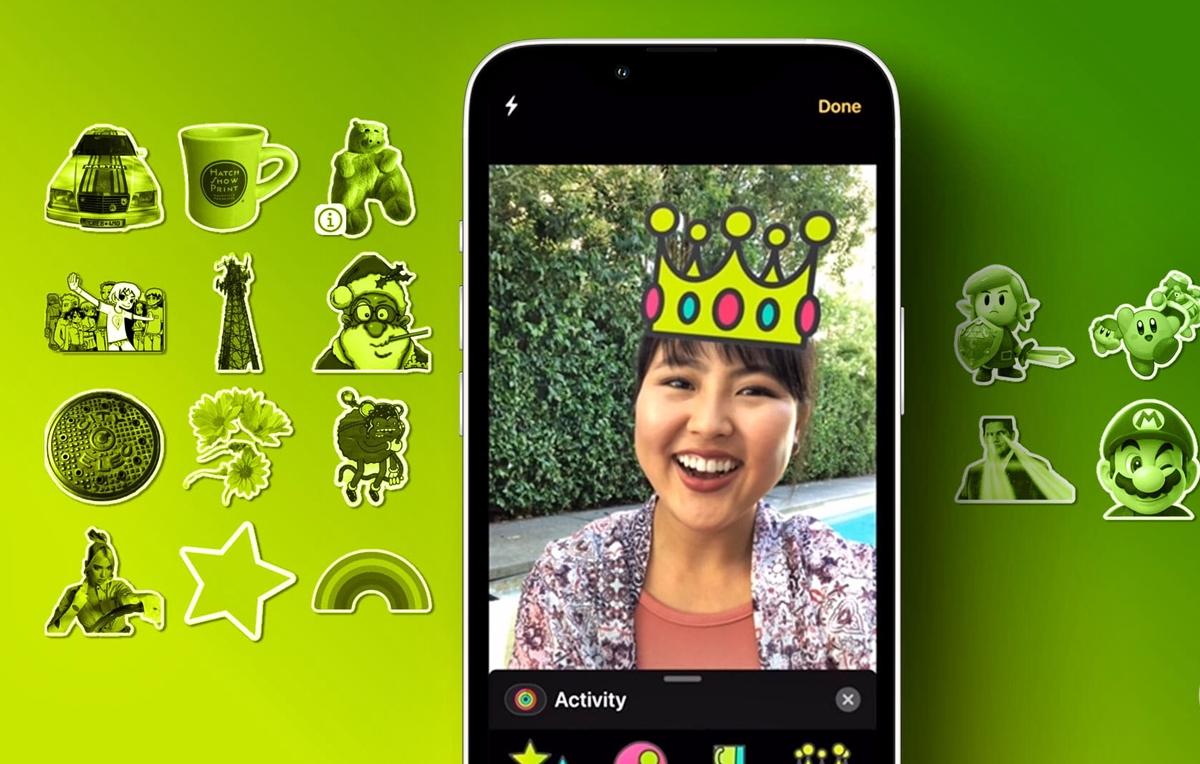
Are you tired of your photos looking plain and ordinary? Do you want to add some fun and personality to your pictures? If you own an iPhone, you’re in luck! Adding stickers to your photos on iPhone is a simple and creative way to enhance your images and make them more engaging. Whether you want to make your selfies more playful, add a touch of humor to your vacation pictures, or simply express your mood through stickers, there are plenty of options available to you. In this article, we will guide you on how to add stickers to photos on iPhone, providing you with easy-to-follow steps and tips to bring your images to life. So hop on board and let’s explore the world of stickers and creativity!
Inside This Article
- Section 1: Understanding Stickers on iPhone
- Section 2: Exploring Sticker Applications
- Section 3: Adding Stickers to Photos- Step-by-step guide to adding stickers on iPhone- Customizing sticker placement, size, and rotation
- Section 4: Enhancing Photos with Stickers
- Section 5: Sharing Sticker-Enhanced Photos – Easy methods to share sticker-enhanced photos on social media – Preserving sticker quality when sharing images
- Conclusion
- FAQs
Section 1: Understanding Stickers on iPhone
Stickers have become an increasingly popular way to add a touch of creativity and personalization to our photos. In simple terms, stickers are digital images or graphics that can be easily added to photos on your iPhone.
These stickers come in various shapes, sizes, and designs, allowing users to enhance their photos with fun and expressive elements. From cute emojis and playful characters to trendy icons and stylish artwork, stickers offer a wide range of options to bring your photos to life.
So, how do stickers add creativity to photos? Well, they serve as a fantastic tool for self-expression and storytelling. By carefully selecting and placing stickers on your photos, you can convey emotions, evoke a specific mood, or even tell a captivating mini-story. Whether you want to add a touch of humor, showcase your artistic side, or simply enhance the visual appeal of your photos, stickers offer a versatile and effective way to do so.
Stickers can also help to create a visually cohesive theme or aesthetic for your photo collection. By using the same style or theme of stickers across multiple photos, you can establish a consistent look and feel, making your collection more visually appealing and engaging for viewers.
Moreover, stickers can be used to highlight specific details or draw attention to a particular element within your photo. For example, you can add an arrow sticker to point towards an important object, or use a speech bubble sticker to showcase a written message or caption.
Overall, stickers provide a fun and intuitive method to unleash your creativity and make your photos stand out. Whether you’re looking to add a touch of whimsy to your selfies, create vibrant and eye-catching collages, or simply spice up your everyday snapshots, stickers on iPhone can elevate your photos and allow you to express your unique style.
Section 2: Exploring Sticker Applications
When it comes to adding stickers to your photos on iPhone, the App Store is your go-to destination. With a wide array of sticker applications available, you can find the perfect ones to bring your photos to life.
Discovering sticker apps on the App Store is easy and convenient. Simply open the App Store on your iPhone and head over to the “Search” tab. Type in keywords like “photo stickers” or “sticker apps” to browse through the variety of options at your disposal.
You’ll be amazed at the popularity of sticker apps for iPhone photography. These applications offer an extensive collection of stickers, ranging from cute and funny to elegant and artistic. They cater to various themes and genres, ensuring that there’s something for everyone.
One of the most popular sticker apps for iPhone photography is “Sticker Pack.” This app offers a diverse range of high-quality, professionally designed stickers that can instantly transform your photos.
Another crowd favorite is “Sticker.ly.” This app boasts an impressive library of stickers, including trendy designs, popular characters, and customizable options.
“Sticker Studio” is another fantastic option that allows you to create your own stickers using your photos or drawings. It offers a seamless and user-friendly interface, making the sticker creation process a breeze.
These are just a few examples of the many sticker apps available on the App Store. Take some time to explore different options and select the ones that best align with your artistic vision and preferences.
Once you’ve discovered the ideal sticker apps, you can move on to the exciting process of adding stickers to your photos on iPhone. Get ready to unleash your creativity and elevate your photography game!
Section 3: Adding Stickers to Photos- Step-by-step guide to adding stickers on iPhone- Customizing sticker placement, size, and rotation
Adding stickers to your photos on iPhone is a fun and creative way to personalize your images. Whether you want to add a touch of humor, showcase your favorite characters, or express your mood, stickers can enhance the visual appeal of your photos. In this section, we will provide you with a step-by-step guide on how to add stickers to your photos on iPhone, along with tips on customizing their placement, size, and rotation.
1. Open the Photos app on your iPhone and select the photo you want to edit with stickers.
2. Tap on the “Edit” button located at the top right corner of the screen.
3. In the editing tools menu, you will find a button that looks like three circles overlapping each other. Tap on it to access the sticker options.
4. The sticker options will appear at the bottom of the screen. Browse through the available stickers or tap on the “+” button to download more sticker packs from the App Store.
5. Once you have found the sticker you want to use, simply tap on it to add it to your photo. You can then use your finger to drag the sticker to your desired position on the photo.
6. To resize the sticker, use a pinching motion with your fingers. Pinch in to make it smaller or pinch out to make it larger. Experiment with different sizes to find the right fit for your photo.
7. If you want to rotate the sticker, place two fingers on the sticker and rotate them in a circular motion. This will allow you to adjust the angle of the sticker for a better visual effect.
8. Repeat steps 5 to 7 for adding and customizing additional stickers on your photo.
9. Once you are satisfied with the placement, size, and rotation of the stickers, tap on the “Done” button to save your edited photo.
10. You can now share your sticker-enhanced photo with your friends and family through various social media platforms or messaging apps.
Adding stickers to your photos on iPhone is an easy and enjoyable process. With a wide variety of sticker options available on the App Store, you can let your creativity run wild and truly make your photos stand out. So go ahead and have fun adding stickers to your favorite photos!
Section 4: Enhancing Photos with Stickers
Stickers are a fun and creative way to add personality and flair to your photos on iPhone. They can turn a simple snapshot into a unique and eye-catching image. In this section, we will explore some creative ideas for using stickers effectively in photos and share tips for combining stickers with other editing features.
Creative ideas for using stickers effectively in photos
1. Tell a story: Choose stickers that convey emotions or depict a particular scene to add depth and narrative to your photo. For example, use a heart sticker to express love or a quotation bubble sticker to capture a conversation.
2. Create a theme: Use stickers that align with a specific theme or aesthetic to enhance the overall mood of your photo. For a retro vibe, add vintage-inspired stickers, or for a nature-themed photo, incorporate stickers of flowers or animals.
3. Highlight details: Draw attention to specific elements in your photo by adding stickers around them. For example, place an arrow sticker to point out a landmark or use a star sticker to highlight a person in a group shot.
4. Play with contrast: Experiment with contrasting elements by combining stickers with different colors, shapes, or styles. This can create visually striking compositions and make your photo stand out.
Tips for combining stickers with other editing features
1. Use sticker overlays: Place stickers on top of other editing effects, such as filters or frames, to add an extra layer of creativity to your photo. This can help to create a unique and personalized look.
2. Adjust sticker opacity: Some sticker apps allow you to adjust the opacity of stickers, giving you the ability to blend them seamlessly with your photo. Experiment with different opacity levels to achieve the desired effect.
3. Combine stickers with text: Add text captions or quotes to your photo and enhance them by incorporating stickers. This can create visually appealing and inspiring images that are perfect for sharing on social media.
4. Experiment with resizing and positioning: Don’t be afraid to resize stickers and place them in unconventional positions. Play around with different sizes and placements to create unique and interesting visual effects.
By combining stickers with other editing features, you can create stunning and personalized photos that truly stand out. Let your creativity flow and have fun experimenting with different ideas and techniques!
Section 5: Sharing Sticker-Enhanced Photos – Easy methods to share sticker-enhanced photos on social media – Preserving sticker quality when sharing images
Once you’ve added stickers to your photos on iPhone and perfected your creative vision, it’s time to share your masterpiece with the world. Here, we’ll explore some easy methods for sharing sticker-enhanced photos on social media platforms, and how to preserve the quality of your stickers when sharing images.
1. Choose the right social media platform: Decide which social media platform is best suited to showcase your sticker-enhanced photos. Instagram, Facebook, and Snapchat are popular choices known for their visual appeal and diverse user base. Each platform has its own unique features, so consider your target audience and desired impact before selecting where to share your photos.
2. Use built-in sharing features: Many sticker applications offer built-in sharing features directly within the app. Look for options to share your photos to social media platforms with just a few taps. These features can save time and effort, allowing you to seamlessly publish your sticker-enhanced photos without switching between multiple apps.
3. Share to Instagram Stories: Instagram Stories provide a dynamic and interactive way to share your sticker-enhanced photos. You can overlay stickers, add text, and even include interactive elements like polls and questions. Utilize Instagram’s creative tools to enhance the visual appeal of your photos and engage your audience with stickers.
4. Create a photo collage: If you have multiple sticker-enhanced photos that tell a story or follow a theme, consider creating a photo collage before sharing. There are various collage-making apps available on the App Store that allow you to combine multiple images into one visually appealing layout. This can make your sticker-enhanced photos stand out and capture more attention on social media.
5. Preserve sticker quality: When sharing sticker-enhanced photos, it’s important to preserve the quality of your stickers. Avoid compressing or resizing your images too much, as this can result in a loss of clarity and detail. Opt for platforms that maintain the resolution and quality of your photos, ensuring your stickers remain vibrant and well-defined.
6. Utilize high-resolution images: To ensure your stickers look their best when shared, use high-resolution images as the base for your sticker-enhanced photos. This will provide a solid foundation for preserving sticker quality, even after compression or resizing. High-resolution images allow your stickers to shine and enhance the overall aesthetic of your photos.
7. Watermark your photos: If you’re concerned about others misusing or not giving credit to your sticker-enhanced photos, consider adding a subtle watermark before sharing. Watermarks can be custom-designed to include your name, logo, or social media handle. This helps protect your creative work and preserves the ownership of your sticker-enhanced photos.
By following these easy methods and preserving the quality of your stickers when sharing images, you can showcase your sticker-enhanced photos on social media platforms and captivate your audience with your creativity.
Conclusion
Adding stickers to your photos on iPhone can be a fun and creative way to personalize your images. Whether you want to add some humor, express your emotions, or enhance the aesthetics of your photos, there are plenty of sticker apps available on the App Store to choose from.
By following the steps outlined in this article, you can easily add stickers to your photos in just a few taps. The wide variety of sticker options, along with the ability to resize, rotate, and layer them in your photos, gives you endless possibilities to create unique and captivating images.
So, start exploring the world of sticker apps and unleash your creativity with your iPhone’s camera. Add stickers to your photos and make them stand out from the crowd with a touch of fun and personalization. Get ready to dazzle your friends and social media followers with your stunning sticker-adorned images!
FAQs
1. Can I add stickers to photos on my iPhone?
Absolutely! Adding stickers to photos on your iPhone is a fun and creative way to spice up your pictures. With the help of various photo editing apps, you can easily add stickers, emojis, and text to your photos to make them more vibrant and personalized.
2. Which photo editing apps allow me to add stickers to photos on my iPhone?
There are several photo editing apps available on the App Store that allow you to add stickers to your photos. Some popular options include Snapseed, VSCO, PicsArt, and Adobe Photoshop Express. These apps provide a wide range of stickers to choose from and offer easy-to-use tools for adding them to your photos.
3. How do I add stickers to photos using a photo editing app on my iPhone?
The process may vary slightly depending on the app you are using, but generally, you can follow these steps:
- Open the photo editing app on your iPhone.
- Select the photo you want to edit.
- Look for a sticker or emoji icon within the app’s editing tools.
- Tap on the sticker icon and browse through the available sticker options.
- Select the sticker you want to add to your photo.
- Resize, rotate, or reposition the sticker to fit your desired placement.
- Tap “Apply” or “Done” to save the edited photo with the sticker added.
4. Can I customize stickers and emojis before adding them to my photos on iPhone?
Yes, many photo editing apps allow you to customize stickers and emojis before adding them to your photos. You can often change the size, color, and opacity of stickers, as well as add text or other effects to make them more unique and personalized.
5. Are there any free photo editing apps that offer sticker functionality for iPhone?
Yes, there are several free photo editing apps available on the App Store that offer sticker functionality for iPhone users. Some popular options include Canva, Bazaart, Pixlr, and Fotor. While these apps may have in-app purchases or premium features, they provide a wide range of free stickers to choose from, allowing you to enhance your photos without spending any money.
