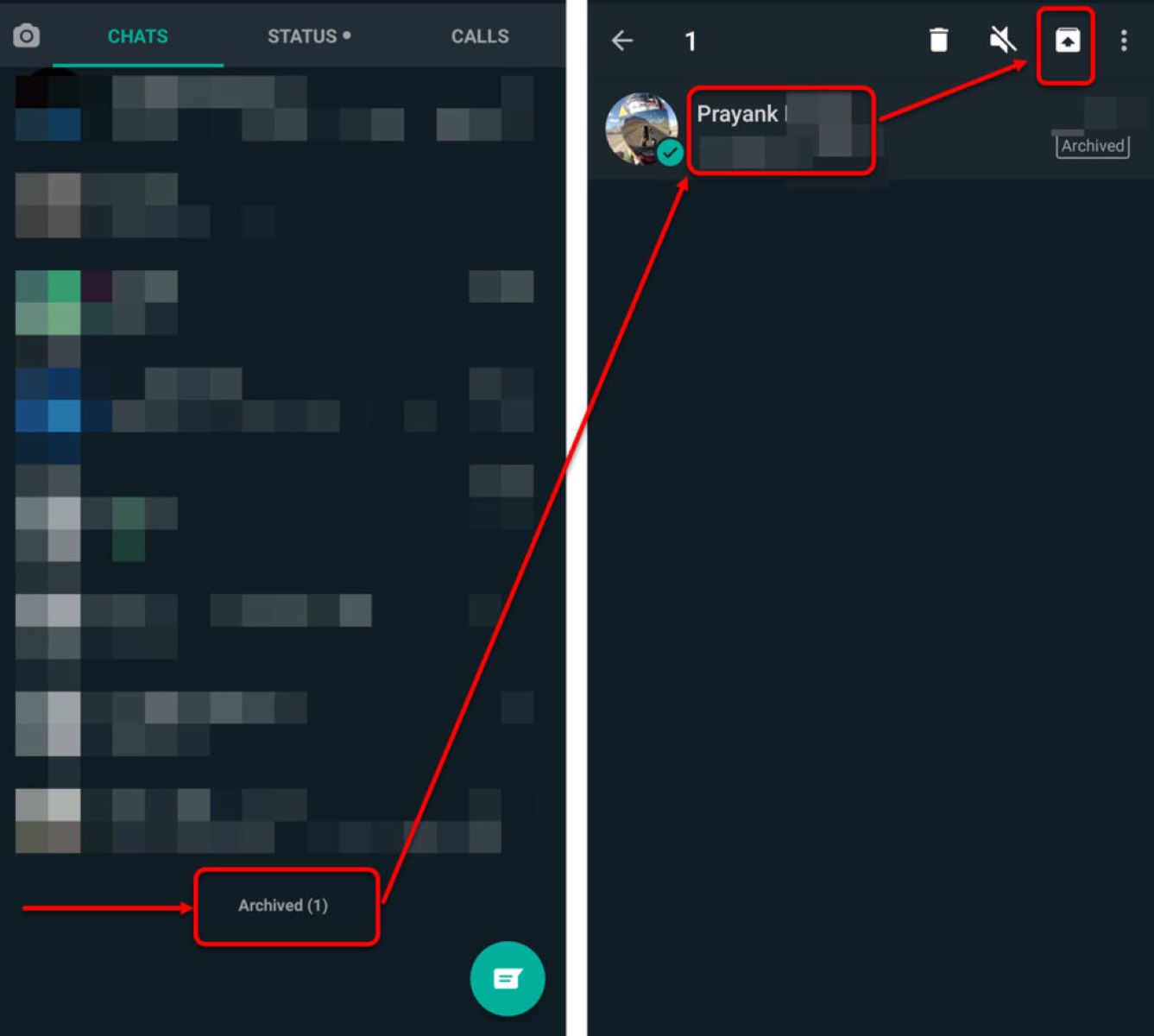
Welcome to our comprehensive guide on how to archive or unarchive WhatsApp chats! WhatsApp, one of the most popular and widely used messaging apps worldwide, allows users to organize their conversations by archiving them. This feature comes in handy when you want to declutter your chat list but still keep important conversations accessible.
In this article, we will walk you through the step-by-step process of archiving and unarchiving WhatsApp chats on both iOS and Android devices. Whether you want to temporarily hide a conversation or retrieve an archived chat, we’ve got you covered. So, let’s dive in and master the art of managing your WhatsApp chats like a pro!
Inside This Article
How to Archive WhatsApp Chat
WhatsApp is one of the most popular messaging apps, allowing users to send messages, make calls, and share media with their contacts. Sometimes, you may want to declutter your chat list by archiving specific conversations. Archiving a chat removes it from your main chat screen but keeps it saved for future reference. Here are three methods to archive WhatsApp chats.
Method 1: Using the Archive Chat feature
The easiest way to archive a chat is by using the Archive Chat feature within the WhatsApp app. Follow these simple steps:
- Open WhatsApp on your device.
- Long-press on the chat you want to archive. This will highlight the chat and open a menu.
- Tap on the option “Archive” or the archive icon (box with an arrow pointing downward), usually located at the top right corner of the screen.
Once you’ve completed these steps, the chat will no longer be visible on your main chat screen. You can find it by scrolling down to the bottom of your chat list, where you’ll see an option to “Archived Chats.” Tap on this option to access your archived chats.
Method 2: Archiving chat on iOS devices
If you’re using an iOS device, the process to archive a WhatsApp chat is slightly different. Here’s how to do it:
- Open WhatsApp on your iPhone.
- Swipe left on the chat you want to archive. This will reveal the options menu.
- Tap on “Archive” to move the chat to the archived section.
To access your archived chats on iOS, you can follow the same steps as mentioned earlier. Scroll down to the bottom of your chat list and tap on “Archived Chats.”
Method 3: Archiving chat on Android devices
If you’re using an Android device, the process to archive a WhatsApp chat is similar to method 1. Here’s how to do it:
- Open WhatsApp on your Android device.
- Long-press on the chat you want to archive.
- Tap on the archive icon (box with an arrow pointing downward) at the top of the screen to archive the chat.
Again, you can find your archived chats by scrolling down to the bottom of your chat list and tapping on “Archived Chats.”
How to Unarchive WhatsApp Chat
Unarchiving a chat on WhatsApp allows you to restore a previously archived conversation and bring it back to your main chat list. Whether you are using an iOS device, an Android device, or WhatsApp Web, here are the methods to unarchive your WhatsApp chat.
Method 1: Unarchiving chat on iOS devices
If you are an iPhone user, follow these steps to unarchive a chat on WhatsApp:
- Launch WhatsApp on your iPhone and go to the “Chats” tab.
- Scroll down until you find the “Archived Chats” section.
- Swipe left on the chat you want to unarchive.
- Tap on the “Unarchive” button that appears.
Once you complete these steps, the chat will be immediately unarchived and appear in your main chat list again.
Method 2: Unarchiving chat on Android devices
For Android users, here is how you can unarchive a chat on WhatsApp:
- Open WhatsApp on your Android device and go to the main chat screen.
- Scroll down to the bottom of the chat list.
- You will see an “Archived Chats” option, tap on it.
- Long-press on the chat you want to unarchive.
- Tap on the “Unarchive” icon at the top of the screen.
By following these steps, you will successfully unarchive the chat and it will be restored to your main chat list.
Method 3: Unarchiving chat on WhatsApp Web
If you use WhatsApp Web to access your chats, you can also unarchive a chat using the following steps:
- Open WhatsApp Web on your computer and log in.
- In the chat list, find the “Archived Chats” section at the top.
- Hover over the chat you want to unarchive.
- Click on the three dots that appear on the right side.
- From the options, select “Unarchive.”
Once you click on “Unarchive,” the chat will be restored and appear in your main chat list on WhatsApp Web.
By following these methods, you can easily unarchive your WhatsApp chats and bring them back to your main chat list. Whether you are using an iOS device, an Android device, or WhatsApp Web, unarchiving chats is a simple process that allows you to access your archived conversations whenever you need them.
Archiving or unarchiving WhatsApp chats is a convenient way to organize and manage your conversations. Whether you want to declutter your chat list or keep important messages accessible, WhatsApp’s archive feature has got you covered.
By archiving a chat, you can remove it from the main chat list without losing any data. This provides a neat and clutter-free interface. And when you need to revisit those archived chats, you can easily find them in the archived conversations section. On the other hand, unarchiving a chat brings it back to the main chat list, making it easily accessible like before.
With these simple steps and the ability to archive and unarchive chats at your fingertips, you can stay organized and make the most out of your WhatsApp experience. So, go ahead, declutter your chat list, and keep your most cherished conversations just a tap away.
FAQs
1. What does it mean to archive a WhatsApp chat?
Archiving a WhatsApp chat allows you to hide it from your main chat list without deleting it. This is useful if you want to temporarily hide a conversation and access it later without cluttering up your chat list.
2. How do I archive a WhatsApp chat?
To archive a chat on WhatsApp, simply swipe from right to left on the chat you want to archive. Tap on the “Archive” option that appears. The chat will now be archived and moved to the Archived Chats section.
3. Can I unarchive a chat on WhatsApp?
Yes, you can unarchive a chat on WhatsApp. Scroll down to the bottom of your chat list and tap on “Archived Chats”. Find the chat you want to unarchive, swipe from right to left, and tap on “Unarchive”.
4. Will I receive new message notifications for archived chats?
No, archived chats will no longer appear on your main chat list, and you will not receive new message notifications for them. However, once a new message is received in the archived chat, it will automatically be unarchived and moved back to your main chat list.
5. Can I search for archived chats on WhatsApp?
Yes, you can search for archived chats on WhatsApp. When you are on the main chat list, simply swipe down to reveal the search bar at the top. Type in keywords related to the archived chat you are looking for, and it will appear in the search results.
