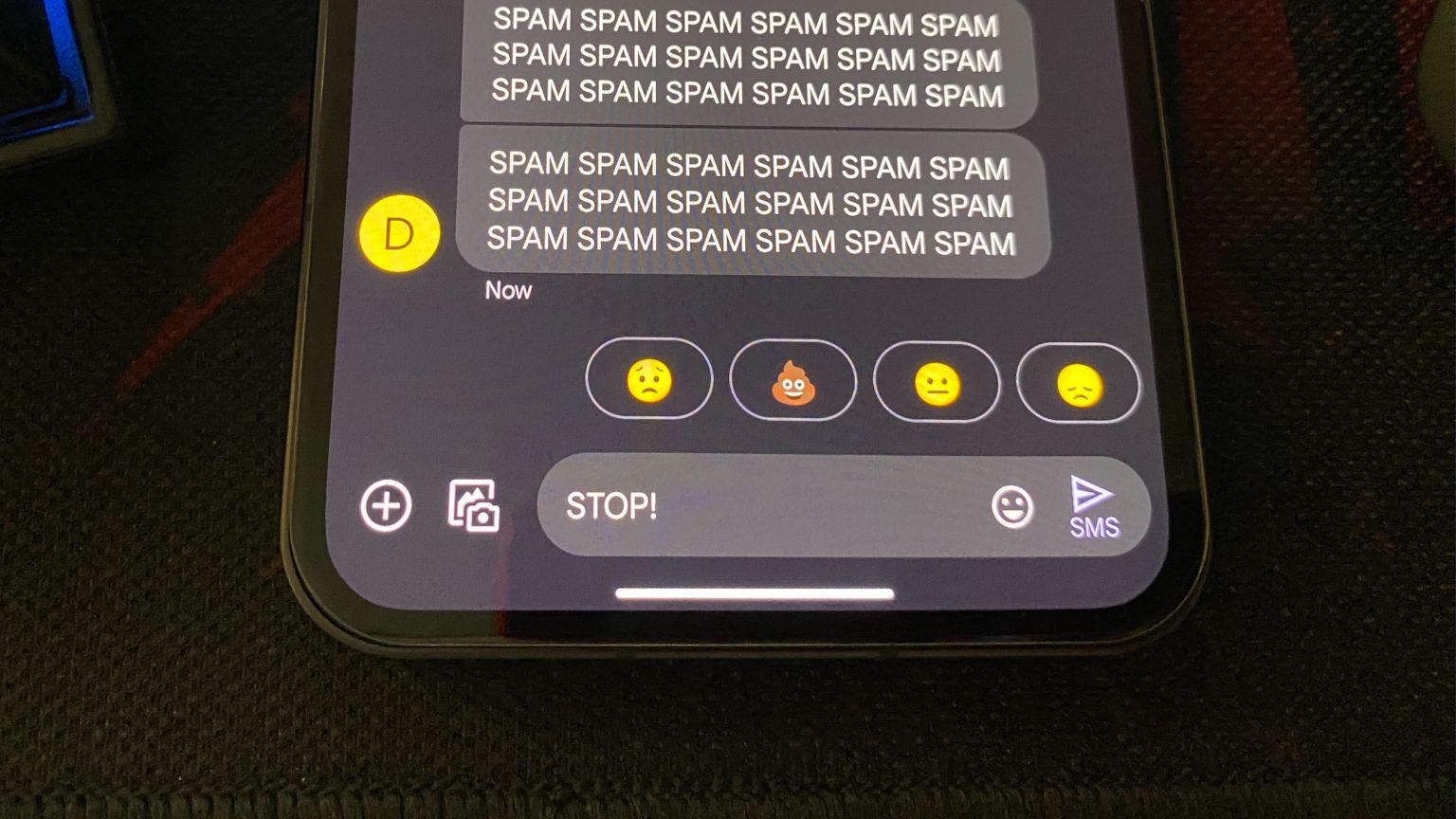
Are you tired of receiving countless spam texts on your Android phone? Spam texts can be annoying, intrusive, and even potentially harmful. Fortunately, there are effective ways to block them and restore peace to your messaging inbox. In this article, we will explore how to block spam texts on Android, providing you with step-by-step instructions and useful tips. By implementing these methods, you can proactively protect yourself from unsolicited messages, safeguard your personal information, and enjoy a more streamlined texting experience. So, if you’re ready to reclaim control over your messaging app and eliminate those pesky spam texts, let’s dive in and discover how you can block them on your Android device!
Inside This Article
- How to Block Spam Texts on Android
- Enable the Built-in Spam Protection
- Use a Third-Party Spam Blocking App
- Block Individual Spam Texts Manually
- Report Spam Texts to Your Service Provider
- Conclusion
- FAQs
How to Block Spam Texts on Android
Spam texts can be annoying and intrusive, often cluttering your Android device with unwanted messages. If you’re tired of receiving spam texts and want to regain control over your messaging inbox, there are several effective methods to block them. In this article, we will explore how to block spam texts on Android, ensuring a more enjoyable and uninterrupted messaging experience.
1. Enable the Built-in Spam Protection
Many Android devices come equipped with built-in spam protection features. These features analyze incoming text messages and automatically identify potential spam. To enable this feature, follow these steps:
- Open the default messaging app on your Android device.
- Tap on the three-dot menu icon or navigate to the settings within the messaging app.
- Look for an option related to spam or message filtering.
- Toggle the switch to enable spam protection.
Enabling the built-in spam protection can help filter out most spam texts, reducing their presence in your messaging inbox.
2. Use a Third-Party Spam Blocking App
If the built-in spam protection is not sufficient, or if you want more advanced features, you can consider using a third-party spam blocking app from the Google Play Store. These apps offer enhanced spam filtering capabilities and allow you to customize your blocklist. Here’s how you can use a third-party spam blocking app:
- Open the Google Play Store on your Android device.
- Search for a spam blocking app, such as “Truecaller”, “Hiya”, or “RoboKiller”.
- Install the app of your choice and open it.
- Follow the setup instructions provided by the app.
- Configure the spam blocking settings according to your preferences.
Using a third-party spam blocking app can offer more control and customization options to effectively block spam texts on your Android device.
3. Block Individual Spam Texts Manually
If you receive a spam text from a specific sender, you can block them manually. Here’s how:
- Open the messaging app on your Android device.
- Locate the spam text you want to block.
- Long-press on the spam text.
- A menu will appear with various options.
- Select the option to block the sender or add them to your blocklist.
Blocking individual spam texts manually can be an effective way to stop receiving messages from specific spam senders.
4. Report Spam Texts to Your Service Provider
In some cases, reporting the spam texts to your service provider can also help address the issue. Your service provider may have specific mechanisms and procedures to handle spam texts. Contact your service provider’s customer support and provide them with the details of the spam texts you received. They can take appropriate action and help you further block spam texts on your Android device.
By utilizing the built-in spam protection, using third-party spam blocking apps, blocking individual spam texts manually, and reporting spam texts to your service provider, you can effectively block spam texts on your Android device. Taking control of your messaging inbox will ensure a more pleasant and hassle-free texting experience.
Enable the Built-in Spam Protection
Spam texts can be a nuisance, constantly bombarding your Android device with unwanted messages. However, there are steps you can take to protect yourself and regain control over your messaging experience. One of the most effective ways to block spam texts on Android is by enabling the built-in spam protection feature.
Android devices have a native spam protection feature that can help filter out unwanted messages. To enable this feature, follow these steps:
- Open the Messaging app on your Android device.
- Tap on the three-dot menu icon located in the top-right corner of the screen.
- Select “Settings” from the dropdown menu.
- Look for an option related to spam protection or spam filtering. The exact wording may vary depending on the device and messaging app you are using.
- Toggle the switch to enable spam protection.
Once the built-in spam protection is enabled, your Android device will start identifying and filtering out spam texts, preventing them from reaching your inbox. This can significantly reduce the number of unwanted messages you receive and save you the hassle of dealing with them manually.
It’s important to note that while enabling the built-in spam protection can be helpful, it may not catch all types of spam texts. Some spammers constantly evolve their tactics to bypass these filters. In such cases, additional measures may be required.
Now that you have enabled the built-in spam protection, you can enjoy a more streamlined messaging experience with fewer unwanted texts cluttering your inbox. However, if you still encounter spam texts slipping through the filters, don’t worry. There are other options you can explore to further enhance your spam-blocking capabilities on your Android device.
Use a Third-Party Spam Blocking App
If you want an additional layer of protection against spam texts on your Android device, you can consider using a third-party spam blocking app. These apps are specifically designed to identify and block spam texts, providing you with a more comprehensive solution. Here’s how you can use a third-party spam blocking app to block spam texts on your Android:
- Research and choose a reputable spam blocking app from the Google Play Store. Look for apps with positive reviews and a high number of downloads.
- Download and install the chosen app on your Android device.
- Launch the app and follow the on-screen instructions to set it up. This may include providing the necessary permissions for the app to function effectively.
- Once the app is set up, it will start monitoring your incoming text messages for potential spam.
- If the app detects a spam text, it will either block the message entirely or move it to a separate spam folder.
- You can customize the settings of the spam blocking app to suit your preferences. This may include setting up specific filters, whitelisting or blacklisting certain contacts, or enabling auto-blocking for known spam numbers.
- Regularly check the spam folder or log of the app to ensure that legitimate messages aren’t being mistakenly flagged as spam.
- Keep the app updated to benefit from the latest spam detection techniques and improvements.
Using a third-party spam blocking app can be an effective way to protect yourself from unwanted spam texts. These apps employ advanced algorithms and databases to identify and block spam messages, offering you peace of mind and a clutter-free messaging experience on your Android device.
Block Individual Spam Texts Manually
In some cases, you might come across spam texts that manage to bypass the built-in spam protection or the third-party app you’re using. In such situations, you can manually block individual spam texts to prevent them from reaching your inbox. Here’s how:
- Open your messaging app on your Android device.
- Locate the spam text message you want to block.
- Tap and hold on the message until a menu appears.
- Select the option to block the sender or add them to your block list.
Blocking the sender will prevent any future messages from that specific number from reaching your inbox. Alternatively, adding the sender to your block list will also ensure that any future messages from that number are automatically sent to your spam folder or blocked.
Keep in mind that manually blocking individual spam texts may work for a short period of time, but spammers may use different numbers or tactics to continue sending unwanted messages. For long-term spam protection, it’s best to enable the built-in spam protection and use a reliable third-party spam blocking app.
By taking advantage of these methods to block individual spam texts manually, you can have more control over your inbox and protect yourself from unwanted messages. However, it is important to regularly check your spam folder and adjust your spam settings as needed to ensure that legitimate messages are not mistakenly marked as spam.
Report Spam Texts to Your Service Provider
Reporting spam texts to your service provider is another effective way to tackle the issue. By reporting the spam texts, you are not only helping yourself but also contributing to the larger effort of combating spam and protecting others from falling victim to it. Here’s how you can report spam texts to your service provider:
- Identify the spam text message: Before you report it, make sure to identify the spam text accurately. Look for any suspicious links, strange messages, or any requests for personal information.
- Take a screenshot: Capture a screenshot of the spam text message as evidence. This will help your service provider in investigating and taking appropriate action against the spammer.
- Contact your service provider: Reach out to your service provider’s customer support to report the spam text. You can do this by calling or visiting their website. Provide them with the details of the spam message, including the sender’s number and the screenshot you took.
- Follow instructions: Your service provider will guide you on the next steps to take. They may ask you to forward the spam message to a specific number or email address for further investigation.
- Cooperate with your service provider: If your service provider requests any additional information or cooperation in the investigation, make sure to provide it promptly. This will help them take appropriate action against the spammer and improve their overall spam prevention measures.
It’s important to note that reporting spam texts to your service provider may not immediately stop the spam messages from coming, but it plays a crucial role in building a case against the spammers and strengthening the overall anti-spam efforts.
By working together with your service provider, you are contributing to the collective fight against spam texts and helping create a safer and more secure mobile experience for everyone.
Conclusion
In conclusion, blocking spam texts on your Android device is essential to ensure a clean and hassle-free messaging experience. By following the tips and techniques outlined in this article, you can effectively protect yourself from unwanted messages and the potential risks they may pose.
Remember to regularly update your messaging app and Android operating system to take advantage of the latest security features and spam detection capabilities. Additionally, consider using a trusted third-party spam filter app for an extra layer of protection.
With the rise in spam texts and the increasing sophistication of spammers, it’s important to remain vigilant and proactive in safeguarding your device and personal information. By implementing these measures, you can enjoy a more secure and enjoyable messaging experience on your Android device.
FAQs
Q: Can I block spam texts on my Android phone?
A: Yes, you can block spam texts on your Android phone. Android devices have built-in features that allow you to block unwanted messages from specific numbers or unknown senders. You can also use third-party apps for added protection.
Q: How do I block spam texts on my Android phone?
A: To block spam texts on your Android phone, follow these steps:
- Open the messaging app on your Android device.
- Find the spam message you want to block.
- Tap and hold the message until a menu appears.
- Select the “Block” or “Spam” option.
- Confirm your selection.
This will prevent future messages from the same sender from reaching your inbox.
Q: Can I block texts from unknown senders?
A: Yes, you have the option to block texts from unknown senders on your Android phone. By enabling the “Block Unknown Senders” feature, any text messages from numbers not in your contacts will be automatically filtered into a separate folder or blocked altogether.
Q: Are there any recommended apps for blocking spam texts on Android?
A: Yes, there are several highly-rated apps that can help you block spam texts on your Android phone, such as:
- Truecaller
- Hiya
- Mr. Number
- Call Control
- RoboKiller
These apps offer additional features and advanced spam detection algorithms to provide comprehensive protection against unwanted texts.
Q: What are the benefits of blocking spam texts on Android?
A: Blocking spam texts on your Android phone offers several benefits, including:
- Reduced annoyance from unwanted messages
- Improved focus and productivity
- Enhanced privacy and data security
- Protection against phishing scams and fraudulent texts
- Safeguarding your personal information from malicious senders
By blocking spam texts, you can enjoy a safer and more enjoyable messaging experience on your Android device.
