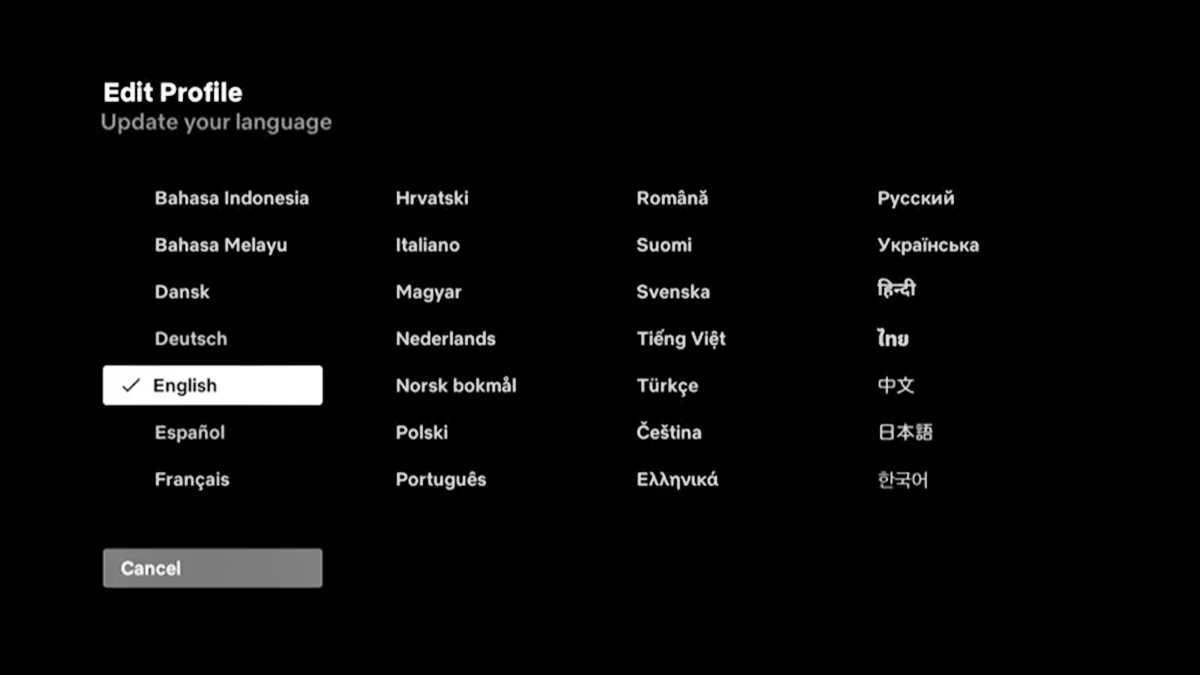
Are you tired of watching Netflix in a language you don’t understand? Or maybe you want to learn a new language and want to change the language settings on your Netflix account? Well, we’ve got you covered! Changing the language on Netflix is a simple process that can be done on all devices, including your smartphone, tablet, or smart TV. In this article, we will guide you through the step-by-step process of changing the language settings on Netflix, ensuring that you can enjoy your favorite shows and movies in the language of your choice. So, let’s dive in and discover how to change the language on Netflix on all your devices!
Inside This Article
- Changing Language on Netflix for Computers
- Changing Language on Netflix for Smart TVs
- Changing Language on Netflix for Mobile Devices
- Changing Language on Netflix for Streaming Devices
- Conclusion
- FAQs
Changing Language on Netflix for Computers
Netflix allows you to customize your viewing experience by changing the language settings. Here’s a step-by-step guide on how to change the language on Netflix for computers:
- Open your web browser and go to the Netflix website.
- Sign in to your Netflix account using your email address and password.
- Once you’re logged in, click on your profile icon at the top-right corner of the screen. A drop-down menu will appear.
- Select the “Account” option from the drop-down menu. This will take you to your account settings.
- Scroll down to the “Profile & Parental Controls” section and click on the “Language” option.
- In the language settings, you’ll see a list of available languages. Choose the language you want to use for Netflix by clicking on it.
- After selecting the language, click on the “Save” button to save your changes.
- Refresh the Netflix page, and you’ll see that the language has been changed to your preferred choice.
That’s it! You have successfully changed the language on Netflix for computers. Now you can enjoy your favorite shows and movies in your desired language.
Changing Language on Netflix for Smart TVs
If you enjoy watching Netflix on your smart TV, you’ll be happy to know that changing the language settings is a straightforward process. Here’s how you can do it:
1. First, ensure that your smart TV is connected to the internet and that you have the Netflix app installed.
2. Open the Netflix app on your smart TV and sign in to your account, if you haven’t already done so.
3. Once you’re signed in, navigate to the home screen of the Netflix app. You should see a row of profile icons at the top of the screen.
4. Select the profile for which you want to change the language. This will bring you to the main page for that profile.
5. On the main page, scroll down until you find the “Account” or “Settings” option. Select it to access the account settings.
6. Look for the “Language” or “Language Preferences” option in the account settings. This is where you can change the language settings for your profile.
7. Once you’ve found the language option, select it to open the language settings.
8. In the language settings, you’ll see a list of available languages. Scroll through the list and select the language that you prefer.
9. After selecting the language, exit the settings menu. The language change will be applied to your profile immediately.
10. Now, when you browse and watch content on Netflix using your smart TV, it will be in the language you selected.
Note: The language settings may vary slightly depending on the make and model of your smart TV. If you encounter any difficulties or can’t find the language settings, refer to your TV’s user manual or consult the manufacturer’s website for specific instructions.
Changing Language on Netflix for Mobile Devices
Changing the language on Netflix for your mobile devices is a simple process that can be done in just a few steps. Whether you’re using an Android or iOS device, you can easily switch the language to enhance your viewing experience.
To change the language on the Netflix mobile app:
- Open the Netflix app on your mobile device.
- Sign in to your Netflix account, if you haven’t already.
- Tap on the profile icon in the bottom right corner of the screen.
- Scroll down and tap on “Account”.
- In the Account settings, scroll down and tap on “Language”.
- Select your desired language from the list of available options.
- Tap on the “Save” or “OK” button to confirm the language change.
Once you have changed the language, the Netflix app will be displayed in the language of your choice. It’s worth noting that changing the language on your mobile device will not impact the language settings for other devices you use to access Netflix.
If you encounter any issues or don’t see the language option in your Netflix app, make sure that you have the latest version of the app installed on your device. You can update the Netflix app from the Google Play Store (Android) or the App Store (iOS).
Now, you’re all set to enjoy your favorite shows and movies on Netflix in your preferred language, right on your mobile device!
Changing Language on Netflix for Streaming Devices
If you prefer to stream Netflix on devices like Roku, Fire TV, Apple TV, or Chromecast, changing the language settings is just as easy and straightforward. Follow the steps below to switch the language on your streaming device:
1. Access Netflix on your streaming device: Turn on your streaming device and launch the Netflix app. Make sure you are signed in to your Netflix account before proceeding.
2. Navigate to the settings: Look for the settings icon, which is usually represented by a gear or cog symbol. The location of the settings may vary depending on the streaming device model.
3. Select the language settings: Once you have accessed the settings, navigate to the language or display options. In this section, you will find the available language options for Netflix.
4. Choose your preferred language: From the list of available languages, select the language you want to use for Netflix. Be sure to choose the language that you are comfortable with and click on it to set it as the default language.
5. Save your changes: After selecting the language, save the changes by following the on-screen prompts or selecting the appropriate button. The device will usually confirm the language change and prompt you to resume using Netflix.
6. Restart the Netflix app: In some cases, you may need to close and reopen the Netflix app for the language changes to take effect. Simply exit the app and relaunch it to see Netflix in the newly selected language.
By following these simple steps, you can easily change the language settings on your streaming devices and enjoy your favorite movies and shows in your preferred language.
Conclusion
Changing the language on Netflix is a simple process that allows you to enjoy your favorite content in your preferred language. Whether you’re using a smartphone, tablet, computer, or smart TV, the steps to change the language are quite similar. By following the instructions provided for each device, you can easily navigate through the settings menu and select the language of your choice.
With Netflix’s wide range of multilingual content, you can explore different cultures, languages, and genres from the comfort of your own home. So, don’t let language be a barrier to your entertainment experience. Take advantage of this feature and immerse yourself in a world of diverse and captivating shows and movies.
Remember, the steps mentioned in this article may vary slightly depending on the device and Netflix app version you are using. If you encounter any difficulties while changing the language, refer to the Netflix Help Center or reach out to their customer support for specific instructions.
Now, go ahead and enjoy Netflix in your desired language! Happy binge-watching!
FAQs
Q: How can I change the language on Netflix?
To change the language on Netflix, follow these simple steps:
- Login to your Netflix account.
- Go to the account settings page.
- Select the profile for which you want to change the language.
- Under the Language section, click on the dropdown menu and choose your preferred language.
- Save your changes and enjoy Netflix in your desired language!
Q: Can I change the language on Netflix on all devices?
Yes, you can change the language on Netflix on various devices such as smartphones, tablets, computers, smart TVs, and streaming devices. The steps might vary slightly depending on the device, but generally, you can find the language settings in the account or profile settings.
Q: Is it possible to change the audio language on Netflix?
Yes, you can change the audio language on Netflix for certain titles that offer multiple audio options. Once you start playing a show or movie, you can access the audio options by clicking on the “Audio” or “Sound” icon. From there, you can select your preferred audio language.
Q: Will changing the language on Netflix affect subtitles?
No, changing the language on Netflix does not affect the availability of subtitles. You can choose to enable or disable subtitles in your preferred language separately. Subtitles can usually be accessed by clicking on the “Subtitles” or “CC” icon while playing a video.
Q: Can I change the language on Netflix for individual profiles?
Yes, you can change the language on Netflix for individual profiles. Each profile has its own settings, including the language preference. By accessing the account settings and selecting the specific profile, you can change the language for that profile without affecting the others.
