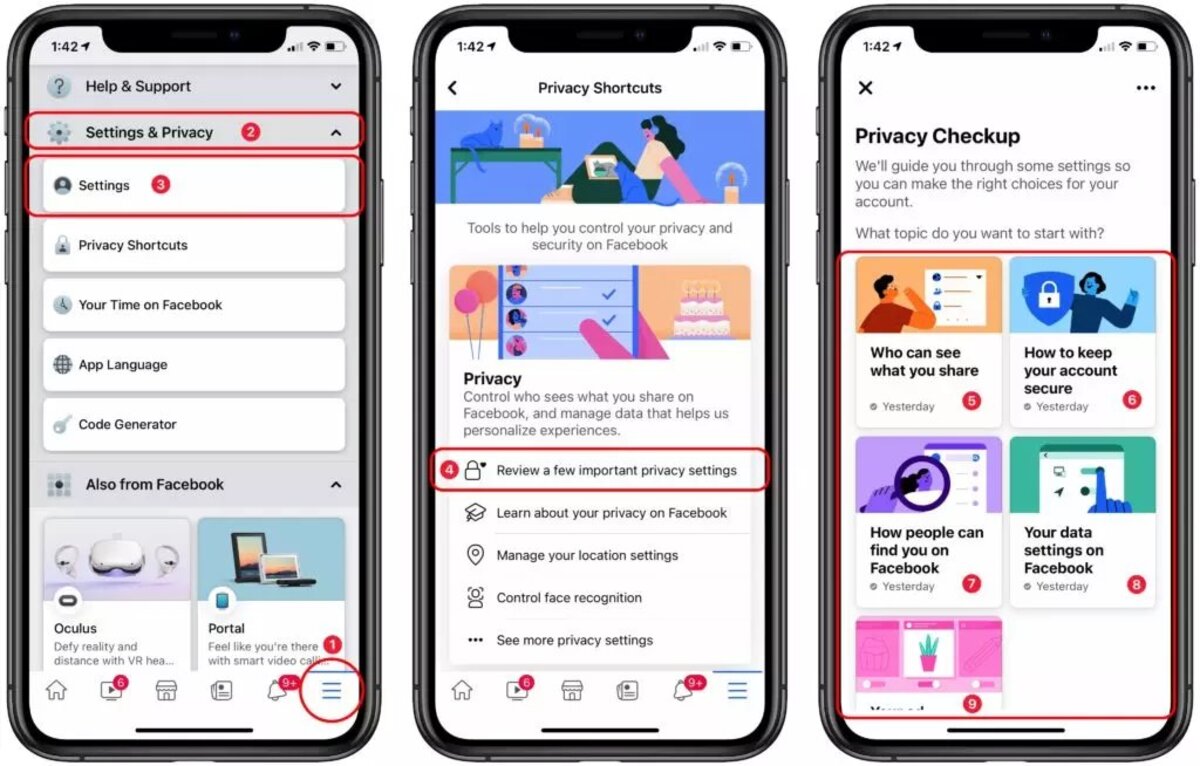
Facebook is one of the most popular social media platforms in the world, with millions of users utilizing its features on a daily basis. As a Facebook user, it is crucial to have control over your privacy settings to protect your personal information and ensure a safe online experience. If you use Facebook on your iPhone, this article will guide you through the process of changing your privacy settings on the Facebook app. By taking control of your privacy settings, you can dictate who sees your posts, manage your personal information, and safeguard your data from unauthorized access. So, let’s dive into the steps to change your Facebook privacy settings on your iPhone and enhance your privacy on the platform.
Inside This Article
- Step 1: Accessing Facebook Settings
- Step 2: Managing Privacy Settings
- Step 3: Adjusting Visibility of Posts
- Step 4: Limiting App Permissions
- Conclusion
- FAQs
Step 1: Accessing Facebook Settings
One of the first steps to take when making changes to your Facebook privacy settings on your iPhone is to access the Facebook Settings. Here’s how:
1. Open the Facebook app on your iPhone. The app icon features the familiar Facebook logo, a blue background with a white “f” in the center.
2. Tap on the menu icon located at the bottom right corner of the screen. It is represented by three horizontal lines.
3. Scroll down the menu until you find “Settings & Privacy” and tap on it.
4. In the “Settings & Privacy” section, tap on “Settings”.
5. You will be presented with a list of settings categories. This is where you can make changes to your Facebook account, including privacy settings.
By following these steps, you will have successfully accessed the Facebook Settings on your iPhone and be ready to manage your privacy settings.
Step 2: Managing Privacy Settings
Managing your privacy settings on Facebook is crucial to protect your personal information and ensure that you have control over who can see your posts and profile. Here are some steps to help you manage your privacy settings on your iPhone:
1. Open the Facebook app on your iPhone and log into your account.
2. Tap on the menu icon in the bottom right corner of the screen. It looks like three horizontal lines stacked on top of each other.
3. Scroll down and tap on “Settings & Privacy” and then select “Settings”.
4. In the “Privacy” section, tap on “Privacy Settings”.
5. Here, you will find various options to customize your privacy settings. Tap on “Who can see your future posts?” to adjust the visibility of your posts.
6. You can choose to make your future posts visible to everyone, only friends, or a custom audience. Select the option that suits your preferences.
7. To restrict the visibility of your past posts, tap on “Limit Past Posts” and confirm your choice. This will change the privacy settings for all your previous posts to match your current selection.
8. To control who can send you friend requests, tap on “Who can send you friend requests?”. You can choose to allow everyone, only friends of friends, or only people who have your phone number or email address.
9. Scroll further and you will find more options to manage your privacy settings, such as “Who can see your friend list?” and “Who can look you up using the email address or phone number you provided?”. Adjust these settings according to your preferences.
10. Once you are done making changes, you can go back to the main settings menu by tapping on the back arrow in the top left corner.
By following these steps, you can take control of your Facebook privacy settings on your iPhone and ensure that your personal information remains secure.
Step 3: Adjusting Visibility of Posts
One of the key aspects of managing your Facebook privacy settings on your iPhone is controlling the visibility of your posts. By adjusting the visibility settings, you have the power to determine who can see your posts, ensuring that your content remains private or is shared with specific groups of people.
To adjust the visibility of your posts, follow the steps below:
- Open the Facebook app on your iPhone.
- Tap on the three horizontal lines in the bottom-right corner to access the menu.
- Scroll down and tap on “Settings & Privacy.”
- In the “Settings & Privacy” section, tap on “Privacy Shortcuts.”
- Next, tap on “Who can see what you share?”
- Here, you will find various options to control the visibility of your posts.
Within this section, you can choose who can see your future posts by tapping on “Edit” next to “Your activity” and selecting the desired audience. You can choose to make your posts visible to friends, friends except acquaintances, or only yourself.
In addition to controlling the visibility of future posts, you can also adjust the visibility of your previous posts. By tapping on “Limit Past Posts,” you can limit the audiences of all your previous posts to ensure they are seen by a select group of people.
Remember to review and update your privacy settings periodically to ensure that your posts are visible only to the audience you intend.
By following these steps, you can easily adjust the visibility of your posts on Facebook using your iPhone. Take control of your privacy and ensure that your posts are only visible to the people you trust.
Step 4: Limiting App Permissions
When it comes to ensuring your privacy on Facebook, one crucial aspect to consider is the permissions you grant to third-party apps. These apps may request access to your profile, contacts, or other sensitive information. By limiting their permissions, you can have better control over your data and ensure that only trusted apps have access to your personal information.
To limit app permissions on your iPhone, follow these steps:
- Open the Facebook app on your iPhone and go to the menu options. You can find the menu button at the bottom-right corner of the screen.
- Scroll down and tap on the “Settings & Privacy” option. It will open a sub-menu with additional settings.
- Tap on the “Settings” option from the sub-menu. This will take you to the main settings page of your Facebook app.
- On the settings page, scroll down and locate the “Privacy” section. Tap on it to access privacy-related settings.
- Under the “Privacy” section, you will find the “Settings” option. Tap on it to further customize your privacy settings.
- In the settings menu, look for the “Apps and Websites” option and tap on it. This will display a list of the apps and websites connected to your Facebook account.
- From the list of apps and websites, select the one you want to limit permissions for. Tap on it to open its settings.
- Within the app’s settings, you will see various permission options such as access to your profile information, contact list, and more. Toggle off the permissions you want to revoke or limit. You can also disconnect the app completely by tapping on the “Remove App” option.
- Repeat this process for any other apps you want to limit permissions for.
By following these steps, you can take charge of the permissions you give to third-party apps. Remember, regularly reviewing and limiting app permissions is vital to safeguarding your privacy and ensuring that your personal information remains secure.
Conclusion
In conclusion, adjusting your Facebook privacy settings on your iPhone can help ensure that you have control over your personal information and who can see it. By following the steps outlined in this guide, you can customize your privacy settings to your comfort level, allowing you to enjoy using Facebook while protecting your privacy.
Remember to regularly review and update your privacy settings as needed, staying informed about any changes or new features that Facebook introduces. It’s also important to be mindful of the information you share on the platform and to exercise caution when accepting friend requests or engaging with unfamiliar accounts.
By taking these necessary precautions, you can maintain a safe and secure online presence, confidently navigate the world of social media, and have a more enjoyable Facebook experience on your iPhone.
FAQs
1. Can I change my Facebook privacy settings on my iPhone?
Yes, you can easily change your Facebook privacy settings on your iPhone. Facebook offers a mobile app that allows you to access and modify your privacy settings directly from your iPhone.
2. How do I access my Facebook privacy settings on my iPhone?
To access your Facebook privacy settings on your iPhone, open the Facebook app and tap on the three horizontal lines in the bottom right corner of the screen. Then, scroll down and tap on “Settings & Privacy.” From there, you can select “Privacy Shortcuts” and make changes to your privacy settings.
3. What privacy settings can I change on my Facebook app?
On the Facebook app for iPhone, you can change various privacy settings, including who can see your posts, who can send you friend requests, who can see your personal information, and more. You can also control the visibility of your future posts and manage the visibility of past posts.
4. Can I customize privacy settings for specific posts on my iPhone?
Yes, you can customize the privacy settings for individual posts on your iPhone. When you create a new post, you will see an option to choose the audience for that specific post. You can select from options such as “Public,” “Friends,” “Only Me,” or create a custom audience.
5. Are there any additional privacy features available on the Facebook app for iPhone?
Yes, the Facebook app for iPhone offers additional privacy features such as Timeline review, which allows you to approve tags before they appear on your timeline, and Activity log, which lets you review and manage your past activity on Facebook. You can explore these features in the “Settings & Privacy” section of the app.
