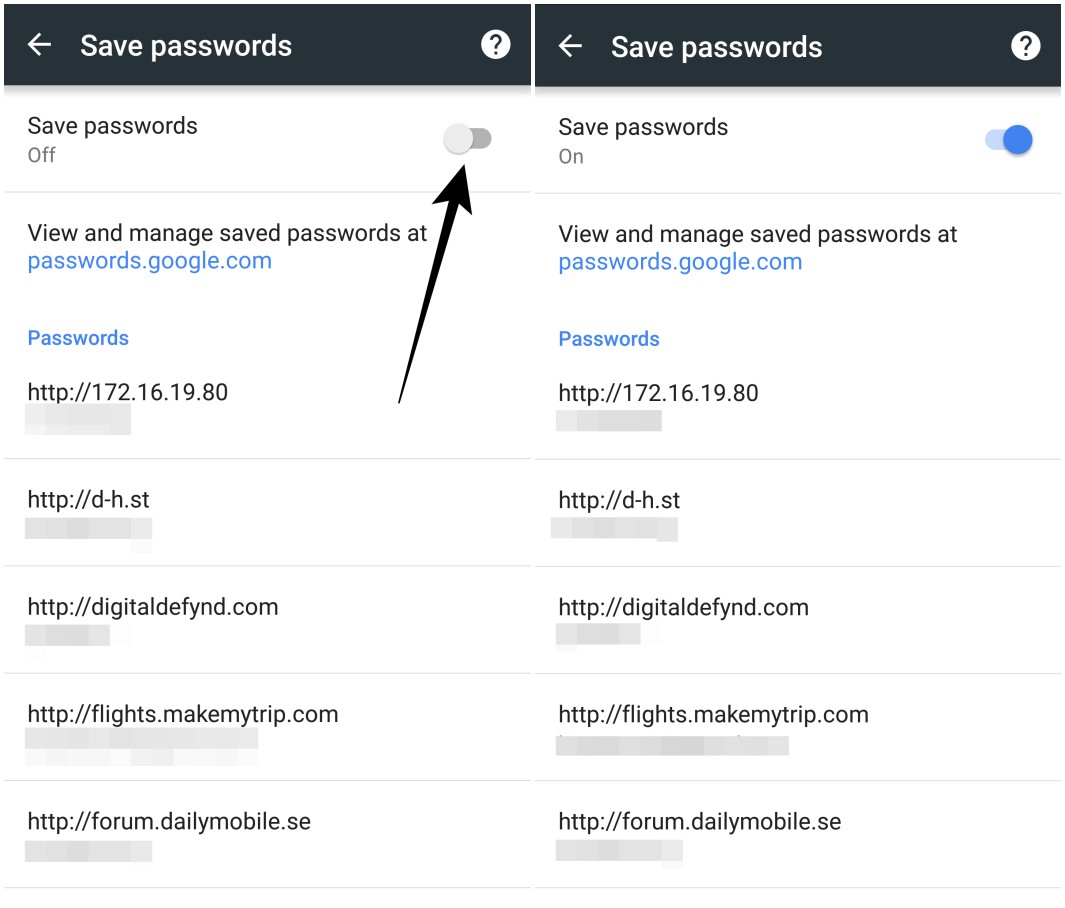
With the ever-increasing reliance on smartphones, it is common for users to store sensitive information, such as passwords, on their Android devices. However, what if you forget a password or need to access someone else’s devices for legitimate reasons? In such cases, knowing how to find passwords on Android can be incredibly helpful.
In this article, we will explore various methods and tools that can assist you in finding passwords on Android devices. Whether you’re trying to recover your own forgotten password or assisting someone else in accessing their device, we have you covered. From built-in features to third-party applications, we will walk you through the steps and precautions necessary to find passwords on Android devices effectively and securely.
Inside This Article
- Introduction
- Common Methods for Finding Passwords on Android
- Using Keychain Backup
- Using Password Manager Apps
- Finding Passwords through Data Recovery
- Conclusion
- Conclusion
- FAQs
Introduction
Smartphones have become an integral part of our daily lives, carrying a wealth of personal and sensitive information. One crucial aspect of mobile security is the management of passwords. Android devices offer various methods to protect sensitive information with passwords, but what if you forget or need to retrieve a password? In this article, we will explore different methods to find passwords on Android, ensuring that you can regain access to your accounts and keep your data secure.
Whether it’s for unlocking your device, accessing applications, or logging into online accounts, passwords play a vital role in maintaining the privacy and security of your personal and financial information. However, with the sheer number of passwords we need to remember, it’s not uncommon to forget or misplace them. Luckily, there are several approaches you can take to retrieve passwords on your Android device.
In the sections below, we will discuss three common methods for finding passwords on Android:
- Using Keychain Backup
- Using Password Manager Apps
- Finding passwords through Data Recovery
Now, let’s dive into each of these methods to help you recover passwords and regain access to your accounts on your Android device.
Common Methods for Finding Passwords on Android
Forgetting passwords can be quite frustrating, especially when you need to access certain apps or accounts on your Android device. Fortunately, there are several methods you can use to find passwords on Android and regain access to your accounts. Here are the most common methods:
- Using Keychain Backup:
- Using Password Manager Apps:
- Finding Passwords through Data Recovery:
If you have previously backed up your device using the Android Keychain feature, you can easily retrieve saved passwords. The Android Keychain is a secure storage system that allows you to store sensitive information, including passwords, on your device. To access your passwords, you can go to the Settings app, select “System,” then “Backup,” and finally “Keychain.” From there, you can view and copy the passwords you have saved.
Password manager apps are a convenient and secure way to store and access your passwords. These apps act as a digital vault where you can save your login credentials for different accounts. Some popular password manager apps for Android include LastPass, Dashlane, and 1Password. Once you have installed a password manager app, you can import or manually add your account logins, and they will be securely stored and easily accessible within the app.
If you have lost or forgotten a password and none of the above methods have worked, you may consider data recovery as a last resort. Data recovery involves scanning your device’s storage for traces of deleted or lost data, including passwords. There are several data recovery software options available for Android, such as Dr.Fone, PhoneRescue, and DiskDigger. These software tools scan your device for deleted or lost files and may be able to recover passwords if they are still stored in your device’s memory.
It’s important to note that data recovery is not always guaranteed to retrieve passwords, especially if they have been overwritten or erased from your device’s memory. Additionally, using data recovery software comes with its own risks, such as potential data loss and privacy concerns, so it’s crucial to proceed with caution and consider seeking professional assistance if needed.
By utilizing these common methods, you can increase your chances of finding passwords on your Android device. Remember to regularly back up your passwords using secure methods, such as password manager apps or the Android Keychain, to avoid the hassle of losing or forgetting them in the future.
Using Keychain Backup
One of the common methods for finding passwords on Android devices is by utilizing the Keychain backup feature. The Keychain backup is a built-in security feature in Android that stores and encrypts passwords used in various apps and services. By accessing the Keychain backup, users can retrieve saved passwords and gain access to their accounts without the need to remember or input the passwords manually.
To use the Keychain backup on Android, follow these steps:
- Open the Settings app on your Android device.
- Scroll down and select “System” or “Security” depending on your device’s settings.
- Tap on “Backup & Reset” or “Advanced” to access the backup options.
- Find and enable the option for “Backup my data” or “Automatic restore”.
- Once enabled, your device will automatically back up your app data, including the saved passwords, to your Google account.
After enabling the Keychain backup, you can restore your passwords by following these steps:
- Open the Settings app on your Android device.
- Scroll down and select “System” or “Security”.
- Tap on “Backup & Reset” or “Advanced”.
- Find and select “Google” to access the Google account settings.
- Tap on “Restore” or “Sync” to start the restoration process.
By using the Keychain backup feature, you can easily retrieve passwords for various apps and services, saving you time and effort in trying to remember or reset them.
Please note that the availability of the Keychain backup feature may vary depending on your Android device and operating system version. Some older Android versions or customized user interfaces may have different settings or alternative methods for backing up and restoring passwords.
Using Password Manager Apps
Password Manager Apps are another effective way to find passwords on Android devices. These apps are specifically designed to securely store and manage passwords for various accounts. Not only do they provide a convenient way to access passwords, but they also offer additional features such as generating strong, unique passwords and auto-filling login credentials.
When using a password manager app, you can store your passwords in an encrypted database that is protected by a master password or biometric authentication. This ensures that your passwords are secure and inaccessible to unauthorized users.
To find passwords using a password manager app on Android, follow these steps:
- Choose a reliable password manager app from the Google Play Store. Some popular options include LastPass, Dashlane, and 1Password.
- Install the app on your Android device and create a master password or set up biometric authentication if available.
- Add your various accounts and their corresponding passwords to the app. This can be done manually or by importing existing passwords from web browsers or other password management tools you may have used.
- Once you have added your passwords to the app, you can easily access them whenever needed. Simply launch the password manager app, authenticate yourself using the master password or biometric authentication, and the app will display your saved passwords.
- You can also use the auto-fill feature of password manager apps to automatically fill in login credentials when accessing websites or apps on your Android device. This eliminates the need to remember and manually input passwords.
It’s important to choose a reputable password manager app and regularly update it to ensure the latest security features are in place. Additionally, be cautious when granting permissions to the app, only providing access to the necessary information and functions.
Using a password manager app offers convenience and peace of mind by securely storing and managing your passwords. It eliminates the hassle of remembering multiple complex passwords, while also ensuring that your accounts are protected from unauthorized access.
Remember to regularly back up your password manager app’s database to a secure location to avoid loss of data. In the event that you lose your Android device, you can restore your passwords on a new device by restoring the backup file.
Overall, password manager apps are an effective solution for finding and managing passwords on Android devices. They provide a safe and convenient way to store and access your passwords, improving both security and usability.
Finding Passwords through Data Recovery
In certain situations, you may find yourself in a predicament where you need to recover passwords on your Android device, but you don’t have access to keychain backups or password manager apps. In such cases, you may consider using data recovery methods to retrieve lost or forgotten passwords.
Data recovery for passwords involves utilizing specialized software or services that can scan your device’s storage for any traces of saved passwords. Here are a few methods you can try:
- Third-Party Data Recovery Software: There are various third-party software available that claim to recover passwords from Android devices. These software tools typically work by scanning the device’s storage for any stored password data. However, it’s important to note that the effectiveness of these tools can vary, and there’s no guarantee of success.
- Professional Data Recovery Services: If you’re unable to recover passwords using software solutions and the data is of utmost importance, you may consider consulting professional data recovery services. These services specialize in recovering lost or deleted data from electronic devices, including passwords. They employ advanced techniques and equipment to retrieve data that might otherwise be inaccessible.
- Contact App Developers or Service Providers: In certain cases, if you have forgotten a password for a specific app or service, you can reach out to the app developer or service provider directly. They may be able to assist you in recovering or resetting your password, often through a verification process that proves your ownership of the account.
While these methods may provide a chance of recovering passwords through data analysis, it’s important to proceed with caution. It’s recommended to use legitimate and trustworthy recovery tools or consult reputable data recovery services to ensure the safety and privacy of your personal information.
Remember, prevention is always better than recovery when it comes to passwords. Regularly backing up your device, utilizing strong and unique passwords, and implementing two-factor authentication can help minimize the risk of losing or forgetting passwords in the future.
Conclusion
In conclusion, finding passwords on an Android device can be a challenging task, but with the right methods and tools, it is definitely possible. Remember to always prioritize the security and privacy of your device and personal information when attempting to retrieve passwords.
Firstly, utilizing the built-in Keychain Backup feature can be a simple and effective way to find passwords on an Android device. By activating this feature and syncing your passwords with your Google account, you can easily retrieve them in case of a forgotten password situation.
Another useful method is to rely on password manager apps. These apps offer a secure and convenient way to store all your passwords in one place. By utilizing features like autofill and strong password generation, you can not only manage your passwords effectively but also easily access them when needed.
If all else fails, data recovery can be an option to consider. By using specialized software or services, you can attempt to recover deleted password information from your device’s storage. However, it is important to note that this method may not always be successful and may require technical expertise.
In any case, it is essential to always prioritize the security of your device and personal information. Regularly updating your device’s software, using strong and unique passwords, and enabling multi-factor authentication are some of the best practices to maintain a secure digital environment.
While it is important to have access to your passwords, remember to handle them responsibly and keep them secure. Avoid sharing passwords with others and regularly update them to minimize the risk of unauthorized access to your sensitive information.
Always remember to be cautious when using third-party apps or software to retrieve passwords. Verify their credibility and ensure they are from trusted sources. It is always better to rely on official and reputable password management tools and techniques.
In conclusion, knowing how to find passwords on an Android device can come in handy when you forget your password or need to access a particular account. By familiarizing yourself with the common methods discussed in this article and following best practices for password management, you can ensure a secure and convenient experience on your Android device.
Conclusion
In conclusion, finding passwords on Android devices may seem like a daunting task, but with the right tools and knowledge, it can be a straightforward process. Whether you need to retrieve a forgotten password or securely store and manage your login credentials, there are several options available.
Firstly, utilizing built-in password managers such as Google’s Smart Lock or third-party password management apps can greatly simplify the task of managing your passwords. These apps offer secure storage, autofill capabilities, and cross-device syncing, ensuring that your passwords are easily accessible and protected.
Furthermore, using password recovery tools like ADB (Android Debug Bridge) and specialized apps like ES File Explorer, you can gain access to saved Wi-Fi passwords and other app-specific passwords on your Android device. Remember to use these tools responsibly and only on devices that you own or have proper authorization to access.
Lastly, it’s crucial to prioritize the security of your Android device and passwords. Regularly update your device’s software, use strong and unique passwords, enable two-factor authentication whenever possible, and be cautious when sharing sensitive information.
By following these guidelines and implementing best practices, you can effectively navigate the world of Android passwords while ensuring the utmost security for your device and personal information.
FAQs
1. Can I find passwords saved on my Android device?
Yes, it is possible to find passwords saved on your Android device. Android offers a feature called “Credential Locker” where you can securely store and retrieve passwords. You can access this feature by going to Settings > Google > Manage your Google Account > Passwords. Here, you will find a list of all the passwords saved on your device.
2. How can I retrieve passwords saved in specific apps on Android?
If you want to retrieve passwords saved in specific apps on Android, you can use a password manager app. These apps securely store and manage all your passwords in one place. By using a password manager, you’ll be able to access your passwords for specific apps whenever needed.
3. Is it safe to save passwords on my Android device?
Android provides a secure environment to save passwords. The Credential Locker feature ensures that your passwords are encrypted and protected. However, it is important to use strong, unique passwords for each account and enable additional security measures like two-factor authentication.
4. How can I recover a forgotten password on my Android device?
If you have forgotten a password on your Android device, you can use the “Forgot Password” option on the login screen of the respective app or website. This will usually prompt you to enter your registered email address or phone number to reset the password. Alternatively, you can use the account recovery options provided by the app or website to regain access.
5. Are there any alternative methods to find passwords on Android?
Yes, apart from the Credential Locker and password manager apps, you can try using a trusted third-party password recovery tool. These tools can help you recover passwords saved on your Android device, but it is advisable to use them with caution and only from reputable sources.
