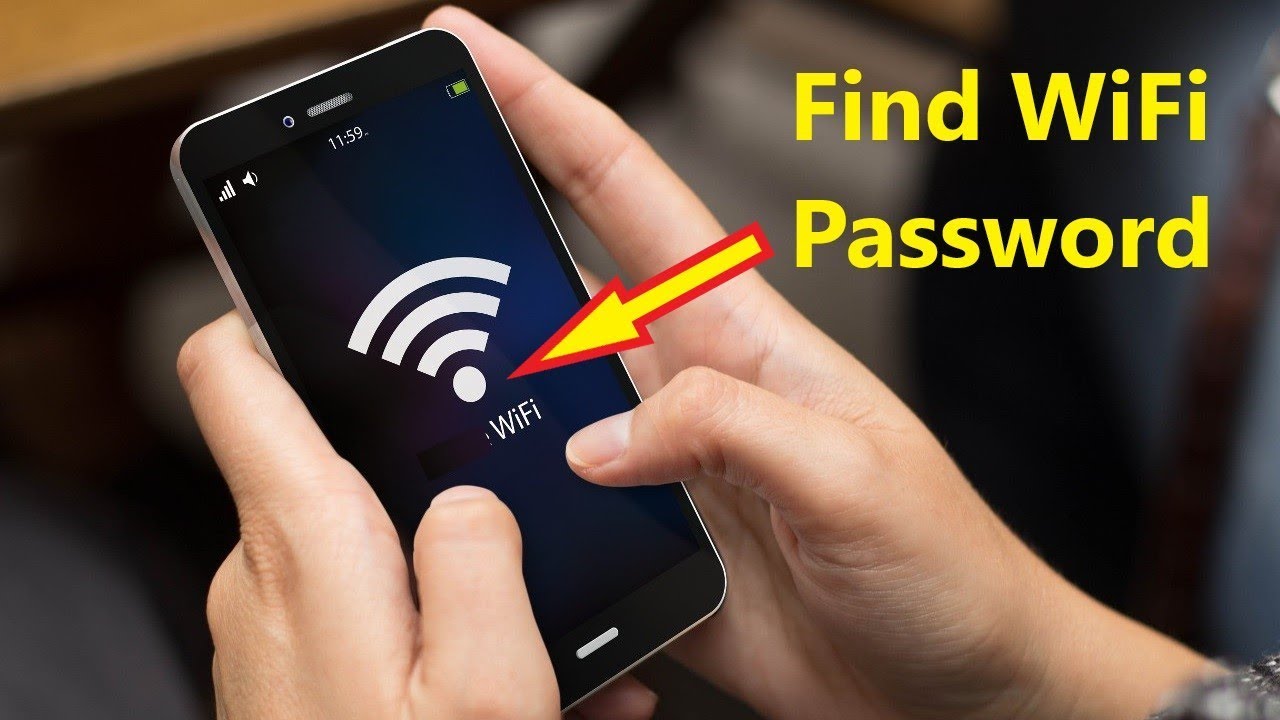
In this digitally connected era, having access to Wi-Fi has become an essential part of our daily lives. Whether you’re at home, work, or on the go, being able to connect to Wi-Fi networks is crucial for staying connected and getting things done. If you’re an Android user, getting the Wi-Fi password for a network you want to connect to can sometimes be a bit tricky. But fret not, as this article will guide you through the process of easily obtaining Wi-Fi passwords on your Android device. With just a few simple steps, you’ll be able to join any Wi-Fi network without the hassle of asking for the password. So, let’s dive in and discover how to get Wi-Fi passwords on Android, allowing you to stay connected wherever you go.
Inside This Article
- Introduction
- Methods to Find Wi-Fi Password on Android Device
- Introduction
- Methods to Find Wi-Fi Password on Android Device
- Conclusion
- Conclusion
- FAQs
Introduction
Wi-Fi has become an indispensable part of our lives, allowing us to connect to the internet and stay connected wherever we go. Whether it’s at home, in cafes, or in public spaces, Wi-Fi networks provide us with fast and convenient access to the online world. However, there may be instances when you need to access a Wi-Fi network on your Android device, but you can’t remember the password. Fortunately, there are several methods you can use to retrieve the Wi-Fi password on your Android device. In this article, we will explore these methods and help you regain access to Wi-Fi networks without any hassle.
Before we delve into the methods, it’s important to note that retrieving Wi-Fi passwords on Android devices may require root access in some cases. Rooting your Android device gives you administrator privileges, allowing you to access and modify system files. However, rooting your device voids the warranty and could potentially lead to security risks. Therefore, it is recommended to proceed with caution and understand the risks involved while attempting to retrieve Wi-Fi passwords on a rooted device.
Now, let’s dive into the various methods you can use to find Wi-Fi passwords on your Android device:
Methods to Find Wi-Fi Password on Android Device
When you have forgotten the Wi-Fi password on your Android device, there are several methods you can use to retrieve it. In this article, we will explore four different methods that can help you find the Wi-Fi password on your Android device.
1. Using the Saved Wi-Fi Networks List:
One of the easiest ways to find the Wi-Fi password on your Android device is by accessing the saved Wi-Fi networks list. Here are the steps to follow:
- Go to the “Settings” menu on your Android device.
- Select “Wi-Fi” to see the list of available networks.
- Long press on the Wi-Fi network you are connected to.
- Select the “Manage network settings” option.
- Tap on the “Show password” checkbox to reveal the Wi-Fi password.
2. Using Wi-Fi Password Recovery Apps:
If the above method does not work or if you have multiple saved Wi-Fi networks and can’t remember which one you need, you can use a Wi-Fi password recovery app. There are several apps available on the Google Play Store that can help you retrieve the Wi-Fi password. Simply search for “Wi-Fi password recovery” in the app store, choose a reliable app, install it, and follow the on-screen instructions to recover your Wi-Fi password.
3. Using a File Explorer App:
If your Android device is rooted, you can use a file explorer app to find the Wi-Fi password. Here’s how:
- Download and install a file explorer app like ES File Explorer.
- Grant root permission to the app.
- Navigate to the root directory > data > misc > wifi folder.
- Look for the wpa_supplicant.conf file and open it using a text editor.
- Scroll down and look for the SSID of the Wi-Fi network you want the password for.
- Next to the SSID, you will find the network’s password in quotation marks.
4. Using the Router’s Admin Interface:
If you have access to the router’s admin interface, you can easily find the Wi-Fi password. Here’s how:
- Open a web browser on a device connected to the Wi-Fi network.
- Type the router’s IP address in the address bar (usually 192.168.1.1 or 192.168.0.1).
- Enter the router’s username and password (default credentials are usually “admin” for both).
- Navigate to the Wi-Fi settings or security section.
- Look for the Wi-Fi password or network key.
Remember to keep the Wi-Fi password secure and only use these methods to retrieve it if you are the owner of the Wi-Fi network or have permission from the owner.
Introduction
Having access to a stable internet connection has become a necessity in our daily lives, and Wi-Fi networks have become the preferred choice for connecting our devices. Whether you’re at home, at work, or in a public place, knowing the Wi-Fi password is essential to stay connected. But what happens when you forget the Wi-Fi password on your Android device? In this article, we will explore different methods to help you easily retrieve your Wi-Fi password on your Android device.
Methods to Find Wi-Fi Password on Android Device
Here are four methods that you can use to find the Wi-Fi password on your Android device:
1. Using the Saved Wi-Fi Networks List
One of the simplest ways to find the Wi-Fi password on your Android device is by accessing the saved Wi-Fi networks list. To do this, follow these steps:
- Go to the “Settings” menu on your Android device.
- Select “Wi-Fi” or “Wireless & Networks” to open the Wi-Fi settings.
- Tap on the “Saved Networks” or “Saved Wi-Fi Networks” option.
- Scroll through the list to find the Wi-Fi network for which you want to see the password.
- Tap on the network name, and a pop-up window will appear.
- Check the box that says “Show Password” or something similar.
- The Wi-Fi password will be displayed on the screen.
2. Using Wi-Fi Password Recovery Apps
If the first method didn’t work for you, you can try using Wi-Fi password recovery apps. These apps are designed to retrieve saved Wi-Fi passwords on your Android device. Simply follow these steps:
- Go to the Google Play Store on your Android device.
- Search for a Wi-Fi password recovery app, such as “Wi-Fi Password Recover” or “WiFi Key Recovery”.
- Download and install the app that suits your needs.
- Open the app and grant the required permissions.
- The app will scan your device for saved Wi-Fi passwords and display them on the screen.
- Select the Wi-Fi network for which you want to see the password.
- The Wi-Fi password will be revealed on the app interface.
3. Using a File Explorer App
If the above methods didn’t yield any results, you can try using a file explorer app to find the Wi-Fi password. Please note that this method requires a rooted Android device. Follow these steps:
- Download and install a file explorer app that supports root access, such as “ES File Explorer” or “Root Explorer”.
- Launch the file explorer app and grant it root access.
- Navigate to the root directory of your Android device.
- Locate the “data” or “data/misc” folder.
- Look for a file named “wpa_supplicant.conf” in the folder.
- Open the file using a text editor within the file explorer app.
- You will find a list of saved Wi-Fi networks along with their passwords.
4. Using the Router’s Admin Interface
If you have physical access to the Wi-Fi router, you can retrieve the Wi-Fi password by accessing the router’s admin interface. Here’s how:
- Locate the IP address of your Wi-Fi router. You can find it on the back of the router or in the user manual.
- Open a web browser on your Android device and enter the IP address in the address bar.
- You will be directed to the router’s admin login page.
- Enter the username and password to log in. If you haven’t changed them, try using the default credentials provided by the manufacturer (usually found in the user manual).
- Once logged in, navigate to the Wi-Fi settings or Wireless settings section.
- Look for the “Wireless Security” or “Wi-Fi password” option.
- The Wi-Fi password will be displayed on the screen.
Conclusion
Forgetting the Wi-Fi password on your Android device can be frustrating, but luckily, there are multiple methods available to retrieve it. By using the saved Wi-Fi networks list, Wi-Fi password recovery apps, a file explorer app (for rooted devices), or by accessing the router’s admin interface, you can easily find and regain access to your Wi-Fi network. Remember to always use these methods responsibly and only access Wi-Fi networks that you are authorized to use. So, the next time you’re faced with a forgotten Wi-Fi password, rest assured that you have the tools to retrieve it.
Conclusion
In conclusion, obtaining the Wi-Fi password on your Android device is a straightforward process that can help you connect seamlessly to wireless networks. Whether you need to retrieve the password for a network you previously connected to or you want to discover the password for a new network, there are several methods you can try.
Using built-in settings, you can view the Wi-Fi password for networks you have previously connected to on your Android device. This is a convenient option if you are trying to connect another device to the same network or if you simply want to have the password readily available.
Alternatively, you can also use third-party apps that can help you uncover the Wi-Fi password for networks you are currently connected to. These apps come with additional features and functionalities that can enhance your experience.
Remember to always exercise caution and ensure that you have permission to access and use a Wi-Fi network before retrieving or sharing passwords. Following these steps will ensure a smooth and secure Wi-Fi experience on your Android device.
With these simple methods at your disposal, you can easily retrieve Wi-Fi passwords on your Android device without any hassle. Stay connected and enjoy seamless browsing, streaming, and downloading on the go.
FAQs
1. How can I find the Wi-Fi password on my Android device?
2. Is it possible to retrieve Wi-Fi passwords saved on my Android device without root access?
3. What should I do if I forget the Wi-Fi password on my Android phone?
4. Can I view saved Wi-Fi passwords on my Android device?
5. Are there any apps available to help me find or recover Wi-Fi passwords on my Android phone?
