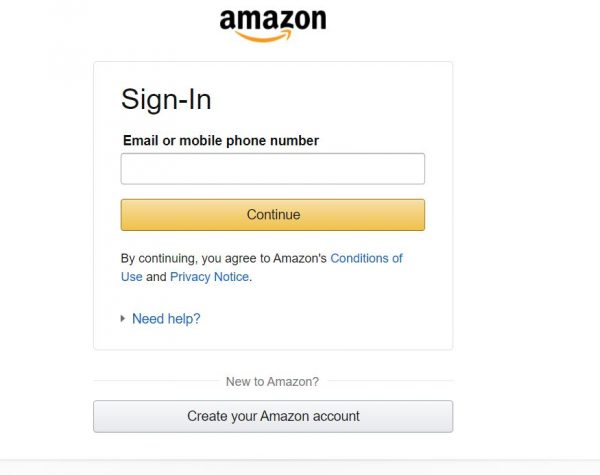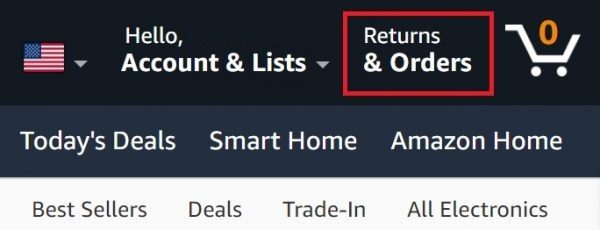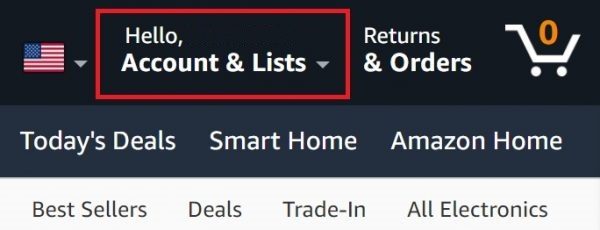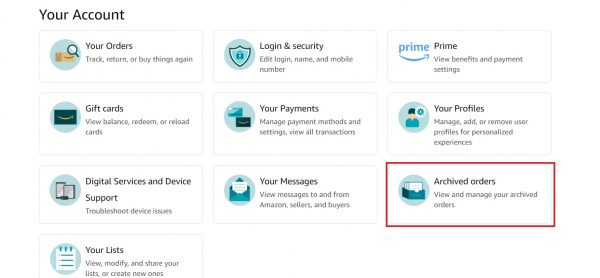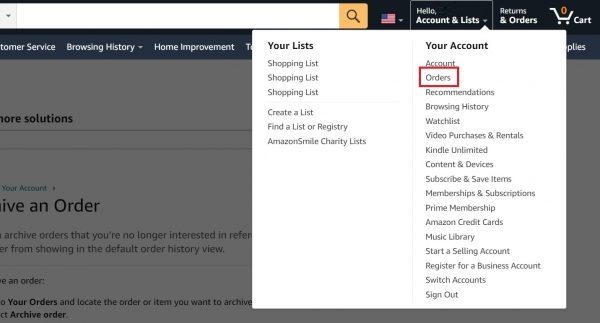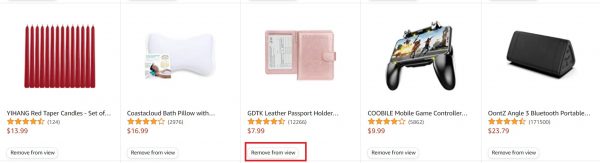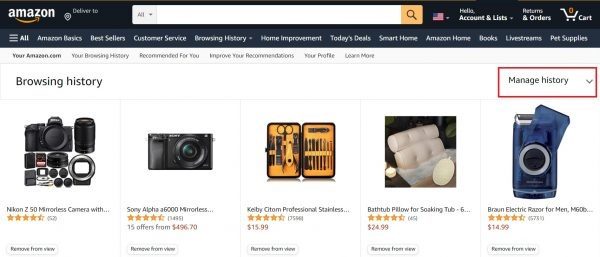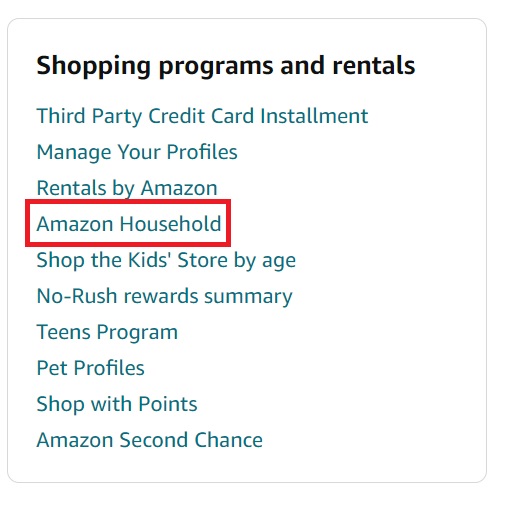Having a shared Amazon account can come in handy, especially if you live in the same house and use the same payment details. However, it can be quite inconvenient if you’re trying to buy a gift for someone in your household, or if you’d rather not let people know about your purchase history. Luckily, there’s a way around that. In this guide, we walk you through how to archive or hide orders on Amazon — both through the website and the mobile app. We also show you how to set up an Amazon Household account, which makes it easier for you to keep your orders on Amazon private.
Also read: 50 Best Tech Gifts Ideas (Editor’s Picks)
Inside This Article
- How to Hide Orders on Amazon Using a Web Browser
- How to Hide Orders on Amazon Using the App
- Where to Access Hidden Orders on Amazon
- How to Clear Your Search History on Amazon
- Consider Creating an Amazon Household Account
How to Hide Orders on Amazon Using a Web Browser
Hiding your orders on the Amazon website is easy and only takes a few minutes. Here’s how:
- Launch your browser on your PC, and access the Amazon website.
- Log in to your account when required.

Screenshot from the Amazon website - Select the “Returns & Orders” tab (refer to the image below if you don’t know where it is). You might be asked to sign in again.

© Cellular News - Amazon will then redirect you to a page that lists everything you’ve ordered within the last three months. Expand the drop-down menu next to “30 orders placed in” to change the order period.
- Press the “Archive order” button underneath the listed order you no longer want to be visible. If you can’t find the order, look for it via the search bar.
- In the prompt that pops up, select the “Archive order” button to confirm your choice.
You’ve now successfully hidden your order on Amazon. Repeat the process for all other orders you want to keep away from prying eyes.
How to Hide Orders on Amazon Using the App
You can also hide your orders on Amazon using the mobile app:
- Boot up the Amazon app on your mobile device. Then, sign in if you need to.
- Select the Menu icon (the one with three parallel, horizontal lines).
- Tap on “Orders” or “Your Orders.”
- Look for the order you want to hide by scrolling through the list.
- Once you’ve found it, select “Archive order” to hide it.
Where to Access Hidden Orders on Amazon
Keep in mind that all of the orders you’ve archived aren’t permanently removed from your Amazon account; you can still access hidden order details should you need to. Both the website and the mobile app allow you to view the orders you’ve archived.
Using a Web Browser
If you’re using a web browser, there are two ways you can access the orders you’ve archived. Here is the first method:
- On the Amazon website, click on the “Account & Lists” tab under your account name.

© Cellular News - Select “Archived orders.”

© Cellular News
You can also view archived orders by doing the following:
- Place your mouse cursor over the “Account & Lists” tab.
- Select the “Orders” option.

© Cellular News - Click on the drop-down menu next to “30 orders placed in,” and then select “Archived orders.”
Using the Amazon App
This is how you view archived orders in the Amazon app:
- Tap on the Amazon app on your mobile device to open it.
- Access your account if needed.
- Press the Menu icon.
- Tap on “Orders” or “Your Orders.”
- Select the filter, and then tap on “Archived orders.”
How to Clear Your Search History on Amazon
As we’ve mentioned, hiding an order on Amazon doesn’t permanently remove it from your account. As such, you might want to take extra measures and clear your browsing history after you’re done hiding your orders on Amazon. That way, you can more effectively cover your tracks on the platform.
To edit your search history on Amazon, proceed with these steps:
- Boot up your browser, and then navigate to the Amazon website.
- Sign in with your credentials if you need to.
- On the menu bar, click on the Browsing History tab.

© Cellular News - Look for the item you want to clear from your Amazon search history.
- Once you’ve located it, click on the “Remove from view” button under it.

© Cellular News
Amazon will hide the item you just removed from your search history when you refresh the page.
If you want to wipe out your entire browsing history on Amazon, do the following:
- On the Browsing History page, click on the downward arrow next to “Manage History.”

© Cellular News - Go for the option labeled “Remove all items from view”.

© Cellular News
Alternatively, you can opt to switch off your browsing history. That way, you won’t constantly have to remove items from your search history on Amazon.
Consider Creating an Amazon Household Account
If you’re an Amazon Prime member, you might want to set up an Amazon Household account to keep your order history — as well as recommendations, browsing history, and lists — on the platform visible only to you. With an Amazon Household account, you can share a Family Library and your Amazon Prime benefits with one other adult, a maximum of four teens, and a maximum of four kids. Each member of the Amazon Household account has their own separate profile.
Creating an Amazon Household account is incredibly easy. Here’s how:
- Utilize the browser on your PC to access the Amazon website.
- When required, log in to your account.
- Place your mouse cursor over your account name. Then, under “Your Account,” click on Account.
- Scroll down, and look for the “Shopping rentals and programs” section. Under this section, click on “Amazon Household.” Upon clicking, you might be asked to sign in again.

© Cellular News - To add an adult, teen, or child to your Amazon Household account, click on the corresponding button.
- Input his or her name and email address, so you can send him or her an email invite. Teen members must accept the invite first before parents can set up their login info.
- On the Family Library page, review what content you’d like to share with other members of your Amazon Household account. If you don’t want to share any content with them, you can untick all of the boxes. You can toggle these settings later if you change your mind.
Final Thoughts
Keeping a surprise gift a secret can be tough, especially if you’re ordering it online, and if you live with the person receiving the gift. Luckily, Amazon allows you to hide your orders on the platform. You can also clear your Amazon browsing history to effectively cover your tracks. Plus, if you’re an Amazon Prime Member, there’s always the option to set up an Amazon Household account so that all of your orders, search history, lists, and recommendations stay private. With this guide, you can now do all of those in a breeze.