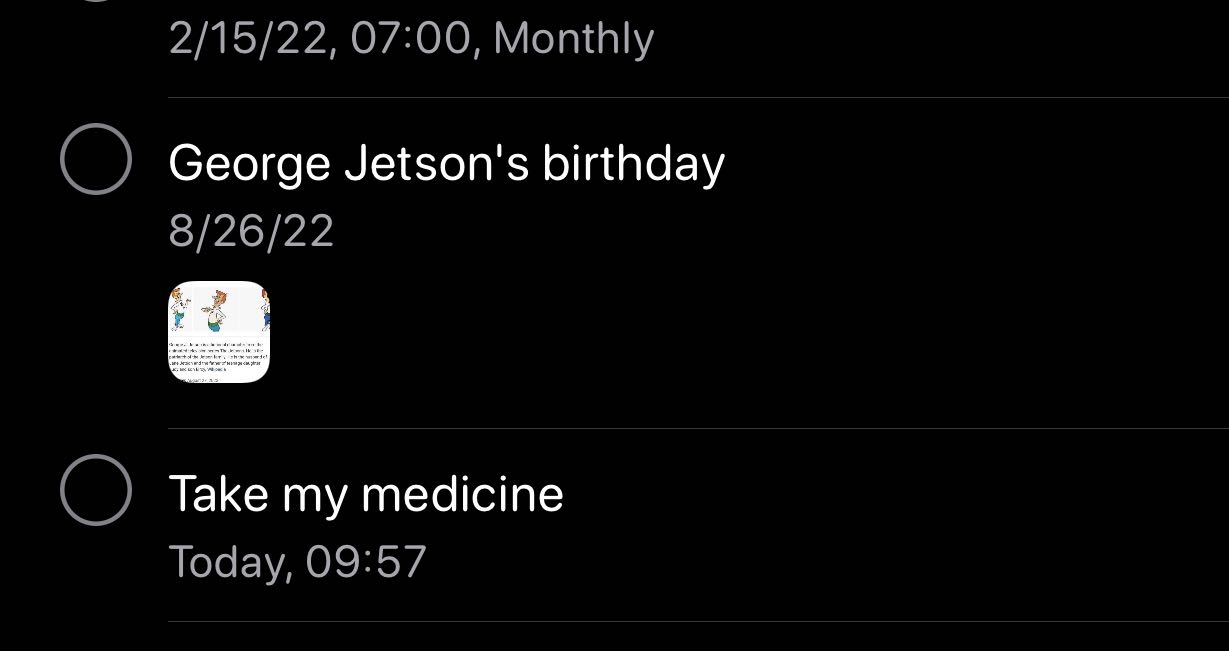
Do you ever find yourself frustrated when Siri mixes up your events and reminders, causing confusion and potential scheduling mishaps? Well, you’re not alone. Siri, the popular voice-activated virtual assistant, is known for her helpfulness, but she can sometimes get a little confused when it comes to organizing your tasks and appointments.
In this article, we will explore some useful tips and tricks to help you keep Siri from mixing up your events and reminders. We’ll delve into the settings and adjustments you can make to ensure that Siri accurately understands and manages your schedule. So, whether you rely on Siri for professional or personal organization, getting her to stay on track will save you time, prevent misunderstandings, and keep your life running smoothly.
Inside This Article
- Understanding the Issue
- Managing Calendar Events
- Organizing Reminders
- Utilizing Siri Settings
- Conclusion
- FAQs
Understanding the Issue
Have you ever experienced the frustration of Siri mixing up your calendar events and reminders? It can be quite perplexing when you ask Siri to set a reminder, only to find it scheduled as a calendar event instead. This common issue can cause confusion and disrupt your organization system. Understanding the root of the problem and knowing how to manage it is essential for a smooth digital experience.
The confusion between calendar events and reminders often arises due to the similarity in how Siri interprets and processes your voice commands. While both calendar events and reminders are ways to keep track of important dates and tasks, they serve different purposes and have distinct functionalities.
Calendar events are specific time-based appointments or commitments that are added to your schedule. They typically include information such as the date, time, location, and any additional notes. Reminders, on the other hand, are task-based notifications that don’t have a specific time or duration. They serve as helpful prompts to remind you about things you need to do, such as picking up groceries or paying bills.
When Siri interprets your voice commands, its goal is to accurately understand what you want and take the appropriate action. However, Siri can sometimes misinterpret your request due to variations in speech patterns, accents, or other factors.
To address this issue, it is important to be mindful of how you phrase your requests to Siri. Be specific and use clear keywords to differentiate between creating a calendar event and setting a reminder. Additionally, familiarize yourself with the settings and options available to manage calendar events and reminders effectively.
Managing Calendar Events
Calendar events play a crucial role in organizing our schedules and helping us stay on top of our commitments. However, sometimes Siri can get a little confused and mix up the details of our events. Here are some tips on how to effectively manage your calendar events and prevent Siri from misinterpreting them:
1. Create Clear and Concise Event Titles: When adding an event to your calendar, make sure to use descriptive and specific titles. This will help Siri accurately recognize and understand the event. Instead of using vague titles like “Meeting,” provide more information such as “Marketing Team Meeting at 2 PM.”
2. Use Location and Time Information: Including the location and time details of your events can help Siri differentiate between different appointments. For example, instead of adding a generic event called “Lunch,” specify the location and time like “Lunch with John at 12:30 PM at ABC Restaurant.”
3. Add Relevant Notes: If there are any important details or instructions related to the event, include them in the notes section of the calendar event. Siri can access this information and provide more accurate and contextual reminders.
4. Double-Check and Edit Event Details: Before saving an event, review the information you’ve entered. Make sure the date, time, location, and other details are correct. If you notice any errors, edit them to avoid confusion with Siri’s understanding.
5. Use Calendar App-Specific Keywords: Some calendar apps have specific keywords or syntax to designate different types of events. For example, in Google Calendar, you can use “hangout:” or “call:” before a person’s name to indicate a virtual meeting. Familiarize yourself with these features and leverage them to improve Siri’s understanding.
6. Regularly Sync and Update your Calendar: Keeping your calendar app up to date with the latest versions and syncing it across all your devices can minimize any potential discrepancies or confusion. This ensures that Siri has the most accurate and consistent information to work with.
By following these tips and techniques, you can effectively manage your calendar events and help Siri better understand and interpret them. This will reduce the chances of mix-ups and ensure that your schedule remains organized and error-free.
Organizing Reminders
Reminders are a helpful tool for staying organized and keeping track of tasks and errands. However, with the increasing number of reminders we create, it can become challenging to manage them effectively. Here are some strategies to help you organize your reminders efficiently:
1. Categorize Your Reminders: Consider creating categories or folders to group similar reminders together. For example, you can have separate folders for work-related tasks, personal errands, or shopping lists. This approach allows you to have a clear overview of your responsibilities and easily prioritize them.
2. Set Priorities: Assigning priorities to your reminders can help you focus on the most important tasks first. You can use a system of high, medium, and low priorities or even assign numeric values to your reminders. This way, you can tackle urgent tasks first and avoid getting overwhelmed by less pressing matters.
3. Utilize Due Dates and Reminders: Take advantage of the due date feature in your reminder app. By specifying deadlines, you can ensure that you complete tasks on time and avoid any last-minute rush. Additionally, set reminders for specific times or locations to keep yourself on track and avoid missing important deadlines or events.
4. Create Subtasks: Break down complex tasks into smaller, manageable subtasks. This allows you to easily track your progress and ensures that no aspect of a task falls through the cracks. By organizing your reminders into subtasks, you can stay focused and motivationally tackle each part step by step.
5. Archive Completed Reminders: Once you have completed a reminder, consider archiving it rather than deleting it. This way, you can maintain a record of your accomplishments and refer back to them if needed. Archiving also prevents your reminder list from becoming cluttered and helps you focus on the tasks still pending.
6. Use Tags or Labels: If your reminder app supports it, utilize tags or labels to further categorize your tasks. You can assign tags based on project names, locations, or any other relevant criteria. This method enables you to filter and search for specific reminders quickly, saving you time and enhancing your organization.
7. Regularly Review and Update: Take the time to review your reminders regularly and update them as needed. Remove any tasks that are no longer relevant or prioritize new ones that have emerged. Keeping your reminder list up-to-date ensures that you are always focused on the most current and significant tasks.
By implementing these strategies, you can effectively organize your reminders, reduce the chances of missing important tasks, and stay on top of your responsibilities. Remember, a well-organized reminder system not only increases productivity but also gives you peace of mind.
Utilizing Siri Settings
When it comes to preventing Siri from mixing up events and reminders, utilizing the Siri settings on your device can be a game-changer. By taking advantage of these settings, you can customize Siri’s behavior and ensure that it accurately handles your calendar events and reminders. Here are some key settings to consider:
1. Language Settings: Siri’s language setting influences its ability to understand and interpret your commands. Make sure that you have selected the appropriate language for your region so that Siri can accurately process your requests for events and reminders.
2. Dictation Settings: Siri relies on voice dictation to transcribe your spoken commands into text. To ensure accurate transcription, check your dictation settings and make adjustments if necessary. It’s worth noting that background noise or unclear speech can affect Siri’s ability to accurately understand your commands.
3. Calendar Integration: In your device settings, ensure that your calendar app is properly integrated with Siri. This will allow Siri to access your calendar events and reminders seamlessly, preventing any mixing up of information. Go to the Siri & Search settings and enable access to your calendar app.
4. Clear Pronunciation: To minimize confusion, make sure to pronounce event and reminder names clearly and distinctly when giving instructions to Siri. If you have an event or reminder with a complex or challenging name, consider simplifying it to improve Siri’s comprehension.
5. Confirmation Settings: By default, Siri may ask for confirmation after processing your request. This provides an opportunity for you to review and verify the event or reminder details before finalizing. If you want to streamline the process and avoid potential mix-ups, you can disable this confirmation feature in the Siri settings.
6. Review and Edit: After Siri creates or updates an event or reminder, take a moment to review and edit the details. This will help catch any inaccuracies or incorrect information and ensure that your calendar and reminder apps reflect the correct data.
7. Training Siri: Siri’s ability to accurately interpret your commands improves over time. By using Siri consistently and providing corrective feedback when necessary, you can help train Siri to better understand your preferences, reducing the chances of mixing up events and reminders.
By utilizing these Siri settings and implementing good practices when interacting with Siri, you can minimize the chances of events and reminders getting mixed up. Remember to stay patient and provide clear instructions to Siri, and before you know it, Siri will be an invaluable assistant in managing your calendar and reminders.
Conclusion
Keeping Siri from mixing up events and reminders is essential for ensuring the accuracy and efficiency of this intelligent digital assistant. By following the strategies detailed in this article, such as providing clear and concise commands, utilizing clear and distinct keywords, and double-checking the input before confirming, users can mitigate the chances of Siri misinterpreting their intentions.
Remember, while Siri is an incredibly helpful tool, it is still a machine-learning system that relies on user inputs to improve its performance. By understanding its limitations and implementing the best practices outlined in this article, users can enjoy a seamless and error-free interaction with Siri, allowing them to harness the full potential of this innovative technology.
So, take a moment to refine your communication style with Siri and see how it transforms your daily routine into a more organized and productive experience.
FAQs
Q: How can I prevent Siri from mixing up events and reminders?
A: To keep Siri from mixing up events and reminders, you can follow these steps:
- Ensure that you are using clear and concise language when creating events and reminders for Siri.
- Specify the type of task you want Siri to handle, such as “Create an event” or “Set a reminder.” This helps Siri understand your intentions better.
- Double-check the details of your request before confirming it with Siri. Make sure to review the date, time, and any additional information to avoid confusion.
- If Siri continues to mix up events and reminders, try restarting your device or updating Siri’s software to the latest version. Sometimes, a simple software update can resolve these issues.
- If all else fails, consider using alternative voice assistants or manually inputting events and reminders until the issue is resolved.
Q: Why does Siri sometimes confuse events and reminders?
A: Siri relies on complex algorithms and natural language processing to interpret and execute voice commands accurately. However, it’s not infallible and can occasionally misinterpret or misclassify information. Factors like accent, enunciation, and background noise can contribute to the confusion. Apple continually works to improve Siri’s accuracy and performance, but occasional mix-ups may still occur.
Q: What can I do if Siri constantly mistakes my commands?
A: If Siri consistently misunderstands your commands, there are a few steps you can take:
- Check your device’s microphone and ensure it is clean and unobstructed. Dirt or debris on the microphone can affect Siri’s ability to accurately capture your voice.
- Speak clearly and distinctly when giving commands. Avoid speaking too quickly or mumbling, as this can increase the chances of misinterpretation.
- Try reducing background noise by moving to a quieter location or using headphones with a built-in microphone. Minimizing distractions can improve Siri’s comprehension.
- Experiment with different phrasing and keywords to see if Siri responds more accurately. Sometimes, slight variations in command structure can yield better results.
- If the issue persists, consider resetting Siri’s voice recognition settings or contacting Apple Support for further assistance.
Q: Can I retrain Siri to understand my voice better?
A: Unfortunately, there is no direct method to retrain Siri’s voice recognition specifically for your voice. Siri’s voice recognition capability is based on a collective dataset and machine learning models. However, you can try the following tips to improve Siri’s accuracy for your voice:
- Practice speaking clearly and enunciate words properly when interacting with Siri.
- Provide explicit and specific information when giving commands to minimize potential ambiguity.
- Regularly perform software updates on your device to benefit from Apple’s ongoing improvements to Siri’s performance.
Q: Are there any alternative voice assistants I can use instead of Siri?
A: Yes, there are several alternative voice assistants available that you can use instead of Siri. Some popular options include Google Assistant, Amazon Alexa, and Microsoft Cortana. These voice assistants come with their own unique features and capabilities. However, keep in mind that switching voice assistants may require a different device or software, and not all features may be available across different platforms.
