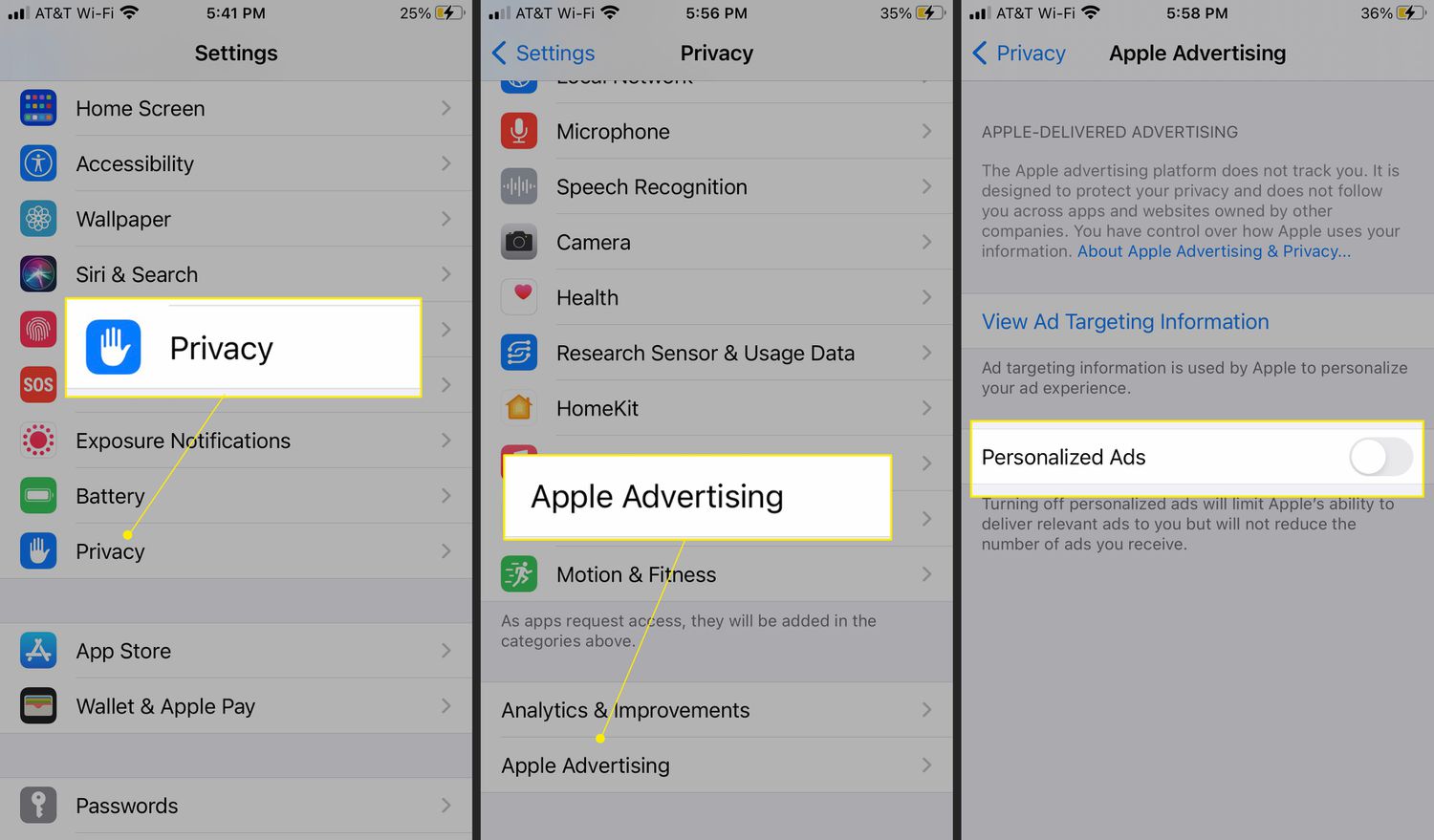
Are you tired of being bombarded by targeted ads on your iPhone? Is it frustrating to see ads for products you searched for on one app appearing in another? Well, fret not! Apple has got you covered with its feature called “Limit Ad Tracking” which allows you to take control of the ads you see on your iPhone. In this article, we will guide you through the process of limiting ad tracking specifically in Apple apps on your iPhone. We will provide step-by-step instructions and explain how this feature works to ensure you have a more personalized and private app experience. So, let’s dive in and discover how you can put a stop to those pesky advertisements!
Inside This Article
- What is Ad Tracking: Definition and Usage in Apple Apps
- Why Limit Ad Tracking
- How to Enable Limit Ad Tracking on iPhone
- How Limit Ad Tracking Works- Explanation of Limit Ad Tracking feature- Effects on personalized ads- Impact on app usage tracking
- Benefits of Limiting Ad Tracking
- Conclusion
- FAQs
What is Ad Tracking: Definition and Usage in Apple Apps
Ad tracking refers to the process of collecting and using data to deliver targeted advertisements to users. It involves tracking user behavior and interests to display relevant ads based on their preferences. In the context of Apple apps, ad tracking allows advertisers to monitor how users interact with their ads, measure the effectiveness of their campaigns, and deliver personalized content.
Ad tracking is commonly used in Apple apps to enhance the advertising experience for both users and advertisers. By tracking user preferences and behavior, advertisers can serve ads that are more relevant and interesting to the users, leading to a higher chance of engagement and conversions. Additionally, tracking allows advertisers to optimize their ad campaigns and allocate their resources effectively.
However, it’s important to note that ad tracking can raise concerns about user privacy. As data is being collected and used for targeted advertising, there is a need to strike a balance between delivering personalized ads and respecting user privacy preferences. That’s why Apple provides users with options to limit ad tracking on their iPhones, giving them more control over how their data is used for advertising purposes.
Why Limit Ad Tracking
Privacy concerns, data collection by advertisers, and targeted advertising are all reasons why individuals may choose to limit ad tracking. Let’s take a closer look at each of these factors:
1. Privacy concerns: In this digital age, maintaining privacy has become increasingly important. Advertisers track your online activities to gather data about your preferences, interests, and browsing habits. This information is then used to deliver personalized ads. However, some individuals may find this tracking intrusive and may prefer to limit the amount of data that advertisers can collect.
2. Data collection by advertisers: Advertisers collect vast amounts of data about users to create detailed profiles. This data can include information such as your location, age, gender, browsing history, and more. By limiting ad tracking, you can regain control over your personal information and prevent it from being extensively shared without your consent.
3. Targeted advertising: Advertisers use the data collected from ad tracking to deliver targeted ads. These ads are specifically tailored to your interests and preferences, making them more relevant and potentially more enticing. However, some individuals may find targeted advertising intrusive or manipulative, and may choose to opt out of this type of advertising.
By opting to limit ad tracking, you can protect your privacy, restrict the collection of your personal data, and reduce the amount of targeted advertising that you encounter.
How to Enable Limit Ad Tracking on iPhone
Limiting ad tracking on your iPhone is an essential step to protect your privacy and reduce targeted ads. By enabling this feature, you can prevent advertisers from tracking your activity and personalizing ads based on your preferences. Here is a step-by-step guide on how to enable limit ad tracking on your iPhone.
Step 1: Open Settings
Start by opening the Settings app on your iPhone. You can find it on your home screen or by searching for “Settings” in the Spotlight search.
Step 2: Go to Privacy
Once you’re in the Settings app, scroll down and tap on the “Privacy” option. It is typically located in the third or fourth group of options.
Step 3: Select Advertising
In the Privacy settings, look for the “Advertising” option. Tap on it to access the advertising settings.
Step 4: Enable Limit Ad Tracking option
Within the Advertising settings, you will see the “Limit Ad Tracking” option. Tap on the toggle switch next to it to enable this feature. When the switch turns green, ad tracking is now limited on your iPhone.
It is important to note that enabling limit ad tracking will not completely eliminate ads, but it will reduce the number of personalized ads you see. This feature is particularly useful if you value your privacy and want to have more control over the ads you encounter while using your iPhone.
By following these simple steps, you can easily enable limit ad tracking on your iPhone and take a proactive approach in protecting your personal information and online privacy.
How Limit Ad Tracking Works- Explanation of Limit Ad Tracking feature- Effects on personalized ads- Impact on app usage tracking
Limit Ad Tracking is a feature available on iPhones that enables users to restrict the tracking and targeting of personalized ads. When you enable this feature, it sends a signal to advertisers and app developers that you do not want your activities and data to be used for targeted advertising. But how does Limit Ad Tracking actually work?
The Limit Ad Tracking feature works by limiting the access to the Advertising Identifier (IDFA) on your iPhone. The IDFA is a unique identifier for your device that advertisers and app developers use to track and target ads to your specific interests and behavior. When you enable Limit Ad Tracking, it changes the value of the IDFA to a string of zeros, effectively making it anonymous and unusable for targeted advertising purposes.
By enabling Limit Ad Tracking, you are essentially telling advertisers and app developers not to use your data for personalized advertising. This means that they will no longer be able to show you ads based on your browsing history, app usage, or other tracking methods. Instead, you will see more generic or non-personalized ads that are not tailored to your individual preferences.
One of the effects of enabling Limit Ad Tracking is that you may see a decrease in the number of personalized ads you encounter while using Apple apps and other third-party apps. Personalized ads are tailored to your interests and preferences, based on the data collected from your browsing and app usage. With Limit Ad Tracking enabled, advertisers will not have access to this data, and as a result, the ads you see may be less relevant to your specific interests.
Another impact of Limit Ad Tracking is on app usage tracking. When you enable this feature, it restricts the ability of app developers to track your activities within their apps. This means that they will no longer be able to collect data on how you interact with their app, such as the pages visited, features used, or actions taken. While this may limit the ability of app developers to personalize your app experience, it also helps to protect your privacy and prevent your data from being shared with third-party advertisers.
Benefits of Limiting Ad Tracking
Limiting ad tracking on your iPhone can provide you with several benefits, including enhanced privacy and data protection, a reduction in targeted ads, and more control over your personal information.
Enhanced privacy and data protection: By enabling the limit ad tracking feature on your iPhone, you can ensure that your personal data and browsing habits are not shared with advertisers. This helps protect your privacy and reduces the risk of your information being used for targeted advertising or other purposes.
Reduction in targeted ads: Limiting ad tracking means that advertisers cannot specifically target you based on your browsing or app usage history. This can lead to a decrease in the number of personalized ads that you come across, making your browsing experience less cluttered and more focused on the content you are interested in.
More control over personal information: By disabling personalized ads in Apple apps and modifying privacy settings, you have greater control over the personal information that is shared with advertisers. This allows you to maintain a level of privacy while still enjoying the benefits of using various apps on your iPhone.
Overall, limiting ad tracking on your iPhone is a proactive step towards protecting your privacy, reducing targeted ads, and gaining more control over your personal information. It empowers you to create a more personalized and tailored browsing experience while keeping your data secure.
In conclusion, limiting ad tracking in Apple apps on iPhone is a crucial step towards protecting your privacy and reducing the amount of targeted advertising you receive. By following the steps outlined in this article, you can take control of the information collected about you and ensure that your online experiences are more personalized and secure.
With the increasing use of mobile devices and the vast amount of data being collected, it is important to be proactive in safeguarding your personal information. By enabling Limit Ad Tracking, you can prevent advertisers from targeting you based on your browsing habits and app usage.
Remember that while Limit Ad Tracking can help protect your privacy, it may also impact the overall user experience by potentially reducing the relevance of the ads you see. However, the trade-off is worthwhile if it means gaining more control over your online privacy.
So take a few minutes today to enable Limit Ad Tracking in your Apple apps and enjoy a safer and more private online experience.
FAQs
1. What is ad tracking in Apple apps?
Ad tracking in Apple apps refers to the ability of advertisers and app developers to collect information about your online behavior and use it to deliver targeted advertisements. This tracking is done through the use of identification codes, cookies, and other tracking technologies, allowing advertisers to track your activities across different apps and websites.
2. Why would I want to limit ad tracking on my iPhone?
There are several reasons why you might want to limit ad tracking on your iPhone. Firstly, it can help protect your privacy by preventing advertisers from collecting and tracking your personal information. Additionally, by limiting ad tracking, you can reduce the number of targeted advertisements you see, potentially leading to a less intrusive and more personalized user experience.
3. How can I limit ad tracking in Apple apps on my iPhone?
To limit ad tracking on your iPhone, you can follow these steps:
– Go to the “Settings” app on your iPhone.
– Scroll down and tap on “Privacy”.
– Tap on “Tracking”.
– Toggle the switch next to “Allow Apps to Request to Track” to turn it off.
By disabling this setting, you are preventing apps from asking for permission to track you across other apps and websites.
4. Will limiting ad tracking affect the functionality of apps on my iPhone?
Limiting ad tracking may affect the functionality of some apps, as it prevents them from accessing certain data about your online behavior. For example, some apps rely on ad tracking to deliver personalized content or recommendations. However, most apps will still function properly, and you can always choose to enable ad tracking for specific apps if needed.
5. Can I selectively enable ad tracking for certain apps?
Yes, you have the option to selectively enable ad tracking for certain apps on your iPhone. Instead of disabling the “Allow Apps to Request to Track” setting completely, you can choose to grant permission to individual apps when prompted. This allows you to have more control over which apps can track your activities and deliver targeted advertisements.
