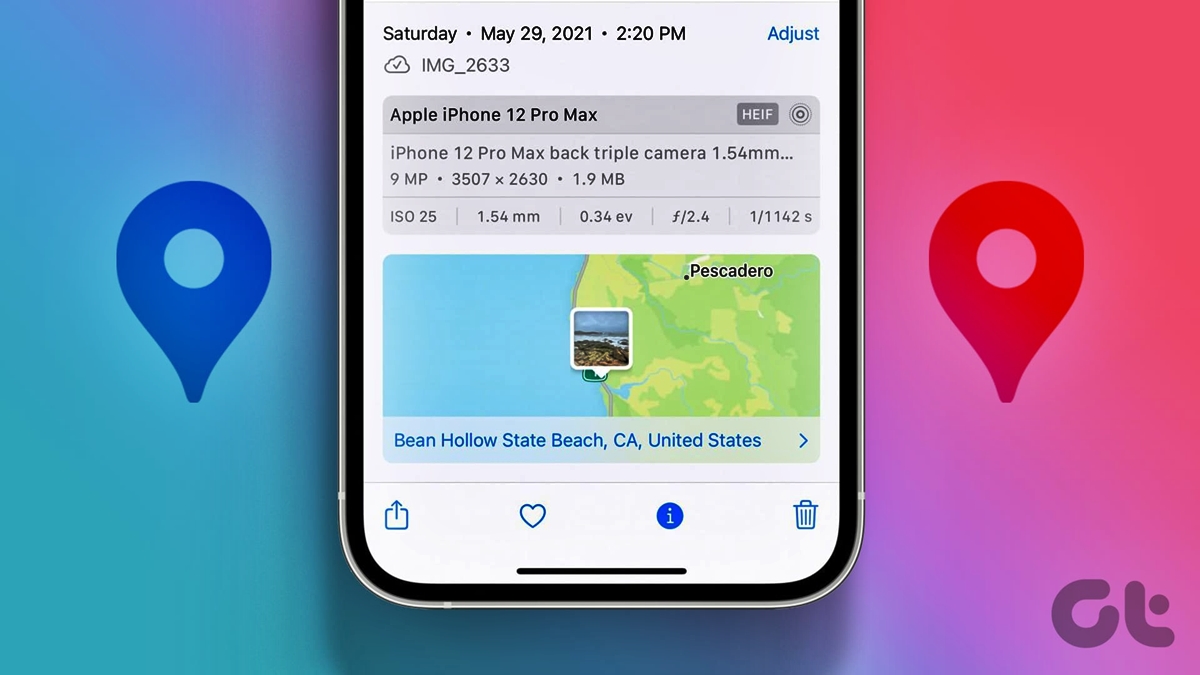
Have you ever wondered how to search for photos based on their location on your iPhone? Look no further! In this article, we will explore the fascinating world of photo search by location on your iPhone.
Gone are the days of scrolling through hundreds of pictures to find that perfect shot taken at a specific place. With the powerful technology of your iPhone and the right tools at your fingertips, you can easily search for photos based on the location they were taken.
Whether you want to relive your vacation memories or simply find that beautiful landscape photo you took last spring, the ability to search photos by location will make it a breeze. So let’s dive in and discover how you can use this feature to your advantage!
Inside This Article
- How to Photo Search by Location on Your iPhone
- Enable Location Services on Your iPhone
- Open the Photos App
- Tap on the “Search” Tab
- Type or Select a Location
- Conclusion
- FAQs
How to Photo Search by Location on Your iPhone
Are you tired of scrolling through hundreds of photos on your iPhone to find that one perfect shot you took on vacation? If so, you’ll be thrilled to know that you can now easily search for photos by location on your iPhone. Whether you want to relive memories from your favorite beach or find images taken at a specific landmark, the photo search by location feature will be your new best friend. In this article, we will guide you through the steps to make this possible.
To start searching for photos by location, you need to enable location services on your iPhone. This allows your iPhone to gather location data whenever you take a photo. To enable this feature, go to your iPhone’s settings and tap on “Privacy.” From there, select “Location Services” and ensure that it is turned on for your camera app.
Once you have enabled location services, open the Photos app on your iPhone. This app is pre-installed on your device and is represented by a flower-like icon. Tap on the Photos icon to launch the app.
In the Photos app, you will see different tabs at the bottom of the screen. Tap on the “Search” tab, which is represented by a magnifying glass icon. This tab allows you to search for specific photos using various criteria.
Now that you are on the Search tab, you can start typing or selecting a location to search for photos. Tap on the search bar at the top of the screen and enter the name of the location you want to search for. Alternatively, you can also select a location from the suggested options that appear as you type.
After entering or selecting the desired location, you will see a list of photos that match your search criteria. The Photos app uses the location data embedded in the photos to filter and display images taken at the specified location. You can then browse through the photos and relive those wonderful memories.
Enable Location Services on Your iPhone
If you want to search for photos by location on your iPhone, the first step is to enable Location Services. This feature allows your device to track your location, allowing apps like Photos to access location data and organize your photos accordingly.
To enable Location Services, follow these steps:
- Open the Settings app on your iPhone.
- Scroll down and tap on “Privacy”.
- Tap on “Location Services”.
- Make sure that the toggle next to “Location Services” is switched on.
By enabling Location Services, your iPhone will be able to capture and store location data when you take photos. This will allow you to easily search for photos taken in specific locations.
It’s important to note that enabling Location Services may have an impact on your device’s battery life, as it continuously tracks your location. However, you can customize the level of location tracking for each app through the Location Services settings.
Open the Photos App
One of the first steps to search for photos by location on your iPhone is to open the Photos app. This app comes pre-installed on all Apple devices, so you should be able to locate it on your home screen.
Once you’ve located the Photos app icon, simply tap on it to open the app. The icon usually resembles a colorful flower or sunflower, making it easy to spot among your other applications.
When you open the Photos app, you’ll be greeted with a user-friendly interface that displays all your saved photos and albums. This is where you’ll find the necessary tools to navigate and search for photos based on their geographical location.
Furthermore, the Photos app allows you to organize your photos into different albums, making it even easier to search for specific photos by location. If you have organized your pictures into albums based on different trips or events, it will make the searching process more streamlined.
So, to start searching for photos by location, open the Photos app on your iPhone and get ready to explore the wonderful memories captured in your picture library.
Tap on the “Search” Tab
Once you have opened the Photos app on your iPhone, you will notice a row of tabs at the bottom of the screen. Look for the “Search” tab, which is represented by a magnifying glass icon. Tap on this tab to access the search functionality within the app.
Upon tapping on the “Search” tab, you will be taken to the search page where you can input your search criteria. This is where you can start looking for photos based on location.
After tapping on the “Search” tab, you will see a search bar at the top of the screen. This is where you can enter the location you want to search for. You can either type the location manually or select a location from the suggestions provided by the app.
To manually enter the location, simply tap on the search bar and use the on-screen keyboard to type in the name of the location. As you start typing, the app will provide suggestions based on what you have entered so far. This feature can be quite handy if you are not sure about the exact spelling or want to quickly select a location from the suggestions.
If you prefer to select a location from the suggestions provided by the app, simply tap on the location you want from the list. This will automatically populate the search bar with the selected location. The app provides relevant suggestions based on your location history, recently visited places, and saved locations.
Once you have entered or selected the location, tap on the search button or hit the enter key on the keyboard to initiate the search. The app will then display all the photos that were taken or saved in that particular location. You can now browse through the results and find the photos you are looking for.
The “Search” tab in the Photos app is a powerful tool that allows you to search for photos based on various criteria, including location. By tapping on this tab and entering or selecting a location, you can quickly and easily find the photos you have taken or saved in that specific area.
Type or Select a Location
Once you have accessed the “Search” tab in the Photos app on your iPhone, you will be presented with a search bar at the top of the screen. This is where you can start your location-based photo search.
To type a location, simply tap on the search bar and begin typing the name of the desired location. As you type, the Photos app will start suggesting locations based on what you are entering. This autocomplete feature can save you time and help ensure that you input the correct location.
If you prefer to select a location from a list, tap on the search bar and then scroll down. You will see a list of suggested locations based on your recently visited or frequently visited places. This list is handy if you want to quickly revisit photos from a specific spot without having to type in the location manually.
Furthermore, if you have enabled location services on your iPhone, the Photos app can use the GPS information from your photos to suggest nearby locations. This can be particularly useful if you’re looking to browse through photos taken in a specific area or landmark.
Once you have entered or selected a location, tap on the “Search” button on the keyboard or tap on one of the suggested locations. The Photos app will then display all the photos you have taken at or near that location.
By utilizing the “Type or Select a Location” feature in the Photos app on your iPhone, you can effortlessly find and relive special moments captured in specific places. Whether you prefer to type the location manually or select it from a provided list, this functionality makes it easy to embark on a journey down memory lane.
Conclusion
In conclusion, photo search by location on your iPhone is a powerful feature that allows you to easily find and organize your photos based on the places you’ve been. By using location data embedded in your photos and leveraging the capabilities of mobile apps like the built-in Photos app or third-party apps, you can effortlessly search for images from specific locations, relive memories, and share them with friends and family.
With just a few taps, you can navigate your way through a virtual journey of your life’s adventures captured in photographs. Whether you want to reminisce about a previous vacation destination, find pictures taken at a local event, or organize your travel memories, this feature offers a convenient and intuitive way to access your photos.
Unlock the full potential of your iPhone’s photo library by utilizing the location search feature. Start exploring the world of memories captured in your photos today!
FAQs
1. Can I search for photos using location on my iPhone?
Yes, you can definitely search for photos using location on your iPhone. The iPhone’s built-in Photos app allows you to organize and search your photos using various criteria, including location.
2. How do I search for photos by location on my iPhone?
To search for photos by location on your iPhone, follow these steps:
1. Open the Photos app on your iPhone.
2. Tap on the “Search” tab located at the bottom of the screen.
3. In the search bar at the top, type the name of the location or address you want to search for.
4. The Photos app will display all the photos taken at or near the specified location.
3. Can I search for photos by a specific radius around a location?
Currently, the Photos app on the iPhone does not have a specific radius search feature. However, you can search for photos taken at or near a specific location.
4. What if my photos don’t have location information?
If your photos don’t have location information embedded in them, you won’t be able to search for them using location. However, you can manually add location information to your photos by editing their metadata.
5. Can I search for photos using a map interface?
The Photos app on the iPhone does not have a map interface for searching photos. You can only search for photos using the search bar and typing the name of the location or address you want to search for.
