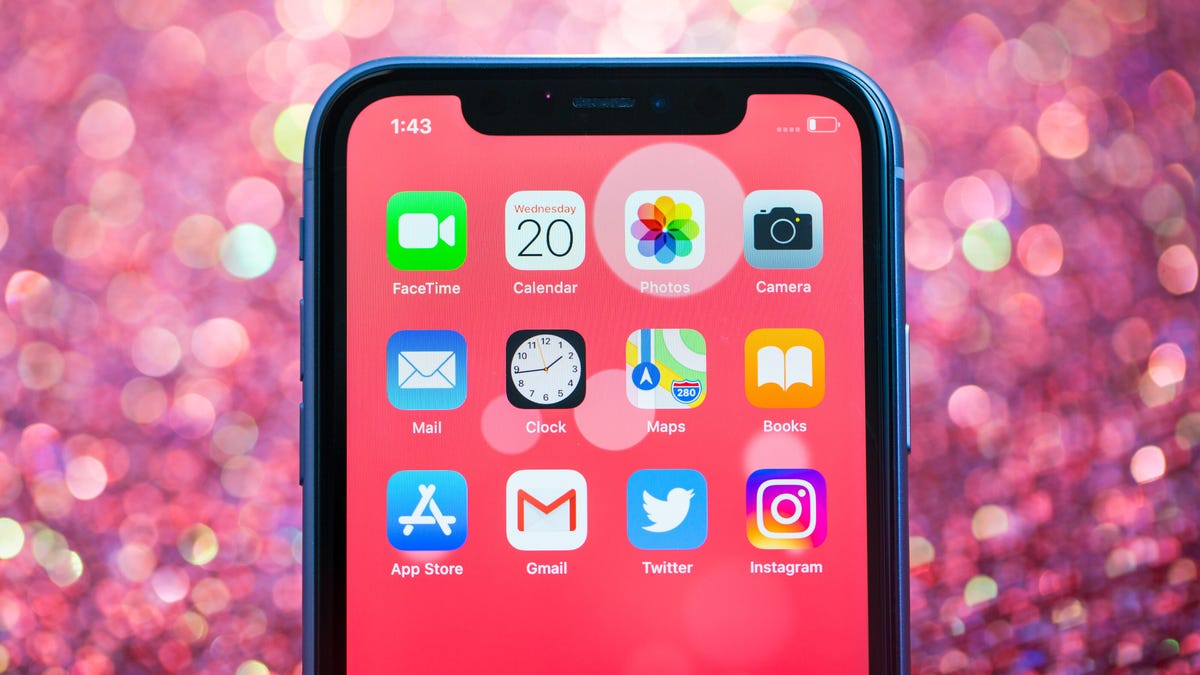
If you're wondering how to locate photo galleries on your iPhone 10, you've come to the right place. The iPhone 10, known for its exceptional camera capabilities and user-friendly interface, offers a seamless way to access and organize your photo galleries. Whether you're a photography enthusiast or simply looking to relive cherished memories captured on your device, understanding how to navigate your photo galleries is essential. In this article, we'll delve into the steps to find and manage your photo galleries on the iPhone 10, ensuring that you can effortlessly access and enjoy your captured moments. Let's embark on this journey to unlock the potential of your iPhone 10's photo galleries.
Inside This Article
- Finding Photo Galleries on iPhone 10
- Accessing the Photos App
- Exploring the Photo Library
- Utilizing the Albums Tab
- Using the Search Feature
- Conclusion
- FAQs
Finding Photo Galleries on iPhone 10
Are you wondering how to locate and navigate photo galleries on your iPhone 10? The process is straightforward and intuitive, allowing you to effortlessly access and organize your cherished memories.
Accessing the Photos app is the first step in discovering your photo galleries. Simply locate the app’s icon on your home screen and tap it to enter the world of your captured moments.
Once inside the Photos app, you can explore your photo library by tapping on the “Photos” tab at the bottom of the screen. This will display all your photos in a chronological order, enabling you to easily scroll through and relive your experiences.
If you’re looking for specific albums or categories, the “Albums” tab is where you want to be. By tapping on this tab, you can access various pre-defined albums, including “Recents,” “Videos,” “Selfies,” and more, making it convenient to locate specific types of photos.
For a more targeted approach, the search feature within the Photos app is incredibly useful. By tapping on the “Search” tab and entering keywords or dates, you can swiftly locate specific photos or moments captured in your photo galleries.
Accessing the Photos App
Accessing the Photos app on your iPhone 10 is as simple as tapping the app icon on your home screen. The Photos app is represented by a multicolored flower-like icon and is typically located on the first page of your home screen. Once you tap the icon, the app will launch, granting you access to your entire photo library.
Upon opening the Photos app, you will be greeted with a visual timeline of your photos and videos, organized by date and location. This intuitive layout allows you to easily navigate through your media, making it convenient to locate specific moments captured on your iPhone 10.
Additionally, the Photos app provides various browsing options, including the ability to view your media by day, month, and year, ensuring that you can swiftly find the desired photos and videos. With just a few taps, you can access your cherished memories and relive special moments captured by your iPhone 10’s camera.
Exploring the Photo Library
Once you’re in the Photos app on your iPhone 10, tap on the “Photos” tab at the bottom of the screen. This will take you to the “All Photos” view, where you can see all the pictures and videos you’ve taken or saved on your device. You can swipe up and down to scroll through your entire photo library, which is organized by the date the media was captured or added to your device.
As you scroll through your photo library, you’ll notice that the app automatically groups your media by date and location. This feature, called “Moments,” clusters your photos and videos based on when and where they were taken, making it easier to navigate through your collection. By tapping on a specific moment, you can view all the media captured during that time and place.
Furthermore, the Photos app provides a “Years” view, which organizes your media by year. This allows for a more condensed and chronological overview of your photo library, making it convenient to locate older pictures and videos. By tapping on a specific year, you can delve into the individual moments and media from that period.
Utilizing the Albums Tab
When it comes to organizing your photos and videos on your iPhone 10, the Albums tab is a powerful tool at your disposal. This feature allows you to categorize your media into different albums, making it easier to locate specific items and create a more personalized experience.
Upon opening the Photos app, you can navigate to the Albums tab located at the bottom of the screen. Here, you will find a variety of pre-existing albums, such as Recents, Favorites, and People & Places, as well as any custom albums you have created.
By tapping on a specific album, you can view its contents and manage the media within. This includes the ability to add new photos and videos, delete items, or rearrange the order to better suit your preferences. Additionally, you can create new albums to further customize your photo organization.
Utilizing the Albums tab not only streamlines the process of locating and managing your media, but it also offers a more personalized and tailored approach to organizing your photo galleries on your iPhone 10.
Using the Search Feature
When you have countless photos on your iPhone 10, finding a specific image can be like searching for a needle in a haystack. Fortunately, the search feature in the Photos app makes this task remarkably easy. Simply tap on the search bar at the top of the screen and enter keywords related to the photo you’re looking for.
Whether it’s a keyword from the photo’s title, a location, or even a specific date, the search feature quickly scours your entire photo library to locate relevant images. This can save you an incredible amount of time and effort, especially when you’re dealing with a large collection of photos.
Furthermore, the search feature isn’t limited to just one keyword. You can enter multiple keywords to narrow down the search results even further. This flexibility allows you to pinpoint the exact photo you’re seeking, even if you only remember specific details about it.
Additionally, the search feature also recognizes people, objects, and scenes in your photos. For instance, if you’re looking for photos of a particular friend, simply enter their name in the search bar, and the app will display all the photos in which that person appears. This can be incredibly useful for quickly locating specific images within your extensive photo library.
Conclusion
As we conclude our exploration of finding photo galleries on the iPhone 10, it’s evident that the device offers a seamless and intuitive experience for managing and enjoying your photos. The Photos app, accessible from the home screen, provides a user-friendly interface for organizing, editing, and sharing your cherished memories. With the advanced camera capabilities of the iPhone 10, including portrait mode and depth control, capturing stunning images has never been easier. Additionally, the iCloud Photo Library ensures that your photos are securely backed up and readily available across all your Apple devices. By leveraging these features, you can effortlessly navigate and revel in your photo galleries, reliving your precious moments with unparalleled convenience. The iPhone 10 truly exemplifies Apple’s commitment to merging cutting-edge technology with user-centric design, empowering users to savor their visual stories with unparalleled ease and elegance.
FAQs
Q: How do I access my photo galleries on iPhone 10?
A: To access your photo galleries on iPhone 10, simply tap the “Photos” app icon on your home screen. This will open the app and display your photo galleries, including your Camera Roll, albums, and other photo collections.
Q: Can I organize my photo galleries on iPhone 10?
A: Yes, you can organize your photo galleries on iPhone 10. The “Photos” app allows you to create albums, add photos to specific albums, and even create shared albums to collaborate with friends and family.
Q: How do I delete photos from my photo galleries on iPhone 10?
A: To delete photos from your photo galleries on iPhone 10, open the “Photos” app, navigate to the specific photo or album, tap “Select” in the top right corner, choose the photos you want to delete, and then tap the trash can icon to remove them.
Q: Can I recover deleted photos from my iPhone 10 photo galleries?
A: Yes, you can recover deleted photos from your iPhone 10 photo galleries within 30 days. Simply open the “Photos” app, tap “Albums,” scroll down to the “Recently Deleted” album, select the photos you want to recover, and tap “Recover” to restore them to your photo galleries.
Q: How do I share photos from my photo galleries on iPhone 10?
A: Sharing photos from your photo galleries on iPhone 10 is easy. Open the “Photos” app, select the photo or album you want to share, tap the share icon (a square with an upward arrow), choose the sharing method (e.g., Messages, Mail, AirDrop), and follow the prompts to share your photos with others.
