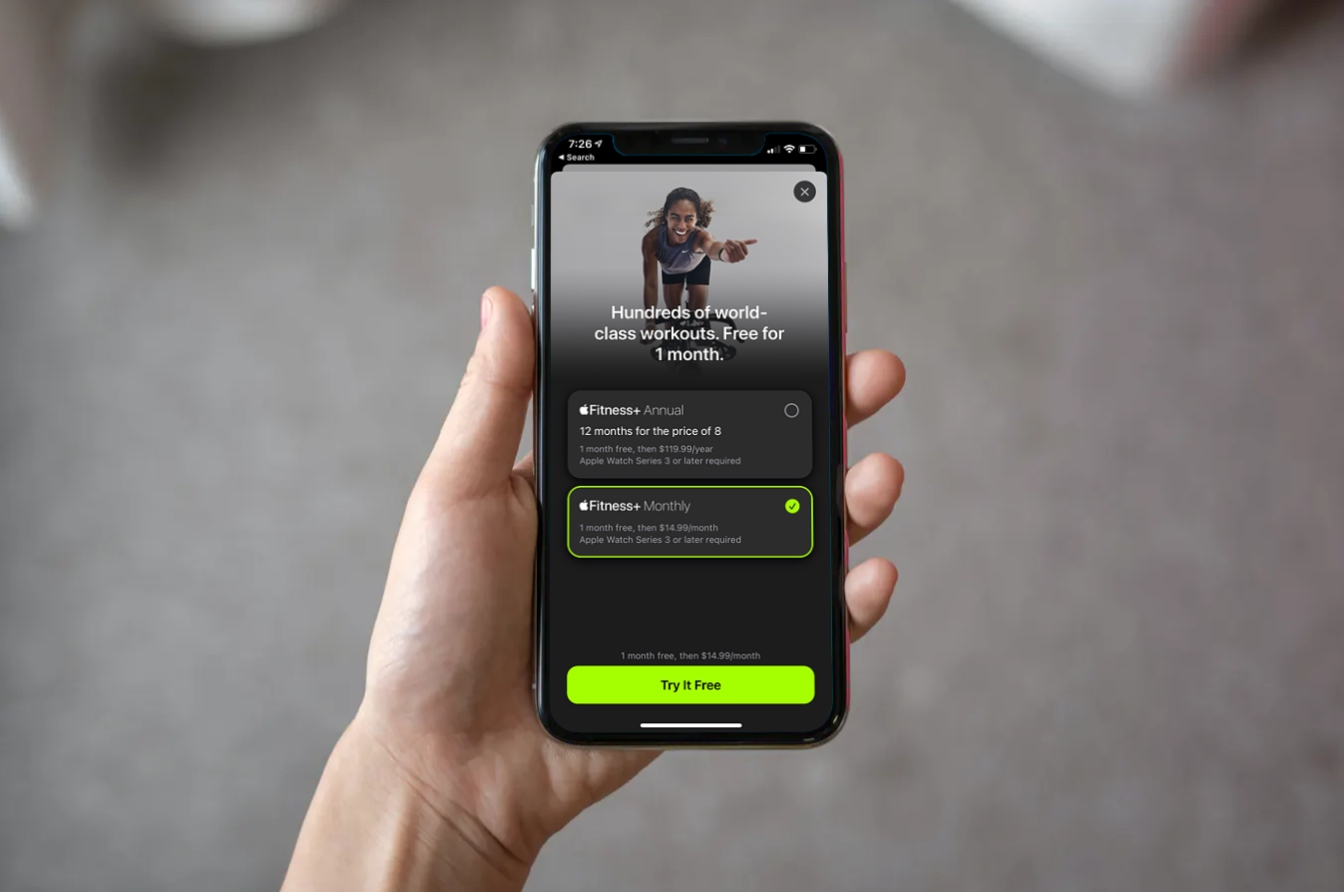
If you’re looking to kickstart your fitness journey or add a new dimension to your workout routine, Apple Fitness Plus might be just what you need. This innovative service from Apple brings the gym experience to your mobile devices, allowing you to access a wide range of workout classes anytime and anywhere.
But how do you sign up for Apple Fitness Plus and start your free trial? In this article, we’ll guide you through the simple steps to get started with this exciting fitness platform. Whether you’re a seasoned gym-goer or a beginner looking to get fit, Apple Fitness Plus offers something for everyone. Let’s dive in and discover how you can join the millions of people around the world who are taking their fitness to the next level with Apple Fitness Plus.
Inside This Article
- How to Sign Up for Apple Fitness Plus & Start Your Free Trial
- Step 1: Open the App Store
- Step 2: Search for “Apple Fitness Plus”
- Step 3: Download and Install the App
- Step 4: Open Apple Fitness Plus
- Step 5: Tap on “Try it Free” or “Start Your Free Trial”
- Step 6: Choose the Subscription Plan
- Step 7: Confirm Payment and Start Your Free Trial
- Step 8: Set Up Apple Fitness Plus on Other Apple Devices
- Step 9: Explore the Features and Workouts
- Conclusion
- FAQs
How to Sign Up for Apple Fitness Plus & Start Your Free Trial
If you’re looking to get fit and stay healthy, Apple Fitness Plus is the perfect resource to help you achieve your goals. This innovative fitness service offers a wide range of workouts, including HIIT, yoga, strength training, and more, all accessible from the convenience of your Apple devices. If you’re ready to get started, here’s a step-by-step guide on how to sign up for Apple Fitness Plus and start your free trial.
- Creating an Apple ID: The first step is to create an Apple ID if you don’t already have one. This ID is essential for accessing the App Store and downloading Apple Fitness Plus. Visit the Apple website or open the App Store on your Apple device, and follow the prompts to create a new Apple ID. Make sure to provide accurate information and choose a strong password to secure your account.
- Accessing the App Store: Once you have your Apple ID, open the App Store on your iPhone, iPad, or Apple TV. The App Store icon is usually located on the home screen.
- Searching for Apple Fitness Plus: In the App Store, tap on the search icon at the bottom of the screen. Enter “Apple Fitness Plus” in the search bar and tap the search button. The Apple Fitness Plus app should appear in the search results. Tap on it to proceed.
- Initiating the Free Trial: On the Apple Fitness Plus app page, you’ll see information about the service, including pricing and features. Scroll down until you find the “Get” or “Free Trial” button. Tap on it to start your free trial. You may need to confirm your Apple ID password or use Face ID/Touch ID to authenticate the download.
Once the download is complete, you can open the Apple Fitness Plus app and start exploring the various workouts available. During the free trial period, you can access all the features and workouts without any limitations. This allows you to determine if Apple Fitness Plus is the right fit for your fitness needs.
After the free trial ends, you will have the option to subscribe to Apple Fitness Plus on a monthly or yearly basis. This subscription gives you unlimited access to the entire library of workouts and enables you to track your progress using Apple Watch integration.
So, what are you waiting for? Follow these steps to sign up for Apple Fitness Plus and start your free trial today. Get ready to experience a new level of fitness and achieve your health goals with the help of Apple’s cutting-edge workout platform.
Step 1: Open the App Store
To begin the process of signing up for Apple Fitness Plus and starting your free trial, the first step is to open the App Store on your iOS device. The App Store is where you can access a vast array of mobile applications, including Apple Fitness Plus.
On your device’s home screen, locate and tap the icon that resembles a white “A” on a blue background. This will launch the App Store and open up a world of possibilities for your fitness journey.
Once the App Store is open, you will find yourself on the “Today” tab, which showcases the latest featured apps. To continue with signing up for Apple Fitness Plus, you will need to navigate to the search feature.
To access the search feature, tap on the “Search” icon located at the bottom right corner of the App Store navigation bar. This will take you to the search screen where you can input the name of the app you are looking for.
With the App Store now open and the search feature available, you are ready to move on to the next step of signing up for Apple Fitness Plus and embarking on your fitness journey.
Step 2: Search for “Apple Fitness Plus”
Now that you have your Apple ID set up, it’s time to search for “Apple Fitness Plus” in the App Store. Here’s how to find the app and get started with your fitness journey:
1. Open the App Store: On your iPhone or iPad, locate the App Store icon on your home screen and tap on it to launch the App Store.
2. Tap on the search icon: At the bottom right corner of the App Store, you’ll see a magnifying glass icon. Tap on it to open the search bar.
3. Enter “Apple Fitness Plus” in the search bar: Using the on-screen keyboard, type in “Apple Fitness Plus” and tap the search button on the keyboard or the “Search” button on the screen.
4. Find the Apple Fitness Plus app: After entering the search term, the App Store will display the search results. Look for the official Apple Fitness Plus app in the results. It should have the Apple Fitness Plus logo and the title “Apple Fitness Plus – Workout and Fitness Videos.”
5. Tap on the Apple Fitness Plus app: Once you’ve located the Apple Fitness Plus app in the search results, tap on it to open the app description page.
6. Read the app description: Take a moment to read the app description to get a better understanding of what Apple Fitness Plus offers and its features. This will help you decide if it’s the right fitness app for you.
7. Tap on “Get”: If you’re convinced that Apple Fitness Plus is the right app for your fitness goals, tap on the “Get” button located next to the app description. You might be prompted to enter your Apple ID password or use Touch ID/Face ID to confirm the download.
8. Wait for the app to download and install: Once you tap on “Get,” the app will start downloading and installing on your device. The installation process may take a few moments, depending on your internet connection and device speed. Make sure you have a stable internet connection to avoid any interruptions.
9. Open the Apple Fitness Plus app: After the installation is complete, you can either tap on the “Open” button that appears on the app description page or find the Apple Fitness Plus app on your home screen and tap on its icon to open it.
By following these steps, you will be able to search for “Apple Fitness Plus” in the App Store and download the app to your device. Once you have it installed, you can move on to the next step and start your free trial!
Step 3: Download and Install the App
Once you have located Apple Fitness Plus in the App Store, the next step is to download and install the app on your iPhone, iPad, or Apple TV.
To download the app, simply tap on the “Get” button located next to the app icon. This will initiate the download process, and you will see a progress bar indicating the status of the download.
Depending on your internet connection speed, the app may take a few moments to download. Once the download is complete, the app will automatically install on your device.
After the installation is finished, you can find the Apple Fitness Plus app on your Home screen. Just tap on the app icon to launch it.
Alternatively, if you are using an Apple TV, you can navigate to the App Store on your Apple TV and search for Apple Fitness Plus. Once you find the app, simply click on the “Get” button to download and install it on your Apple TV.
It’s important to ensure that your device has enough storage space to accommodate the app. If you face any issues during the download or installation process, make sure to check your internet connection and available storage space on your device.
Once the app is successfully installed, you can proceed to the next step, which is initiating the free trial of Apple Fitness Plus.
Step 4: Open Apple Fitness Plus
After successfully signing up for Apple Fitness Plus and starting your free trial, it’s time to open the app and explore the world of immersive fitness experiences. The Apple Fitness Plus app is available for iPhone, iPad, and Apple TV, so you can choose the device that suits you best.
If you are using an iPhone or iPad, simply locate the Apple Fitness Plus app on your home screen and tap on it to open. Alternatively, you can also swipe down on your home screen and use the search bar at the top to quickly find the app. Once you have located it, tap on the app icon to launch it.
If you prefer to use your Apple TV for the ultimate workout experience, make sure your Apple TV is connected to your TV and navigate to the home screen. From there, scroll to the App Store and open it. Use the search function within the App Store to find Apple Fitness Plus, and once you see the app, select it and press the “Get” button to download and install it.
Once you have opened the Apple Fitness Plus app, you will be greeted with a welcoming screen. Here, you will have the option to explore various workout types, including Cycling, Treadmill, Rowing, HIIT, Yoga, Dance, Core, Strength, and Mindful Cooldown. Choose the workout that suits your preferences and goals by tapping on the category or scrolling through the available options.
Upon selecting a workout, you will be taken to a detailed screen with information about the workout, including the trainer, duration, music, and intensity level. Take a moment to review the details and when you are ready to begin, simply press the “Start Workout” button.
Once you start a workout, you will be guided by a professional trainer through video instructions and real-time metrics. Follow along with the trainer, pushing yourself to achieve your fitness goals and enjoying the immersive experience that Apple Fitness Plus provides.
Remember, with your free trial, you have access to a wide range of workouts, so don’t be afraid to try different types of exercises and discover what works best for you. Whether you’re a beginner or an experienced fitness enthusiast, Apple Fitness Plus has something for everyone.
So go ahead, open the Apple Fitness Plus app and embark on your fitness journey. Get ready to sweat, challenge yourself, and reach new heights of personal achievement with the help of Apple Fitness Plus.
Step 5: Tap on “Try it Free” or “Start Your Free Trial”
After you’ve selected the Apple Fitness Plus app from the search results, you’ll be taken to the app’s page. Here, you’ll find more information about the app, including its features, ratings, and reviews from other users.
To start your free trial, simply look for the “Try it Free” or “Start Your Free Trial” button on the app’s page. Tap on this button to proceed with the registration process.
Upon tapping the button, you may be prompted to enter your Apple ID and password to confirm your identity. This step ensures that you are the authorized user of the Apple device and are eligible for the trial period.
Once you’ve successfully entered your Apple ID credentials, the app will guide you through the registration process. This may include providing additional information, such as your name, email address, and payment details. Don’t worry, you won’t be charged during the trial period.
After completing the registration, you’ll be granted access to Apple Fitness Plus and can start enjoying the various workout classes and features offered by the app. Keep in mind that the length of the free trial period may vary, so make sure to take note of the end date to avoid any unexpected charges.
During your trial period, you’ll have the opportunity to explore the wide range of fitness classes available on Apple Fitness Plus. From high-intensity interval training (HIIT) to yoga and strength training, there’s something for everyone.
If you find that Apple Fitness Plus is not for you, make sure to cancel your subscription before the trial period ends. Failure to do so may result in automatic billing for the subsequent month or year, depending on the subscription plan you selected.
So, go ahead and tap on “Try it Free” or “Start Your Free Trial” to begin your fitness journey with Apple Fitness Plus. Get ready to sweat, challenge yourself, and achieve your health and fitness goals!
Step 6: Choose the Subscription Plan
After enjoying the free trial of Apple Fitness Plus, it’s time to choose the subscription plan that suits your needs. Apple offers two options:
- Individual Plan: This plan costs $9.99 per month and is perfect for individuals who want access to Apple Fitness Plus on a single Apple ID.
- Family Plan: For $14.99 per month, the Family Plan allows you to share the Apple Fitness Plus experience with up to five other family members, all with their individual Apple IDs.
To select your preferred plan:
- Open the Apple Fitness Plus app on your iPhone, iPad, or Apple TV.
- Tap on the “For You” tab at the bottom of the screen.
- Scroll down and find the “Subscribe” button.
- On the subscription page, you will see the pricing details and the two plan options.
- Tap on the plan you wish to choose.
- Review the subscription terms and tap on “Start Subscription” to confirm your selection.
With your chosen subscription plan, you can continue enjoying the range of workouts, trainers, and personalized recommendations offered by Apple Fitness Plus.
Step 7: Confirm Payment and Start Your Free Trial
After entering your payment information, you are just a few steps away from starting your free trial of Apple Fitness Plus. Take a moment to review your payment details and confirm your selection.
Once you have confirmed your payment, you will receive a confirmation email with all the necessary information to access Apple Fitness Plus. Make sure to check your email and keep the confirmation email for future reference.
Now that your payment is confirmed, it’s time to start your free trial! Open the Apple Fitness Plus app on your device and sign in using your Apple ID and password.
Once you are signed in, you will be greeted with the home screen of Apple Fitness Plus. Here, you can explore various workout categories such as HIIT, yoga, strength training, and more. Choose the workout that suits your fitness goals and interests.
When you have selected a workout, you will have the option to customize your preferences. Set parameters like the duration, music genre, and intensity level to tailor the workout to your liking.
Now, it’s time to start the workout! Follow along with the instructor and let Apple Fitness Plus guide you through your fitness journey. Enjoy the interactive and immersive experience of working out with world-class trainers, accompanied by energizing music playlists.
During your free trial period, you can explore a wide range of workouts and take advantage of all the features Apple Fitness Plus has to offer. Track your progress, set goals, and discover new workouts to keep yourself motivated.
Step 8: Set Up Apple Fitness Plus on Other Apple Devices
If you want to enjoy Apple Fitness Plus on your other Apple devices, such as your iPhone, iPad, or Apple TV, you’ll be pleased to know that the setup process is relatively straightforward. By following these simple steps, you’ll be able to access your Fitness Plus subscription and enjoy your workouts on the go.
1. Make sure that you have the latest version of iOS or iPadOS installed on your device. To check for updates, go to Settings, then General, and tap on Software Update. If there are updates available, download and install them.
2. Open the App Store on your iPhone or iPad. If you’re using an Apple TV, navigate to the App Store app.
3. Search for “Apple Fitness Plus” in the search bar at the top of the App Store. You can also find it in the “Today” or “Apps” tab.
4. Once you find the Apple Fitness Plus app, tap on it to open the app details page.
5. Tap on the “Get” or “Download” button, depending on whether you’re downloading the app for the first time or updating it.
6. If prompted, enter your Apple ID password or use Touch ID/Face ID to authenticate the download.
7. After the app is installed, open it on your device or Apple TV.
8. Sign in to the app using your Apple ID and password. Make sure to use the same Apple ID that you used to sign up for Apple Fitness Plus.
9. Once you’re signed in, you’ll have access to all the Fitness Plus content on your other Apple devices. You can browse through different workout categories, select your favorite trainers, and start your workouts anytime, anywhere.
By setting up Apple Fitness Plus on your other Apple devices, you can seamlessly switch between devices and continue your fitness journey without any interruptions. Whether you’re at home, at the gym, or traveling, Fitness Plus will always be there to help you reach your fitness goals.
Step 9: Explore the Features and Workouts
Once you’ve successfully signed up for Apple Fitness Plus and activated your free trial, it’s time to delve into all the exciting features and workouts that await you. Here’s what you can expect as you start exploring Apple Fitness Plus:
1. Diverse Workout Types: Apple Fitness Plus offers a wide range of workout types to suit different preferences and fitness goals. Whether you’re into HIIT, yoga, strength training, dance, or even mindful cooldowns, you’ll find something that resonates with you.
2. World-Class Trainers: One of the highlights of Apple Fitness Plus is the exceptional team of trainers. They are experienced professionals who guide you through each workout, providing motivation and expert tips to help you get the most out of your session.
3. Personalized Recommendations: Apple Fitness Plus utilizes intelligent algorithms to curate personalized workout recommendations based on your previous activities and preferences. This ensures that you have a tailored fitness experience that matches your goals and abilities.
4. Metrics on the Screen: During your workouts, you’ll have access to real-time metrics on your Apple device’s screen. This includes heart rate, calories burned, and other relevant information that can help you track your progress and stay motivated.
5. Integration with Apple Devices: Apple Fitness Plus seamlessly integrates with various Apple devices such as iPhone, iPad, and Apple TV. This enables you to stream workouts on a larger screen or take them with you wherever you go.
6. Featured Music Playlists: Each workout comes with expertly curated music playlists, designed to keep you energized and motivated throughout your session. The music seamlessly syncs with the workout, enhancing your overall experience.
7. New Workouts Every Week: To keep things fresh and exciting, Apple Fitness Plus adds new workouts every week. This means you’ll always have access to a variety of exercises and routines to challenge yourself and prevent boredom.
8. Fitness Challenges: Apple Fitness Plus also offers special challenges to keep you engaged and motivated. These challenges can be completed individually or with friends, adding a competitive element to your fitness journey.
With these amazing features and a wide range of workouts at your fingertips, you’ll never run out of ways to stay active and reach your fitness goals with Apple Fitness Plus.
In conclusion, signing up for Apple Fitness Plus and starting your free trial is a simple and convenient process. With its wide range of on-demand workouts and personalized recommendations, Apple Fitness Plus offers a comprehensive fitness experience for users of all levels. By following the step-by-step instructions provided in this article, you can easily create an Apple ID, download the Fitness app, and activate your free trial. Once you’re all set up, you can explore the variety of workout categories and options available, from HIIT to yoga, and track your progress using your Apple Watch. So don’t wait any longer – take advantage of this amazing fitness platform and begin your fitness journey with Apple Fitness Plus today!
FAQs
1. How do I sign up for Apple Fitness Plus?
To sign up for Apple Fitness Plus, follow these steps:
1. Open the Fitness app on your iPhone, iPad, or Apple TV.
2. Tap on the Fitness Plus tab at the bottom of the screen.
3. Choose the “Try it Free” option.
4. Follow the prompts to set up your account, including payment information if required.
5. Once your account is set up, you can start exploring the Apple Fitness Plus workouts and enjoy your free trial.
2. Can I use Apple Fitness Plus on multiple devices?
Yes, you can use Apple Fitness Plus on multiple devices that are associated with your Apple ID. This means you can use it on your iPhone, iPad, and Apple TV without any additional cost. Simply sign in to your account on each device and start enjoying the workouts.
3. What types of workouts are available on Apple Fitness Plus?
Apple Fitness Plus offers a wide variety of workouts to cater to different interests and fitness levels. Some of the workout types include HIIT (High-Intensity Interval Training), strength training, yoga, cycling, dance, core training, and more. With a diverse range of trainers and workout styles, you’ll find something to suit your fitness goals.
4. Are the workouts on Apple Fitness Plus suitable for beginners?
Yes, Apple Fitness Plus provides workouts for every level, including beginners. The trainers guide you through the exercises, offering modifications and options to tailor the workout to your fitness level. Whether you’re just starting your fitness journey or already have some experience, you’ll be able to find workouts that challenge and motivate you.
5. How much does Apple Fitness Plus cost after the free trial?
After the free trial period, Apple Fitness Plus is available for $9.99 per month or $79.99 per year. This subscription fee gives you access to all the workouts on the platform and allows you to use it on multiple devices using your Apple ID. You can cancel your subscription at any time if you no longer wish to continue using Apple Fitness Plus.
