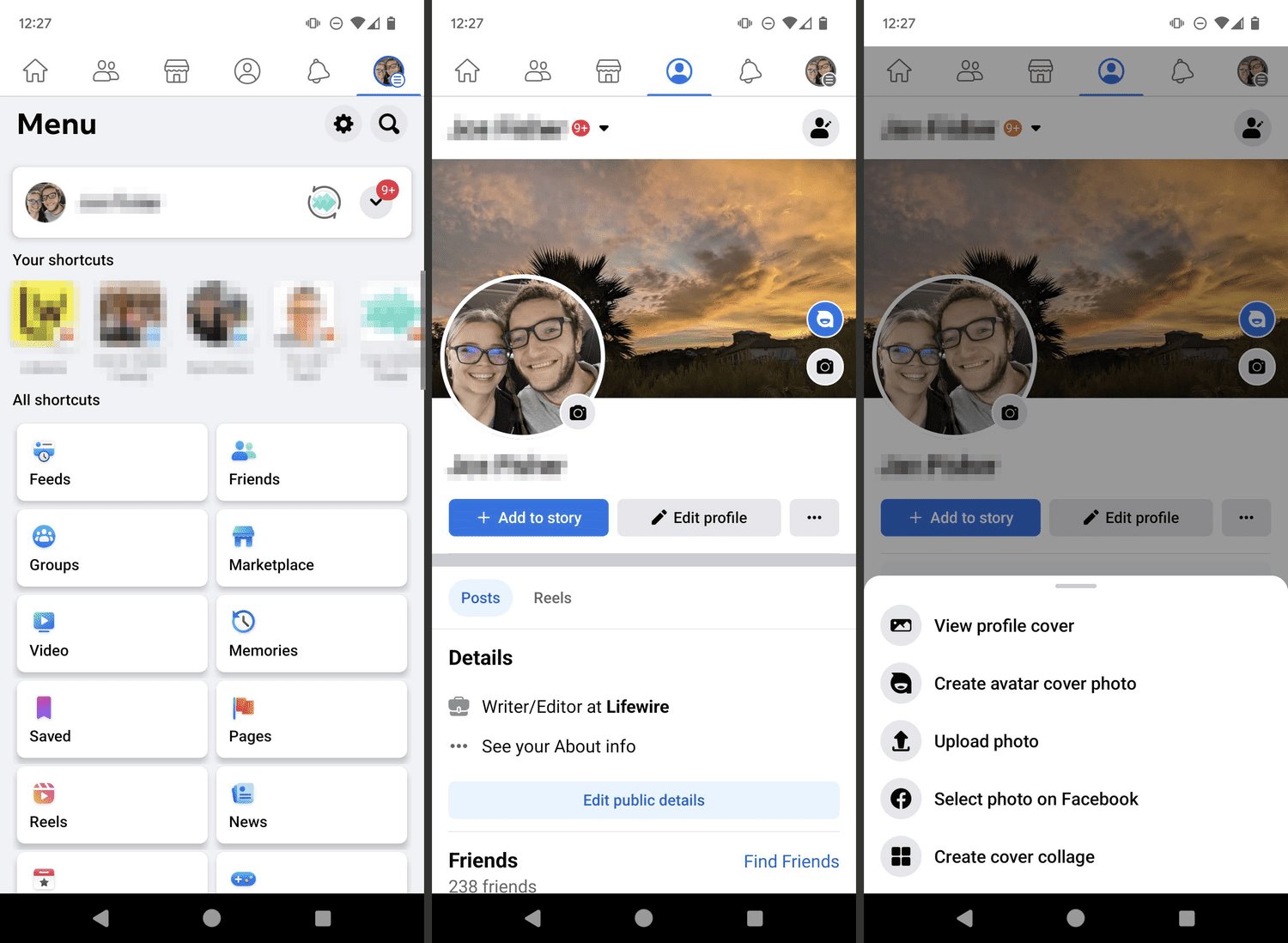
Updating your Facebook profile and cover image is a great way to refresh your online presence and showcase your personality. With just a few simple steps, you can give your Facebook page a brand new look that captures your unique style. Whether you want to upload a photo that represents a recent milestone, an unforgettable experience, or simply want to switch it up for a fresh look, updating your profile and cover image allows you to personalize your Facebook account. In this article, we will guide you through the process of updating your Facebook profile and cover image, providing step-by-step instructions and tips along the way. Let’s dive in and discover how easy it is to give your Facebook profile a new and exciting makeover.
Inside This Article
- Overview
- Updating your Facebook Profile Image
- Updating your Facebook Cover Image
- Tips for choosing the perfect images
- Conclusion
- FAQs
Overview
Updating your Facebook profile and cover image is a great way to refresh your online presence and showcase your personality to friends, family, and the wider Facebook community. Whether you’re looking to add a recent photo of yourself, show off a beautiful landscape, or promote a personal cause, this guide will walk you through the process step by step.
By updating your profile image, you can instantly catch the attention of your Facebook friends and followers. Your profile image is the small thumbnail that appears next to your name whenever you post or comment on Facebook. It’s the first impression people have of you, so choose an image that represents your personality, interests, or profession. It could be a photo of yourself, a logo, or an image that symbolizes something meaningful to you.
On the other hand, the cover image is the large banner at the top of your Facebook profile. It provides an excellent opportunity to showcase your creativity or convey a specific message. You can use a high-quality photo, a design, or even a collage of images to make your profile stand out.
In this article, we’ll guide you through the process of updating both your profile image and cover image. We’ll also share some tips on how to choose the perfect images that align with your personal brand or message. So let’s dive in and give your Facebook profile a fresh new look!
Updating your Facebook Profile Image
Updating your Facebook profile image is an effective way to personalize your online presence and make a lasting impression on your friends and followers. Whether you want to showcase your latest photo or simply refresh your profile, the process is quick and straightforward. Follow these steps to update your Facebook profile image:
- Log in to your Facebook account
- Navigate to your profile page by clicking on your profile picture or your name in the top left corner
- Hover over your current profile picture and click on the “Update Profile Picture” option that appears
- Choose whether you want to upload a new photo, select a photo from your existing albums, or take a new photo using your device’s camera
- Select the desired photo and click on the “Choose” or “Open” button
- Adjust the cropping of the photo as needed by dragging the selection box
- Click on the “Save” button to update your profile picture
It’s important to choose an image that accurately represents you and aligns with your personal brand or interests. Your profile image will be the first thing people see when they visit your profile, so make sure it captures your uniqueness and leaves a positive impression. Consider the following tips when selecting your Facebook profile image:
- Choose a high-resolution image that is clear and free from blurriness or distortion
- Showcase your face prominently in the photo to help people easily recognize you
- Use a photo that conveys your personality, hobbies, or interests
- Avoid using overly filtered or heavily edited images that may distort your appearance
- Make sure the image is appropriate and aligns with Facebook’s community guidelines
Remember, your Facebook profile image is an extension of your online identity. Choose a photo that you feel confident and comfortable with, as it will be visible to friends, family, and potential connections. Keep in mind that you can always update your profile image whenever you want. So, don’t be afraid to experiment and have fun with it!
Updating your Facebook Cover Image
Your Facebook cover image is a vital part of your profile as it is the large, banner-like image at the top of your Facebook page. It is one of the first things that visitors see when they land on your profile, so it’s important to keep it up to date and visually engaging. Here are some steps to help you update your Facebook cover image:
1. Choose the right image:
Pick an image that represents your personality, interests, or profession. It could be a photo of a beautiful landscape, a picture of you in action, or even a customized graphic that highlights your brand. The image should be visually appealing and relevant to you or your business.
2. Size the image correctly:
To ensure that your cover image looks its best, make sure to resize it to the recommended dimensions of 820 pixels wide by 312 pixels tall. This will prevent any cropping or distortion when it’s displayed on different devices.
3. Upload the image:
Go to your Facebook profile and click on the camera icon on the top left corner of your cover image. Select “Upload Photo” and choose the image you want to use from your computer or phone. Once you’ve selected the image, you can drag it to reposition it or zoom in/out to get the desired composition.
4. Adjust the visibility:
By default, Facebook makes your cover image visible to the public. However, if you prefer to have a more private profile, you can change the visibility settings to “Friends” or even “Only Me” by clicking on the audience selector icon. This allows you to control who can see your cover image.
5. Preview and save:
Before finalizing your cover image, make sure to preview how it looks on both desktop and mobile devices. Facebook provides a preview option that allows you to see how your cover image will appear to others. If you’re satisfied with the result, click on the “Save” button to make your new cover image live.
Remember, your cover image is a great opportunity to showcase your personality or brand identity. Keep it updated, relevant, and visually appealing to leave a lasting impression on your Facebook visitors.
Tips for choosing the perfect images
Choosing the right images for your Facebook profile and cover can greatly enhance your presence on the platform. Your profile picture represents you, while the cover image provides an opportunity to showcase your personality or interests. To make sure you choose the perfect images, keep these tips in mind:
1. Show your personality: Your profile picture should reflect who you are. It could be a headshot that captures your professional image or a casual photo that highlights your hobbies and passions. The cover image should also align with your personality and interests, giving visitors a glimpse into your life.
2. High-quality imagery: When selecting images, choose high-quality photos that are clear and well-composed. Blurry or pixelated images can give a negative impression and make your profile or cover image look unprofessional. Ensure the images are crisp and visually appealing.
3. Consistency: While your profile and cover images can be different, it’s important to maintain a certain level of consistency. Choose images that complement each other in terms of color scheme, style, or theme. This helps create a cohesive visual identity for your Facebook page, making it more visually appealing.
4. Consider the dimensions: Facebook has specific dimensions for profile pictures and cover images. Make sure your images are sized correctly to avoid any pixelation or distortion. For profile pictures, the ideal size is 180 x 180 pixels and for cover images, it’s 820 x 312 pixels.
5. Capture attention: In a sea of images on Facebook, you want your profile and cover images to stand out. Choose images that are eye-catching and have the potential to grab the attention of viewers. This could be through vibrant colors, interesting compositions, or unique subjects.
6. Avoid copyright issues: It’s crucial to use images that you have the right to use. Avoid using copyrighted images without permission or proper licensing. Opt for images that are royalty-free, obtained from stock photo websites, or ones that you have taken yourself.
7. Test different options: Don’t be afraid to experiment with different images to see what works best for you. Test out different profile and cover images to gauge the response from your audience. Keep track of engagement and make adjustments accordingly.
8. Reflect your brand (for businesses): If you’re a business or a brand, your profile and cover images are an opportunity to showcase your branding. Use images that align with your brand values, colors, and message. This helps create a strong brand identity and recognition among your audience.
By considering these tips, you can choose the perfect profile and cover images for your Facebook page. Remember, the images you showcase can leave a lasting impression, so make sure they accurately represent you or your brand.
Conclusion
In conclusion, updating your Facebook profile and cover image is a simple yet effective way to personalize your online presence and make a strong impression on your friends, family, and even potential employers. By following the steps outlined in this article, you can easily navigate through Facebook’s settings and upload new profile and cover images that truly reflect your personality and interests.
Remember to choose high-quality images that are visually appealing and relevant to your personal brand. Keep in mind the recommended dimensions for both profile and cover images to ensure they display properly on both desktop and mobile devices.
With a fresh and eye-catching profile and cover image, you can enhance your online presence, engage your audience, and leave a lasting impression in the digital world. So why wait? Take a few moments to update your Facebook profile and cover image today and let your true self shine!
FAQs
1. How do I update my Facebook profile image?
To update your Facebook profile image, follow these steps:
- Go to your Facebook profile.
- Hover over your current profile image and click on the “Edit” button that appears.
- Select “Upload Photo” to choose a new image from your computer or device, or choose “Take a New Profile Picture” to use your camera to capture a new image.
- Adjust the image position and size as needed, and click “Save” to set it as your new profile image.
2. How can I update my Facebook cover image?
To update your Facebook cover image, you can follow these simple steps:
- Navigate to your Facebook profile.
- Hover over the existing cover image and click on the “Update Cover Photo” button that appears.
- Choose to upload a new photo from your computer or device, select a photo from your Facebook albums, or click on the “Take a New Profile Picture” option.
- Once you have selected the desired image, adjust it using the provided tools for position and size.
- Click on the “Save Changes” button to finalize the update and set the new cover image for your profile.
3. What are the recommended dimensions for Facebook profile and cover images?
To ensure your Facebook profile and cover images display properly, consider the following dimension recommendations:
- Profile image: The recommended size is 180 x 180 pixels. However, the image is displayed as a circle with a diameter of 170 pixels. Hence, it’s advisable to use a square image to prevent cropping.
- Cover image: The ideal size is 820 x 312 pixels on desktop and 640 x 360 pixels on mobile devices. However, keep in mind that the image can be cropped to fit different screen sizes, so it’s essential to place important elements within the center of the image.
4. Can I change my Facebook profile and cover images using the Facebook app?
Yes, you can update your profile and cover images using the Facebook app on your mobile device. Open the app, navigate to your profile, and follow the steps mentioned earlier for updating your images. However, note that the available options for positioning and resizing images may vary slightly compared to the desktop version of Facebook.
5. Can I use a GIF as my Facebook profile image or cover image?
As of now, Facebook only allows static images to be used as profile or cover images. GIFs cannot be uploaded or used directly for these purposes. However, you can still share GIFs on your Facebook profile or in posts to add a dynamic touch to your content.
