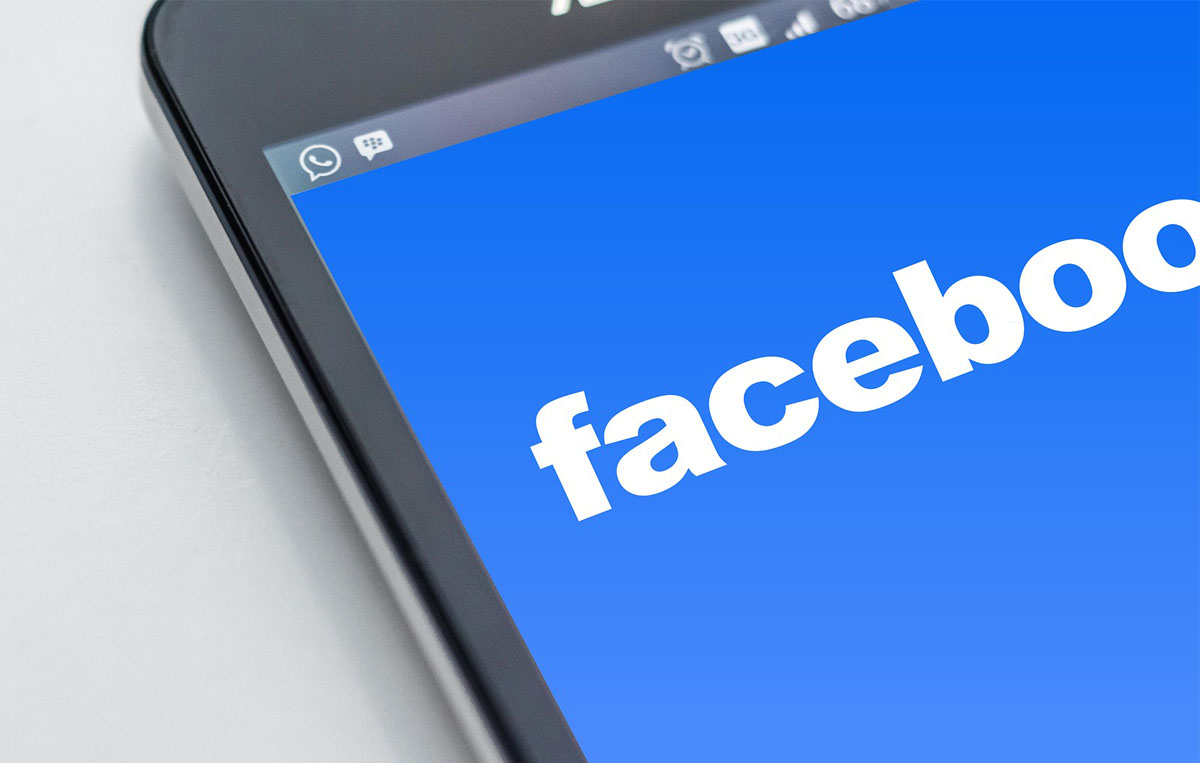
Are you struggling to reposition your cover photo on Facebook using your mobile device? Fret not, as this comprehensive guide will walk you through the process step by step. Whether you're aiming to showcase the best angle of your latest adventure or highlight a cherished memory, mastering the art of repositioning your cover photo on Facebook's mobile app is essential.
In this article, we'll delve into the intricacies of adjusting your cover photo to perfection, ensuring that it aligns seamlessly with your vision. From understanding the ideal dimensions to navigating the mobile interface with ease, you'll gain valuable insights that empower you to curate a captivating visual presence on the world's most popular social media platform.
So, grab your mobile device, open the Facebook app, and get ready to elevate your profile with a stunning cover photo that truly reflects your personality and style. Let's embark on this journey together and unlock the potential of repositioning your cover photo on Facebook's mobile platform.
Inside This Article
- Accessing the Cover Photo Settings
- Repositioning the Cover Photo
- Previewing the Repositioned Cover Photo
- Saving the Changes
- Conclusion
- FAQs
Accessing the Cover Photo Settings
So, you want to give your Facebook profile a fresh new look by repositioning your cover photo on mobile. It's a great way to showcase your personality and add a personal touch to your profile. Fortunately, Facebook's mobile app makes it easy to access and customize your cover photo settings. Let's dive into the simple steps to access the cover photo settings on Facebook mobile.
-
Open the Facebook App: Start by unlocking your mobile device and tapping on the Facebook app icon. Once the app loads, you'll be greeted by the familiar blue and white interface, ready to connect you with friends and family.
-
Navigate to Your Profile: To access your cover photo settings, tap on the menu icon located at the top right corner of the screen. From the menu, scroll down and select your profile to navigate to your personal profile page.
-
Locate the Cover Photo: Once you're on your profile, look for the large image at the top of the page. This is your cover photo. Tap on the cover photo to proceed to the next step.
-
Access Cover Photo Options: After tapping on your cover photo, a small menu will appear with options such as "View Profile Picture," "Choose From Photos," and "Take New Photo." Look for the "Edit Cover Photo" option and tap on it to access the cover photo settings.
-
Explore Customization Options: Upon tapping "Edit Cover Photo," you'll be presented with various customization options, including "Reposition," "Remove," and "Choose From Photos." To reposition your cover photo, tap on the "Reposition" option.
By following these simple steps, you can easily access the cover photo settings on Facebook mobile and begin the process of repositioning your cover photo to achieve the perfect look for your profile. Now that you've accessed the cover photo settings, it's time to dive into the next steps to reposition your cover photo and give your profile a fresh new vibe.
Repositioning the Cover Photo
Now that you've accessed the cover photo settings on Facebook mobile, it's time to delve into the exciting process of repositioning your cover photo. Whether you want to center a specific element, adjust the framing, or simply create a new visual impact, Facebook's mobile app provides a user-friendly platform for this customization. Let's explore the step-by-step process of repositioning your cover photo to achieve the desired look for your profile.
-
Selecting the Reposition Option: After tapping on the "Reposition" option within the cover photo settings, you'll enter the repositioning mode. This allows you to adjust the positioning of your cover photo to your liking. The interface will display your cover photo with a frame that indicates the current visible area.
-
Drag and Resize: To reposition your cover photo, simply touch and hold the image within the frame and drag it to the desired position. You can also resize the image by using the pinch-to-zoom gesture, allowing you to focus on specific details or create a new composition.
-
Aligning the Focal Point: If your cover photo features a focal point, such as a portrait or a significant object, ensure that it is well-aligned within the frame. By adjusting the positioning, you can highlight the focal point and create a visually appealing composition that captures attention.
-
Previewing the Changes: As you reposition the cover photo, take a moment to preview the changes in real-time. This allows you to assess the visual impact and ensure that the repositioned cover photo aligns with your vision for your profile's aesthetic.
-
Fine-Tuning the Position: Pay attention to the details as you fine-tune the position of your cover photo. Small adjustments can make a significant difference in the overall presentation, so take your time to achieve the perfect positioning that reflects your personality and style.
-
Considering Mobile Optimization: Since you're customizing your cover photo on Facebook mobile, it's essential to consider how the repositioned image will appear on various mobile devices. Ensure that the key elements remain visible and impactful, regardless of the screen size.
By following these steps, you can seamlessly reposition your cover photo on Facebook mobile, unleashing your creativity to curate a captivating visual representation of your profile. Once you're satisfied with the repositioning, it's time to preview the changes and ensure that your cover photo reflects your unique identity and resonates with your audience.
Previewing the Repositioned Cover Photo
Previewing the repositioned cover photo is a pivotal step in the customization process, offering you the opportunity to assess the visual impact of the adjustments before finalizing the changes. This stage allows you to ensure that the repositioned cover photo aligns with your vision for your profile's aesthetic and effectively represents your personality and interests.
As you make adjustments to the positioning of your cover photo, it's essential to take a moment to preview the changes in real-time. This dynamic preview feature provided by Facebook's mobile app enables you to see the immediate effects of your repositioning efforts, empowering you to fine-tune the visual presentation with precision and creativity.
Upon repositioning the cover photo, the real-time preview allows you to evaluate the composition, framing, and overall visual appeal. By observing the repositioned cover photo within the context of your profile, you can gain valuable insights into how it complements your personal brand and resonates with your audience. This live preview feature ensures that you can make informed decisions about the positioning of your cover photo, optimizing it to convey the desired message and aesthetic.
During the preview stage, consider the following aspects to make a comprehensive assessment of the repositioned cover photo:
-
Visual Harmony: Evaluate how the repositioned cover photo interacts with other profile elements, such as the profile picture and bio information. Ensure that the overall visual harmony is maintained, creating a cohesive and engaging profile layout.
-
Focal Point Emphasis: If your cover photo features a focal point, such as a captivating landscape or a meaningful symbol, observe how the repositioning highlights or enhances the impact of the focal point. Adjust the positioning as needed to ensure that the focal point receives the attention it deserves.
-
Mobile Responsiveness: Take note of how the repositioned cover photo appears on various mobile devices. Ensure that the key elements remain visible and impactful, regardless of the screen size, optimizing the visual experience for all viewers.
-
Audience Perception: Consider how the repositioned cover photo may be perceived by your audience. Assess whether it effectively communicates your interests, passions, or professional identity, aligning with the impression you aim to convey.
By engaging in a thorough preview of the repositioned cover photo, you can refine the visual storytelling of your profile, leveraging the dynamic nature of the preview feature to achieve a compelling and personalized presentation. This process empowers you to make informed decisions about the final positioning of your cover photo, ensuring that it authentically represents your unique identity and resonates with those who interact with your profile.
Saving the Changes
After meticulously repositioning and previewing your cover photo on Facebook mobile, it's time to solidify your creative efforts by saving the changes. This pivotal step ensures that your meticulously curated visual representation seamlessly integrates into your profile, captivating your audience and authentically reflecting your persona. Let's explore the seamless process of saving the changes to your repositioned cover photo, empowering you to showcase your individuality with confidence and flair.
Upon achieving the desired positioning and visual impact for your cover photo, the process of saving the changes is straightforward and intuitive within the Facebook mobile app. Here's a step-by-step guide to ensure that your repositioned cover photo becomes the focal point of your profile:
-
Confirming the Adjustments: Before proceeding to save the changes, take a moment to review the repositioned cover photo and ensure that it aligns with your vision for your profile. Confirm that the composition, framing, and overall visual appeal accurately represent your personality, interests, or professional identity.
-
Tap on Save: Once you are satisfied with the repositioned cover photo, tap on the "Save" or "Save Changes" option within the cover photo settings. This action finalizes your customization efforts, ensuring that the repositioned cover photo becomes the prominent visual element on your profile.
-
Real-Time Update: Upon saving the changes, Facebook's mobile app seamlessly updates your profile with the repositioned cover photo. This real-time update ensures that your audience can immediately engage with the refreshed visual presentation, offering a captivating and personalized experience.
-
Reflecting Your Identity: By saving the changes to your repositioned cover photo, you assert your creative control over your profile's visual narrative. The repositioned cover photo becomes a compelling reflection of your unique identity, allowing you to express your passions, aspirations, or personal brand with authenticity and impact.
-
Engaging Your Audience: The saved changes to your cover photo contribute to a visually engaging profile that captivates and resonates with your audience. Whether connecting with friends, colleagues, or potential collaborators, your repositioned cover photo serves as a powerful visual introduction, inviting others to explore your profile with intrigue and appreciation.
By following these steps, you can seamlessly save the changes to your repositioned cover photo on Facebook mobile, ensuring that your profile reflects your individuality with a captivating visual allure. This process empowers you to curate a dynamic and personalized profile that authentically represents your persona, fostering meaningful connections and interactions within the vibrant Facebook community.
In conclusion, mastering the art of repositioning your Facebook cover photo on mobile devices can significantly enhance your profile's visual appeal. By following the simple steps outlined in this guide, you can effortlessly showcase your creativity and personality through a perfectly positioned cover photo. Embracing the power of mobile optimization ensures that your Facebook profile reflects your unique identity while captivating your audience. With these insights, you are well-equipped to effortlessly reposition your cover photo on Facebook mobile, leaving a lasting impression on your friends, family, and followers. Elevate your online presence and make a memorable statement with a flawlessly positioned cover photo on Facebook mobile.
FAQs
- How can I reposition my cover photo on Facebook using the mobile app?
- Can I change the position of my cover photo directly from my smartphone?
- Are there specific image dimensions required for a cover photo on Facebook mobile?
- Will repositioning my cover photo affect its quality on mobile devices?
- Is it possible to adjust the visibility of my cover photo on Facebook using the mobile app?
