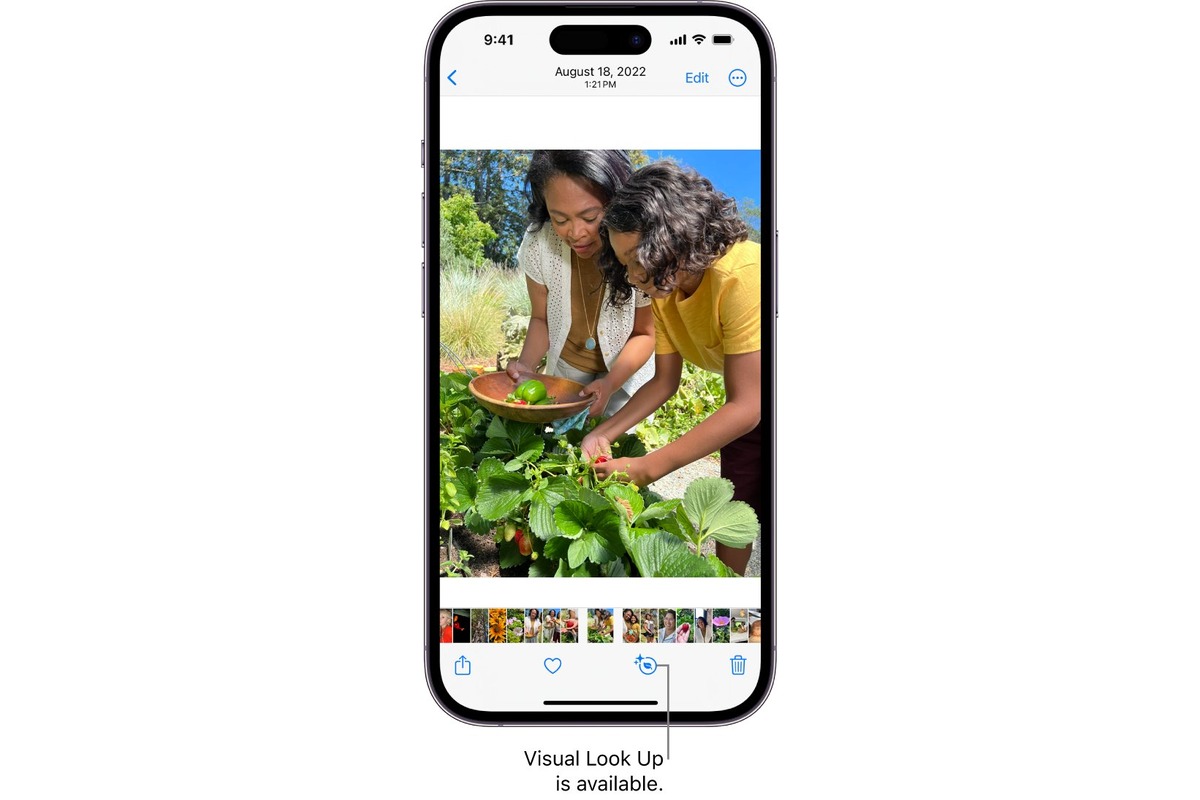
Are you tired of spending hours editing your photos on your iPhone? Well, fret no more! Thanks to the power of the Photos app on your iPhone, you can now effortlessly enhance your images with the help of effect suggestions. Whether you’re a professional photographer or just enjoy capturing everyday moments, these effect suggestions can take your photos to the next level.
Effect suggestions in the Photos app use intelligent algorithms to analyze your images and provide recommendations for different editing effects. With just a few taps, you can transform a simple snapshot into a stunning masterpiece. From adjusting brightness and contrast to adding filters and adjusting colors, the Photos app makes it easy to enhance your photos with a variety of effects. So, let’s dive in and discover how to use effect suggestions in the Photos app on your iPhone.
Inside This Article
- Exploring the Photos App on iPhone
- How to Access Effect Suggestions in the Photos App
- Applying Effect Suggestions to Photos on iPhone
- Customizing Effect Suggestions in the Photos App
- Conclusion
- FAQs
Exploring the Photos App on iPhone
The Photos app on iPhone is a powerful tool for managing and organizing your photo collection. With its intuitive interface and wide range of features, it allows you to easily browse, edit, and share your photos with just a few taps. In this article, we will explore how to make the most of the Photos app and discover its hidden gems.
When you open the Photos app on your iPhone, you will be greeted with three main tabs at the bottom: Photos, For You, and Albums. The “Photos” tab is where all your photos are organized by date and location. You can scroll through your timeline and see your photos grouped by years, months, and days.
The “For You” tab is where you will find personalized recommendations, memories, and effect suggestions. It uses machine learning algorithms to analyze your photo collection and provide you with curated content. These suggestions can range from creating collages, applying filters, or even suggesting edits to improve the quality of specific photos.
The “Albums” tab is where you can find all your albums. By default, there are several pre-created albums such as Favorites, Recently Deleted, and Recently Added. You can also create your own albums to categorize your photos based on specific themes, events, or people.
Aside from the basic navigation tabs, there are also additional options located at the bottom of the screen. The first icon is the “Photos” button, which allows you to view your photos by different media types such as photos, videos, and Live Photos. The next icon is the “Search” button, where you can quickly search for specific photos, people, or places. Lastly, the “Library” button takes you back to the main screen of the Photos app.
Furthermore, the Photos app integrates with iCloud, allowing you to access your entire photo library across all your Apple devices. You can enable iCloud Photo Library in the settings to automatically backup and sync your photos, ensuring that you never lose your precious memories.
How to Access Effect Suggestions in the Photos App
The Photos app on your iPhone is not just a simple tool for storing and organizing your photos. It also comes with a range of amazing editing features, including effect suggestions that can take your photos to the next level. Effect suggestions provide you with automatic recommendations for enhancing the look and feel of your photos with just a few taps.
Accessing effect suggestions in the Photos app is incredibly easy. Simply follow the steps below:
- Launch the Photos app on your iPhone.
- Select the photo you want to edit.
- Tap on the “Edit” option located at the top-right corner of the screen.
- At the bottom of the editing tools, you will see the “Effects” icon. Tap on it.
By following these simple steps, you will be able to access the wide range of effect suggestions available in the Photos app.
Applying Effect Suggestions to Photos on iPhone
The Photos app on iPhone offers a variety of powerful editing tools that allow you to enhance your photos and make them truly stand out. One of the handy features within the app is the ability to apply effect suggestions to your photos, automatically generating editing options based on the characteristics of the image.
To apply effect suggestions to your photos on iPhone, follow these simple steps:
- Open the Photos app: Launch the Photos app on your iPhone by tapping on the app icon from your home screen. The app icon typically resembles a multicolored flower.
- Select the photo you want to edit: Navigate to the photo you want to enhance by scrolling through your photo library or using the search feature within the app.
- Tap on the Edit button: Once you have selected the photo, tap on the “Edit” button located at the top right corner of the screen. This will open up the editing interface.
- Scroll through Effect Suggestions: Underneath the photo, you will see a row of suggested effects. Swipe left or right to explore different effect options. Each effect suggestion comes with a brief description of the changes it will apply to your photo.
- Select an effect: Once you find an effect that you like, tap on it to apply it to your photo. The app will automatically adjust the settings to achieve the desired effect.
- Adjust the intensity: After applying the effect, you can fine-tune the intensity by using a slider or other editing tools provided in the app. This allows you to customize the effect to your preference.
- Save your edited photo: Once you are satisfied with the result, tap on the “Done” button at the bottom right corner of the screen to save your edited photo. The original photo will remain untouched, and the edited version will be saved as a separate copy.
By using the effect suggestions in the Photos app on your iPhone, you can quickly enhance the aesthetic appeal of your photos without the need for extensive manual editing. It’s a convenient feature that saves time and makes it easy to achieve professional-looking results. So why not give it a try and elevate your photos to a whole new level.
Customizing Effect Suggestions in the Photos App
One of the great features of the Photos app on iPhone is the ability to customize the effect suggestions that are provided when editing your photos. By personalizing the suggestions, you can ensure that the app recommends effects that align with your style and preferences. Here’s how to customize effect suggestions in the Photos app on iPhone:
To begin customizing effect suggestions, open the Photos app on your iPhone and select a photo that you want to edit. Tap on the “Edit” button at the top right corner of the screen.
Once you are in the editing mode, you will see a number of editing tools displayed at the bottom of the screen. Swipe left on the tools to find the “Effects” option. Tap on it to access the various effect suggestions that the app provides.
To customize the effect suggestions, tap on the three-dot icon located at the top right corner of the Effects panel. This will open a menu with additional options.
In the menu, tap on “Customize Suggestions.” Here, you will see a list of different categories of effects, such as “Vibrant,” “Black & White,” “Portrait,” and more.
Tap on the category that you want to customize. For instance, if you want to personalize the Black & White effect suggestions, tap on that category.
Within the selected category, you will see a range of specific effects that the Photos app suggests. To customize the suggestions within that category, tap on the “x” icon next to an effect that you want to remove. You can also tap on the “+” icon to add a custom effect that you frequently use.
Once you have made the desired changes, tap on “Done” at the top right corner of the screen to save your customized effect suggestions.
From now on, the Photos app will provide effect suggestions that align with your preferences. You can always go back to the Customize Suggestions menu to make further adjustments or revert to the original suggestions provided by the app.
Customizing effect suggestions in the Photos app on iPhone allows you to have more control and create photos with your desired look. Whether you prefer vibrant colors, black and white aesthetics, or specific portrait effects, the app can now deliver tailored suggestions to enhance your editing experience.
Conclusion
Effect Suggestions in the Photos app on iPhone are a game-changer when it comes to enhancing your photos. With a wide variety of effects to choose from, you can easily transform your ordinary pictures into stunning works of art. Whether you want to add a vintage vibe, a pop of color, or a touch of drama, the Photos app has got you covered.
By leveraging the power of artificial intelligence and machine learning, the app intelligently analyzes your photos and suggests the best effects to enhance them. This not only saves you time but also ensures that you get professional-looking results without the need for advanced editing skills.
So, the next time you want to give your photos that extra wow factor, make sure to explore the Effect Suggestions feature in the Photos app on your iPhone. You’ll be amazed at how easy it is to take your photography to the next level.
FAQs
Q: What are effect suggestions in the Photos app on iPhone?
Effect suggestions are a feature in the Photos app on iPhone that uses artificial intelligence to analyze your photos and provide recommendations for different aesthetic effects you can apply to enhance your images. These effects can include filters, lighting adjustments, and other enhancements to make your photos look more professional and visually appealing.
Q: How do I access effect suggestions in the Photos app?
To access effect suggestions in the Photos app, open the app and select the photo you want to edit. Tap on the “Edit” button and then look for the “Effects” button, typically represented by a star or magic wand icon. Tapping on this button will provide you with a list of suggested effects that you can apply to your photo.
Q: Can I customize the effect suggestions in the Photos app?
Currently, the effect suggestions in the Photos app cannot be customized. The suggestions are generated by the app’s AI algorithm based on the content and composition of your photos. However, you can manually adjust the intensity or strength of the applied effect using the available editing tools.
Q: Are effect suggestions available for all types of photos?
Effect suggestions are available for a wide range of photos, including landscapes, portraits, food, and more. The AI algorithm in the Photos app is designed to analyze various elements and characteristics of your photos to provide relevant and suitable effect suggestions.
Q: Can I undo or revert the effect suggestions in the Photos app?
Yes, you can easily undo or revert the effect suggestions in the Photos app. Simply tap on the “Edit” button while viewing the photo, and then tap on the “Revert” button. This will remove any applied effects and restore your photo to its original state. You can also manually adjust or remove specific effects by selecting the relevant editing tools and making the desired changes.
