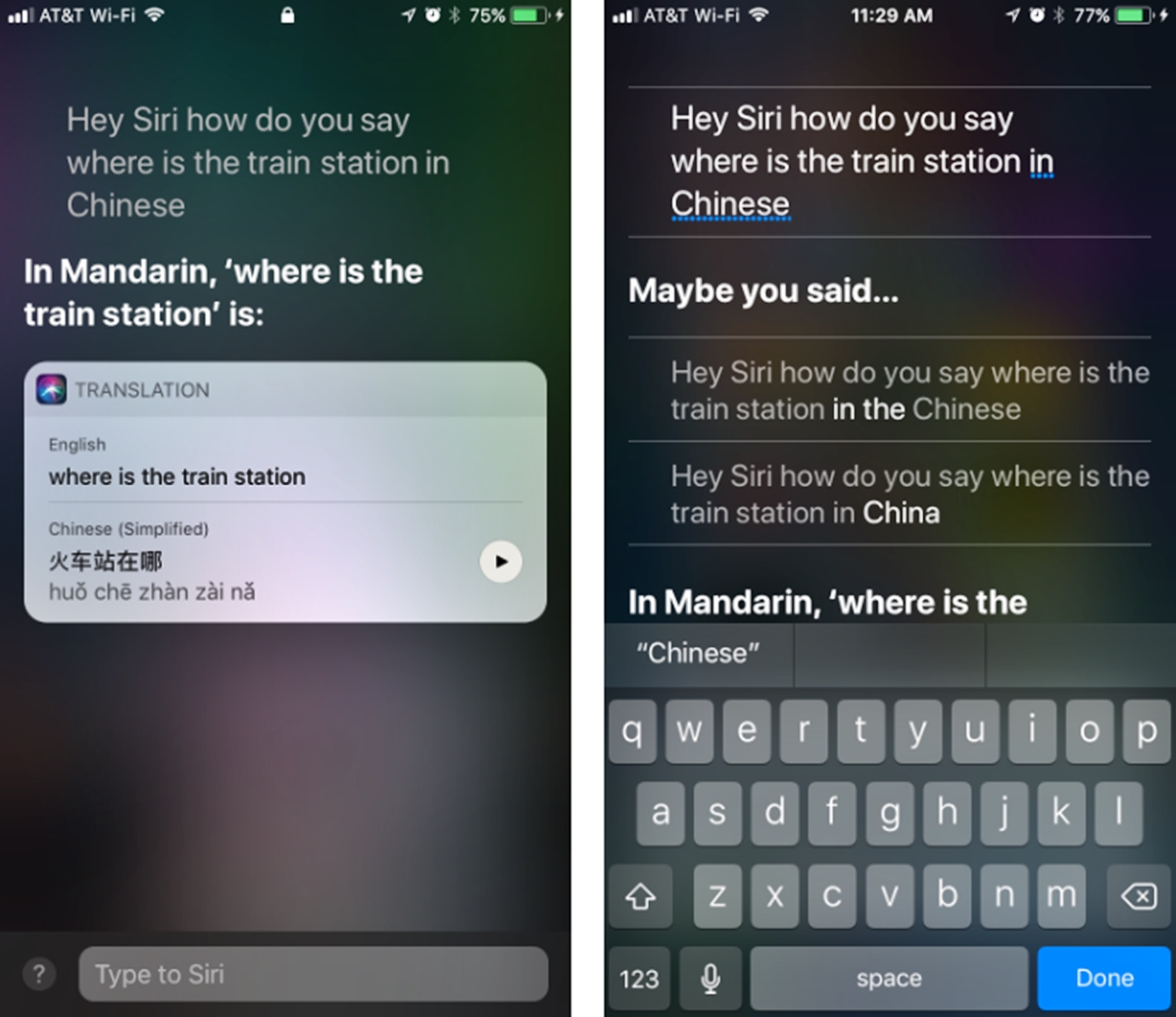
Siri has become an invaluable tool for iPhone users, providing assistance in various tasks, from setting reminders to answering quick questions. But did you know that Siri can also be your trusted language translator? With Siri’s language capabilities, you can easily translate English phrases or sentences into other languages, making communication across borders and cultures easier than ever.
In this article, we will guide you through the simple steps of using Siri to translate English to other languages on your iPhone. Whether you need help ordering a meal in a foreign country or want to connect with someone who doesn’t speak English, Siri’s translation feature will come to your rescue. So, let’s dive in and harness the power of Siri to break down language barriers!
Inside This Article
How to Use Siri to Translate English to Other Languages on the iPhone
With the advancements in technology, our smartphones have become powerful tools for communication and information. iPhone users can now take advantage of Siri, the virtual assistant, to not only perform various tasks but also translate languages in real-time. If you’re looking to translate English to other languages on your iPhone, Siri can be your go-to tool. In this article, we’ll discuss how to use Siri to translate English to other languages effortlessly.
Firstly, you’ll need to make sure that Siri Translate is enabled on your iPhone. To do this, follow these steps:
- Open the Settings app on your iPhone.
- Scroll down and tap on “Siri & Search.”
- Look for the “Language” option and tap on it.
- Ensure that your preferred language is selected. If not, tap on “Change Language” and choose the desired language.
- Turn on the toggle switch next to “Press Side Button for Siri” or “Press Home for Siri,” depending on your iPhone model.
Now that Siri Translate is enabled, you can activate Siri and start using it to translate English to other languages. Here’s how:
- Press and hold the Side Button or Home Button (depending on your iPhone model) to activate Siri.
- When Siri is activated, say, “Translate [sentence] to [language]”.
- For example, if you want to translate “Hello, how are you?” to Spanish, you would say, “Translate Hello, how are you? to Spanish.”
- Siri will instantly provide the translation in the desired language. It will also display the translated text on your iPhone screen.
It’s important to note that Siri supports a wide range of languages for translation, so you can easily communicate with people from different parts of the world. Some of the supported languages include Spanish, French, German, Italian, Chinese, Japanese, Korean, and many more.
If you want to customize the Siri Translate settings, you can do so by following these steps:
- Open the Settings app on your iPhone.
- Scroll down and tap on “Siri & Search.”
- Look for the “Siri Translate” option and tap on it.
- Here, you can enable or disable the options such as “Type to Siri” or “Always Listen for ‘Hey Siri.'” You can also change the voice gender for Siri translations.
By customizing these settings, you can make the Siri Translate experience tailored to your preferences.
Conclusion
In conclusion, Siri proves to be a valuable tool for translating English to other languages on the iPhone. With just a few simple commands, users can effortlessly communicate in different languages, breaking down language barriers and enabling seamless interactions. Siri’s accuracy and responsiveness make it a reliable companion for travelers, students, and anyone in need of instant translations. Whether you’re navigating a foreign city or engaging in a multi-cultural conversation, Siri’s language translation feature ensures clear communication and smooth interactions. So, the next time you find yourself in a situation where language may pose a challenge, simply activate Siri and let it handle the translation for you. With Siri, the world becomes more accessible and connected, bridging linguistic gaps and opening up a whole new world of possibilities.
FAQs
Q: Can Siri translate languages other than English?
A: Yes, Siri can translate many languages other than English. It supports a wide range of languages including Spanish, French, German, Chinese, Japanese, and many more.
Q: How do I activate Siri on my iPhone?
A: To activate Siri, simply press and hold the Side or Home button on your iPhone. Alternatively, you can use the “Hey Siri” command if you have enabled it in your device’s settings.
Q: How do I ask Siri to translate a phrase?
A: Once Siri is activated, you can simply say “Translate [phrase] to [language]” to ask Siri to translate a specific phrase to the desired language. For example, “Translate ‘Hello, how are you?’ to French.”
Q: Can Siri translate spoken conversations in real-time?
A: Yes, Siri’s translation capabilities extend to real-time conversations. You can use Siri’s voice recognition feature to speak a sentence or phrase, and Siri will instantly translate it into the selected language.
Q: Can Siri provide pronunciation assistance when translating?
A: Yes, Siri can help with pronunciation when translating languages. After providing the translation, Siri will also speak the translated phrase aloud, allowing you to hear the correct pronunciation.
