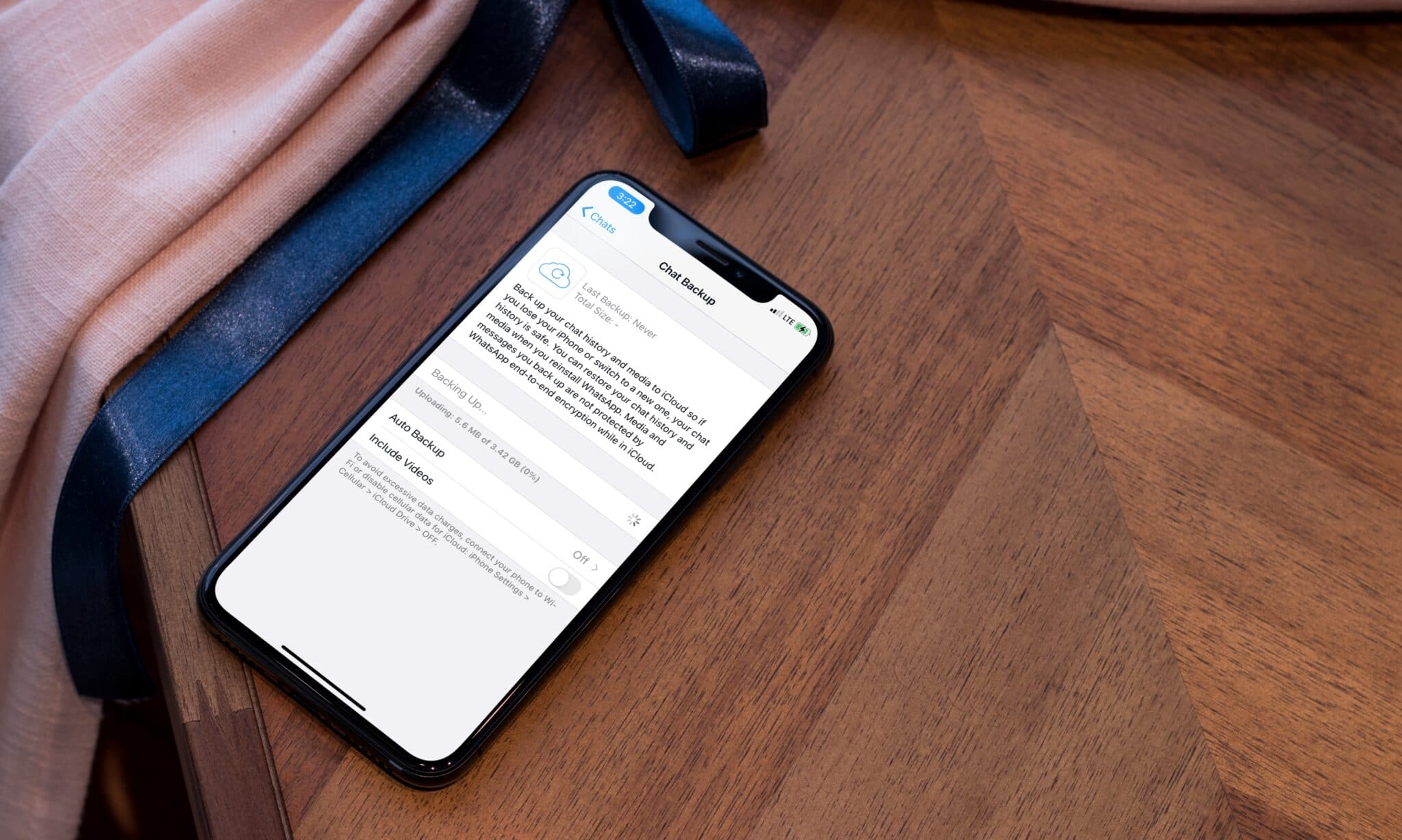
Are you an avid user of WhatsApp and concerned about losing your important messages, photos, and videos? Look no further than iCloud WhatsApp backup for a convenient and secure solution. With the popularity of WhatsApp as a primary communication platform, it’s essential to have a reliable backup system in place to prevent any potential data loss.
In this comprehensive guide, we will delve into everything you need to know about iCloud WhatsApp backup. From understanding what iCloud backup entails to step-by-step instructions on how to enable it for your WhatsApp chats, we’ve got you covered. Discover the benefits of using iCloud backup, how to restore your WhatsApp data from iCloud, and answers to frequently asked questions.
So, let’s dive in and discover how iCloud WhatsApp backup can provide peace of mind and safeguard your precious conversations and memories.
Inside This Article
- What is iCloud WhatsApp Backup?
- How to Enable iCloud WhatsApp Backup?
- How to Manage and Restore iCloud WhatsApp Backup?
- How to Troubleshoot iCloud WhatsApp Backup Issues?
- Conclusion
- FAQs
What is iCloud WhatsApp Backup?
iCloud WhatsApp Backup is a feature that allows iPhone users to automatically back up their WhatsApp chat history, media files, and settings to their iCloud storage. WhatsApp is one of the most popular messaging apps globally, and by enabling iCloud backup, users can ensure that their important conversations and media are securely saved in the cloud.
With iCloud WhatsApp Backup, users can easily restore their chat history to a new iPhone or when reinstalling WhatsApp on their current device. This feature comes in handy when switching to a new phone, switching to a different iPhone model, or reinstalling WhatsApp after deleting it.
By enabling iCloud backup, users no longer have to worry about losing their WhatsApp chats, photos, videos, or voice messages, even if their device is lost, damaged, or if they accidentally delete the app. iCloud backup provides peace of mind and makes it convenient to transfer WhatsApp data between devices.
It’s important to note that iCloud WhatsApp Backup only works for iPhone users, as iCloud is the default cloud storage option for iOS devices. Android users have a different backup method, which involves using Google Drive.
With iCloud WhatsApp Backup, users can also choose to include or exclude videos from their backup, depending on their preferences and storage capacity. This allows for customization and a more streamlined backup process.
Overall, iCloud WhatsApp Backup is a valuable feature for iPhone users who want to ensure the security and accessibility of their WhatsApp chat history and media files. Enabling this feature is simple and offers a convenient way to manage and restore WhatsApp backups whenever needed.
How to Enable iCloud WhatsApp Backup?
Backing up your WhatsApp data is crucial to ensure that you don’t lose your precious messages and media. With iCloud, Apple’s cloud storage service, you can conveniently enable WhatsApp backup and secure your data. Follow these simple steps to enable iCloud WhatsApp backup:
1. Open WhatsApp on your iPhone and go to the “Settings” tab.
2. Tap on “Chats” and then on “Chat Backup”.
3. You will see an option to enable iCloud backup. Toggle the switch to turn it on.
4. Next, tap on “Back Up Now” to initiate the backup process immediately.
5. You can also choose various settings to customize your backup preferences, such as whether to include or exclude videos from the backup, and whether to backup over Wi-Fi or cellular data.
Once enabled, WhatsApp will automatically back up your chats, photos, videos, and other media to your iCloud account. This ensures that even if you switch to a new iPhone or if you accidentally delete WhatsApp, you can easily restore your data from iCloud backup.
It’s important to note that the amount of storage used by your WhatsApp backup will count towards your overall iCloud storage quota. If you’re running low on iCloud storage, you can purchase more space or manage your existing storage by deleting unwanted files or using other alternatives such as Google Drive or Dropbox for WhatsApp backups.
Now that you’ve learned how to enable iCloud WhatsApp backup, you can rest easy knowing that your chats and media are securely backed up in the cloud, ready to be restored whenever you need them.
How to Manage and Restore iCloud WhatsApp Backup?
Managing and restoring your iCloud WhatsApp backup is a straightforward process that ensures you can easily access and retrieve your important messages and media files. Here are the steps to help you manage and restore your iCloud WhatsApp backup:
- Ensure iCloud Backup is enabled: Before managing or restoring your WhatsApp backup, make sure that iCloud Backup is enabled on your iPhone. To do this, go to Settings > [Your Name] > iCloud > iCloud Backup, and toggle the switch to turn it on.
- Check WhatsApp settings: Open WhatsApp on your iPhone and tap on “Settings” located at the bottom right corner. From there, select “Chats” and then “Chat Backup.”
- Initiate backup: On the Chat Backup screen, you can choose to manually back up your WhatsApp data to iCloud or set up an automatic backup schedule. Tap on “Back Up Now” to create a new backup.
- Manage backup settings: Under the “Chat Backup” section, you can also customize your backup settings. For example, you can choose whether to include videos in the backup, select the frequency of automatic backups, and even exclude specific chats from being backed up.
- Restore from an iCloud backup: If you ever need to restore your WhatsApp data from an iCloud backup, uninstall and reinstall WhatsApp from the App Store. During the setup process, you will be prompted to restore your chat history from iCloud. Simply follow the on-screen instructions to complete the restoration.
- Keep your iPhone connected: Make sure your iPhone stays connected to a stable Wi-Fi network and has sufficient battery power while restoring your WhatsApp backup from iCloud. This ensures a smooth and uninterrupted process.
- Wait for the restoration process: Depending on the size of your backup and the speed of your internet connection, the restoration process may take some time. It is important to be patient and let the process complete.
- Access your restored data: Once the restoration process is finished, you can launch WhatsApp and access all your restored messages, conversations, photos, videos, and other media files.
Managing and restoring your WhatsApp backup on iCloud is an effective way to safeguard your valuable conversations and multimedia content. By following these simple steps, you can ensure that your data is securely backed up and easily accessible whenever you need it.
How to Troubleshoot iCloud WhatsApp Backup Issues?
Using iCloud to backup your WhatsApp data is a convenient and reliable option. However, like any technology, it’s not uncommon to encounter issues along the way. If you’re facing problems with your iCloud WhatsApp backup, here are some troubleshooting steps to help you resolve them:
- Check your iCloud storage: Before attempting any troubleshooting steps, make sure that you have enough storage available in your iCloud account. Insufficient storage can prevent your WhatsApp data from being backed up. To check your iCloud storage, go to Settings on your iPhone, tap on your name, select iCloud, and then tap on “Manage Storage.”
- Restart iCloud backup: Sometimes, the backup process gets interrupted, causing issues with WhatsApp backup. Restarting the backup process can help resolve this. Go to Settings, tap on your name, select iCloud, and then tap on “iCloud Backup.” Turn off the iCloud Backup toggle and then turn it on again. This will initiate a new backup.
- Check your internet connection: A stable and reliable internet connection is crucial for successful WhatsApp backup to iCloud. Ensure that you are connected to a Wi-Fi network with a strong signal. If you’re experiencing slow or intermittent internet connectivity, try resetting your router or connecting to a different Wi-Fi network.
- Update WhatsApp: Outdated versions of WhatsApp may have compatibility issues with iCloud backup. Make sure that you have the latest version of WhatsApp installed on your device. Go to the App Store, search for WhatsApp, and click on “Update” if an update is available.
- Sign in and out of iCloud: Signing out and then signing back in to your iCloud account can help resolve synchronization issues and refresh the backup settings. Go to Settings, tap on your name, select iCloud, and then tap on “Sign Out.” After signing out, sign back in with your iCloud credentials.
- Reset network settings: Resetting your network settings can often fix connectivity issues that may be affecting your iCloud WhatsApp backup. Go to Settings, tap on “General,” select “Reset,” and then click on “Reset Network Settings.” Keep in mind that this will reset all your network settings, including Wi-Fi passwords.
- Clear WhatsApp cache: A large cache can sometimes interfere with the backup process. Clearing your WhatsApp cache can help alleviate this issue. Open WhatsApp, go to Settings, select “Chats,” and then tap on “Storage Usage.” From there, tap on “Clear Chat” and select the option to clear cache only.
- Check WhatsApp settings: Verify that your WhatsApp settings are correctly configured for iCloud backup. Open WhatsApp, go to Settings, select “Chats,” and then tap on “Chat Backup.” Ensure that the “Auto Backup” option is turned on and that you have selected iCloud as the backup destination.
- Contact WhatsApp support: If you’ve tried all the troubleshooting steps and are still experiencing issues with your iCloud WhatsApp backup, it’s best to reach out to WhatsApp support for further assistance. They have the expertise to help you diagnose and resolve more complex issues.
By following these troubleshooting steps, you should be able to overcome common issues encountered when using iCloud to back up your WhatsApp data. Remember to regularly check and ensure that your backups are running smoothly to safeguard your important conversations and media.
Conclusion
In conclusion, the iCloud WhatsApp backup feature is a valuable tool for iPhone users who want to efficiently safeguard their important chat data.
By enabling this feature, users can enjoy the peace of mind that comes with knowing their conversations, photos, videos, and files are securely stored in their iCloud accounts.
Not only does the iCloud backup save space on the device, but it also ensures that the data remains accessible even if the device is lost, damaged, or upgraded.
With the convenience of automatic backups and easy restoration options, iCloud makes it effortless for WhatsApp users to stay connected and preserve their conversations without any hassle.
So, whether you are switching to a new iPhone, restoring your device, or simply want to keep your WhatsApp chats safe, the iCloud WhatsApp backup feature is a must-have for every iPhone user.
FAQs
1. Can I backup my WhatsApp data to iCloud?
Yes, you can backup your WhatsApp data to iCloud if you are using an iPhone. iCloud is a cloud storage service provided by Apple, and it allows you to securely store your data, including your WhatsApp messages, photos, and videos.
2. How do I enable iCloud backup for WhatsApp?
To enable iCloud backup for WhatsApp, follow these steps:
- Open WhatsApp on your iPhone.
- Go to “Settings” and tap on your name at the top of the screen.
- Select “iCloud” and then turn on the toggle switch next to “WhatsApp” to enable iCloud backup.
- You can also customize your backup settings, such as choosing to include or exclude videos from the backup.
3. How often does WhatsApp backup to iCloud?
By default, WhatsApp automatically backs up your data to iCloud daily. However, you can also choose to manually backup your data at any time by following the steps mentioned in the previous question.
4. Can I restore my WhatsApp data from an iCloud backup?
Yes, you can restore your WhatsApp data from an iCloud backup. When you reinstall WhatsApp on your iPhone or switch to a new iPhone, you will be prompted to restore your chat history from iCloud during the setup process. Simply follow the on-screen instructions to complete the restoration.
5. Is there a storage limit for WhatsApp backups on iCloud?
Yes, there is a storage limit for WhatsApp backups on iCloud. The storage limit is determined by the amount of free space available on your iCloud account. If your iCloud storage is full or near its limit, you may need to free up some space or purchase additional storage to ensure that your WhatsApp backups can be successfully stored and updated.
