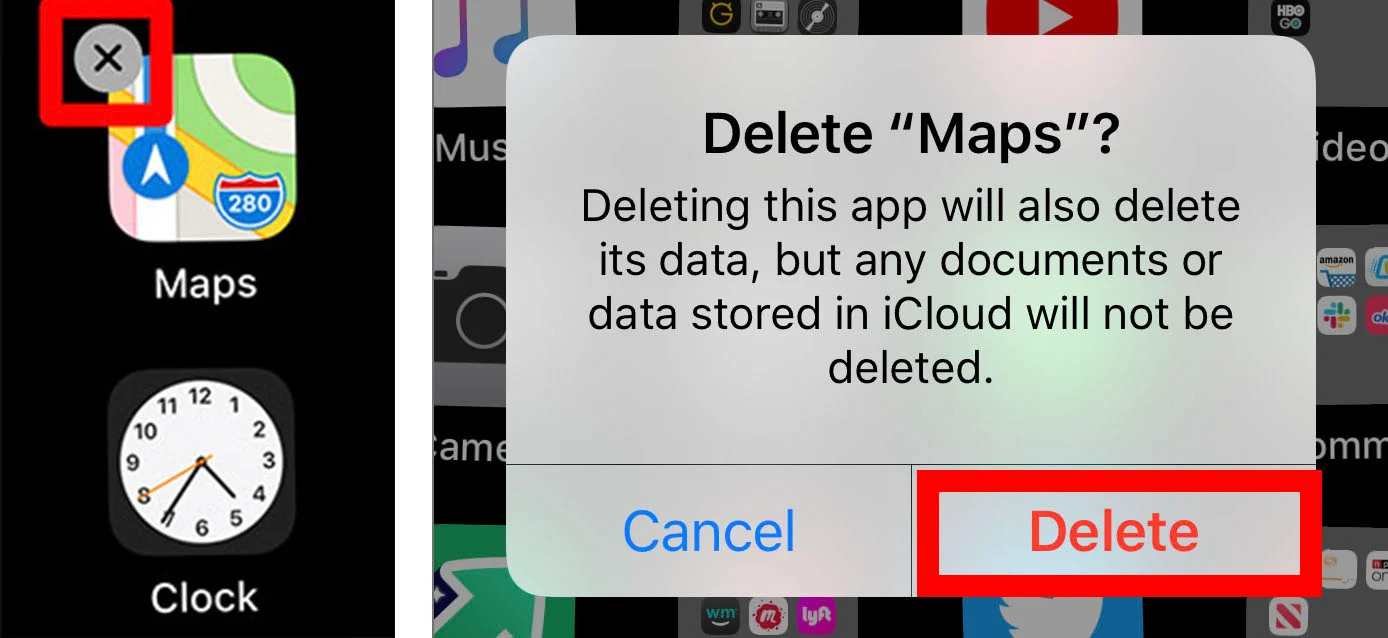
When it comes to managing the apps on our iPhones, we sometimes find ourselves wondering whether it’s okay to delete them. With limited storage space and a constant stream of new apps to explore, it’s essential to prioritize which ones stay and which ones go. But is it really okay to delete iPhone apps?
In this article, we will dive into the topic of deleting iPhone apps and explore the reasons why it can be completely acceptable and even necessary. We will discuss the benefits of freeing up storage space, optimizing device performance, and organizing your app collection. So, if you’ve been hesitant about removing apps from your iPhone, keep reading to discover why it’s not only okay but also advantageous to do so.
Inside This Article
- Benefits of Deleting iPhone Apps
- How to Delete iPhone Apps
- Factors to consider before deleting iPhone apps
- Managing storage space on your iPhone
- Conclusion
- FAQs
Benefits of Deleting iPhone Apps
As smartphone users, we often accumulate a plethora of apps on our devices. While it may seem convenient to have a wide variety of apps at our fingertips, it can also lead to cluttered screens, reduced storage space, and decreased device performance. That is why it is perfectly okay to delete iPhone apps that you no longer need or use. In fact, there are several benefits to doing so. Here are some of the key advantages of deleting iPhone apps:
- Increased Storage Space: Deleting unnecessary apps frees up valuable storage space on your iPhone. This allows you to store more important files, photos, and videos without worrying about running out of space. It also ensures smooth operating system performance, reducing the risk of lagging or freezing.
- Improved Device Performance: With fewer apps installed, your iPhone can operate more efficiently and run at optimal speed. By removing unused apps, you reduce the strain on system resources, allowing your device to perform better and respond more quickly.
- Reduced Clutter: Removing unused apps declutters your home screen, making it easier to find and access the apps you actually use on a regular basis. Having a clean and organized home screen also enhances the overall user experience.
- Better Battery Life: Some apps run in the background and consume battery power even when they are not actively being used. By deleting unused apps, you can improve your iPhone’s battery life and extend the time between charges.
- Enhanced Security: Regularly deleting apps that you no longer use reduces the risk of potential security breaches and data breaches. Unattended and outdated apps may pose a security threat, so it’s best to remove them from your device.
Deleting iPhone apps is a simple process that can greatly benefit your device’s performance and user experience. Now let’s explore how to delete apps from your iPhone.
How to Delete iPhone Apps
Deleting unwanted apps from your iPhone is a simple and straightforward process. By removing unnecessary apps, you can free up valuable storage space, declutter your home screen, and improve the overall performance of your device. Here’s a step-by-step guide on how to delete iPhone apps:
- Unlock your iPhone and navigate to the home screen. This is the screen displaying all of your apps.
- Identify the app you want to delete. Look for its icon among the other apps on your home screen.
- Tap and hold on the app icon until all the apps on the screen start to shake and a small “x” appears on the top-left corner of each app icon.
- Tap the “x” icon on the app you wish to delete.
- A confirmation message will appear, asking if you want to delete the app. Read the message carefully, as some apps may have associated data that will be permanently removed.
- If you’re certain you want to delete the app and all its data, confirm by tapping the “Delete” or “Remove” button.
- The app will be deleted from your iPhone, and the remaining apps will automatically readjust to fill the vacant space on your home screen.
It’s important to note that some pre-installed apps, such as Safari, Messages, and Camera, cannot be deleted from your iPhone. However, you can customize your app layout by creating folders or moving the apps to different screens.
Deleting apps from your iPhone is also a great way to maintain privacy and security. Removing apps you no longer use reduces the risk of potential vulnerabilities or data breaches associated with those apps.
Additionally, deleting apps can help improve the overall performance of your iPhone. By freeing up storage space, you allow your device to operate more efficiently. This can lead to faster app launches, smoother multitasking, and faster operating system updates.
Lastly, deleting unused apps can help declutter your home screen and make it easier to find and access the apps you use frequently. With a cleaner and organized home screen, you’ll have a more enjoyable and efficient user experience.
Factors to consider before deleting iPhone apps
Deleting iPhone apps can be a helpful way to declutter your device, free up storage space, and improve overall performance. However, before you start deleting apps left and right, it’s important to consider a few factors to ensure you make the right decisions. Here are some key factors to consider before deleting iPhone apps:
1. Frequency of use: Evaluate how often you use a particular app. If you find yourself rarely or never using it, it might be a good idea to delete it. This will not only free up storage space but also prevent unnecessary clutter on your home screen.
2. App functionality: Consider the functionality of the app and whether or not it serves a purpose in your daily life. Some apps might have been useful in the past but may no longer align with your needs or preferences. Assess whether the app still adds value to your iPhone experience.
3. App size: Take note of the size of the app. Some apps can take up a significant amount of storage space, especially those that include a lot of media files or require frequent updates. If you’re short on storage, deleting larger apps can make a noticeable difference.
4. App backups: Check if you have any backups of the app’s data. If you have important information or settings stored within the app, ensure that you have a backup before deleting it. This will allow you to easily restore the data if you decide to reinstall the app in the future.
5. App dependencies: Consider any dependencies the app may have. Some apps rely on others to function properly or provide additional features. Before deleting an app, make sure it doesn’t affect other apps or disrupt the functionality of your device.
6. App alternatives: Research if there are alternative apps available that offer similar functionality. If you find a more streamlined or feature-rich alternative, it might be worth replacing the existing app with the new one. This can help keep your iPhone organized and ensure you have the best app for your needs.
7. App subscriptions: Check if you have any active subscriptions tied to the app. Deleting the app will not automatically cancel the subscription, so it’s important to cancel it separately to avoid any unnecessary charges.
8. User data privacy: Consider the privacy implications of deleting an app. Some apps may collect and store personal data, which should be taken into account before removing them. Ensure that you have reviewed the app’s privacy policy and understand how your data will be handled.
By considering these factors before deleting iPhone apps, you can make informed decisions that optimize the functionality and performance of your device. Remember, deleting apps is not a one-size-fits-all solution, and it’s important to tailor your app selection based on your personal preferences and needs.
Managing storage space on your iPhone
Keeping your iPhone’s storage in check is essential to ensure smooth performance and a clutter-free user experience. With a variety of apps, photos, videos, and other files, it’s easy to find yourself running out of storage space. Here are some tips to help you efficiently manage storage on your iPhone:
- Identify and delete unused apps: One of the easiest ways to free up space on your iPhone is by deleting apps that you no longer use. Go through your app library and identify any apps that you haven’t touched in a while. Simply long-press on the app icon, tap the “Delete App” option, and confirm the deletion. Keep in mind that you can always re-download the app from the App Store if needed.
- Clear out old photos and videos: Photos and videos can quickly consume a large portion of your iPhone’s storage. Review your Camera Roll and delete any duplicate, blurry, or unnecessary images. You can also take advantage of cloud storage services like iCloud or Google Photos to back up your photos and videos and free up space on your device.
- Offload unused apps: If you’re hesitant about deleting certain apps but still want to free up storage, consider offloading them. Offloading an app removes the app itself but keeps its data intact. This way, you can reinstall the app later and retain your settings and data without taking up unnecessary storage. To offload an app, go to Settings > General > iPhone Storage, find the app you want to offload, and select “Offload App.
- Review and delete large files: Identify large files that are taking up significant space on your iPhone. This can include videos, PDFs, documents, and other media files. Explore the Files app or use third-party file management apps to locate and remove large files that you no longer need. Remember to empty the Recently Deleted folder to fully remove these files.
- Enable automatic app offloading: To prevent storage from filling up in the future, you can enable the automatic app offloading feature on your iPhone. This setting will delete unused apps automatically when space is running low. To enable this feature, go to Settings > General > iPhone Storage and toggle on “Offload Unused Apps”.
- Use cloud storage services: Consider utilizing cloud storage services such as iCloud, Google Drive, or Dropbox to store files, documents, and photos. By storing files in the cloud, you can free up space on your iPhone without permanently deleting them. This allows you to access your files whenever you need them, as long as you have an internet connection.
- Regularly clean up your messages: Text messages, especially those with multimedia attachments, can quickly accumulate and consume storage space. Take the time to delete old conversations or enable settings to automatically delete messages after a certain period. This will help to free up storage and keep your messaging app running smoothly.
By following these tips, you can effectively manage storage space on your iPhone and keep it optimized for optimal performance. Regularly assessing your apps, files, and media can help you maintain a clutter-free device and ensure that you have enough space for the important things.
Conclusion
In conclusion, it is absolutely okay to delete iPhone apps. With the limited storage space on our devices and the constant influx of new apps, it is necessary to regularly evaluate and remove apps that are no longer useful or relevant to us.
Deleting iPhone apps not only frees up valuable storage space, but it can also improve the overall performance and speed of your device. Furthermore, removing unnecessary apps can help declutter your home screen and make it easier to find and access the apps you truly need and enjoy.
Remember, deleting an app doesn’t mean you can’t reinstall it in the future if you change your mind. The App Store keeps a record of your past purchases, allowing you to download and reinstall deleted apps at any time.
So go ahead, take control of your iPhone’s app collection, and delete those apps that no longer serve a purpose in your life. Embrace a streamlined and efficient device that perfectly suits your needs and preferences. Happy app organizing!
FAQs
1. Is it OK to delete iPhone apps?
Yes, it is absolutely OK to delete iPhone apps. As a matter of fact, it is a good practice to regularly review and declutter the apps on your iPhone to free up storage space and improve device performance. Deleting unused or unnecessary apps can also help optimize your device’s battery life and streamline your user experience.
2. How do I delete iPhone apps?
To delete iPhone apps, simply follow these steps:
- Tap and hold your finger on the app icon on the home screen until the icons start jiggling.
- Tap the small “x” icon that appears on the top left corner of the app icon.
- A confirmation message will appear. Tap “Delete” to confirm the deletion of the app.
- Press the home button to exit the app deletion mode and stop the icons from jiggling.
3. Will deleting iPhone apps remove my data?
No, deleting an iPhone app will not remove the data associated with that app. The data, such as saved settings, documents, or user preferences, is typically stored separately and will remain intact even after deleting the app. However, it is important to note that some apps may have data tied to an online account. In such cases, deleting the app may result in losing access to that data unless it is backed up or synced with the account.
4. Can I reinstall deleted iPhone apps?
Yes, you can reinstall deleted iPhone apps. The App Store keeps a record of all the apps you have downloaded or purchased, so you can easily reinstall them from the App Store. Simply search for the app in the App Store, tap the “Download” or “Get” button, and the app will be reinstalled on your iPhone.
5. Are there any apps that I should not delete?
While most apps can be safely deleted without any negative consequences, there are a few core system apps that are essential for the proper functioning of your iPhone. These apps, such as Phone, Messages, Settings, and App Store, cannot be deleted. It is recommended to keep these system apps on your device to ensure its smooth operation.
