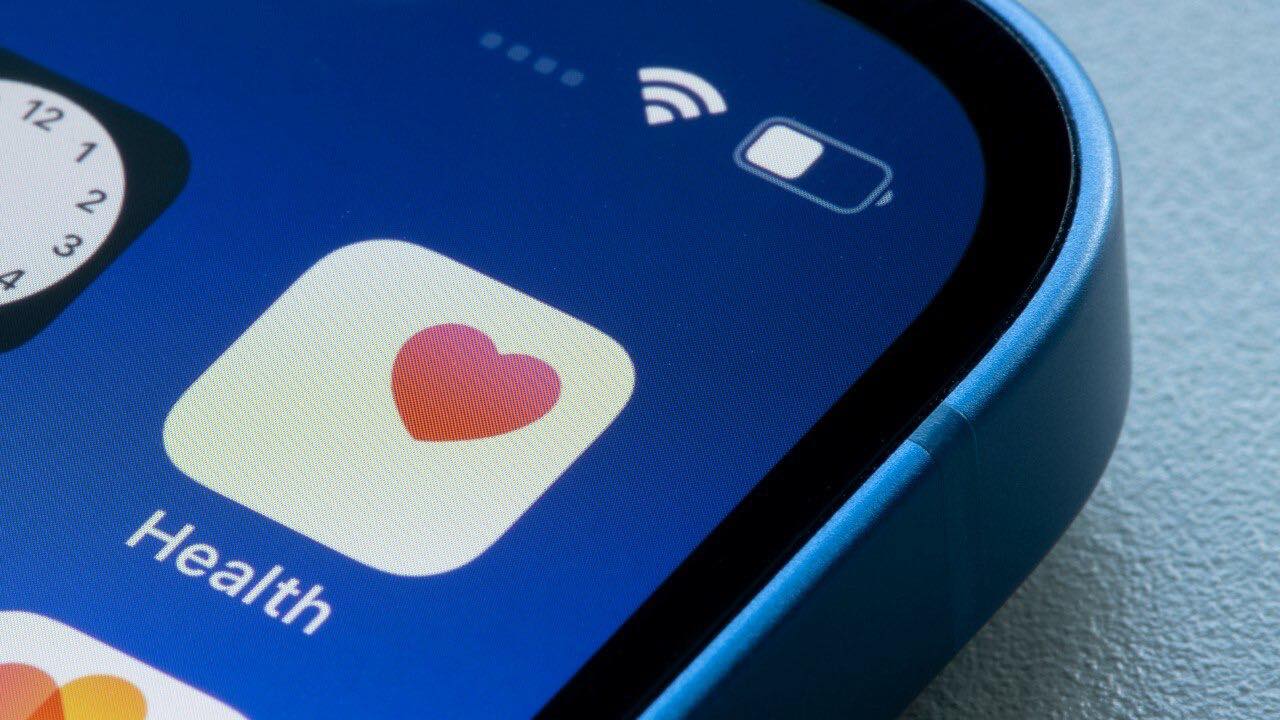
If you’re an iPhone user and have recently discovered that your Health app has mysteriously disappeared, you’re not alone. Losing access to the Health app can be frustrating, especially if you rely on it to track your fitness goals, monitor your health data, or connect with other health-related apps. But fear not, reinstalling the Health app is actually quite simple. In this article, we’ll guide you through the step-by-step process of getting your Health app back on your iPhone. Whether it’s a glitch in the system or accidentally deleting the app, we’ve got you covered. So let’s dive in and bring back your Health app in no time!
Inside This Article
- Troubleshooting Steps to Reinstall iPhone Health App
- Check if the Health App is Hidden- Access Settings on your iPhone- Tap on Screen Time- Go to Content & Privacy Restrictions- Tap on Allowed Apps- Verify if the Health app is enabled, or enable it if it is currently disabled
- Reset Home Screen Layout
- Restore Health App using App Store
- Update iOS on your iPhone
- Conclusion
- FAQs
Troubleshooting Steps to Reinstall iPhone Health App
If you’ve noticed that your iPhone Health app is missing from your device, don’t panic. There are a few troubleshooting steps you can take to reinstall the app and have it up and running again in no time.
The first thing you should check is whether the Health app is hidden on your device. To do this, access the Settings on your iPhone and tap on “Screen Time”. From there, go to “Content & Privacy Restrictions” and tap on “Allowed Apps”. Verify if the Health app is enabled, or enable it if it is currently disabled.
If the Health app is not hidden, you can try resetting your home screen layout. To do this, open Settings on your iPhone and tap on “General”. Scroll down and select “Reset”, then choose the option “Reset Home Screen Layout”. Confirm the action by entering your device passcode.
If resetting the home screen layout didn’t solve the issue, you can try restoring the Health app using the App Store. Launch the App Store on your iPhone and tap on the “Search” tab. Type “Health” in the search bar and search for the app. Locate the official Health app from Apple and tap on the download button. Follow the prompts to install and restore the Health app on your device.
Another troubleshooting step you can take is to update the iOS on your iPhone. Open Settings, scroll down and select “General”, then tap on “Software Update”. If an update is available, tap “Download and Install”. Once the update is complete, check if the Health app has been restored.
Remember that these troubleshooting steps may vary slightly depending on the specific iOS version you are using. By following these steps, you should be able to reinstall the iPhone Health app and continue monitoring your health and fitness data seamlessly.
Check if the Health App is Hidden- Access Settings on your iPhone- Tap on Screen Time- Go to Content & Privacy Restrictions- Tap on Allowed Apps- Verify if the Health app is enabled, or enable it if it is currently disabled
If you find that the Health app has mysteriously disappeared from your iPhone, one possible reason could be that it is hidden. To check if the Health app is hidden and restore it to your device, follow these steps:
1. Access the Settings app on your iPhone by locating the icon on your home screen and tapping on it.
2. Once you are in the Settings app, scroll down and select “Screen Time.”
3. In the Screen Time menu, you will find an option called “Content & Privacy Restrictions.” Tap on it to proceed.
4. Within the Content & Privacy Restrictions menu, locate and tap on the “Allowed Apps” option.
5. Here, you will see a list of apps that are allowed on your iPhone. Scroll through the list and verify if the Health app is enabled. If it is not, tap on the toggle switch next to the Health app to enable it.
By following these steps, you can ensure that the Health app is not hidden on your iPhone. Once you have enabled the Health app, it should appear on your home screen, allowing you to access and use its features seamlessly.
Reset Home Screen Layout
Resetting the home screen layout on your iPhone can help resolve issues with missing or misplaced apps, including the Health app. Follow these steps to reset your home screen layout and potentially restore the missing Health app:
1. Open Settings on your iPhone.
2. Tap on General.
3. Scroll down and select Reset.
4. Choose the option ‘Reset Home Screen Layout’ from the available options.
5. You will be prompted to confirm the action by entering your device passcode. Enter the passcode to proceed with the reset.
Once you have completed these steps, your iPhone will reset the home screen layout to its default settings. This process may rearrange the position of your apps and remove any customized layouts, but it can help restore the missing Health app.
Please note that resetting the home screen layout will not delete any of your apps or data. It simply resets the visual arrangement of your apps on the home screen.
If the Health app is still missing after resetting the home screen layout, you may need to try other troubleshooting steps or contact Apple Support for further assistance.
Restore Health App using App Store
Here are the steps to reinstall the Health app on your iPhone using the App Store:
- Launch the App Store on your iPhone.
- Tap on the Search tab located at the bottom of the screen.
- Type ‘Health’ in the search bar and search for the app.
- Locate the official Health app from Apple in the search results.
- Tap on the download button next to the Health app to initiate the installation process.
- Follow the prompts and enter your Apple ID password if prompted.
- Wait for the download and installation to complete.
- Once the Health app is installed, you can find it on your home screen.
By following these steps, you should be able to restore the Health app on your iPhone using the App Store. If you previously had any data or settings linked to the Health app, they should also be restored.
Update iOS on your iPhone
Keeping your iPhone’s operating system up to date is essential for optimal performance and compatibility with various apps, including the Health app. Here’s a step-by-step guide on how to update iOS on your iPhone:
- Open the Settings app on your iPhone. You can find the Settings app on your home screen, represented by a gear icon.
- Scroll down and tap on “General.” It should be located between “Control Center” and “Home Screen & Dock.”
- In the General settings, look for “Software Update” and tap on it.
- If an update is available, you will see information about the latest iOS version along with an option to download and install it. Tap on “Download and Install” to proceed.
- If prompted, enter your iPhone passcode to confirm the update.
- The update will begin downloading. The time it takes to download will depend on the size of the update and your internet connection speed.
- Once the download is complete, tap on “Install Now” to start the installation process. Note that your iPhone may need to restart several times during the installation.
- After the installation is complete, your iPhone will restart, and you will be prompted to set up the updated iOS version.
- Once you have set up your iPhone, go to the home screen and check if the Health app has been restored.
Please keep in mind that these troubleshooting steps are based on general knowledge and may vary slightly depending on the specific iOS version you are using. It is highly recommended to back up your iPhone before performing any software updates to avoid potential data loss.
In conclusion, reinstalling the Health app on your iPhone is a fairly simple process that can be completed in just a few steps. Whether you accidentally deleted the app or it disappeared after a software update, you can rest assured knowing that it can be easily restored.
By following the steps outlined in this article, you should have no trouble reinstalling the Health app and enjoying its benefits once again. Remember to check your device’s restrictions settings, explore the App Store for any available updates, and consider resetting your home screen layout if necessary.
With the Health app back on your iPhone, you can resume tracking your fitness goals, monitoring your health data, and accessing valuable resources to help you live a healthier lifestyle. Don’t let the temporary absence of the Health app deter you from taking care of your well-being. Get it reinstalled and get back on track!
FAQs
1. Why is my iPhone Health app missing?
If your iPhone Health app is missing, it may have been accidentally deleted or hidden. It is also possible that a software glitch or a recent iOS update caused the app to disappear. Don’t worry – reinstalling it is easy!
2. How can I reinstall the Health app on my iPhone?
To reinstall the Health app on your iPhone, follow these steps:
- Open the App Store on your iPhone.
- Tap on the Search tab at the bottom right corner.
- Type “Health” in the search bar and tap on the search button.
- Locate the Health app from the search results and tap on it.
- Tap on the Install button.
- Enter your Apple ID password or use Touch ID/Face ID to confirm the download.
- Wait for the Health app to be downloaded and installed on your iPhone.
- Once the installation is complete, the Health app will reappear on your home screen.
3. Will reinstalling the Health app delete my data?
Reinstalling the Health app will not delete your health data. Your data is stored securely in the Health app and is not affected by reinstalling the app. After reinstalling, you can access your existing health data by signing in with your Apple ID and allowing the app to sync with your iCloud account.
4. Can I customize the Health app after reinstalling it?
Yes, you can customize the Health app after reinstalling it. The Health app allows you to track various health and fitness metrics, such as steps, heart rate, sleep, and more. You can personalize the app by adding or removing data sources, selecting which health categories to display, and even setting up health notifications and goals.
5. What should I do if reinstalling the Health app doesn’t work?
If reinstalling the Health app doesn’t work, there may be a more significant issue with your iPhone’s software. In this case, you can try restarting your device or performing a software update to see if it resolves the problem. If the issue persists, it is recommended to contact Apple Support for further assistance.
