People love to capture every single detail that is going on with their lives. You can take a snap of anything under the sun. Whether it’s the simple things like your morning coffee, your pet, or your outfit of the day. You can share concert videos, travel experiences, DIY guides, and more. There is an inexplicable personal fulfillment when you get to post and share bits of your life online. It has become a habit, more so a constant part of our daily routine.What makes it more engaging is that there are social media apps that allow us to share these bits and pieces to the people close to us. We can let them know and see the things we enjoy and the environment we are currently in. It’s as if connecting and getting closer to them but virtually.
Several types of social media apps in the present focused on emphasizing photos and videos. To name a few, Instagram, is known for its classic interface and business effectivity in advertising through images. Pinterest excels in showcasing personal brands and markets. On the other hand, learning how to use TikTok is important to share funny videos.
But, Snapchat still has an edge and remains as an iconic multimedia messaging app. It lets you enjoy person-to-person interaction. It comes with tricks and dynamics through photos and videos. One can never name a better social app than this.
What Is Snapchat?

Snapchat is a social and multimedia app that revolves around photos and videos. You can add and message your friends, capture moments, and share stories. It is a real-time communication portal. It lets you send an image that disappears. Snapchat is not the typical social media app that allows users to share photos and videos. There are built-in effects, but you can also create your filters and geotags. You can add a more personal touch to every content you want to post. It is growing and updating with every trend. Additionally, users can send private messages in an object-oriented approach. You can control whether you want to delete or save them. In some ways, you are in full control of your account.
In Snapchat, any photo or video you take is called a “snap”. The snaps you post only last for 24 hours. When you put together a series of snaps, it is called a “Snapchat story”. The presence of media content like photos and videos are probably what keeps Snapchat alive. It is the main course of the whole meal.
You can download the Snapchat app on Google Play for Android and App Store for iOS.
What is Snapchat Premium?
Premium Snapchat can be considered as Snapchat’s hidden corner. By the word “Premium” it does not mean that by subscribing to it, you will get additional and limited services in Snapchat. But that isn’t completely wrong. It’s just that, there is no “account” set on premium. It is only a formed concept because users sell and others pay money for it. Premium Snapchat is made by users who share adult content in exchange for cash. The people who sell such private content do not have a special account. Unlike the regular Snapchat account, Premium accounts have the “Subscribe” button.
Basically, a Premium Snapchat is a regular account. But, you adjust its privacy to limit only those who you want to see your snaps. This way, only the people they allow can have access to their content.
What is Snapchat used for?
Sending Photos and Videos
Snapchat users often exchange media content with each other. To start taking a snap of something, open your Snapchat app. It goes directly to the camera screen. This means that you can start taking photos and videos, or so-called ‘snapping’. Aside from posting it and making it visible to your friends’ list, you can send it privately to a single person.
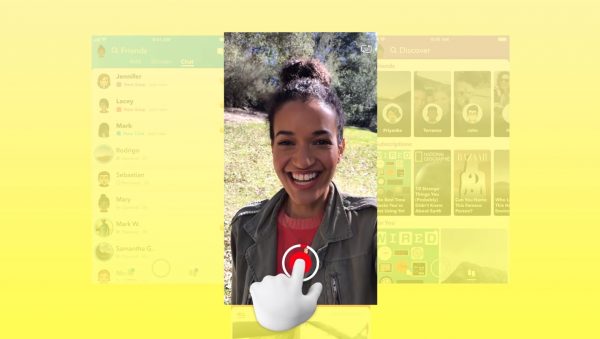
1. Open your Snapchat app. Take a photo by tapping the circular button at the bottom of the screen. Adjust the camera by clicking on the upper right icon at the screen if you want to use the front view.
If you want to take a video, press and hold the same circular button. A red marker will indicate that you are already recording. You can only take a video for a whole 10 seconds.
2. To send the snap, click the blue arrow icon at the bottom right of the screen. Select whichever from your contacts do you want to send your snap to. Check the box beside their names to do this.
Some snaps that are sent through Direct Messages may be saved, depending on how the snap was taken. If a user sent you a snap from an existing story or phone gallery, you can save it on your thread. Click the thin line beside the image or video, and it will automatically be saved on your inbox.
On the other hand, if you take a photo or video by clicking on the camera icon on your inbox, the snap cannot be saved. It will disappear once you close the app.
Snapchat Stories

A compiled series of snaps are what “Snapchat stories” composed of. A story is when you put together different snaps that are taken in a day in your life. These are multiple photos and videos you can upload and be view in one click. This content can stay up to 24 hours.
1. To add a story, take a photo or video. You can also import a photo from your phone’s gallery.
2. Tap the “+” button at the bottom of your screen. The snap will be moved directly to your stories.
Lenses and Filters
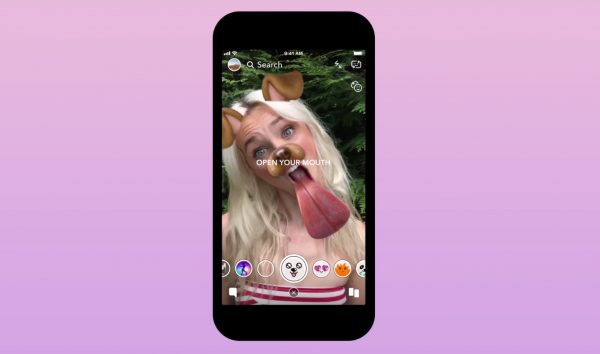
Snapchat Lenses are augmented-reality 3D effects with sounds. These effects are overlaying in your face. They are creative edits that transform the way you look. And, are applied in real-time through face detection. You can apply these lenses from either the normal or front camera view. Unlike Filters, Lenses are set before you capture something. When enabling Lenses, there are mini instructions like: “Open your mouth” or “Raise your eyebrows”. These lenses change over time. Snapchat releases updates depending on what is the current trending effect. Lenses also feature cute, animated, and cartoon-like emojis that appear on the screen.
1. To activate Lenses, go to the Snapchat camera screen and make sure that it is pointed in your face or your friend’s. A face must be detected so that the lenses will load.
2. Press and hold at the face until the lenses appear at the bottom of the screen.
3. Scroll through the lenses and select what you want to capture.
Aside from Lenses, other edit options to beautify your snaps are the Filters. Some of the basics are the colored filters and timestamps. There are also holiday graphics and geotags to show your venue sticker. To access these filters, swipe right or left on your screen. You can also add local weather. You can trim or edit the speed if you captured a video.
Other creative tools are on the right side of the screen. You can add and edit texts by changing their font size and style. These texts may also be color-changed.
Some extra effects are stickers and GIFs. By clicking the paper icon on the right side, these options will appear. You can also mention a friend whom you want to tag on the image or video you will post. Other filters are smileys, emojis, and bitmojis.
Snapcode
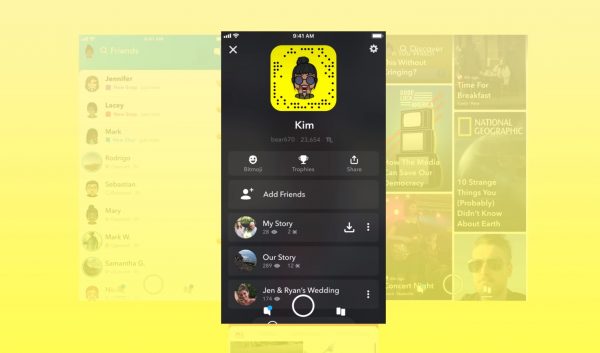
A snap code is a scannable code and image. It helps a Snapchat user to add new friends and unlock lenses and filters. This gives access to some exclusive content. It is the Snapchat ghost icon with lots of random black dots on it. A snap code is used mainly for a user to find and follow friends easily. With this, you no longer have to ask someone for their username if you want to add them. With a snap code, you can easily flash your phone and it will automatically register. Snapcodes are also used for movies, posters, and websites.
1. To scan a snap code, open your Snapchat camera and point at a friend’s snap code.
2. Press and hold the on the Snapcode until it finishes screening the code.
You can also view, generate, and share your friend’s snap code.
1. Go to your friends’ list and click on one of your friends.
2. Tap on the ellipsis icon at the upper right of the screen and click “Share snap code”.
3. Your friend’s snap code will appear. You can either choose from “Send username” or “Share URL”.
Chat and Video Messaging
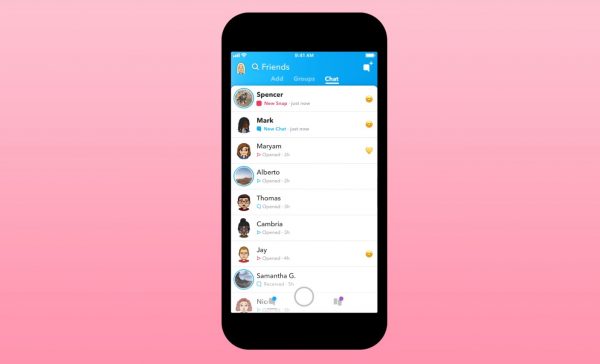
Snapchat allows you to send chat or video messages to anyone on your contacts. Granted that they have also listed you as one of their friends. You can also send messages to people you do not follow, and do not follow you back. But in some instances, your message will be counted as pending. The only time that you cannot connect to other people in messages, is when you are on their block list.
1. On your contacts list, tap on your friend’s name. It will redirect you to the chat screen.
2. If you want to start a video message, tap on the video camera icon at the upper right of the screen, next to your friend’s name.
3. You can also start a group chat. Create by going to your friends’ list and tap on the names you want to include. Edit your group chat name. Tap “Chat with the Group” to start a conversation.
What is Snapchat Streak?
Snapchat Streak or Snapstreak is when you consecutively exchange direct messages with a friend. The streak gets longer as you send snaps to each other every day. It starts to appear when you and your friend have been messaging each other for 3 consecutive days. When a streak has started, a fire emoji appears next to your friend’s username. The number next to your friend’s username is the number of days you have kept the streak for. In some way, it dictates your closeness with your peers. Also, the friendship you built is represented through the streak.
Snapchat give rewards to streaks that have been lasting for 100 days. This is shown as the “100” emoji. If your streak with someone is about to end, and hourglass icon will appear next to your friend’s username. Send him/her a snap to avoid this from happening.
Snap Map
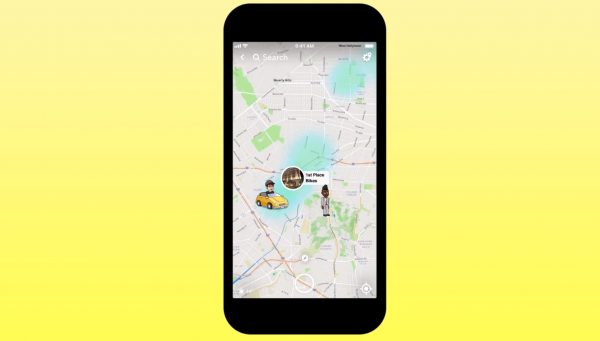
A Snap Map is a new location-sharing feature on Snapchat. It is a quick and easy way to know and share your location with your Snapchat contacts. It lets you view your friends’ snaps from nearby. Aside from this, you can also see and stories from “Our story” that are taken in the same area that you are. There are also highlighted events which you can find on the snap map. Moreover, historical places and landmarks are emphasized on the map. They are labeled as “Monuments”.
1. To share your Snap map location, make sure that you are not in the “Ghost” mode. Adjust your location by going to Settings. Under the “Who can” section, tap “See My Location”. Turn off Ghost Mode.
2. Go to your profile and scroll down until you see “Snap Map”.
3. Select “Sharing Location”. Choose who you want to show your map to.
4. To send a snap map to a friend, go to their Snapchat profile.
5. Under “Snap Map”, you can either request for your friend’s location or send yours. Select “Send My Location”.
6. Go to your inbox to see that your snap map was sent to your friend.
Snapchat Memories

Snapchat Memories are snaps you save instead of allowing them to disappear. It is like a built-in photo gallery in Snapchat where you can save your photos and videos you love. You can upload them on a later date because they do not disappear within 24 hours. You can take random photos or videos and save it for future purposes. These content may be edited, viewed, sent, and reposted on your Snapchat story.
1. To add or save snaps to Memories, capture a photo or video and tap the save button at the lower left side of the screen.
2. You can look up at all the snaps you saved in Memories by swiping up on the camera screen. Scroll through all of your snaps and choose what to post from the Memory screen. You can edit them and add them to your Story or send it to your friends.
How To Create Snapchat Filters
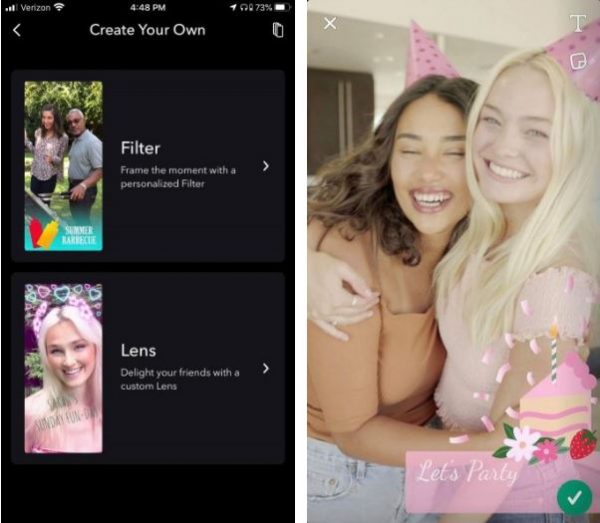
Aside from the provided filters that you can use in editing your snaps, Snapchat lets you create your own filters. Unlike when you create Instagram filters You can make it online by going to Snapchat’s “Create Your Own” page. Or you can also make it on the Snapchat app on your mobile. Unfortunately, it is only available in selected regions.
1. To find the filter creation page tap the Settings icon at the upper right side of the screen.
2. Select “Filter and Lenses”, then “Filter”. Some of the available filters depend on what occasion you will use it for. May it be birthdays, baby shower, Christmas, etc.
3. Start creating and customizing your own filters. Use the designs, stickers, and effects provided.
4. After creating your filter, decide on a schedule on when you want to generate your filter. After this, you have to make your own geofence. Geofences are created for you to make and decide whichever places you want the filter to appear.
5. Decide on the filter price. Your order summary will appear. From your target area, the cost, date and time of appearance, and the preview of your created filter.
How to save Snapchat videos and photos
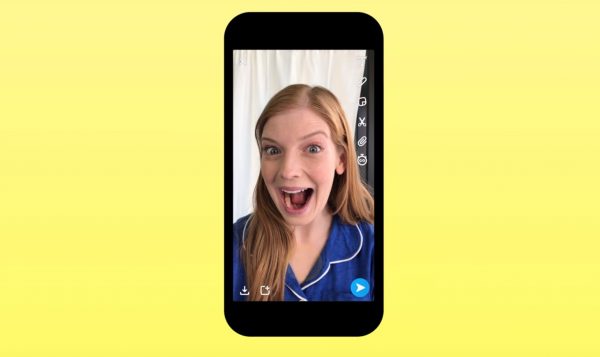
1. On your camera screen, take a photo or video.
2. To save this snap straight to your camera roll, tap the down arrow icon at the bottom left of the screen.
3. To save a snap from your Memories, go to the Memory screen and tap on the snap you want to save. Select “Export Snap”.
4. You can also save snaps from your friends. If it is a photo, take a screenshot. And, if it is a video, the only possible way to save it on your phone is to screen record it.
How to make a private Snapchat account
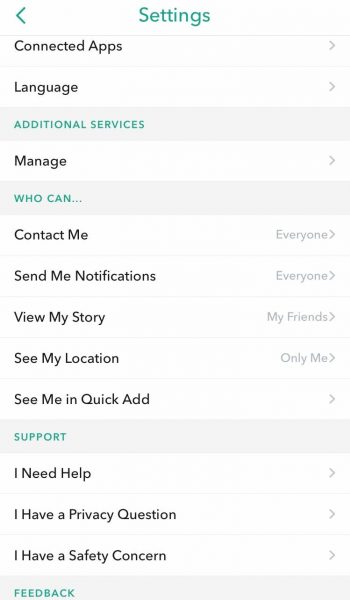
1. On your profile, click the Settings icon at the upper right of the screen.
2. Scroll down until you reach the “Who Can” section.
3. Tap on “Contact Me”. Choose whoever you want to be able to connect with you and send photos or videos. You can also limit the people who get to send you messages or call you. Choose from “Everyone” or “My Friends”. You can also control who gets to send you notifs, see your location, or view your story in this section.
How to tell if someone blocked you on Snapchat
Snapchat does not tell its users if they are blocked by their friends or other people. There is no notification for such action. The only way to know is when you cannot connect with the person anymore. Thus, here are some tips and ways to figure out if someone blocks you on Snapchat:
1. If you are very familiar with who your friends are, go to your checklist and see if someone’s name is missing.
2. You can also type your friend’s name on the Snapchat search bar. If the name doesn’t appear, there is a chance that the account blocked you.
How to change Snapchat username
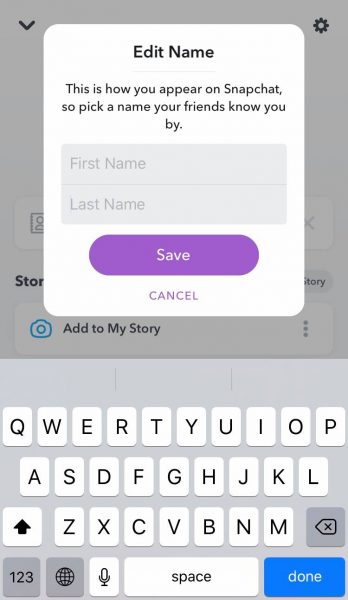
When setting up an account on Snapchat, you can’t change the username you initially put in. For security reasons, Snapchat does not allow its users to change usernames. The only way for this is to delete your existing account and make a new username. What can be changed over time, is your display name. Display names are less complicated than usernames. It is how your name appears on your profile so your friends can locate you. This is also the way for your friends to find you on Snapchat.
1. To change your display name, go to your profile and click on your current display name.
2. Edit and type your new display name.
3. Click “Save”.
How to deactivate and delete a Snapchat account
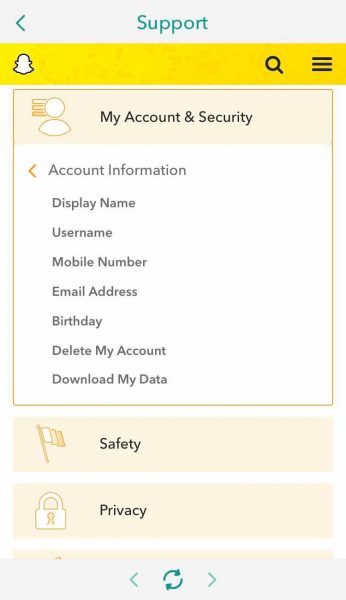
There is no separate process in deactivating and deleting your Snapchat account. Once you have deleted your account, it is automatically deactivated. You can re-activate it anytime by logging in. To permanently delete your account, avoid logging in to the app for 30 days from the day you deactivated.
1. On your Snapchat profile, tap the Settings icon at the upper right of the screen.
2. Scroll down until you reach the Support section. Tap “I need help”.
3. This will redirect you to a new page. Select “My Account & Security”, then “Account Information”, and then “Delete My Account”.
4. In the Support page, tap the “accounts portal” link.
5. Type your username and password. Tap “Continue” to confirm.
Takeaways
We check our phones and scroll through our social media apps every day to keep us updated with almost everything. It has become a necessity, in some ways. Having apps like Snapchat make you feel an urge to constantly engage and interact. It introduces you to new things, new people, and a new environment. The beauty is that all these are visible because of snaps and snippets. In some way, snaps connect people with the same interests, hobbies, and character. With all these and more, it is safe to say that Snapchat is shaping the impact of social media. More than that, it allows us to explore, engage, and connect to our peers, Snapchat lets its users enjoy the app in a more personalized manner.
Do you want perfect photos for Snapchat? Here are the best camera phones to take perfect shots!
