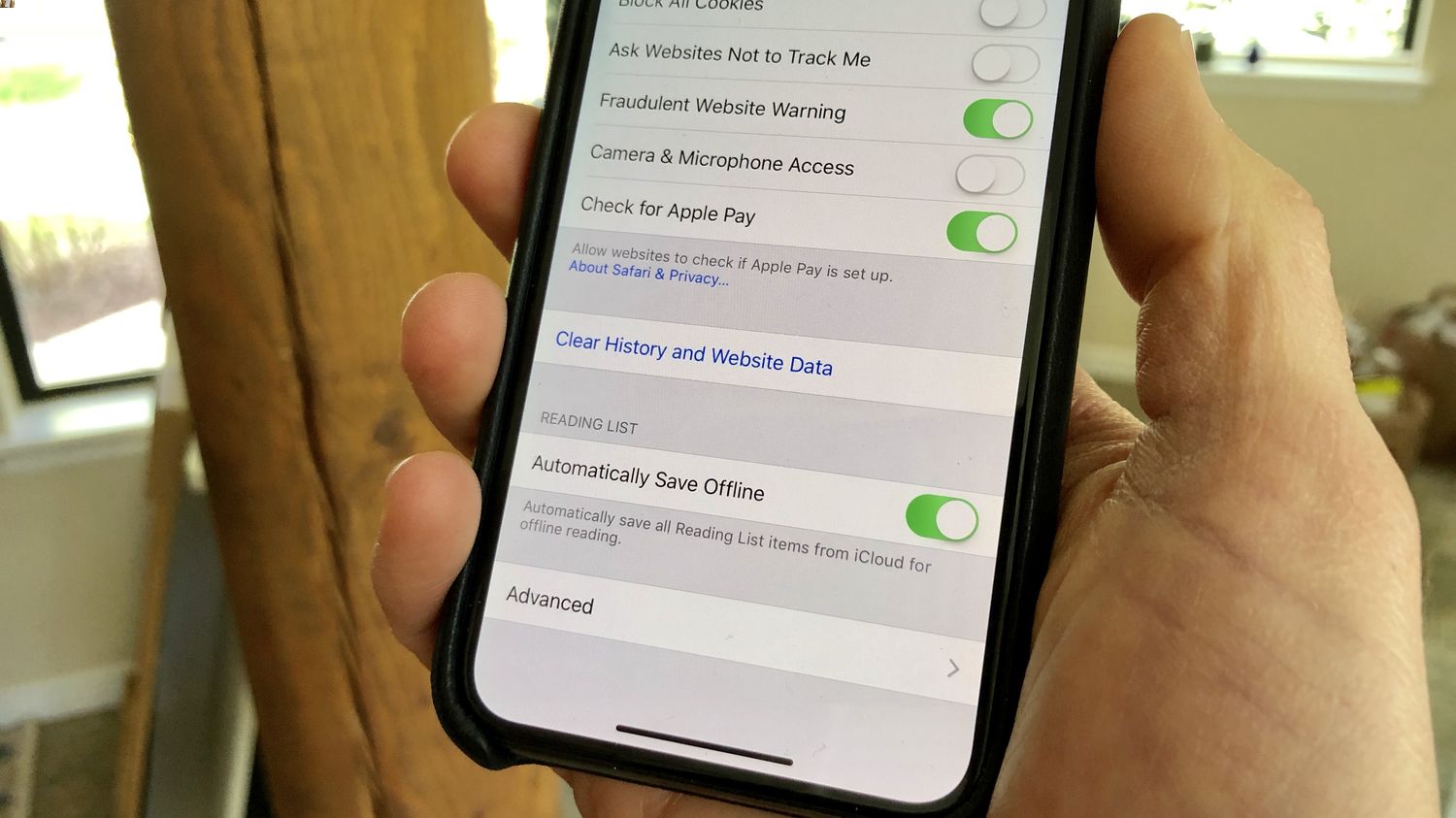
Are you experiencing sluggish performance on your iPhone 11? It might be time to clear the RAM. Clearing the RAM on your iPhone 11 can help improve its speed and responsiveness by freeing up memory resources. In this article, we’ll explore the steps to clear the RAM on your iPhone 11, providing you with a quick and effective solution to optimize your device’s performance. Whether you’re encountering lagging apps or slow multitasking, understanding how to clear the RAM can make a significant difference in enhancing your iPhone 11’s overall functionality. Let’s dive into the process of clearing the RAM on your iPhone 11 and revitalize its performance.
Inside This Article
- Understanding RAM on iPhone 11
- Why Clearing RAM on iPhone 11 is Important
- How to Clear RAM on iPhone 11
- Tips for Maintaining Optimal iPhone 11 Performance
- Conclusion
- FAQs
Understanding RAM on iPhone 11
RAM, which stands for Random Access Memory, is a crucial component of your iPhone 11’s hardware. It serves as the temporary storage for data and instructions that the device’s processor needs to access quickly. In simpler terms, RAM allows your iPhone 11 to multitask efficiently by holding and accessing data for various apps and processes.
Unlike the internal storage, which permanently stores data even when the device is powered off, RAM is volatile memory. This means that its contents are erased when the device is shut down or restarted. The iPhone 11 comes with 4GB of RAM, which is sufficient for handling everyday tasks, multitasking, and running apps smoothly.
When you use multiple apps simultaneously or run resource-intensive tasks such as gaming or video editing on your iPhone 11, the RAM comes into play. It ensures that these apps and processes have the necessary resources readily available, contributing to a seamless and responsive user experience.
**
Why Clearing RAM on iPhone 11 is Important
**
Clearing the RAM on your iPhone 11 is crucial for maintaining optimal performance and ensuring smooth operation of the device. As you use your iPhone for various tasks, such as browsing the internet, running apps, and multitasking, the RAM (Random Access Memory) temporarily stores data and processes to facilitate swift access and execution. Over time, the RAM can become cluttered with residual data from closed apps and background processes, potentially leading to sluggish performance and reduced responsiveness.
By periodically clearing the RAM on your iPhone 11, you can effectively purge unnecessary data and processes, allowing the device to operate more efficiently. This can lead to improved responsiveness, faster app loading times, and an overall smoother user experience. Additionally, clearing the RAM can help alleviate issues such as app crashes and slowdowns, ensuring that your iPhone 11 continues to perform at its best.
Furthermore, clearing the RAM can be particularly beneficial if you notice that your iPhone 11 is experiencing performance issues, such as lagging, freezing, or unresponsiveness. In such cases, clearing the RAM can provide a quick and effective way to address these issues and restore the device’s performance to its optimal state.
Sure, I'll craft the content with the provided guidelines. Let's get started!
html
How to Clear RAM on iPhone 11
Do you find your iPhone 11 slowing down or apps crashing more frequently? One effective way to address this issue is by clearing the Random Access Memory (RAM) on your device. By doing so, you can free up memory and potentially enhance the performance of your iPhone 11. In this guide, we’ll explore the importance of clearing RAM on your iPhone 11 and provide step-by-step instructions on how to do it.
Understanding RAM on iPhone 11
RAM is a crucial component of your iPhone 11’s hardware, responsible for temporarily storing data and allowing the device to access it quickly. When you use various apps or features on your iPhone, it utilizes RAM to ensure smooth and efficient operation. However, over time, the RAM can become cluttered with unnecessary data, potentially leading to performance issues. Clearing the RAM can help alleviate these issues and optimize your device’s performance.
Why Clearing RAM on iPhone 11 is Important
Clearing the RAM on your iPhone 11 can have several benefits. It can help resolve issues such as app crashes, sluggish performance, and overall responsiveness. By freeing up memory, you may notice improved multitasking capabilities and smoother operation of resource-intensive apps. Additionally, clearing the RAM can be particularly beneficial if you have a large number of apps running in the background, as it allows your device to start afresh and allocate resources more efficiently.
How to Clear RAM on iPhone 11
To clear the RAM on your iPhone 11, follow these simple steps:
- Press and hold the Power button until the “Slide to Power Off” slider appears.
- Release the Power button, then press and hold the Home button (for iPhones with a Home button) or the Volume Down button (for iPhones without a Home button) until the screen flashes and returns to the Home screen.
By performing these steps, you effectively clear the RAM on your iPhone 11, which can help resolve performance issues and optimize memory usage.
Tips for Maintaining Optimal iPhone 11 Performance
In addition to clearing the RAM, there are several other practices that can help maintain optimal performance on your iPhone 11:
- Regularly update your apps and iOS to ensure compatibility and access the latest performance enhancements.
- Manage your storage by removing unnecessary files, apps, and media to free up space and prevent performance degradation.
- Restart your iPhone periodically to clear temporary data and refresh system processes.
- Avoid running an excessive number of apps simultaneously, as this can strain the device’s resources and impact performance.
By incorporating these tips into your routine, you can help keep your iPhone 11 running smoothly and efficiently.
I hope you find this content helpful! If you need any further adjustments, feel free to let me know.
Tips for Maintaining Optimal iPhone 11 Performance
1. Keep Your Software Updated: Regularly updating your iPhone 11’s software ensures that it is equipped with the latest performance enhancements and security patches. To check for updates, go to Settings > General > Software Update.
2. Manage Background App Refresh: Limiting the number of apps that can refresh content in the background can help conserve battery life and prevent unnecessary strain on the device’s resources. To adjust this setting, navigate to Settings > General > Background App Refresh.
3. Monitor Storage Usage: Keep an eye on your iPhone’s storage to prevent it from becoming too full, which can impact performance. You can review and manage your storage by going to Settings > General > iPhone Storage.
4. Enable Low Power Mode: When your battery is running low, activating Low Power Mode can help extend battery life by reducing power consumption. You can turn on Low Power Mode from Settings > Battery.
5. Restart Your iPhone Regularly: Restarting your iPhone 11 can help clear temporary files and refresh the device’s memory, potentially improving overall performance. To restart your device, press and hold the side button along with either volume button until the slider appears, then drag the slider to turn off your device. After a few seconds, press and hold the side button again until you see the Apple logo.
6. Use Wi-Fi Whenever Possible: Connecting to Wi-Fi instead of using cellular data can help conserve battery life and reduce strain on the device’s network capabilities, promoting smoother performance.
7. Manage Location Services: Review and manage which apps have access to your location data to minimize unnecessary GPS usage, which can drain the battery and affect performance. You can adjust these settings in Settings > Privacy > Location Services.
8. Clear Safari Cache: Periodically clearing the cache and browsing history in Safari can help free up storage space and optimize the browser’s performance. To do this, go to Settings > Safari > Clear History and Website Data.
9. Disable Unnecessary Visual Effects: Turning off certain visual effects, such as motion effects and transparency, can help streamline the user interface and reduce the demand on the device’s graphics capabilities. You can disable these effects by going to Settings > Accessibility > Motion or Settings > Accessibility > Display & Text Size.
10. Reset Settings if Necessary: If you experience persistent performance issues, you can reset your iPhone’s settings to default. This can help resolve software-related issues that may be impacting performance. To do this, go to Settings > General > Reset > Reset All Settings.
Clearing the RAM on your iPhone 11 can significantly improve its performance and responsiveness. By following the simple steps outlined in this guide, you can effectively clear the RAM and free up memory, allowing your device to function more efficiently. Whether you’re experiencing sluggishness or just want to optimize your iPhone’s performance, clearing the RAM is a valuable technique. With the ability to enhance multitasking, app responsiveness, and overall system stability, this process can breathe new life into your iPhone 11. By incorporating this maintenance task into your regular device care routine, you can ensure that your iPhone 11 continues to deliver a smooth and seamless user experience.
FAQs
Q: What is RAM on an iPhone?
A: RAM, or Random Access Memory, on an iPhone is a type of volatile memory that allows the device to perform multiple tasks simultaneously. It temporarily stores data and instructions for the operating system and apps to access quickly.
Q: Why would I need to clear the RAM on my iPhone 11?
A: Clearing the RAM on your iPhone 11 can help improve its performance by freeing up memory and closing any background processes that may be consuming resources. This can be particularly useful if your device feels sluggish or if apps are not responding as expected.
Q: Will clearing the RAM delete any data on my iPhone 11?
A: No, clearing the RAM on your iPhone 11 will not delete any data. It simply resets the memory and closes running processes, but it does not affect your stored data or settings.
Q: Can clearing the RAM fix app crashes and freezes on my iPhone 11?
A: Clearing the RAM can potentially resolve issues with app crashes and freezes by refreshing the device's memory and closing any problematic background processes. However, if the problem persists, further troubleshooting may be necessary.
Q: Is clearing the RAM a common troubleshooting step for iPhone 11 performance issues?
A: Yes, clearing the RAM is a recommended troubleshooting step for addressing performance issues on the iPhone 11. It can help optimize memory usage and improve the responsiveness of the device.
