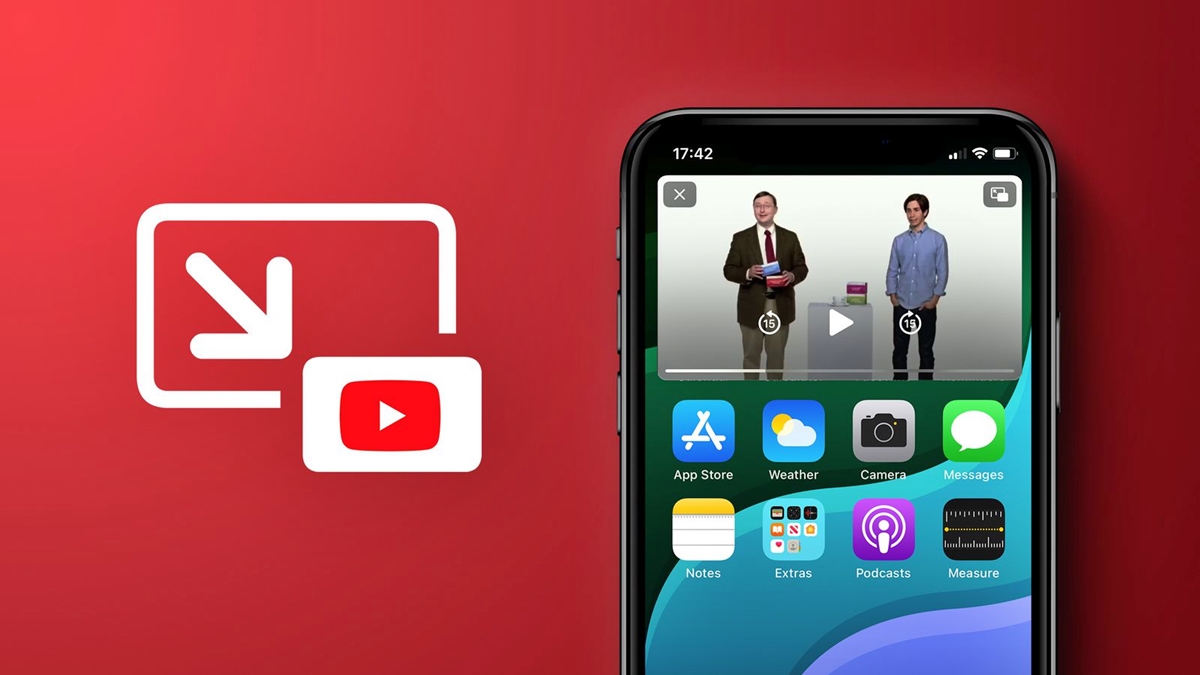
YouTube TV, one of the popular streaming platforms, has just introduced an exciting new feature for its iPhone and iPad users – Picture-in-Picture (PiP) mode support. This functionality allows users to continue watching their favorite shows or live sports while multitasking on their devices. The YouTube TV app on both iPhone and iPad now enables users to minimize the video player into a small floating window that persists over other applications. This means you can catch up on your favorite TV shows, keep up with the latest news, or follow along with a live game while browsing the web, checking emails, or using other apps. The new PiP mode support provides a seamless and uninterrupted viewing experience for YouTube TV subscribers on their iOS devices. With the growing demand for multitasking on mobile devices, this feature adds convenience and flexibility to the YouTube TV app, making it even more appealing to avid streamers.
Inside This Article
- Overview of YouTube TV App
- Picture-in-Picture (PiP) Mode on iPhone and iPad
- Benefits of PiP Mode Support
- How to Enable PiP Mode on YouTube TV App for iPhone and iPad
- Conclusion
- FAQs
Overview of YouTube TV App
The YouTube TV App is a popular mobile application that allows users to stream live TV channels, on-demand content, and recorded shows on their iPhone and iPad devices. Developed by YouTube, the app offers users a seamless and convenient way to access their favorite TV programming on the go.
With a user-friendly interface and a wide selection of channels, YouTube TV App provides a comprehensive entertainment experience. Users can watch their favorite sports, news, and entertainment channels, as well as enjoy access to a vast library of on-demand movies and TV shows.
One of the standout features of the YouTube TV App is its ability to synchronize across devices. This means that users can start watching a show on their iPhone and seamlessly switch to their iPad without missing a beat. This flexibility makes it easy for users to catch up on their favorite programs wherever they are.
The YouTube TV App also offers a personalized experience. Users can customize their channel lineup, create profiles for different household members, and save shows to watch later. This level of customization ensures that users can tailor their TV experience to their preferences and never miss out on their must-see shows.
The app’s intuitive search function allows users to easily discover new content and find specific episodes or movies. With just a few taps, users can access an extensive library of TV shows and movies, making it easy to find something to watch for every mood and interest.
In addition to its wide range of content, the YouTube TV App offers a smooth and seamless streaming experience. With a stable internet connection, users can enjoy high-quality video playback without buffering or interruptions.
Overall, the YouTube TV App provides a convenient and enjoyable way to watch live TV and on-demand content on iPhone and iPad devices. Whether it’s catching up on the latest episode of a favorite show or watching live sports, the app offers a user-friendly platform with a vast array of content options.
Picture-in-Picture (PiP) Mode on iPhone and iPad
Picture-in-Picture (PiP) mode is a functionality that allows users to multitask on their iPhone and iPad while still enjoying video content. With PiP mode, you can minimize the video player into a small floating window that stays on top of other apps, enabling you to browse the web, respond to messages, or perform any other tasks without interrupting your video playback.
To activate PiP mode on iPhone and iPad, the YouTube TV app now offers seamless support. This means that you can keep watching your favorite shows, live events, and sports matches on YouTube TV while simultaneously engaging in other activities on your device.
When you switch to another app or navigate to your home screen, the YouTube TV video player will automatically minimize into a draggable and resizable window. You can position this window anywhere on your screen, ensuring it doesn’t obstruct any essential content or functionality on your device.
One of the most convenient aspects of PiP mode on YouTube TV is that it continues playing in the background even if you switch to another app completely. This allows you to keep up with your favorite programs while accessing other features or apps on your iPhone or iPad.
Additionally, PiP mode on YouTube TV retains the video playback controls, so you can pause, play, rewind, or fast forward your content directly from the floating window. This makes it incredibly convenient to manage your video playback without having to switch back to the YouTube TV app.
It’s important to note that PiP mode is available to YouTube TV subscribers using an iPhone or iPad running iOS 14 or later. If your device meets these requirements, you can easily take advantage of this feature by updating your YouTube TV app to the latest version.
Overall, PiP mode on iPhone and iPad enhances the user experience by providing seamless multitasking capabilities. Whether you want to catch up on your favorite TV shows while browsing social media or keep up with live sports events while checking your emails, the YouTube TV app with PiP support ensures that you never miss a moment of your preferred content.
Benefits of PiP Mode Support
Picture-in-Picture (PiP) mode on the YouTube TV app for iPhone and iPad offers several benefits to enhance your viewing experience. Here are some of the advantages of PiP mode support:
1. Multitasking: With PiP mode, you can continue watching videos while performing other tasks on your iPhone or iPad. Whether you need to check emails, browse the internet, or respond to messages, PiP mode allows you to keep the video playing in a small window, ensuring you don’t miss out on any content.
2. Increased Productivity: PiP mode enables you to maximize your productivity by allowing you to watch videos while working on other apps or completing tasks. For example, you can follow a cooking tutorial while preparing a meal or watch a tutorial while practicing a new skill. This feature is particularly useful for users who want to make the most of their time and learn while completing various activities.
3. Seamless Navigation: PiP mode on the YouTube TV app offers a seamless and intuitive navigational experience. You can easily resize and move the PiP window to any corner of your screen, ensuring that it does not interfere with other app functionalities. This flexibility allows you to customize your viewing experience and position the video in a way that suits your preferences.
4. Enhanced Accessibility: PiP mode enhances the accessibility of the YouTube TV app by making it easier to watch videos while performing other activities. It allows you to have a continuous video playback experience without interrupting your workflow. Whether you’re checking social media updates, researching information, or attending virtual meetings, PiP mode keeps your video visible and accessible at all times.
5. Optimal Content Consumption: PiP mode support ensures that you can make the most of the available screen space on your iPhone or iPad. By allowing you to watch videos in a smaller window, PiP mode eliminates the need to switch back and forth between different apps or tabs. This enables a more focused and immersive viewing experience, making it easier to consume content without distractions.
Overall, the introduction of PiP mode support on the YouTube TV app for iPhone and iPad offers numerous benefits, including multitasking capabilities, increased productivity, seamless navigation, enhanced accessibility, and optimal content consumption.
How to Enable PiP Mode on YouTube TV App for iPhone and iPad
If you’re a YouTube TV user and enjoy multitasking on your iPhone or iPad, you’ll be pleased to know that the YouTube TV app now supports Picture-in-Picture (PiP) mode on iOS devices. This means you can watch your favorite shows or sports events while using other apps or navigating through your device. Enabling PiP mode on the YouTube TV app is simple and can be done in just a few steps.
Before you begin, ensure that you have the latest version of the YouTube TV app installed on your iPhone or iPad. You can update the app from the App Store if needed.
Now, let’s dive into how to enable PiP mode on the YouTube TV app:
1.
Launch the YouTube TV app on your iPhone or iPad.
2.
Select a video to play from your desired channel or program.
3.
Once the video starts playing, swipe up from the bottom edge of your screen to bring up the Control Center.
4.
In the Control Center, you’ll see the PiP button with a small video thumbnail. Tap on it to activate PiP mode.
5.
The video will now shrink and move to the corner of your screen, allowing you to continue using other apps or navigating through your device while the video plays in a floating window.
You can resize or move the PiP video window by dragging it with your finger. If you want to temporarily hide the PiP video, you can drag it to the side of your screen, and it will become a small tab. Simply tap on the tab when you want to bring it back.
To exit PiP mode and return to the full-screen view of the YouTube TV app, tap on the PiP video window and you’ll see the full-screen icon. Tap on it, and the video will resume playing in the app.
It’s important to note that PiP mode on the YouTube TV app may not be available in all regions or on all iOS devices. Make sure you have a compatible device and check for app updates regularly to access the latest features and enhancements.
So, now you can enjoy the convenience of PiP mode on the YouTube TV app for iPhone and iPad. Enhance your multitasking experience and never miss your favorite shows while browsing other apps or using your device!
Conclusion
In conclusion, the addition of Picture-in-Picture (PiP) mode support to the YouTube TV app for iPhone and iPad is a significant enhancement that will elevate the viewing experience for users. The ability to watch videos in a small overlay window while multitasking or browsing other apps on the device provides a new level of convenience and flexibility. Whether it’s keeping up with a live sporting event, following the latest news updates, or simply enjoying your favorite content, PiP mode ensures that you never have to miss a moment.
With PiP mode, users can easily resize and reposition the video window, making it adaptable to their preferences and needs. This feature empowers individuals to stay connected and entertained, even when they are engaged in other activities on their iPhone or iPad. Saving time and maximizing productivity, the YouTube TV app’s PiP mode enhances the overall user experience and solidifies its position as a top choice for streaming live television on mobile devices.
FAQs
Q: What is Picture-in-Picture (PiP) mode on YouTube TV?
Picture-in-Picture (PiP) mode is a feature that allows you to watch videos in a small floating window while performing other tasks on your device. It enables a multitasking experience, giving you the flexibility to continue watching your favorite YouTube TV shows or sports events while browsing other apps or using your phone or tablet for other purposes.
Q: How do I enable Picture-in-Picture (PiP) mode on YouTube TV App on my iPhone or iPad?
To enable Picture-in-Picture (PiP) mode on YouTube TV App on your iPhone or iPad, follow these steps:
- Open the YouTube TV App on your device.
- Start playing a video.
- Swipe up from the bottom of the screen or press the home button to go to the home screen.
- The video will automatically transition to a small floating window on your screen, allowing you to continue using other apps while still watching the video.
Please note that Picture-in-Picture (PiP) mode is only available on devices running iOS 14 or later.
Q: Can I resize the Picture-in-Picture (PiP) window on YouTube TV?
Unfortunately, you cannot resize the Picture-in-Picture (PiP) window on the YouTube TV App. The window size is set by default and cannot be adjusted manually. However, you can move the window around your screen to place it in a convenient location while using other apps.
Q: Is Picture-in-Picture (PiP) mode available on all videos in the YouTube TV App?
Picture-in-Picture (PiP) mode is available for most videos on the YouTube TV App. However, there may be some content, such as certain live streams or specific playback restrictions, that may not support PiP mode. If a video does not support PiP, it will continue to play in full-screen mode when you switch to another app.
Q: Can I continue listening to audio when using Picture-in-Picture (PiP) mode on YouTube TV?
Yes, you can continue listening to audio even when using Picture-in-Picture (PiP) mode on the YouTube TV App. If you switch to another app or navigate away from the YouTube TV App, the audio of the video will keep playing in the background, allowing you to enjoy the audio content while you continue using your device.
