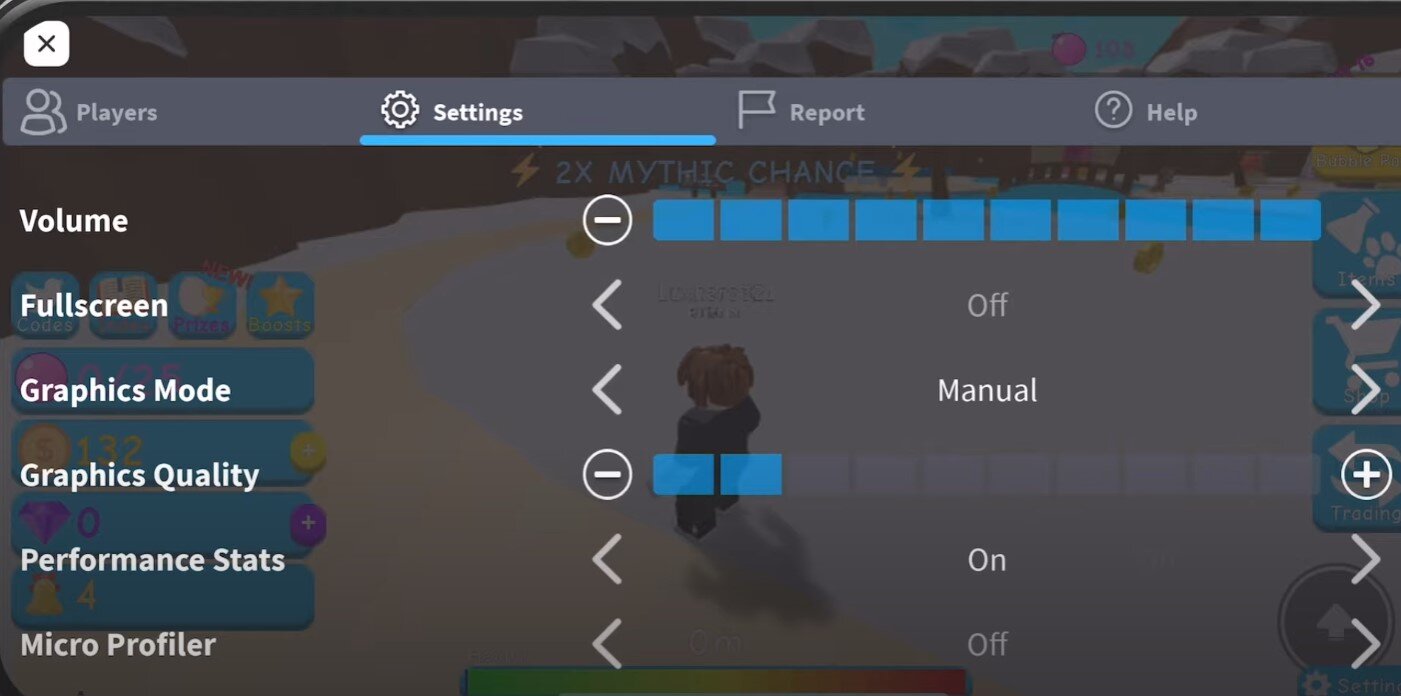
Are you a passionate Roblox mobile player but frustrated with lag and slow gameplay? Well, you’re not alone! Lag can be a major buzzkill, affecting the overall gaming experience and performance on your mobile device. But fret not, as there are ways to combat lag on Roblox mobile and enjoy a smoother and more enjoyable gameplay.
In this article, we’ll explore some effective techniques and tips to help you reduce lag on Roblox mobile. Whether you’re battling in competitive games or exploring virtual worlds, these strategies will optimize your gameplay and minimize those frustrating lag spikes. So, let’s dive in and unleash the full potential of your Roblox mobile experience!
Inside This Article
- Roblox Mobile Lag: Understanding the Issue
- Tips for Reducing Lag on Roblox Mobile
- Optimizing Device Settings for Better Performance
- Additional Measures to Improve Roblox Mobile Performance
- Conclusion
- FAQs
Roblox Mobile Lag: Understanding the Issue
Roblox, one of the most popular gaming platforms, offers players the chance to create and play a wide range of user-generated games. While Roblox provides endless entertainment on mobile devices, some users may experience lag or performance issues while playing. Understanding the reasons behind these problems is crucial to finding effective solutions and improving gameplay.
Lag is a term used to describe delays or disruptions in the game’s performance, resulting in a slow or unresponsive gameplay experience. There can be various factors contributing to Roblox mobile lag:
- Network Connection: Playing Roblox requires a stable internet connection. If your internet connection is slow or unstable, it can lead to lag. Factors such as high ping, packet loss, or network congestion can all contribute to a poor connection and result in laggy gameplay.
- Device Performance: The specifications and capabilities of your mobile device play a significant role in how well Roblox runs. Older devices with lower processing power or limited RAM may struggle to handle the demands of complex Roblox games, leading to lag and slowdowns.
- Inefficient Game Coding: Sometimes, the performance issues lie within the game itself. Poorly optimized game code, excessive graphical effects, or inefficient scripting can put a strain on your device’s resources and cause lag.
Understanding these factors allows you to take specific actions to reduce Roblox mobile lag. By addressing each potential cause, you can significantly improve the performance of the game and enjoy smoother gameplay on your mobile device.
Tips for Reducing Lag on Roblox Mobile
Are you tired of experiencing lag while playing Roblox on your mobile device? Lag can be frustrating and can greatly affect your gaming experience. Fortunately, there are several tips and tricks you can use to reduce lag on Roblox Mobile. Whether you’re battling opponents in a multiplayer game or exploring virtual worlds, these tips will help improve the performance of Roblox Mobile on your device.
1. Check your internet connection: A stable and fast internet connection is crucial for smooth gameplay. Make sure you are connected to a reliable Wi-Fi network or have a strong cellular data signal. Avoid playing Roblox Mobile in areas with poor network coverage.
2. Close background apps: Close any unnecessary background apps running on your device. These apps consume system resources and can impact the performance of Roblox Mobile. By closing them, you free up resources for smoother gameplay.
3. Reduce graphics settings: Lowering the graphics settings in Roblox Mobile can help improve performance on devices with lower specifications. This can be done by accessing the settings menu within the game and adjusting the graphics quality option.
4. Update Roblox Mobile: Ensure that you have the latest version of Roblox Mobile installed on your device. Developers often release updates that include performance optimizations and bug fixes. Keeping your game up-to-date can help reduce lag and improve overall gameplay.
5. Clear cache: Over time, the cache files accumulated by Roblox Mobile can affect its performance. Clearing the cache regularly can help improve performance. You can do this by going to your device’s settings, finding the app manager or storage section, and clearing the cache for Roblox Mobile.
6. Restart your device: A simple but effective tip is to restart your mobile device. This clears the device’s memory and can help eliminate any temporary issues that may be causing lag while playing Roblox Mobile.
7. Use a game boosting app: Consider using a game boosting app specifically designed to enhance gaming performance. These apps can optimize system settings, clear RAM, and provide additional tools to enhance gameplay. Choose a reputable app from your device’s app store and follow the instructions for optimum results.
8. Upgrade your device: If you consistently experience lag on Roblox Mobile even after following the previous tips, it may be time to upgrade your device. Newer smartphones and tablets typically have better hardware and can handle resource-intensive games like Roblox more efficiently.
By implementing these tips, you can significantly reduce lag and improve your gaming experience on Roblox Mobile. Experiment with different settings and optimizations to find the best combination for your device. Remember, a smoother gameplay experience allows you to fully immerse yourself in the exciting world of Roblox!
Optimizing Device Settings for Better Performance
When it comes to reducing lag and improving the overall performance of Roblox on your mobile device, optimizing your device settings is a crucial step. By making a few adjustments to your device’s settings, you can ensure smoother gameplay and a seamless gaming experience. Here are some tips to help you optimize your device settings:
1. Close Background Apps: Running multiple apps in the background can consume valuable system resources, leading to lag in your Roblox gameplay. To optimize performance, close any unnecessary background apps before launching Roblox. This will free up memory and processing power for an enhanced gaming experience.
2. Enable High Performance Mode: Some mobile devices come with a high-performance mode option that can boost the device’s processing power. Check your device’s settings and enable this mode to maximize the performance of your device while playing Roblox. Keep in mind that enabling high-performance mode may drain your battery faster.
3. Adjust Display Settings: Lowering the display settings on your device can help reduce the strain on the GPU and CPU, resulting in improved performance. Lower the screen resolution or decrease the graphics quality in the settings menu of your device. While this may slightly affect the visual appearance, it will lead to smoother gameplay.
4. Disable Unnecessary Features: Some features, such as GPS, Bluetooth, and background app refreshing, can use up system resources even when not in use. Disable these features while playing Roblox to divert resources towards the game and minimize any potential lag.
5. Clear Cache: Over time, cached data can accumulate on your device, occupying valuable storage space and potentially impacting performance. Regularly clear the cache of your device by going to the settings menu and finding the storage or cache section. Clearing the cache can help free up space and improve the overall performance of your device.
6. Enable Developer Options: For advanced users, enabling developer options on your device can provide additional settings and options to further optimize performance. To enable developer options, go to your device’s settings, find the “About phone” or “About device” section, and look for the build number. Tap on the build number multiple times to unlock developer options. From there, you can explore various settings that can enhance your gaming experience.
By adjusting these device settings, you can significantly reduce lag and improve the overall performance of Roblox on your mobile device. Experiment with these tips and find the settings that work best for your specific device and gameplay preferences. Enjoy a smoother and more enjoyable gaming experience on Roblox!
Additional Measures to Improve Roblox Mobile Performance
While optimizing your device settings can significantly improve your Roblox Mobile performance, there are several additional measures you can take to further enhance your gaming experience. These additional steps can help minimize lag and ensure a smoother gameplay. Let’s explore them:
1. Close Background Apps: Running multiple apps in the background can consume valuable system resources, leading to decreased performance. Before launching Roblox Mobile, make sure to close any unnecessary apps running in the background. This will free up RAM and CPU resources for a better gaming experience.
2. Clear Cache and Data: Over time, the cache and accumulated data from various apps can build up, affecting the performance of Roblox Mobile. Clearing the cache and data regularly can help optimize system resources and improve the game’s performance. You can do this by going to your device’s settings, selecting the app manager, and clearing Roblox Mobile’s cache and data.
3. Update Roblox Mobile: Developers frequently release updates to improve performance and fix bugs in Roblox Mobile. Make sure to keep the game updated to the latest version available. Check the Google Play Store or the Apple App Store for any available updates and install them promptly.
4. Stable Internet Connection: A stable and strong internet connection is vital for optimal gaming performance in Roblox Mobile. Switching to a reliable Wi-Fi network or ensuring a good mobile data signal can help reduce latency and minimize network-related lag issues.
5. Disable Background Downloads: If your device is set to automatically download updates or large files in the background, it can impact your gaming performance. Disable any automatic background downloads while playing Roblox Mobile to allocate more bandwidth to the game.
6. Play on Low Graphics Settings: Adjusting the graphics settings in Roblox Mobile can have a significant impact on its performance. If you’re experiencing lag, try lowering the graphics settings to a lower quality level. This will reduce the strain on your device’s GPU and improve overall performance.
7. Limit In-Game Effects: Roblox Mobile offers various in-game effects and features, such as particle effects and shadows. However, these can contribute to lag on some devices. Consider disabling or minimizing certain effects in the game’s settings to improve performance.
8. Reinstall Roblox Mobile: If you’re still experiencing significant lag on Roblox Mobile, a last resort could be to uninstall and reinstall the game. This can help resolve any corrupted files or conflicts that may be causing performance issues.
By implementing these additional measures, you can optimize your Roblox Mobile performance and enjoy a lag-free gaming experience. Remember to regularly check for updates and adjust your settings accordingly to ensure the best possible gameplay.
Conclusion
Reducing lag on Roblox Mobile is essential for providing a smooth and enjoyable gaming experience. By following the tips and techniques mentioned in this article, players can significantly minimize lag and improve their gameplay. Optimizing device performance, managing network connections, and adjusting in-game settings are all key strategies to mitigate lag issues.
Remember, every device and network connection is unique, so it may take some trial and error to find the optimal settings for your specific setup. Additionally, staying updated with the latest Roblox app version and keeping your device free from unnecessary background processes will also contribute to reducing lag.
By taking these steps, you can enhance your gaming experience and dive into the world of Roblox with smoothness and precision. Don’t let lag hinder your gameplay; optimize your device and network to enjoy uninterrupted adventures in the Roblox universe!
FAQs
1. Why is my Roblox Mobile game lagging?
There could be several reasons why your Roblox Mobile game is lagging. It could be due to a poor internet connection, low device storage, outdated software, or the presence of background applications consuming system resources.
2. How can I reduce lag on Roblox Mobile?
To reduce lag on Roblox Mobile, you can try the following methods:
– Close any unused apps running in the background.
– Ensure you have a stable and fast internet connection.
– Delete unnecessary files and apps to free up device storage.
– Update your device’s operating system and Roblox app to the latest version.
– Adjust the graphics settings in the Roblox app to a lower level.
3. Are there any specific settings I can adjust to reduce lag on Roblox Mobile?
Yes, there are specific settings you can adjust within the Roblox Mobile app to reduce lag. You can go to the “Settings” menu in the app and modify the graphics settings. Lowering the graphics quality and disabling any unnecessary visual effects can help improve performance and reduce lag.
4. Will using a VPN help to reduce lag on Roblox Mobile?
Using a VPN may or may not help reduce lag on Roblox Mobile, depending on your specific situation. While a VPN can sometimes improve connection stability and reduce network congestion, it can also introduce additional latency. It’s worth trying a VPN if you are experiencing lag, but be aware that it might not always provide a significant improvement.
5. What other factors can cause lag on Roblox Mobile?
Aside from the common reasons mentioned earlier, other factors that can cause lag on Roblox Mobile include:
– Device overheating: Extended gaming sessions can cause your device to heat up, leading to decreased performance.
– Too many players in a game: If there are too many players in a particular Roblox game, it can strain the server and result in lag.
– Network congestion: High internet traffic and congestion can affect your connection and cause lag.
– Server issues: If the Roblox server experiences issues or is undergoing maintenance, it can lead to lag for all players.
