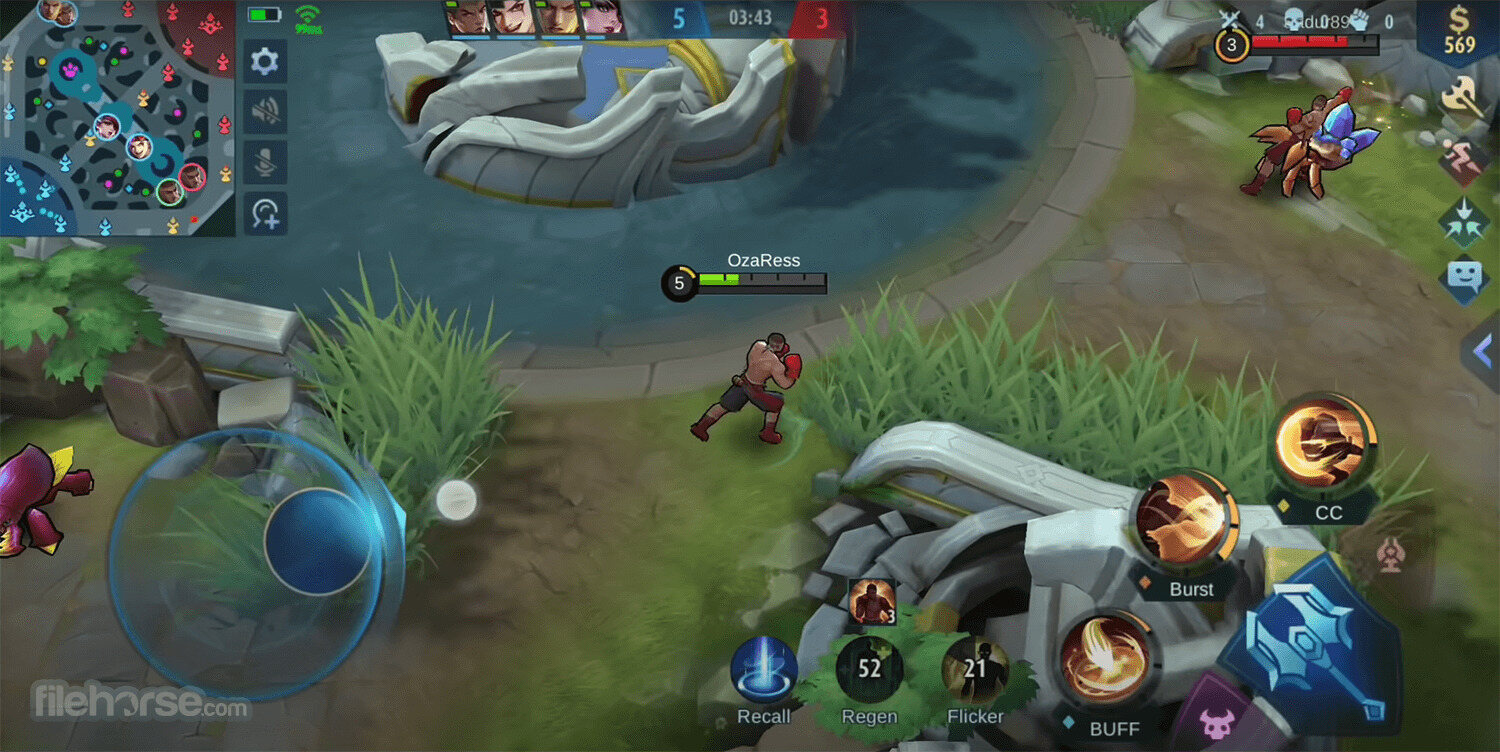
Mobile Legends is an incredibly popular mobile game that has captured the hearts of millions of players worldwide. With its intense multiplayer battles and strategic gameplay, it’s no wonder why so many people are hooked on this game. While playing Mobile Legends on your smartphone can be convenient, some players may prefer a larger screen and better controls that a PC can offer. Thankfully, there are several ways to play Mobile Legends on PC, allowing you to enjoy the game with improved graphics and a more enjoyable gaming experience. In this article, we will explore the top 4 methods to play Mobile Legends on your computer, so you can take your skills to the next level and dominate the battlefield. Whether you want to use an emulator, stream from your phone, or try a dedicated PC version, we have you covered. Let’s dive in!
Inside This Article
- Using an Android Emulator
- Using the Official Mobile Legends: Bang Bang PC version
- Using a streaming platform like BlueStacks or NoxPlayer
- Using a mirroring app like ApowerMirror or Vysor
- Conclusion
- FAQs
Using an Android Emulator
Are you a fan of playing Mobile Legends on your phone, but sometimes wish you could enjoy the game on a larger screen? Well, you’re in luck! One of the top ways to play Mobile Legends on your PC is by using an Android Emulator.
An Android Emulator is a software application that allows you to run Android games and apps on your computer. It creates a virtual Android device on your PC, giving you the ability to install and play Mobile Legends just as you would on your phone.
One popular Android Emulator that you can try is BlueStacks. It offers a user-friendly interface and seamless compatibility with Mobile Legends. To get started, simply download BlueStacks from their official website and install it on your computer.
Once you have installed BlueStacks, open the program and sign in with your Google account. This will allow you to access the Google Play Store and download Mobile Legends directly onto the emulator. Simply search for Mobile Legends in the Play Store, click install, and wait for the game to download.
Once the game is downloaded, you can launch Mobile Legends within the Android Emulator. The game will open up in a separate window on your PC, and you can now enjoy playing Mobile Legends with the comfort of a larger screen and enhanced controls using your keyboard and mouse.
Using an Android Emulator not only provides a larger screen and easier controls but also allows for better graphics and performance. Your PC’s hardware and capabilities can greatly enhance the gaming experience, providing smoother gameplay and higher frame rates.
So, if you’re looking to take your Mobile Legends experience to the next level, give an Android Emulator like BlueStacks a try. It’s a convenient and straightforward method to play your favorite mobile games on your PC, providing you with a more immersive and enjoyable gaming experience.
Using the Official Mobile Legends: Bang Bang PC version
If you’re a fan of Mobile Legends: Bang Bang and you prefer playing games on your PC rather than your mobile device, then you’re in luck! The official Mobile Legends: Bang Bang PC version allows you to enjoy the thrilling gameplay of this popular mobile game on a larger screen.
To get started, you’ll need to download and install the official Mobile Legends: Bang Bang PC version. Visit the official website or authorized app stores to find the download link. Once downloaded, follow the installation instructions to set up the game on your computer.
Once the installation process is complete, launch the game and you’ll be greeted with the familiar Mobile Legends: Bang Bang interface. You can log in to your existing account or create a new one if you’re a new player.
With the PC version of Mobile Legends: Bang Bang, you’ll experience the same intense battles, strategic gameplay, and a wide selection of heroes to choose from. The game is optimized for PC controls, allowing you to seamlessly navigate and control your hero using your keyboard and mouse.
Playing Mobile Legends: Bang Bang on PC has several advantages. First and foremost, the larger screen offers a more immersive gaming experience, allowing you to fully appreciate the stunning graphics and details of the game. It also provides better visibility, giving you a competitive edge when it comes to spotting enemies and making tactical decisions.
Another advantage of using the official PC version is the opportunity to play with friends who prefer playing on PC as well. You can easily form a squad and embark on epic battles together, coordinating your strategies and dominating the battlefield.
Additionally, the PC version of Mobile Legends: Bang Bang often receives updates and exclusive events, ensuring that you stay up-to-date with the latest features and content. You’ll have access to new heroes, skins, and game modes, further enhancing your gaming experience.
Using a streaming platform like BlueStacks or NoxPlayer
If you prefer a more seamless and convenient way to play Mobile Legends on your PC, you can consider using a streaming platform such as BlueStacks or NoxPlayer. These platforms allow you to emulate an Android environment on your computer, giving you the ability to run mobile games like Mobile Legends.
One popular choice is BlueStacks, which offers a reliable and user-friendly interface. With BlueStacks, you can download and install Mobile Legends directly from the Google Play Store. The platform also provides customization options, allowing you to map keyboard controls to better suit your gameplay style.
NoxPlayer is another great streaming platform that provides a smooth and lag-free gaming experience. Similar to BlueStacks, NoxPlayer allows you to download and install Mobile Legends easily. It also offers additional features like screen recording and macro support, giving you more control and flexibility while playing the game.
Using a streaming platform like BlueStacks or NoxPlayer has several advantages. Firstly, you can enjoy the game on a larger screen, making it easier to spot details and navigate the battlefield. Additionally, streaming platforms often provide better performance and stability compared to running the game directly on your mobile device.
Another benefit is the ability to use your keyboard and mouse for controls. This can greatly enhance your gameplay, as you can execute commands more precisely and react faster to in-game events. You can also set up macros and shortcuts, allowing you to automate certain actions and gain an edge over your opponents.
One thing to keep in mind is that using a streaming platform requires a decent computer or laptop with sufficient RAM and processing power. While these platforms are generally optimized for gaming, it’s still important to ensure that your system meets the recommended specifications to avoid any performance issues.
To get started with a streaming platform like BlueStacks or NoxPlayer, you’ll need to download and install the software from their official websites. Once installed, launch the platform and follow the on-screen instructions to set up your virtual Android environment. From there, you can search for Mobile Legends in the app store and install it just like you would on a mobile device.
Using a mirroring app like ApowerMirror or Vysor
Another popular method to play Mobile Legends on your PC is by using a mirroring app such as ApowerMirror or Vysor. These apps allow you to mirror your smartphone screen onto your computer, enabling you to play the game using your mouse and keyboard.
Here’s how you can use a mirroring app to play Mobile Legends on your PC:
- Download and install the mirroring app of your choice (ApowerMirror or Vysor) on both your smartphone and computer.
- Connect your smartphone to your computer using a USB cable.
- Launch the mirroring app on your computer and open it on your smartphone as well.
- Follow the on-screen instructions to establish a connection between your smartphone and computer.
- Once the connection is established, your smartphone screen will be mirrored on your computer.
- Open Mobile Legends on your smartphone and start playing using your computer’s mouse and keyboard.
Using a mirroring app is an excellent option if you prefer playing Mobile Legends with the comfort and precision of a mouse and keyboard. It allows for better control and a more immersive gaming experience on a larger screen.
However, it’s worth noting that using a mirroring app may introduce slight input lag, depending on the quality of your internet connection and the performance of your computer. Additionally, make sure to choose a reliable mirroring app that offers a seamless and lag-free experience.
With the help of a mirroring app like ApowerMirror or Vysor, you can experience the thrill of Mobile Legends on your PC, taking your gameplay to the next level.
Conclusion
In conclusion, playing Mobile Legends on PC offers a whole new level of gaming experience. By utilizing the four methods mentioned in this article, players can enjoy the game on a larger screen, with enhanced controls, improved performance, and the ability to multitask. Whether you prefer the convenience of using an emulator, the seamless integration of the official PC version, or the flexibility of screen mirroring, there is a solution for every player.
Keep in mind that while playing Mobile Legends on PC can be advantageous, it’s important to use these methods responsibly and follow the game’s terms of service to maintain fair play. So, don’t wait any longer! Give these methods a try and experience the thrill of playing Mobile Legends on your PC today.
FAQs
Q: Can I play Mobile Legends on my PC?
A: Absolutely! There are several ways to play Mobile Legends on your PC. You can either use an emulator or opt for the official PC version of the game. Both methods offer a seamless gaming experience on a larger screen.
Q: What is an emulator?
A: An emulator is a software program that enables your computer to run applications and games that are designed for different operating systems. By using an emulator, you can simulate the Android environment on your PC and enjoy Mobile Legends just as you would on a mobile device.
Q: Which emulator is best for playing Mobile Legends on PC?
A: One of the most popular Android emulators for playing Mobile Legends on PC is BlueStacks. It offers a user-friendly interface, excellent performance, and compatibility with a wide range of games. Other popular options include NoxPlayer and LDPlayer, both of which are also suitable for playing Mobile Legends on PC.
Q: Is playing Mobile Legends on PC legal?
A: Playing Mobile Legends on PC using an emulator is legal as long as you are using the game and emulator in accordance with their respective terms of service. It is always recommended to download the game from official sources and ensure that you comply with any licensing agreements.
Q: Are there any differences between playing Mobile Legends on PC and on a mobile device?
A: While the core gameplay remains the same, there might be slight differences when playing Mobile Legends on PC. For instance, using a keyboard and mouse for controls can provide a more precise gaming experience compared to touchscreen controls on a mobile device. Additionally, the larger screen size on PC allows for better visibility and a more immersive gaming experience.
