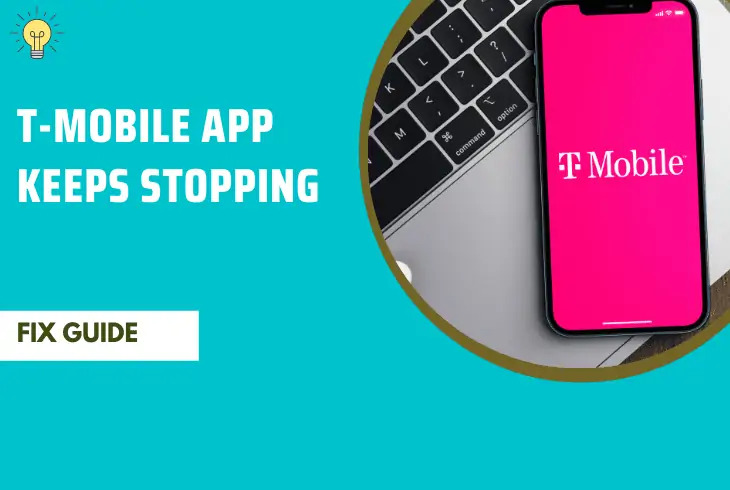
Have you ever experienced the frustrating situation where your phone constantly displays the message, “T Mobile keeps stopping”? If you have, you’re not alone. It’s a common issue that many users face on their T-Mobile devices. This error message typically appears when one of the applications on your phone is encountering compatibility issues or encountering a software glitch. While this error can be bothersome and interrupt your phone’s normal operation, there are several steps you can take to troubleshoot the problem and get your phone back up and running smoothly. In this article, we will explore the possible reasons why your phone is displaying the “T Mobile keeps stopping” error message and provide you with effective solutions to resolve this issue. So, let’s dive in and regain control of your T-Mobile device!
Inside This Article
- Possible Reasons for T-Mobile App Crashes
- Diagnosing T-Mobile App Crashes
- Resolving T-Mobile App Crashes
- Preventing T-Mobile App Crashes
- Conclusion
- FAQs
Possible Reasons for T-Mobile App Crashes
Experiencing app crashes can be frustrating, especially when it happens with a vital application like T-Mobile. If you’re wondering why your phone repeatedly displays the message “T-Mobile Keeps Stopping,” there could be several reasons behind it. Let’s take a closer look at some possible reasons for T-Mobile app crashes:
- Outdated Software: one of the common causes of app crashes is using outdated software. It’s crucial to keep your device’s operating system and the T-Mobile app up to date. Developers regularly release updates to improve performance, fix bugs, and ensure compatibility.
- Incompatible Hardware: certain hardware configurations may conflict with the T-Mobile app, leading to crashes. This is particularly true for older devices that may not meet the minimum system requirements specified by the app.
- Insufficient Storage Space: if your device is running low on storage space, it can affect the performance of all installed apps, including T-Mobile. Apps require a certain amount of available space to operate smoothly. Clearing some space by deleting unnecessary files and apps might resolve the issue.
- Network Connectivity Issues: unstable or weak network connectivity can disrupt the functioning of the T-Mobile app, making it prone to crashes. Ensure that you have a stable internet connection, either through cellular data or Wi-Fi, to mitigate this issue.
- Conflicting Apps: sometimes, other installed apps on your device may conflict with T-Mobile, causing the app to crash. Try closing or disabling any recently installed apps and see if the crashing issue persists. You can also try running the T-Mobile app in safe mode, which disables all third-party apps.
- Corrupted Cache or Data: cached data and temporary files stored by the T-Mobile app can become corrupted over time, leading to crashes. Clearing the app’s cache or even reinstalling it can help fix the problem.
- Software Bugs: software bugs can also cause app crashes. Even though developers strive to create bug-free applications, some unexpected issues may arise. If you’re experiencing frequent crashes, make sure to report the problem to the T-Mobile support team.
It’s important to note that these are general reasons and specific cases can vary. If you’re still facing issues with the T-Mobile app, it’s recommended to reach out to T-Mobile customer support for further assistance. They can provide more personalized troubleshooting steps based on your device and specific circumstances.
Diagnosing T-Mobile App Crashes
Experiencing sudden app crashes can be frustrating, especially when it comes to your T-Mobile app. However, by following a systematic approach, you can diagnose and potentially resolve the issue. Here are some steps to help you diagnose T-Mobile app crashes:
- Check for updates: Ensure that your T-Mobile app is up to date. Developers often release updates to address performance issues and fix bugs. Go to your device’s app store and check for any pending updates for the T-Mobile app.
- Restart your device: Sometimes, a simple restart can resolve minor software glitches that may be causing the app to crash. Restart your device and try opening the T-Mobile app again to see if the issue persists.
- Clear cache and data: Accumulated cache and data can sometimes interfere with app functionality. Go to your device’s settings, navigate to the T-Mobile app, and clear its cache and data. This action will not delete your account information; it will simply reset the app to its default state.
- Disable conflicting apps: It’s possible that other apps on your device are conflicting with the T-Mobile app, causing crashes. To test this, try disabling any recently installed apps one by one and check if the issue still occurs when using the T-Mobile app.
- Check connectivity: A weak or unstable internet connection can also lead to app crashes. Make sure you have a stable internet connection, preferably through Wi-Fi or a strong cellular signal, before using the T-Mobile app.
- Contact T-Mobile support: If the issue persists after trying the above steps, it’s advisable to reach out to T-Mobile support for further assistance. They may be able to provide specific troubleshooting steps or determine if the app crash is related to a larger system issue.
By following these steps, you can diagnose the possible causes of T-Mobile app crashes. Remember, each device and situation may have unique factors, so it’s essential to be patient and thorough in your troubleshooting process.
Resolving T-Mobile App Crashes
T-Mobile app crashes can be frustrating, but there are several steps you can take to resolve the issue and get your app working seamlessly again. Here are some effective solutions to consider:
- Restart your device: Sometimes, a simple device restart can fix minor software glitches that may be causing the T-Mobile app to crash. Hold down the power button, and then select the restart option.
- Update the T-Mobile app: Developers often release app updates to fix bugs and improve stability. Go to the app store on your device and check if there is an update available for the T-Mobile app. If so, install it and see if the crashes persist.
- Clear app cache and data: Accumulated cache and data can sometimes lead to app crashes. To clear the cache and data for the T-Mobile app, go to your device’s settings, find the Apps or Applications section, locate the T-Mobile app, and select the option to clear cache and data.
- Uninstall and reinstall the app: If clearing the cache and data doesn’t resolve the issue, try uninstalling the T-Mobile app altogether and then reinstalling it from the app store. This can help eliminate any corrupt files that might be causing the crashes.
- Check for conflicting apps: Sometimes, other apps on your device can conflict with the T-Mobile app and cause it to crash. Try temporarily disabling or uninstalling any recently installed apps to see if the crashes stop.
- Run a malware scan: Malware or viruses can also disrupt the functioning of apps. Use a reputable antivirus or anti-malware app to scan your device for any malicious software and remove it if detected.
- Contact T-Mobile support: If the above steps don’t resolve the app crashes, it’s best to reach out to T-Mobile support for further assistance. They may be able to provide specific troubleshooting steps or escalate the issue to their technical team for a resolution.
By following these steps, you should be able to resolve most T-Mobile app crashes. However, if the problem persists, it could indicate a deeper underlying issue with your device’s software or hardware. In such cases, seeking professional help from a technician or visiting a T-Mobile store may be necessary.
Preventing T-Mobile App Crashes
Experiencing app crashes can be frustrating, especially when it happens repeatedly. To prevent T-Mobile app crashes and ensure a smooth user experience, here are some helpful tips:
- Keep Your Apps Updated: Outdated apps may have compatibility issues with the operating system, leading to crashes. Regularly check for app updates in the respective app stores to ensure you have the latest version installed.
- Clear Cache: App crashes can sometimes be caused by a build-up of cached data. Clearing the cache can help resolve conflicts and improve app performance. Go to your device settings, select the app in question, and clear its cache.
- Manage Storage Space: Insufficient storage space can hinder app performance and cause crashes. Make sure you have enough free space on your device by deleting unnecessary files, apps, or media.
- Limit Background Processes: Running too many apps simultaneously can overload your device’s resources, leading to crashes. Close or disable unnecessary background processes to free up memory and improve app stability.
- Avoid Overlapping Apps: Certain apps may conflict with each other and cause crashes. If you notice frequent crashes when using two specific apps together, try using them separately to see if the issue persists.
- Restart Your Device: Sometimes, a simple device restart can resolve app-related issues. Restarting your device clears temporary files and refreshes system resources, potentially resolving app crashes.
- Check for Software Updates: Keeping your device’s operating system up to date is crucial for app stability. Software updates often include bug fixes and optimizations that can help prevent app crashes.
- Factory Reset as a Last Resort: If all else fails and app crashes persist, you may consider performing a factory reset on your device. This option should only be used as a last resort, as it erases all data on your device. Remember to back up your important files before proceeding.
By following these preventive measures, you can minimize the likelihood of T-Mobile app crashes and enjoy a more seamless mobile experience. Remember that app crashes can also occur due to specific issues with individual apps or the operating system, so it’s always a good idea to reach out to T-Mobile customer support or the app developer for further assistance if the problem persists.
Conclusion
In conclusion, if you are experiencing the issue of your phone saying “T-Mobile Keeps Stopping,” it can be frustrating and disruptive to your daily activities. However, with some troubleshooting and understanding of the possible causes, you can resolve this problem and get your phone back to optimal performance.
First, check for any software updates or patches from T-Mobile. Keeping your phone’s software up-to-date is crucial for bug fixes and stability improvements. Additionally, clearing the app cache or reinstalling the T-Mobile app can resolve any temporary glitches or conflicts.
If the problem persists, it might be due to a hardware issue. Try restarting your phone, removing the SIM card and reinserting it, or performing a factory reset as a last resort. If none of these steps work, reaching out to T-Mobile’s customer support for further assistance is recommended.
Remember, technology can be complex, and issues like this are not uncommon. By following the steps outlined in this article, you can troubleshoot and resolve the issue of your phone saying “T-Mobile Keeps Stopping” effectively, ensuring that your mobile experience remains uninterrupted and enjoyable.
FAQs
1. Why does my phone say T Mobile keeps stopping?
If you are experiencing issues with your T-Mobile service and receiving a message stating that T-Mobile keeps stopping, it may be due to several reasons. One possibility is that there could be a bug in the T-Mobile app or the operating system of your phone. In this case, try clearing the cache and data of the T-Mobile app or updating the app to the latest version. Additionally, restarting your phone can sometimes resolve temporary glitches.
2. How can I fix the T Mobile keeps stopping issue?
To fix the T-Mobile keeps stopping issue, you can try these troubleshooting steps:
1. Clear the cache and data of the T-Mobile app: Go to Settings > Apps > T-Mobile > Storage > Clear Cache/Clear Data.
2. Update the T-Mobile app: Check for any available updates in the Google Play Store or the App Store.
3. Restart your phone: Sometimes a simple restart can resolve temporary software glitches.
4. Uninstall and reinstall the T-Mobile app: If none of the above steps work, try uninstalling the T-Mobile app and then reinstalling it from the respective app store.
If the problem persists, you can contact T-Mobile customer support for further assistance.
3. Is the T-Mobile keeps stopping issue common?
The issue of T-Mobile app keeps stopping can occur for various reasons, but it is not necessarily a common problem. Users may encounter this issue due to software bugs, compatibility issues, or conflicts with other apps on their devices. However, with the right troubleshooting steps, this issue can usually be resolved quickly.
4. Will clearing the cache and data of the T-Mobile app delete my account information?
Clearing the cache and data of the T-Mobile app will not delete your account information or affect your account in any way. It only removes temporary files and settings related to the app, which can sometimes resolve app-related issues. Your account information and settings will remain intact.
5. What should I do if the T-Mobile keeps stopping issue persists after trying all the troubleshooting steps?
If the T-Mobile keeps stopping issue persists even after trying all the troubleshooting steps mentioned above, you may need to reach out to T-Mobile customer support for further assistance. They can provide more specific guidance tailored to your device and account, and help you resolve the issue effectively.
