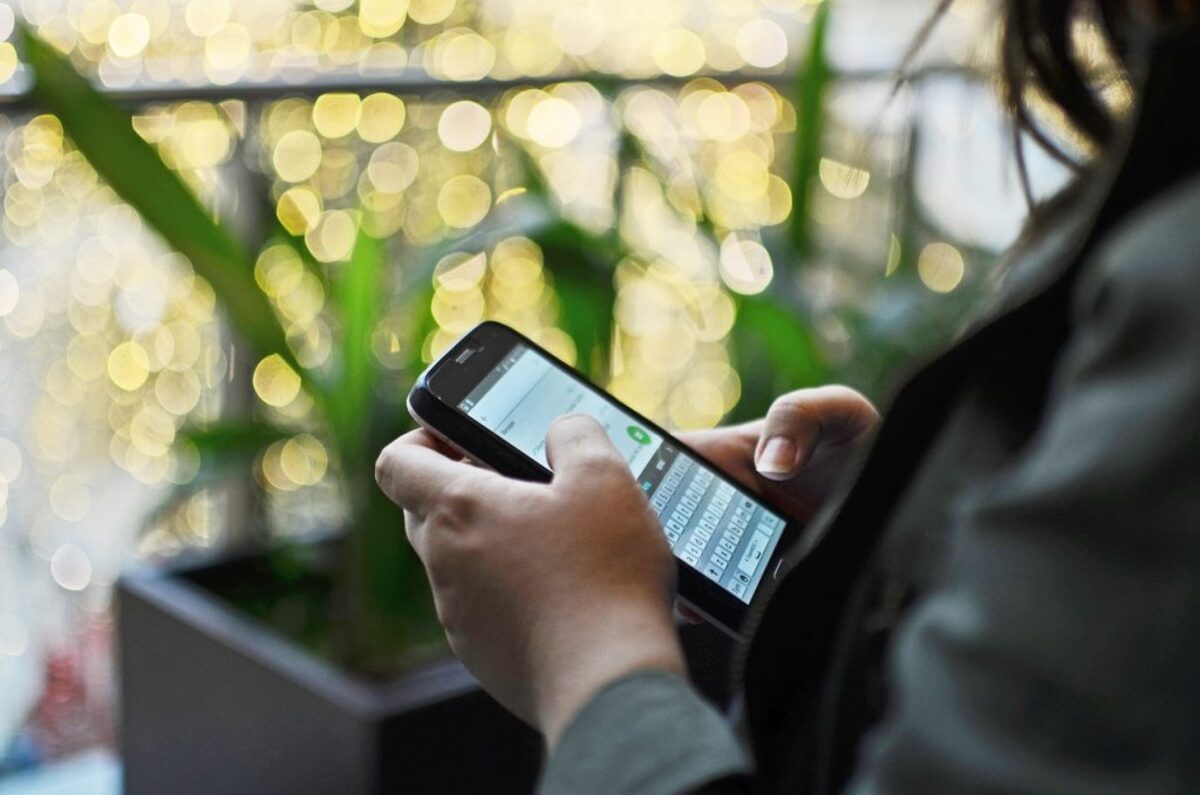
Are you facing issues with message blocking on your Android device? Don’t worry, we’ve got you covered. In this article, we will guide you through the process of disabling message blocking on your Android phone. Message blocking can be frustrating, as it prevents you from receiving or sending messages to certain contacts or numbers. Whether it’s due to carrier restrictions, spam filters, or settings on your device, we will explore different methods to resolve this issue. By the end of this article, you’ll have the knowledge and tools to effectively disable message blocking on your Android device and regain control over your messaging capabilities. Let’s dive in and get your messages flowing freely once again!
Inside This Article
- Overview
- Method 1: Adjusting Message Settings
- Method 2: Clearing App Cache and Data
- Method 3: Checking Network Restrictions
- Method 4: Contacting the Mobile Carrier
- Conclusion
- FAQs
Overview
Message blocking on Android can be a frustrating issue to deal with. Whether you’re unable to send or receive text messages, or you’re experiencing a block on a specific contact, it’s important to understand how to disable message blocking on your Android device. This article will guide you through various methods to troubleshoot and resolve this issue.
There are several possible reasons why message blocking may be enabled on your Android device. It could be due to settings within your messaging app, network restrictions imposed by your mobile carrier, or even app cache and data issues. By following the methods outlined in this article, you’ll be able to navigate through these potential roadblocks and regain your ability to send and receive text messages.
It’s worth noting that some methods may resolve the issue on their own, while others may require a combination of troubleshooting steps. Therefore, it’s recommended to proceed with the methods in the given order until the issue is resolved. Let’s dive in and explore the different methods to disable message blocking on Android.
Method 1: Adjusting Message Settings
If you’re experiencing message blocking on your Android device, one of the first troubleshooting steps you can try is adjusting your message settings. This method involves checking the various settings and options related to messaging on your phone to ensure they are properly configured.
Here’s how you can adjust your message settings to disable message blocking:
Step 1: Open the messaging app on your Android device. The exact location of the app may vary depending on the make and model of your phone.
Step 2: Once you have the messaging app open, look for the settings menu. This is typically represented by three vertical dots or lines in the top-right corner of the screen. Tap on this menu to access the settings.
Step 3: Within the settings menu, you may find a section specifically dedicated to messaging options. This section might be labeled as “Message Settings,” “SMS Settings,” or something similar. Tap on this section to continue.
Step 4: In the messaging settings, you’ll find a range of options that you can customize. Look for any settings related to blocking or filtering messages. These could include options such as “Block messages from unknown senders” or “Filter spam messages.” Toggle these options off or adjust them as necessary to disable message blocking.
Step 5: After making the necessary changes, exit the messaging settings and return to the main messaging screen. Test sending a message to ensure that message blocking has been successfully disabled.
By adjusting your message settings, you can potentially resolve any issues related to message blocking on your Android device. However, if this method doesn’t solve the problem, don’t worry. There are still other troubleshooting steps you can try.
Method 2: Clearing App Cache and Data
Clearing the app cache and data is another effective method to disable message blocking on Android. The cache and data stored by messaging apps can sometimes cause conflicts or glitches, leading to message blocking issues. By clearing this data, you can refresh the app and resolve any underlying problems.
To clear the app cache and data, follow these steps:
- Go to the Settings menu on your Android device.
- Scroll down and select “Apps” or “Applications”. The name may vary depending on the device.
- Find and tap on the messaging app that is blocking messages.
- Once you open the app settings, you will see options like “App Info” or “Storage”. Tap on it.
- In the app info or storage menu, you will find buttons to clear the cache and data. Tap on both of them to proceed.
- Confirm your action when prompted.
Note that clearing the app data will remove any saved settings or preferences within the messaging app. However, your messages should not be affected as they are typically stored on the server or your phone’s internal storage.
After clearing the app cache and data, relaunch the messaging app and check if the message blocking issue has been resolved. If not, proceed to the next method.
Method 3: Checking Network Restrictions
In some cases, message blocking on your Android device may be caused by network restrictions. This means that your mobile carrier has imposed certain limitations on your messaging services. To check if network restrictions are the culprit, follow the steps below:
1. Go to your device’s Settings app.
2. Look for the “Wireless & Networks” or “Connections” category and tap on it.
3. Select the “Mobile Networks” or “Cellular Networks” option.
4. Check if there is an option called “Message Restriction” or “Message Blocking”.
5. If you find such an option, ensure that it is turned off. If it is already off, try turning it on and then off again to refresh the network settings.
6. Restart your device and test sending a message to see if the issue is resolved.
If you do not find any specific message blocking options in the network settings, it is recommended to contact your mobile carrier for assistance. They can provide further information on any potential network restrictions that may be affecting your messaging capabilities.
Method 4: Contacting the Mobile Carrier
If you have tried the previous methods and still encounter message blocking on your Android device, it is time to reach out to your mobile carrier for assistance. Your carrier will have specialized customer support representatives who can help you resolve the issue.
To contact your mobile carrier, you can follow these steps:
1. Locate the customer support phone number or email address for your mobile carrier. This information is usually available on their official website or on your billing statements.
2. Call the customer support number or send an email explaining the message blocking issue you are facing. Be sure to provide details such as the error message you receive and any troubleshooting steps you have already taken.
3. Follow the instructions provided by the customer support representative. They might ask you to perform certain actions on your device or provide additional information for troubleshooting.
4. Be patient and cooperative during the support process. Remember that the customer support representative is there to assist you, and they will do their best to resolve the issue as quickly as possible.
5. If necessary, ask for a reference number or ticket number for your case. This will help you track the progress of your support request and provide any additional information if needed.
Contacting your mobile carrier is a crucial step in resolving message blocking issues that cannot be resolved using other methods. Their expertise and access to carrier-specific settings can help identify and fix any network-related restrictions causing the problem.
Keep in mind that each mobile carrier may have different procedures and policies regarding message blocking. Therefore, it is essential to reach out to your specific carrier for the most accurate and personalized assistance.
In conclusion, learning how to disable message blocking on your Android device can be a useful skill to have. Whether you are experiencing issues with sending or receiving messages or if you want to remove any restrictions imposed by message blocking, the steps outlined in this article can help you regain control of your messaging capabilities.
Remember, disabling message blocking may vary depending on the device and Android version you are using. It’s always a good idea to check for specific instructions provided by your device’s manufacturer or consult online resources for more detailed guidance.
By understanding the process of disabling message blocking, you can ensure that your messages are delivered without any hindrances and enjoy seamless communication on your Android device.
FAQs
Q: How can I disable message blocking on Android?
A: To disable message blocking on Android, follow these steps:
1. Open the Settings app on your Android device.
2. Scroll down and tap on “Apps & notifications”.
3. Tap on “Messages” or the messaging app you are using.
4. Tap on “Permissions”.
5. Make sure that the “SMS” or “Send SMS” permission is enabled.
By enabling this permission, you should be able to disable message blocking and send/receive messages without issues.
Q: Why am I getting a message blocking error on my Android device?
A: There are various reasons why you might be getting a message blocking error on your Android device. It could be due to a software glitch, a misconfigured messaging app, or even a network restriction imposed by your carrier. To resolve the issue, try the following:
1. Restart your device.
2. Update your messaging app to the latest version.
3. Check if your device has sufficient network coverage.
4. Contact your carrier for any potential network restrictions or blocks on your account.
By following these steps, you should be able to troubleshoot and resolve the message blocking error on your Android device.
Q: Can I disable message blocking for specific contacts on Android?
A: Unfortunately, disabling message blocking for specific contacts is not a feature that is natively supported on Android. However, you can try using third-party messaging apps that offer more advanced privacy settings, allowing you to manage message blocking for individual contacts.
Alternatively, you can manually unblock a contact by following these steps:
1. Open your messaging app.
2. Find the conversation with the blocked contact.
3. Tap on the three-dot menu icon or long-press on the message.
4. Select “Unblock” or “Remove from block list”.
By unblocking the contact, you will allow messages from that specific contact to come through.
Q: Will disabling message blocking affect other features of my Android device?
A: Disabling message blocking should not affect other features of your Android device. It primarily pertains to the ability to send and receive text messages. However, it’s important to note that if you are experiencing message blocking due to a network restriction or carrier-imposed restriction, disabling it may not completely resolve the issue. In such cases, it is recommended to contact your carrier for further assistance.
Q: Is it possible to disable message blocking on all Android devices?
A: While the process may vary slightly depending on the Android device and messaging app you are using, the general steps to disable message blocking should be consistent across most Android devices. However, keep in mind that certain carrier-imposed restrictions or network limitations may override your settings and prevent you from disabling message blocking entirely. If you encounter difficulties in disabling message blocking, it is recommended to contact your carrier for further assistance.
