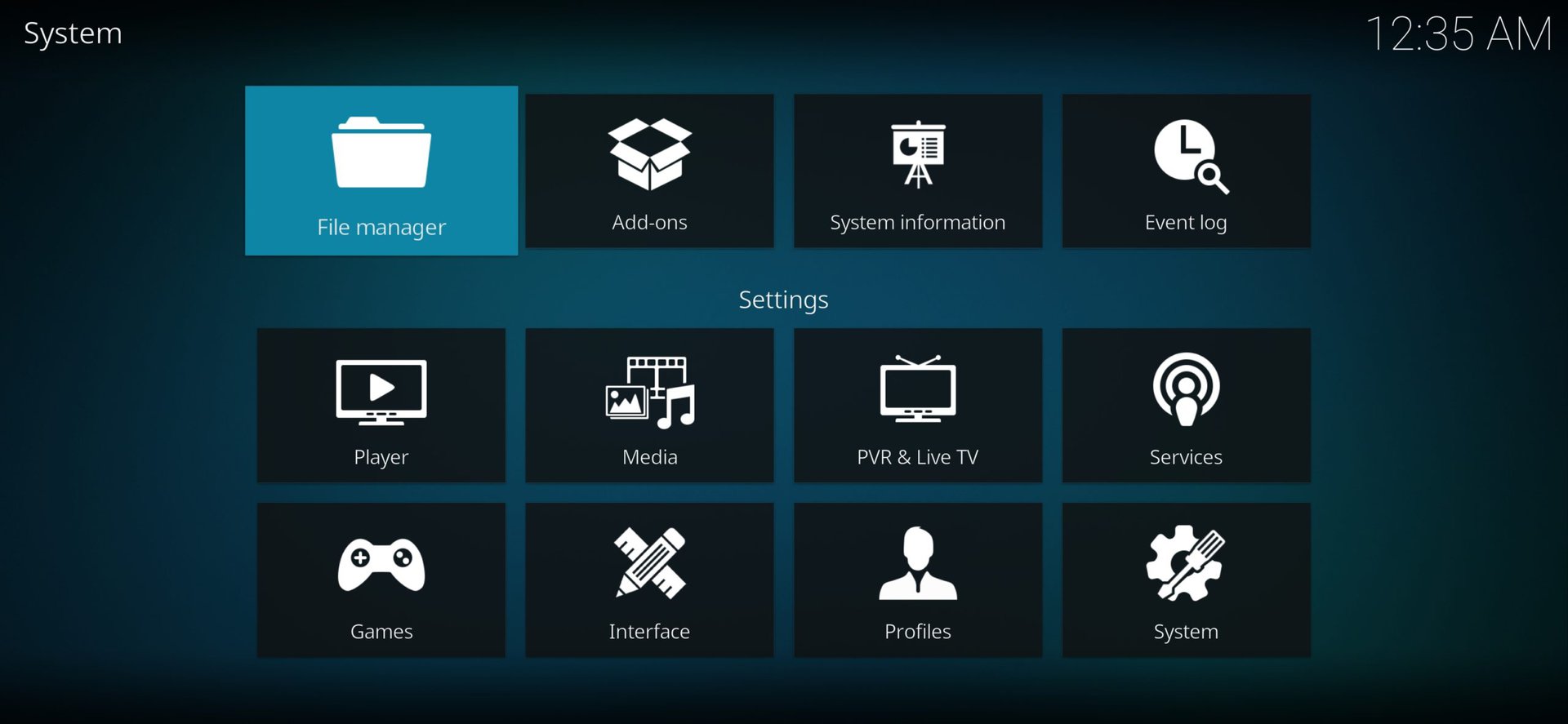
Kodi is a popular open-source media player that allows users to access a wide range of entertainment content on their Android devices. Whether you want to stream movies, TV shows, or even play music and games, Kodi offers a versatile and user-friendly platform to enhance your multimedia experience.
Installing Kodi on your Android device is a straightforward process, but it is important to follow the correct steps to ensure a smooth installation. In this article, we will guide you through the process of installing Kodi on Android, providing clear instructions and addressing common questions along the way.
Whether you are a seasoned Kodi user or just getting started, this article will help you unlock the full potential of your Android device and enjoy endless hours of entertainment.
Inside This Article
- Overview
- Prerequisites
- Method 1: Installing Kodi via the Google Play Store
- Method 2: Installing Kodi Using the Kodi APK File
- Conclusion
- FAQs
Overview
Are you a movie buff or a TV show fanatic? Do you love streaming your favorite content on your Android phone? If so, then consider installing Kodi, a powerful and versatile media player, on your Android device. With Kodi, you can access a wide range of multimedia content, from movies and TV shows to music and photos, all in one convenient application.
Kodi is an open-source application that has gained immense popularity among media enthusiasts. Its user-friendly interface and extensive customization options make it a go-to choice for Android users who want to enhance their entertainment experience on their smartphones.
Installing Kodi on your Android device is relatively straightforward. In this article, we will walk you through two different methods to help you get started with Kodi on your Android device. Whether you prefer to install it directly from the Google Play Store or use the Kodi APK file, we’ve got you covered.
Before we dive into the installation process, there are a few prerequisites you should keep in mind.
Prerequisites
Before proceeding with the installation of Kodi on your Android device, there are a few prerequisites you need to take care of:
1. Android Version: Make sure your Android device is running on Android 5.0 or higher. Kodi is compatible with most Android devices, but using the latest Android version will ensure a smoother installation and optimal performance.
2. Allow Unknown Sources: By default, Android devices do not allow the installation of apps from unknown sources. To install Kodi successfully, you need to enable the “Unknown Sources” option. To do this, go to your device’s Settings, then Security, and enable the “Unknown Sources” option.
3. Sufficient Storage Space: Kodi requires a certain amount of storage space to be installed on your Android device. Make sure you have enough free space available for the installation process.
4. Stable Internet Connection: To download and install Kodi on your Android device, you need a stable internet connection. It is recommended to use a Wi-Fi connection to avoid any interruptions during the installation process.
5. Back Up Your Data: Before installing any new software or application, it is always a good practice to back up your important data. Although the installation process is generally safe, it’s better to be cautious and have a backup of your data, just in case.
Once you have taken care of these prerequisites, you are ready to proceed with installing Kodi on your Android device. In the following sections, we will explore two different methods to help you successfully install Kodi on your Android.
Method 1: Installing Kodi via the Google Play Store
If you’re using an Android device, one of the easiest ways to install Kodi is through the Google Play Store. The Play Store offers a variety of applications, and Kodi is no exception. Follow these simple steps to get Kodi up and running on your Android device:
1. Open the Google Play Store on your Android device.
2. In the search bar, type “Kodi” and press Enter or tap on the magnifying glass icon.
3. A list of search results will appear. Look for the official Kodi app, which should be the first result. It is usually labeled “Kodi – XBMC Foundation” or “Kodi – The ultimate entertainment center.”
4. Tap on the Kodi app to open its details page.
5. On the details page, you will find information about Kodi, such as the size of the app and user reviews. Read through the information and reviews to get a better understanding of Kodi.
6. If you’re satisfied with the information and reviews, tap on the “Install” button to initiate the installation process.
7. The Google Play Store will download the Kodi app and install it on your Android device. The installation process may take a few minutes, depending on your internet connection speed.
8. Once the installation is complete, you will see a notification confirming that Kodi has been successfully installed.
9. Now, you can find Kodi in your app drawer or on your home screen. Tap on the Kodi icon to open the app.
That’s it! You have successfully installed Kodi on your Android device using the Google Play Store. You can now explore the plethora of features and addons that Kodi has to offer.
Method 2: Installing Kodi Using the Kodi APK File
If you prefer to install Kodi on your Android device without using the Google Play Store, you can do so by downloading the Kodi APK file directly. The APK file allows you to install applications on Android devices manually. Follow the steps below to install Kodi using this method:
1. Firstly, you need to enable the “Unknown Sources” option on your Android device. This option allows you to install applications from sources other than the Google Play Store. To enable it, go to “Settings” on your Android device, then navigate to “Security” or “Privacy” (depending on your device). Look for the “Unknown Sources” option and toggle it on.
2. Next, open your preferred web browser on your Android device and search for the official Kodi website. Once you are on the website, go to the Downloads section and select the Android option.
3. Choose the “ARMV7A (32BIT)” version of Kodi if your Android device has a 32-bit architecture. If your device has a 64-bit architecture, select the “ARMV8A (64BIT)” version. Download the APK file to your device.
4. After the APK file is downloaded, locate it in your device’s file manager or notification bar. Tap on the APK file to begin the installation process.
5. A confirmation prompt will appear, asking if you want to install the application. Tap “Install” to proceed. The installation process may take a few moments.
6. Once the installation is complete, you will see a notification indicating that Kodi has been successfully installed on your device. You can now open the Kodi app and start using it to enjoy your favorite media content.
Note: It is essential to download the Kodi APK file from the official website to ensure that you have the latest and most secure version of the application.
By following these steps, you can easily install Kodi on your Android device using the Kodi APK file. This method provides an alternative for users who prefer not to use the Google Play Store.
Installing Kodi on your Android device can greatly enhance your entertainment experience. Whether you want to stream your favorite movies and TV shows, listen to music, or view your personal media collection, Kodi provides a versatile platform to do so. With its easy installation process and user-friendly interface, Kodi is a popular choice among Android users.
By following the steps outlined in this guide, you can quickly and effortlessly install Kodi on your Android device. Once installed, you’ll have access to a wide range of add-ons and customization options to tailor your Kodi experience to your preferences. Whether you’re a movie buff, a music lover, or simply looking to explore new content, Kodi on Android has you covered.
So, what are you waiting for? Unlock the full potential of your Android device and start enjoying all that Kodi has to offer!
FAQs
1. Can I install Kodi on any Android device?
Yes, Kodi is compatible with most Android devices, including smartphones, tablets, and Android TV boxes.
2. Is it safe to install Kodi on my Android device?
Yes, Kodi itself is a safe and legal application. However, it is important to be cautious about the sources and add-ons you use with Kodi. Stick to reputable sources and be mindful of the content you access.
3. How do I install Kodi on my Android device?
To install Kodi on your Android device, follow these steps:
- Go to the Google Play Store on your Android device.
- Search for “Kodi” in the search bar.
- Select the official Kodi app from the search results.
- Click on “Install” and wait for the installation process to finish.
- Once installed, you can open Kodi from your app drawer and start using it.
4. Can I install Kodi on my Android phone without the Google Play Store?
Yes, you can install Kodi on your Android phone even if you don’t have access to the Google Play Store. You can download the Kodi APK file from the official Kodi website or other trusted sources and manually install it on your device.
5. How do I update Kodi on my Android device?
To update Kodi on your Android device, you can follow these steps:
- Launch the Google Play Store on your Android device.
- Go to the “My apps & games” section.
- Find Kodi in the list of installed apps and click on it.
- If an update is available, click on the “Update” button.
- Wait for the update to complete, and you will have the latest version of Kodi installed on your Android device.
