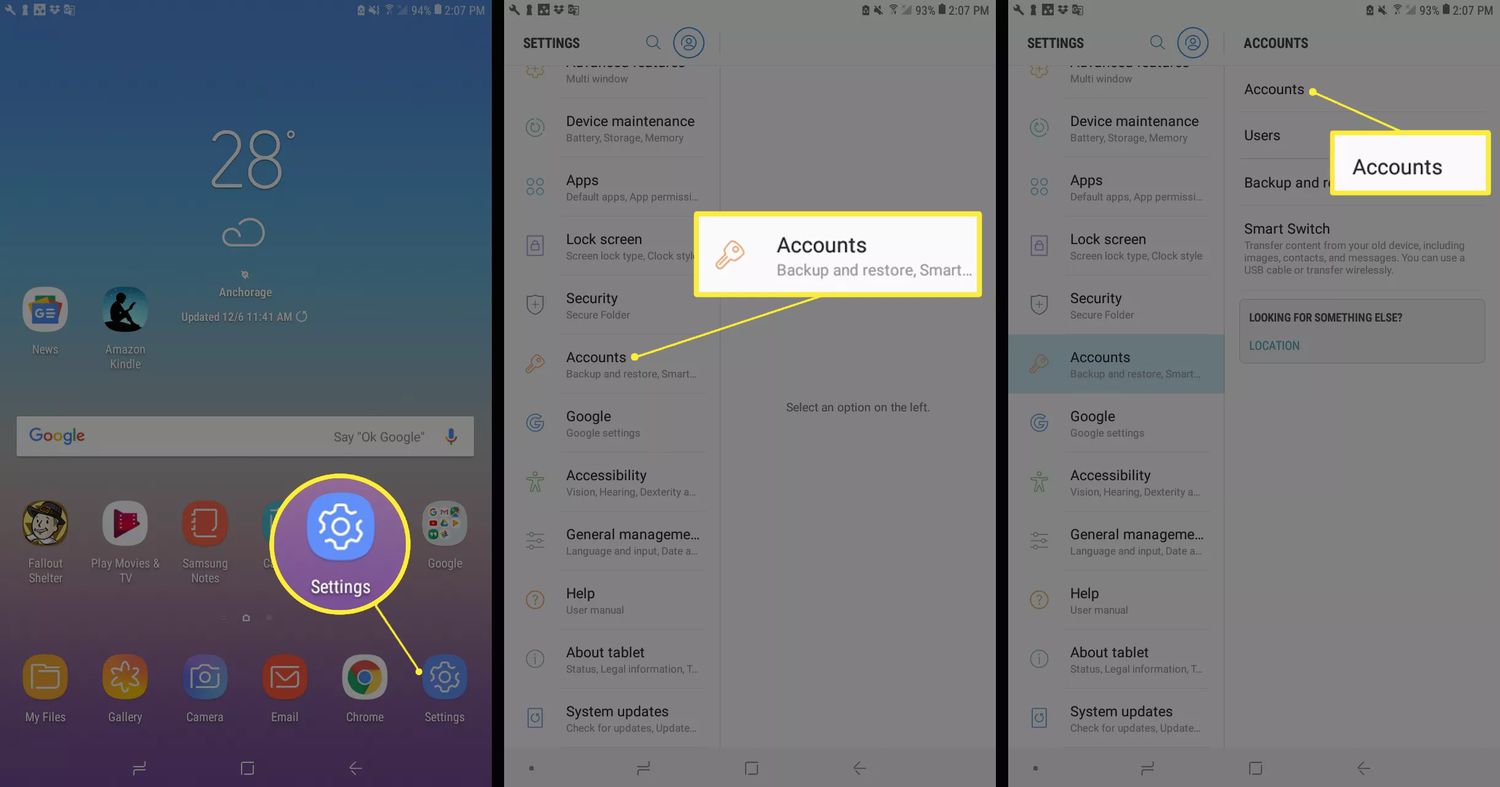
Removing a Google account from an Android device is a common task that many users encounter at some point. Whether you want to change your primary Google account, delete an unused account, or troubleshoot an issue, knowing how to remove a Google account is essential. By removing a Google account, you are disconnecting your device from all the associated Google services, such as Gmail, Drive, Calendar, and more. This step is especially useful when you are selling or giving away your Android device, as it ensures that your personal information remains secure. In this article, we will guide you through the process of removing a Google account from your Android device, ensuring a smooth and hassle-free experience.
Inside This Article
- Why Remove a Google Account?
- Step 1: Access the Settings Menu
- Step 2: Select Accounts
- Step 3: Choose Google Account
- Step 4: Remove Account
- Step 5: Confirm Removal
- Conclusion
- FAQs
Why Remove a Google Account?
A Google Account is crucial for accessing various Google services and features on an Android device. It allows you to download apps from the Play Store, use Gmail, sync contacts and calendars, store files on Google Drive, and much more. However, there may be situations where you need to remove a Google Account from your Android device.
Here are a few reasons why you might want to remove a Google Account:
- Switching accounts: If you have multiple Google Accounts and want to switch to a different one as your primary account, you’ll need to remove the existing account.
- Selling or giving away your device: Before selling or giving away your Android device, it’s essential to remove your Google Account to protect your personal information.
- Troubleshooting: In some cases, removing and re-adding a Google Account can resolve issues related to syncing, app downloads, or other account-related problems.
- Privacy concerns: If you have privacy concerns or want to limit access to your Google data, removing your Google Account from your Android device can be a solution.
Regardless of the reason, removing a Google Account from your Android device is a straightforward process. Follow the steps outlined in the next section to learn how to remove a Google Account.
Step 1: Access the Settings Menu
Removing a Google account from your Android device is a straightforward process that can be done in just a few simple steps. The first step is to access the Settings menu, where you will find all the necessary options to manage your accounts and settings.
To access the Settings menu, start by unlocking your Android device. Once you are on the home screen, locate and tap the “Settings” app. The app icon is usually represented by a gear or a set of sliders, depending on your device’s brand and version of Android.
After tapping on the “Settings” app, you will be taken to the main Settings menu, where you will find a wide range of options to customize your device. This menu is your gateway to managing various aspects of your Android device, including accounts, network settings, display settings, and much more.
Scroll through the list of available settings until you find the “Accounts” section. This section may be located under different headings, such as “Personal” or “Device,” depending on your device’s manufacturer and Android version. Tap on the “Accounts” section to proceed.
By accessing the “Accounts” section, you will be able to view and manage all the accounts associated with your Android device. In addition to Google accounts, you will likely find options to manage other accounts, such as social media accounts or email accounts.
Once you have reached the “Accounts” section, you are ready to move on to the next step in the process of removing a Google account from your Android device. By following these simple steps, you will have full control over your accounts and can easily manage them to suit your needs.
Step 2: Select Accounts
After accessing the Settings menu on your Android device, the next step is to select the “Accounts” option. This allows you to manage and customize the accounts associated with your device. By tapping on the “Accounts” option, a list of all the accounts linked to your phone will be displayed.
Accounts can include various services such as Google, Samsung, Facebook, and more. However, in this particular case, since we are removing a Google account, you will need to focus on finding and selecting the Google account option.
Scroll through the list of accounts until you locate the “Google” section. It may be labeled as “Google Account” or simply “Google”. Tap on this option to continue with the process of removing the account.
If you have multiple Google accounts associated with your device, make sure to select the correct one that you want to remove. Take a moment to confirm the account by checking the email address associated with it.
By following these steps, you will successfully reach the stage of selecting the Google account that you wish to remove. This allows you to move forward with the process of deleting the account from your Android device.
Step 3: Choose Google Account
Once you are in the “Accounts” section of your Android device settings, it’s time to choose the Google account you want to remove. This step is crucial since many users have multiple Google accounts linked to their device for various purposes, such as personal and work-related activities.
To select the Google account you want to remove, simply tap on the “Google” option within the “Accounts” menu. This will display a list of all the Google accounts associated with your Android device. You may see your primary account, as well as any additional accounts you have added.
Scroll through the list of accounts and locate the specific Google account you wish to remove. It’s important to double-check and ensure that you are selecting the correct account before proceeding. This will prevent any accidental removal of an account that you wish to keep on your device.
Once you have identified the Google account you want to remove, tap on it to open the account details. Here, you will find various options related to the selected Google account, including sync settings, app permissions, and other account-related settings.
Step 4: Remove Account
Once you have accessed the Google Account settings on your Android device, you are one step closer to removing the unwanted Google account. Follow these simple steps:
1. In the Accounts section, locate and tap on the Google Account you wish to remove. You will see a list of all the Google accounts associated with your device.
2. After selecting the Google Account, you will be directed to the account settings page. Here, you will find various options and settings related to the chosen account.
3. Look for the option to “Remove account” and tap on it. It may be located at the bottom of the account settings page or under a submenu, depending on your Android device’s version and manufacturer.
4. A confirmation prompt will appear, asking if you are sure you want to remove the account. This step is crucial, as removing the account will also delete all the account’s associated data, such as emails, contacts, and app preferences. Make sure you have backed up any essential data before proceeding.
5. Once you have considered the consequences of removing the account, tap on “Remove account” to confirm the action. Your Android device will then proceed to remove the selected Google Account from your device.
6. The removal process may take a few moments, depending on the amount of data associated with the account. Once the account has been successfully removed, you will no longer see it in the list of Google accounts on your device.
It is important to note that removing a Google Account from your Android device will not delete the account itself. The account will still be active and accessible if you sign in to the Google website or other devices using the same credentials.
Now that you have successfully removed the unwanted Google Account from your Android device, you can proceed to add a new account or continue using your device without it.
–
Step 5: Confirm Removal
After you have selected the Google account that you want to remove, the final step is to confirm the removal. This step ensures that you are fully aware of the consequences of removing the account from your Android device.
Once you have chosen the account you want to remove, you will see a confirmation screen with a warning message. This message will typically inform you about the potential loss of data associated with the account, such as contacts, emails, and app data. It is important to carefully read and understand this warning before proceeding.
After reading the warning message, you can go ahead and tap on the “Remove Account” or similar button to confirm the removal. Keep in mind that once you confirm the removal, all the data sync with the specific Google account will be disabled.
Once you tap on the confirmation button, the Android device will initiate the removal process. This process may take a few moments, depending on the amount of data associated with the account. Your device will sync and update the changes, and you will no longer be able to access any content or features associated with that Google account.
Once the removal process is complete, you will usually receive a notification or confirmation message on your device’s screen. This notification will indicate that the Google account has been successfully removed from your Android device.
It is important to note that removing a Google account from your Android device does not delete the account itself. The account will still exist, and you can access it on other devices or re-add it to your Android device in the future if needed.
By following these steps and confirming the removal, you can effectively and securely remove a Google account from your Android device.
Conclusion
Removing a Google account from your Android device is a straightforward process that can be done in just a few steps. Whether you’re switching accounts, selling your phone, or simply want to declutter your device, following the steps outlined in this article will allow you to remove a Google account effortlessly.
Remember that removing a Google account will result in the loss of data associated with that account, such as emails, contacts, and app data. Before proceeding, it is essential to back up any important information or sync it with another account to avoid losing it permanently.
By removing an unused or unwanted Google account, you can declutter your Android device and optimize its performance. Take a few minutes to review your accounts and remove any that are no longer needed. Your device will thank you with improved speed, storage space, and overall efficiency.
FAQs
1. Why would I need to remove a Google account from my Android device?
There could be various reasons why you may need to remove a Google account from your Android device. Some common situations include switching to a different Google account, selling or giving away your device, or troubleshooting issues related to the Google account.
2. How can I remove a Google account from my Android device?
To remove a Google account from your Android device, you can follow these steps:
– Go to the Settings app on your Android device.
– Scroll down and find the “Accounts” or “Accounts & Sync” option.
– Tap on the Google account that you want to remove.
– On the account details page, you should see a menu icon (three vertical dots or three horizontal lines) in the top-right corner. Tap on it.
– From the menu, select “Remove account” or a similar option.
– Confirm the removal by tapping on “Remove account” when prompted.
3. Will removing a Google account from my Android device delete my data?
Removing a Google account from your Android device will not delete the data associated with that Google account from Google’s servers. However, certain data, such as contacts, calendar events, and app data that were synced with that account, may no longer be accessible on the device after removing the account. It is always recommended to backup any important data before removing an account.
4. Can I remove a Google account from an Android device without resetting it?
Yes, you can remove a Google account from an Android device without resetting it. The steps mentioned in the previous answer do not require a device reset. However, if you are selling or giving away your device, it is advisable to perform a factory reset to ensure that all your personal data is completely wiped from the device.
5. What happens if I remove a Google account from my Android device?
When you remove a Google account from your Android device, you will no longer have access to Google services and features associated with that account. This includes features like Gmail, Google Drive, Google Photos, and the ability to download apps from the Google Play Store. Additionally, any data that was synced with the account, such as contacts, calendar events, and app data, may no longer be available on the device.
