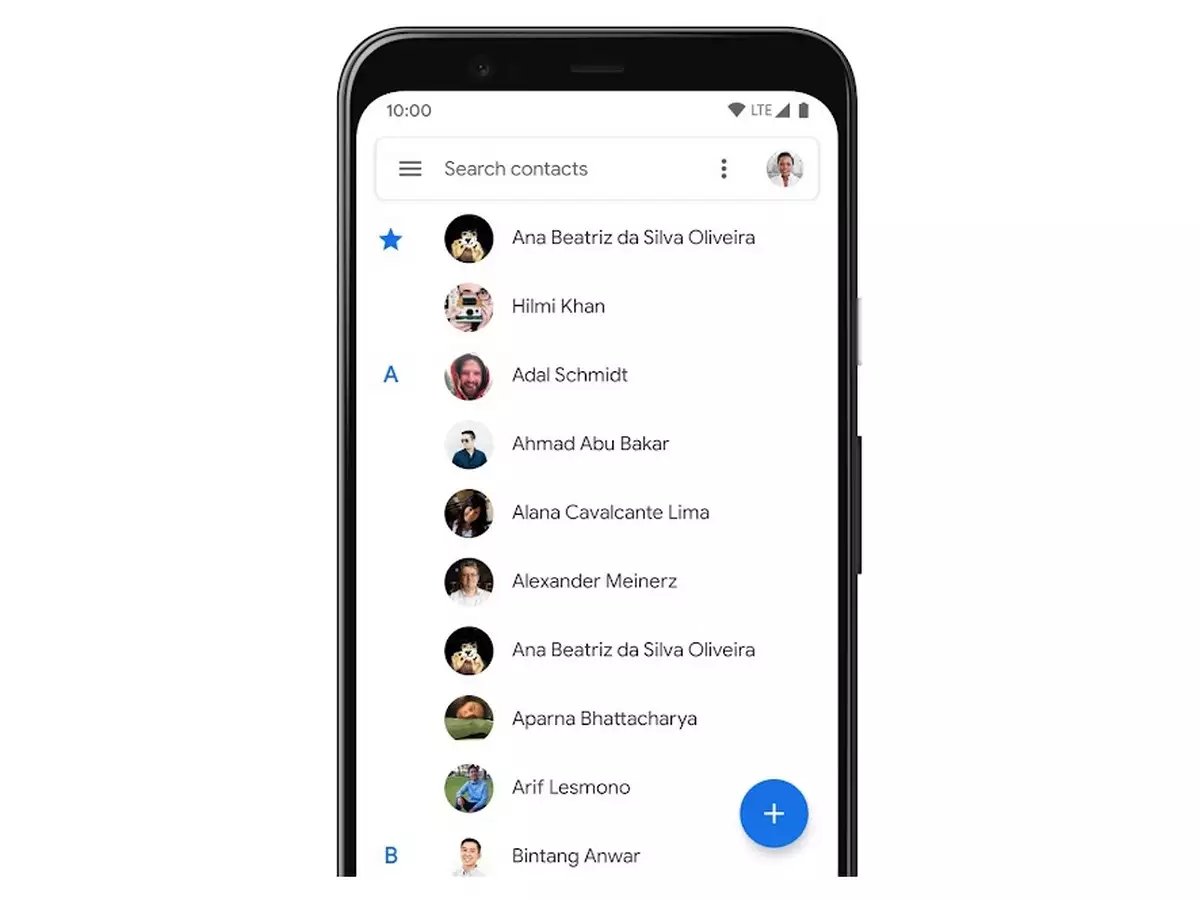
Have you ever accidentally deleted important contacts from your Android device and wondered if there is a way to retrieve them? Don’t panic! Losing contacts can be frustrating, but fortunately, there are methods to recover deleted contacts on Android. Whether you lost them due to an accidental deletion, software update, or a system crash, you have a chance to restore those precious connections. In this article, we will explore various ways to retrieve deleted contacts on Android, including using built-in features, backup solutions, and third-party applications. So, if you’re ready to recover your deleted contacts and restore your contact list to its former glory, keep reading to find out how!
Inside This Article
- Method 1: Recover from Google Contacts Backup
- Method 2: Use Android Data Recovery Software
- Method 3: Retrieve from SIM Card
- Method 4: Restore from a Recent Backup
- Conclusion
- FAQs
Method 1: Recover from Google Contacts Backup
One of the most convenient ways to retrieve deleted contacts on an Android device is through Google Contacts backup. If you have enabled the automatic sync feature on your Android device, there’s a good chance that your contacts have been backed up to your Google account. Here’s how you can recover your deleted contacts:
- Open the “Contacts” app on your Android device.
- Tap on the menu icon (three horizontal lines) or the “Settings” option (depending on your device).
- Select “Manage contacts” or “Contacts settings”.
- Look for the “Restore contacts” or “Undo changes” option and tap on it.
- You will see a list of available backup dates. Select the most recent backup that contains the contacts you want to recover.
- Tap on “Restore” or “Undo” to initiate the contact recovery process.
- Wait for the process to complete, and your deleted contacts will be restored to your device.
It’s important to note that to successfully recover your contacts from Google Contacts backup, you need to have previously enabled and configured the backup feature on your Android device. Additionally, this method might not be available on all Android devices, as it depends on the manufacturer’s implementation of the operating system.
By following these simple steps, you can easily retrieve your deleted contacts from your Google Contacts backup and have them readily available on your Android device once again.
Method 2: Use Android Data Recovery Software
If you have tried the previous methods and still can’t retrieve your deleted contacts, don’t worry. There is still hope with the help of Android data recovery software. These powerful tools are designed specifically to recover lost data from Android devices, including contacts.
Android data recovery software uses advanced scanning algorithms to search for and recover deleted contacts from various sources, including your device’s internal memory, SD card, and even your Google account. These tools can also recover other types of data, such as messages, photos, and videos.
To use Android data recovery software, follow these steps:
- First, download and install a reliable Android data recovery software from a trusted source.
- Connect your Android device to your computer using a USB cable.
- Enable USB debugging on your Android device by going to Settings > About Phone > tap on Build Number several times until you see a message saying “You are now a developer”. Then, go back to the main Settings menu, scroll down to Developer options, and enable USB debugging.
- Launch the Android data recovery software on your computer.
- Follow the on-screen instructions to allow the software to detect your Android device.
- Select the appropriate scanning mode (standard or advanced) and choose the file types you want to recover (in this case, contacts).
- Start the scanning process and wait for the software to analyze your device and retrieve the deleted contacts.
- After the scanning is complete, you will see a list of recovered contacts.
- Select the contacts you want to recover and click on the “Recover” button.
- Choose a location on your computer to save the recovered contacts.
- Wait for the software to finish the recovery process.
Once the recovery process is complete, you can disconnect your Android device from your computer and check the recovered contacts.
Using Android data recovery software is a reliable and effective way to recover deleted contacts on your Android device. However, it’s important to note that the success of the recovery depends on various factors, such as the extent of data overwritten and the condition of your device.
Method 3: Retrieve from SIM Card
Have you accidentally deleted your contacts on your Android device and didn’t have a backup? Don’t worry, there’s still a chance to recover them by retrieving them from your SIM card. Although not all contacts are stored on the SIM card, some devices allow you to save contacts directly to your SIM. Here’s how you can retrieve deleted contacts from your SIM card:
1. Remove the SIM card from your Android device. You will typically find the SIM card slot on the side or back of your phone. Use a SIM card ejector tool or a paperclip to gently push the SIM card tray and remove the SIM card.
2. Insert the SIM card into another device that supports SIM card contact import. This can be another Android device or a basic phone that has a SIM card slot. Make sure the device is compatible and has the necessary software to import contacts from a SIM card.
3. Go to the Contacts or Address Book app on the device and look for the option to import contacts from the SIM card. The location of this option may vary depending on the device. It could be under the settings menu, the contacts menu, or listed as an import option when you open the app.
4. Follow the on-screen instructions to import contacts from the SIM card. The device will scan the SIM card and retrieve any contacts that are stored on it. Once the import process is complete, the contacts should appear in the contact list on the new device.
5. Once the contacts are imported, you can either transfer them back to your original Android device using a similar process or export them to a storage location like your Google account or an external storage device for safekeeping.
Please note that for this method to work, you must have previously saved contacts on your SIM card. If you never saved contacts to your SIM or if your contacts were not saved to the SIM card at the time they were deleted, this method may not be effective for recovering your deleted contacts.
Remember, it’s always a good practice to regularly back up your contacts to avoid any potential loss. By utilizing the methods mentioned earlier, you increase your chances of successfully retrieving deleted contacts, even if you haven’t performed recent backups.
Method 4: Restore from a Recent Backup
If you have been proactive about backing up your Android device, recovering deleted contacts can be a breeze. One of the easiest and most effective methods is to restore from a recent backup. Android devices offer various options for creating backups, including through Google accounts, cloud services, or even with specialized backup applications.
To restore your contacts from a recent backup, follow these steps:
- Open the Settings app on your Android device.
- Scroll down and tap on “Accounts” or “Cloud and Accounts”, depending on your device.
- Select the account that you previously used to backup your contacts.
- Tap on “Sync” or “Sync Contacts” to initiate the synchronization process.
- Wait for the contacts to sync and merge with your device’s contact list.
If your device is associated with multiple accounts, make sure to select the account that contains the most recent backup of your contacts. This will ensure that all the deleted contacts are recovered.
It’s important to note that this method is dependent on having a recent backup available. If you haven’t created a backup or if the backup doesn’t contain the deleted contacts, you may need to explore other recovery options.
However, restoring from a recent backup is a reliable and efficient method to retrieve deleted contacts on your Android device. It eliminates the need for third-party applications or complex procedures, making it a convenient option for many users.
In conclusion, retrieving deleted contacts on Android is a manageable task that can be accomplished with the right tools and strategies. Whether you accidentally deleted a contact or lost it due to a phone malfunction, there are several methods available to help you recover your precious information.
By utilizing built-in features like Google Contacts and sync options, you can restore your deleted contacts effortlessly. Additionally, third-party apps and software provide powerful recovery solutions with advanced features for a more in-depth retrieval process.
Remember, prevention is always better than cure. It’s essential to regularly backup your contacts to avoid any potential data loss in the future. With a few simple steps, you can safeguard your valuable contacts and ensure that they are never permanently lost again.
So, the next time you find yourself needing to retrieve deleted contacts on your Android device, don’t panic. Take a deep breath, follow the methods mentioned in this article, and soon enough, you’ll have your contacts back, ready to communicate with your friends, family, and colleagues.
FAQs
1. Can I retrieve deleted contacts on Android?
Yes, it is possible to retrieve deleted contacts on Android. There are several methods you can try, including using data recovery apps, checking your Google account, or restoring from a backup.
2. How can I recover deleted contacts without any apps?
If you want to recover deleted contacts on Android without using any additional apps, you can check if your contacts are synced with your Google account. Go to your phone’s Settings, choose Accounts, then Google. Make sure Contacts is enabled. Once it’s enabled, your deleted contacts should be restored automatically.
3. What are some reliable data recovery apps for Android?
There are several reliable data recovery apps available for Android, such as Dr.Fone, DiskDigger, and GT Recovery. These apps use advanced algorithms to search for and recover deleted contacts from your device.
4. Can I recover contacts from a factory reset?
Unfortunately, a factory reset typically erases all data on your Android device, including contacts. If you haven’t backed up your contacts before performing a factory reset, it may be challenging to recover them. It’s always a good idea to regularly back up your important data, including contacts, to avoid such situations.
5. How do I prevent accidentally deleting contacts on my Android phone?
To prevent accidental deletion of contacts on your Android phone, you can take a few precautions. First, make sure you have a backup of your contacts. You can sync them with your Google account or use a cloud backup service. Additionally, be cautious when deleting or managing contacts on your device and double-check before confirming any deletion.
