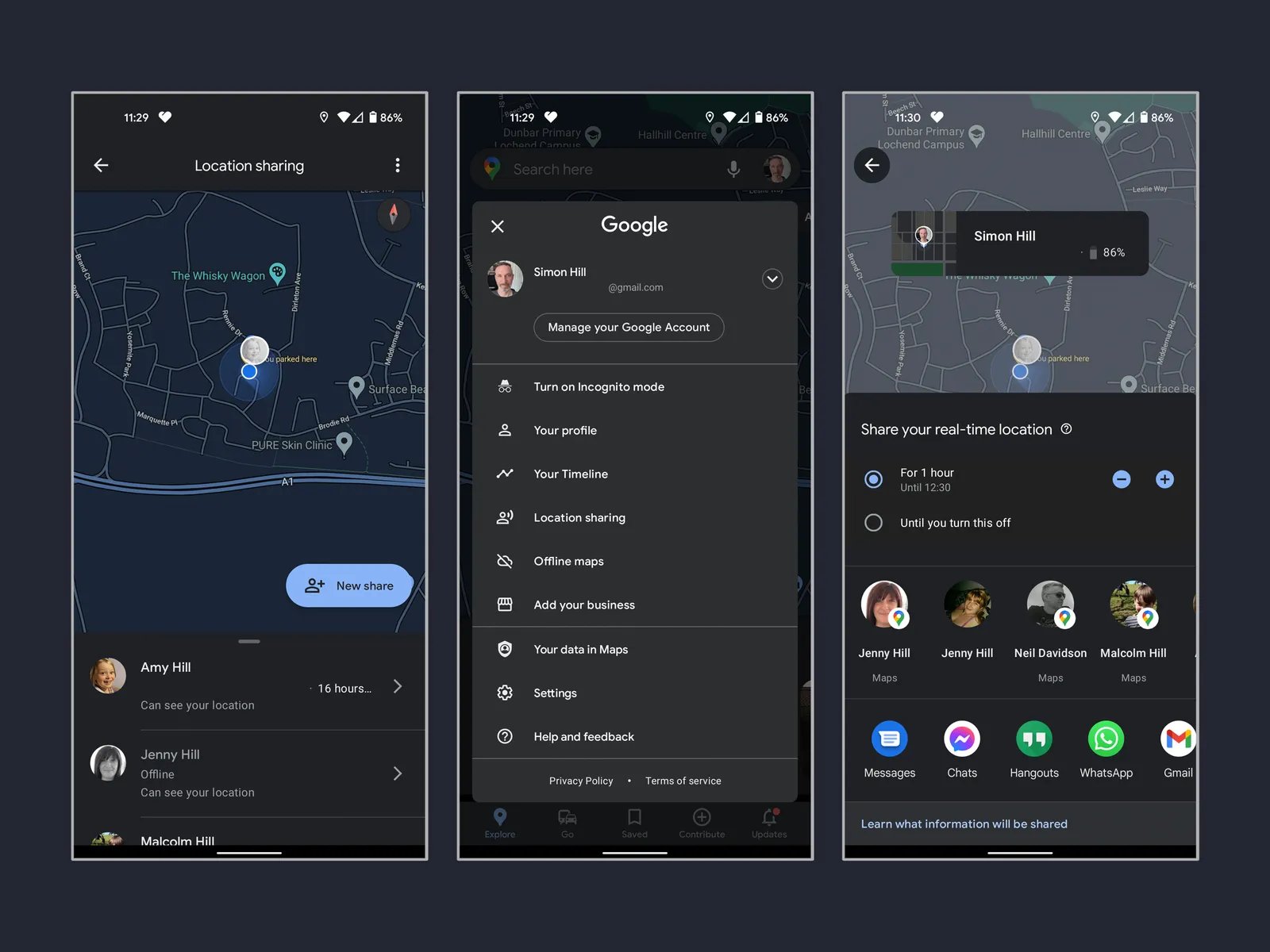
Are you looking for a convenient way to share your location with friends and family? With the advancements in technology, it has become easier than ever to share your whereabouts with just a few taps on your smartphone. Whether you are using an Android device or an iPhone, both platforms offer built-in location sharing features to make connecting with others a breeze.
In this article, we will explore how to share your location on Android and iPhone devices. We will dive into the step-by-step process for both platforms, highlighting the various methods and settings available to ensure your privacy and convenience. By the end of this article, you will have a clear understanding of how to effortlessly share your location, enabling you to stay connected and informed with your loved ones.
Inside This Article
Using Google Maps App
Google Maps is a widely used navigation app that not only helps you find your way but also allows you to share your location with others. Here’s how you can do it:
1. Open the Google Maps app on your Android or iPhone.
2. Tap on the blue dot that represents your current location on the map. This will bring up a menu with various options.
3. In the menu, tap on the “Share your location” option. This will open a dialog box with sharing options.
4. Choose the duration for which you want to share your location: “Until you turn this off” or “For a certain amount of time.” You can also choose to share your location indefinitely.
5. Select the app or contact with whom you want to share your location. You can share through messaging apps like WhatsApp or directly with contacts on your phone.
6. Once you’ve selected the app or contact, tap on the “Share” button.
7. The selected app will open with a message containing a link to your live location. All you need to do is send the message, and the recipient will be able to see your current location.
8. To stop sharing your location, simply go back to the Google Maps app and tap on the “Stop sharing” option.
Sharing your location with the Google Maps app is a convenient way to let others know where you are in real-time. Whether you’re trying to meet up with friends or keep track of family members, this feature can come in handy.
Using WhatsApp
WhatsApp is not just a messaging app, it also offers a convenient way to share your location with your contacts. Here’s how to do it:
- Open the WhatsApp application on your phone.
- Select the contact or group you want to share your location with.
- Tap on the attachment icon (paperclip icon) next to the text input field.
- From the menu that appears, select “Location.”
- You will be presented with two options: “Share Live Location” and “Send Your Current Location.”
- If you choose to share your live location, you can select the duration for which you want to share it (such as 15 minutes, 1 hour, or 8 hours).
- If you prefer to send your current location instantly, simply tap on “Send Your Current Location.”
- WhatsApp will then share your location with the chosen contact or group.
- Your contact or group members will be able to view your location on a map within the WhatsApp chat.
Sharing your location through WhatsApp is a quick and easy way to let others know where you are or to coordinate meetups. Just make sure to grant WhatsApp permission to access your location when prompted.
Keep in mind that location sharing on WhatsApp is temporary and ends automatically after the selected duration if you choose the “Share Live Location” option. By following these steps, you can easily share your location with others using the WhatsApp application on Android and iPhone.
Using Apple Maps App
If you’re an iPhone user, you can easily share your location with others using the built-in Apple Maps app. Here’s how:
Step 1: Open the Apple Maps app on your iPhone. You can find it on your home screen or by using the search feature.
Step 2: Tap on the “Search” bar at the top of the screen and enter the name of the contact or the phone number you want to share your location with. Alternatively, you can scroll through your recent contacts or favorites.
Step 3: Once you’ve selected the contact, tap on the info icon (i) next to their name or phone number.
Step 4: In the contact info screen, scroll down and you’ll find the “Share My Location” option. Tap on it.
Step 5: A popup will appear, giving you the option to share your location “for one hour,” “until the end of the day,” or “indefinitely.” Choose the option that suits your needs.
Step 6: The contact will receive a notification asking for their consent to track your location. Once they accept, they will be able to see your real-time location on their Apple Maps app.
Step 7: If you want to stop sharing your location, you can go back to the contact info screen, tap on “Stop Sharing My Location,” and confirm your decision.
Sharing your location using the Apple Maps app is a straightforward and convenient way to keep your friends and family informed about your whereabouts. It can come in handy when meeting up at a crowded place or ensuring your loved ones are aware of your location during a journey.
Conclusion
Sharing your location with others has become an essential feature in today’s interconnected world. Whether you’re using an Android or an iPhone, the process of sharing your location is streamlined and easy. With Android devices, you can use the built-in Google Maps app or opt for third-party applications like WhatsApp or Facebook Messenger. iPhone users have the advantage of using Apple’s native Find My app or popular social media platforms like WhatsApp and iMessage.
Regardless of the platform, sharing your location can be incredibly useful in various scenarios, from coordinating meetups with friends to ensuring the safety of loved ones. By following the steps outlined in this article, you can confidently share your location with others and customize your privacy settings to suit your preferences.
Don’t hesitate to make use of the wide array of location-sharing options available on Android and iPhone devices. Embrace the convenience and peace of mind that comes with effortlessly sharing your whereabouts with the people who matter most.
FAQs
1. How do I share my location with Android?
To share your location on an Android device, follow these steps:
- Open the Google Maps app on your Android device.
- Tap on the blue dot that represents your location on the map.
- Tap on the “Share your location” option.
- Choose the app or contact you want to share your location with.
- Confirm the action and your location will be shared.
2. Can I share my location with someone who has an iPhone?
Yes, you can share your location with someone who has an iPhone. Android devices and iPhones have compatibility when it comes to location sharing. You can use the Google Maps app or other location-sharing apps that are available on both Android and iOS platforms.
3. How do I share my location with someone using an iPhone?
To share your location with someone using an iPhone, you have a few options:
- Use the Find My app: Open the Find My app on your iPhone, tap on the “People” tab, and select the contact you want to share your location with.
- Use iMessage: Open a conversation with the person you want to share your location with, tap on the “Info” button, select “Share My Location,” and choose the duration for sharing.
- Use third-party apps: There are various third-party apps available on both Android and iOS platforms that allow you to share your location with someone using an iPhone.
4. Are there any privacy concerns when sharing my location?
When sharing your location, it’s important to consider your privacy. Make sure you only share your location with trusted individuals or apps. Additionally, always review and adjust your privacy settings to control who can access your location information. Most apps provide options to share location for a specific duration or until you manually stop sharing. Always be mindful of the permissions you grant to apps and review their privacy policies.
5. Can I stop sharing my location once it’s been shared?
Yes, you can stop sharing your location once it’s been shared. On Android, you can go to the Google Maps app, tap on the menu icon, go to “Location sharing,” select the contact you shared your location with, and tap on “Stop sharing.” On iPhone, you can go to the Find My app, tap on the “People” tab, select the contact you shared your location with, and tap on “Stop Sharing My Location.”
