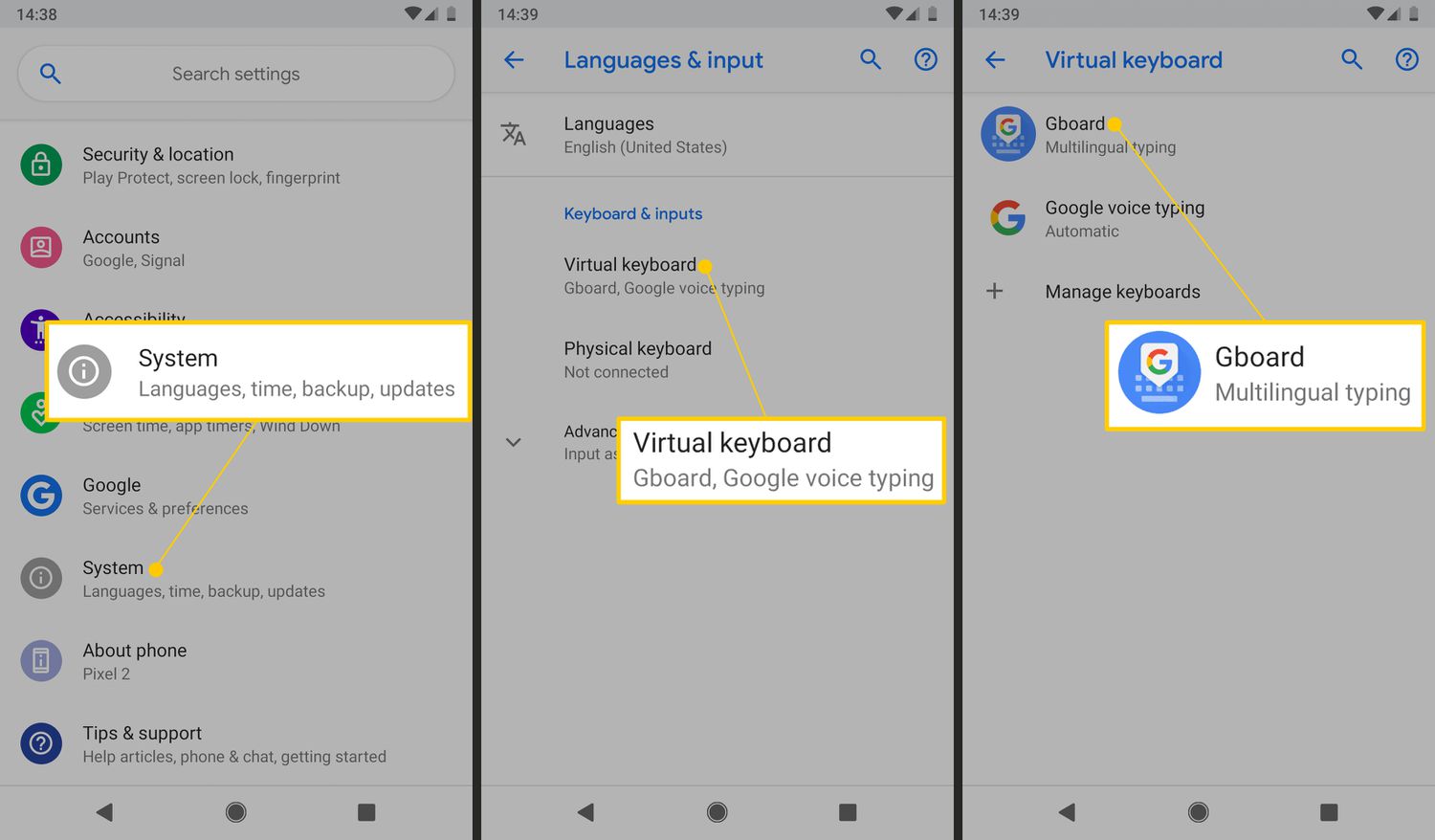
Auto correct on Android can be both a blessing and a curse. While it’s designed to help us with spelling and typing errors, it can sometimes lead to embarrassing and frustrating mistakes. Whether you’re tired of your device constantly changing your words or simply prefer to have more control over your typing, knowing how to turn off auto correct on Android can be a game-changer. In this article, we will guide you through the steps to disable auto correct on your Android device, ensuring that you have a more personalized and error-free typing experience. So, if you’re ready to take control of your Android keyboard, let’s dive in and find out how to turn off auto correct on your Android device.
Inside This Article
- Methods to Turn Off Auto Correct on Android
- Method 1: Using the Keyboard Settings
- Method 2: Using the Language & Input Settings
- Method 3: Using the App Settings
- Method 4: Using a Third-Party Keyboard App
- Conclusion
- FAQs
Methods to Turn Off Auto Correct on Android
Auto correct can be a helpful feature to prevent spelling and typing errors, but it can also be quite frustrating when it constantly changes your intended words. Fortunately, disabling auto correct on your Android device is a simple process. In this article, we will guide you through the steps to turn off auto correct on popular Android devices like Samsung Galaxy, Google Pixel, OnePlus, and LG.
Disable Auto Correct on Samsung Galaxy Devices
If you own a Samsung Galaxy device, follow these steps to disable auto correct:
- Open the Settings app on your device.
- Scroll down and tap on “General Management”.
- Select “Language and Input”.
- Tap on the “On-screen keyboard” option, which may be labeled as “Samsung Keyboard”.
- Tap on “Smart typing”.
- Toggle off the “Auto replace” or “Predictive text” option.
Disable Auto Correct on Google Pixel Devices
To turn off auto correct on a Google Pixel device, follow these steps:
- Go to the “Settings” app on your Google Pixel.
- Scroll down and tap on “System”.
- Select “Languages & input”.
- Tap on “Virtual keyboard.
- Choose the keyboard you’re using, such as Gboard.
- Find the “Text correction” section and disable the “Auto-correction” option.
Disable Auto Correct on OnePlus Devices
If you’re using a OnePlus device and want to turn off auto correct, follow these steps:
- Open the “Settings” app on your OnePlus device.
- Scroll down and tap on “System”.
- Select “Language & input”.
- Tap on “Virtual keyboard”.
- Choose the keyboard you’re using, such as Gboard or OnePlus Keyboard.
- Toggle off the “Auto-correction” option.
Disable Auto Correct on LG Devices
To disable auto correct on an LG device, use the following steps:
- Open the “Settings” app on your LG device.
- Scroll down and tap on “General”.
- Select “Language & input”.
- Tap on “On-screen keyboard”.
- Choose the keyboard you’re using, such as Gboard or LG Keyboard.
- Disable the “Auto-correction” option.
By following the steps outlined above, you can easily turn off auto correct on your Android device regardless of the brand or model. Enjoy a more personalized typing experience and avoid those pesky auto correct mistakes!
Method 1: Using the Keyboard Settings
One of the most effective ways to turn off auto correct on your Android device is by using the keyboard settings. Follow these steps to disable auto correct:
- Open the Settings app on your Android device.
- Scroll down and tap on “System” or “System & Updates” (the exact option may vary depending on your device).
- Look for the “Language & Input” option and tap on it.
- Under the “Keyboard & Input Methods” section, tap on “Virtual Keyboard”.
- On the next screen, you will see a list of installed keyboards. Tap on the one you are currently using (e.g., Gboard, Samsung Keyboard).
- Look for the “Text Correction” or “Auto Correct” option and tap on it.
- Toggle the switch to turn off auto correct. You may need to confirm the action by tapping “OK” or “Disable”.
Once you have disabled auto correct, your Android device will no longer automatically correct your typos or suggest alternate words.
Method 2: Using the Language & Input Settings
If you’re looking for an alternative method to disable auto correct on your Android device, you can do so by accessing the Language & Input settings. Here’s how:
- Open the “Settings” app on your Android device.
- Scroll down and tap on “System” or “General Management” (this may vary depending on your device).
- Next, tap on “Language & input” or “Language & Keyboard”.
- Look for the keyboard you’re currently using, such as “Gboard” or “Samsung Keyboard”. Tap on it.
- Now, find the “Auto-correction” or “Text correction” option. This may be listed under the keyboard settings or advanced settings.
- Toggle the switch next to “Auto-correction” or “Text correction” to turn it off. The switch should now be in the “off” position.
- You’re all set! The auto correct feature on your Android device is now disabled.
Using the Language & Input settings gives you more control over the auto correct feature on your Android device. It allows you to customize your keyboard settings and turn off auto correction to avoid those pesky incorrect suggestions.
Keep in mind that the exact steps and wording of the settings may vary slightly depending on your device’s manufacturer and Android version. If you’re having trouble finding the specific settings or options mentioned above, consult your device’s user manual or visit the manufacturer’s support website for more information.
Now that you know how to turn off auto correct on your Android device using the Language & Input Settings, you can enjoy typing without the frustration of constant corrections. Take control of your device and customize it to suit your preferences!
Method 3: Using the App Settings
If you prefer a more granular control over the auto correct feature on your Android device, you can make use of the app settings to turn it off completely. Here’s how:
1. Open the Settings app on your Android device.
2. Scroll down and tap on “System” or “System & Updates”, depending on your device.
3. Look for and tap on “Language & Input” or “Keyboard & Input Methods”.
4. Select the keyboard app that you are using, such as Gboard or Samsung Keyboard.
5. Tap on “Text Correction” or “Auto Correct” to access the auto correct settings.
6. Disable the “Auto Correct” toggle switch to turn off the feature completely.
7. You may also have the option to customize the auto correct settings further by adjusting parameters like capitalization, spacing, and punctuation. Explore the settings and make changes as desired.
8. Once you have made the necessary adjustments, exit the settings app and begin using your Android device without the auto correct feature interfering with your typing.
By using the app settings, you have more control over the auto correct feature, allowing you to customize it to suit your individual typing preferences. Whether you want to completely turn it off or fine-tune it to be less aggressive, the app settings provide you with the flexibility to do so.
Method 4: Using a Third-Party Keyboard App
If you’re still struggling with auto-correct on your Android device and none of the previous methods have worked for you, there is another option to consider. You can try using a third-party keyboard app that allows you to have more control over the auto-correct feature.
There are several popular third-party keyboard apps available for Android devices, such as SwiftKey, Gboard, and Fleksy. These apps offer a wide range of customization options, including the ability to turn off auto-correct entirely.
To disable auto-correct with a third-party keyboard app, follow these steps:
- Open the Google Play Store on your Android device and search for the third-party keyboard app of your choice.
- Download and install the app onto your device.
- Once the app is installed, go to your device’s Settings and tap on “Language & input” or “Keyboard & input methods,” depending on your device.
- Select the newly installed third-party keyboard app from the list of available keyboards.
- Toggle off the auto-correct option within the settings of the third-party keyboard app.
By using a third-party keyboard app, you can have more control over your typing experience on your Android device. You can customize settings like auto-correct, word suggestions, and even the overall appearance of the keyboard. This gives you the freedom to tailor the typing experience to your preferences and avoid those annoying auto-correct mishaps.
Remember, when using a third-party keyboard app, it’s important to choose a reputable one from a trusted developer to ensure the safety and security of your device.
So, if you’ve had enough of auto-correct interfering with your messages and typing, give a third-party keyboard app a try. You might just find that it solves your auto-correct woes once and for all!
Conclusion
In conclusion, knowing how to turn off auto correct on your Android device can greatly improve your typing experience. Whether you find it annoying or you simply prefer to have more control over your own words, disabling auto correct is a simple and straightforward process.
By following the steps outlined in this article, you can easily navigate through your Android device’s settings and disable the auto correct feature. Remember, it may take some time to get used to typing without auto correct, but with practice, you’ll become more accurate and efficient.
With the ability to turn off auto correct, you can avoid those embarrassing auto correct mishaps and have more control over your texts, emails, and other messages. So, go ahead and make the necessary adjustments to personalize your Android experience and enjoy a hassle-free typing experience!
FAQs
1. Can I completely turn off auto-correct on Android?
Yes, you can turn off auto-correct on your Android device. By following a few simple steps, you can disable this feature and regain control over your typing.
2. Will turning off auto-correct affect other text-related features on my Android phone?
No, turning off auto-correct will not affect other text-related features on your Android phone. It only disables the auto-correction function while typing.
3. How do I turn off auto-correct on my Android keyboard?
To turn off auto-correct on your Android keyboard, go to your device’s Settings, find the Language & input option, and then choose the keyboard you are currently using. From there, you can find the auto-correct settings and disable the feature.
4. Can I turn off auto-correct for specific apps?
Yes, some Android keyboards allow you to customize auto-correct settings for specific apps. By accessing the keyboard settings within the app, you can adjust the auto-correct preference according to your needs.
5. Does turning off auto-correct improve typing accuracy?
Turning off auto-correct may have mixed results. While some users prefer to disable it to have more control over their typing, others find that auto-correct helps correct typos and improves accuracy. It depends on personal preference and typing style.
