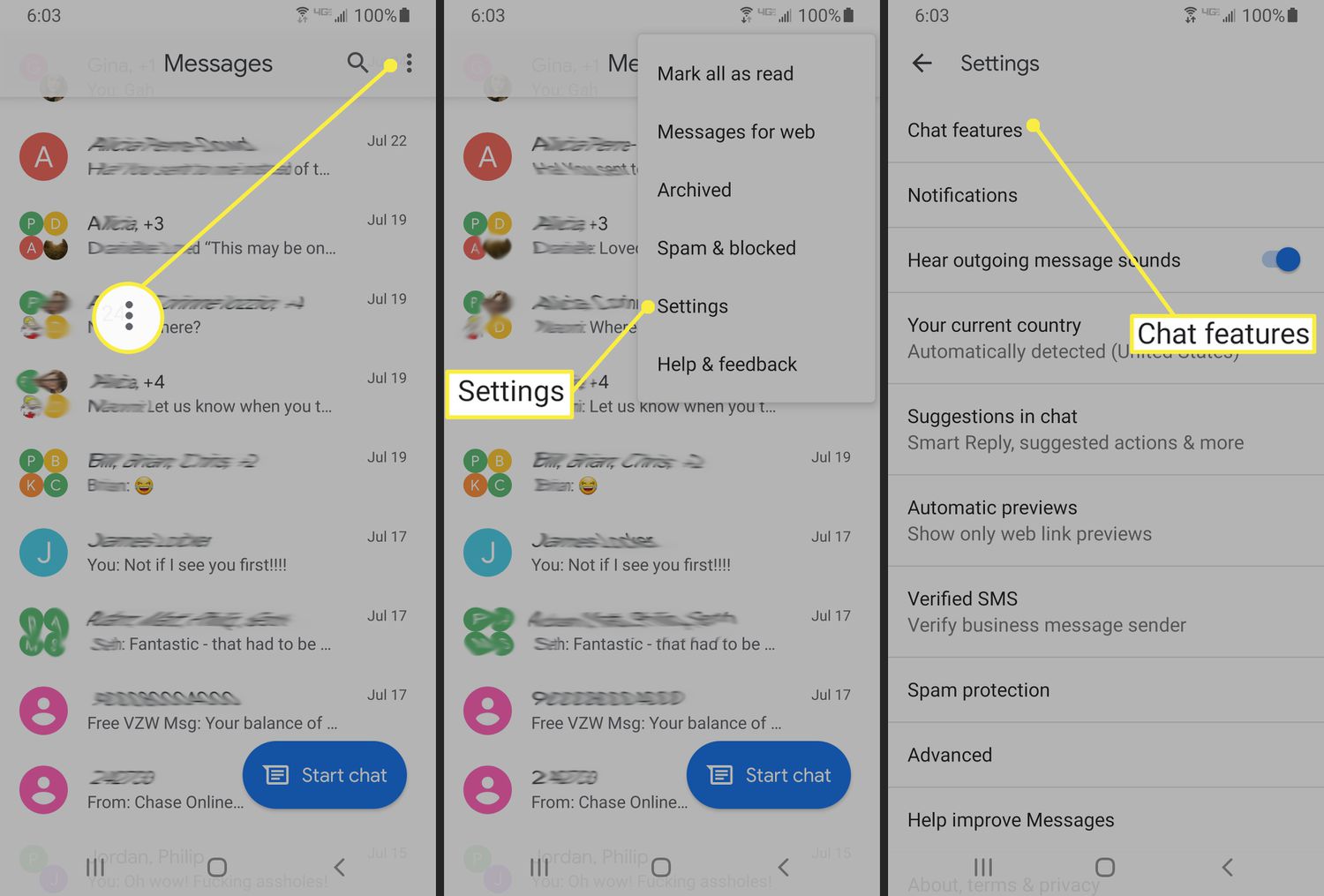
Are you tired of constantly being bombarded with read receipts every time you send a message from your Android device? The read receipt feature, while helpful for some, can be quite invasive and may compromise your privacy. Luckily, there’s a way to turn off read receipts on Android, giving you the freedom to read messages without the sender knowing. In this article, we will guide you through the process of disabling read receipts on Android, ensuring that your messages remain private and your conversations uninterrupted. Whether you’re aiming for a bit of extra privacy or simply want to avoid the stress of constantly acknowledging read messages, we have you covered. So, let’s dive in and discover how to turn off read receipts on your Android device.
Inside This Article
- Method 1: Disable Read Receipts in Messaging Apps
- Method 2: Use Airplane Mode
- Method 3: Use a Third-Party App
- Method 4: Disable Read Receipts in Email Apps
- Conclusion
- FAQs
Method 1: Disable Read Receipts in Messaging Apps
Messaging apps are one of the primary methods of communication on Android devices. However, having read receipts enabled can sometimes pose privacy concerns or simply be unwanted. If you wish to disable read receipts in messaging apps on your Android device, here are some methods you can try:
1.1. Disable Read Receipts in WhatsApp
WhatsApp, being one of the most popular messaging apps, offers a simple way to disable read receipts. Follow these steps:
- Open WhatsApp on your Android device.
- Tap on the three-dot menu icon in the top-right corner of the screen.
- Select “Settings” from the dropdown menu.
- Go to “Account” and then select “Privacy.”
- Scroll down to find the “Read receipts” option and turn it off.
1.2. Disable Read Receipts in Facebook Messenger
Facebook Messenger also provides an option to disable read receipts. Here’s how you can do it:
- Launch the Facebook Messenger app on your Android device.
- Tap on your profile picture at the top-left corner of the screen.
- Select “Privacy” from the menu.
- Find the “Read Receipts” option and toggle it off.
1.3. Disable Read Receipts in Google Messages
If you use Google Messages as your default messaging app, you can follow these steps to disable read receipts:
- Open the Google Messages app on your Android device.
- Tap on the three-dot menu icon at the top-right corner of the screen.
- Select “Settings” from the dropdown menu.
- Go to “Advanced” and disable the “Send read receipts” option.
1.4. Disable Read Receipts in other Messaging Apps
The process of disabling read receipts may vary slightly in other messaging apps, but most apps have an option to turn off this feature from their settings menu. Look for the privacy or chat settings within the app to find the read receipts toggle.
By following these steps, you can effortlessly disable read receipts in popular messaging apps on your Android device. This will give you more control over your privacy and enable you to read messages without the sender knowing.
Method 2: Use Airplane Mode
Sometimes, you may want to turn off read receipts on your Android device without giving the impression that you’ve read a message. One effective way to do this is by utilizing the Airplane Mode feature. Here’s how you can use this method:
1. Open the messaging app or any app where you want to disable read receipts.
2. Before opening the message, enable Airplane Mode on your Android device. You can usually find this option by swiping down from the top of the screen to access the quick settings panel.
3. Once Airplane Mode is activated, open the message you want to read without triggering a read receipt.
4. Read the message and respond if necessary.
5. After you’re done, close the messaging app and disable Airplane Mode by turning it off from the quick settings panel.
By using Airplane Mode, you prevent your device from sending read receipts because it cuts off the internet connection temporarily. This method allows you to read messages without the sender knowing that you’ve seen them.
However, keep in mind that using Airplane Mode to disable read receipts means that you won’t receive any new messages or notifications during that time. Therefore, it’s best to use this method when you only want to read existing messages discreetly without sending read receipts back to the sender.
Now, you can enjoy the freedom of reading messages on your Android device without worrying about read receipts being triggered.
Method 3: Use a Third-Party App
If you are looking for a more comprehensive solution to turn off read receipts on your Android device, you can consider using a third-party app. These apps provide advanced privacy features and allow you to have more control over your messaging and email applications. Here are a few popular apps you can use:
1. Textra SMS
Textra SMS is a highly customizable messaging app that allows you to disable read receipts. It offers various features such as a wide range of themes, text bubble customization, and the ability to turn off read receipts. With Textra SMS, you can enjoy a clean and ad-free messaging experience while also ensuring your privacy.
2. WhatsApp Plus
WhatsApp Plus is a modified version of the popular messaging app, WhatsApp. While the official WhatsApp app does not provide an option to disable read receipts, WhatsApp Plus offers this functionality. However, it’s important to note that using third-party versions of WhatsApp may violate the app’s terms of service, so proceed with caution.
3. ProtonMail
If you’re concerned about the privacy of your email conversations, ProtonMail is an excellent option to consider. It is a secure email provider that allows you to send encrypted emails and disable read receipts. With end-to-end encryption and strong privacy measures, ProtonMail ensures that your confidential messages stay private and secure.
4. Signal
Signal is a popular messaging app known for its focus on privacy and security. It offers features such as self-destructing messages, encrypted calls, and the ability to disable read receipts. With Signal, you can have peace of mind knowing that your messages are private and cannot be tracked.
Remember to install these apps from trusted sources such as the Google Play Store to ensure the security and authenticity of the applications. Additionally, take the time to read the reviews and ratings to determine which app best suits your needs.
Using a third-party app to disable read receipts gives you more control over your messaging and email privacy. Consider exploring these options to enhance your privacy and enjoy a more secure communication experience on your Android device.
Method 4: Disable Read Receipts in Email Apps
Email apps often provide the feature of read receipts to let you know when the recipient has opened and read your email. While this can be useful in certain scenarios, there may be times when you prefer to disable this feature for privacy reasons or to prevent others from knowing when you have read their emails. Here are some methods you can try to turn off read receipts in email apps on your Android device.
1. Gmail
If you are using the Gmail app for your email needs, you can easily disable read receipts by following these steps:
- Open the Gmail app on your Android device.
- Tap on the hamburger menu icon (three horizontal lines) in the top-left corner of the screen.
- Scroll down and select “Settings”.
- Tap on your email account.
- Scroll down to the “General” section and look for the “Email read receipts” option.
- Toggle the switch to disable read receipts.
2. Outlook
For users of the Outlook app, here’s how you can turn off read receipts:
- Launch the Outlook app on your Android device.
- Tap on the hamburger menu icon (three horizontal lines) in the top-left corner of the screen.
- Scroll down and select “Settings”.
- Tap on your email account.
- Scroll down to the “Mail” section and look for the “Read receipts” option.
- Toggle the switch to disable read receipts.
3. Yahoo Mail
If you use the Yahoo Mail app, follow these steps to disable read receipts:
- Open the Yahoo Mail app on your Android device.
- Tap on the hamburger menu icon (three horizontal lines) in the top-left corner of the screen.
- Scroll down and select “Settings”.
- Select your email account.
- Tap on “Writing email”.
- Toggle the switch next to “Show a read receipt for this email” to disable read receipts.
4. Other Email Apps
If you are using a different email app on your Android device, the steps to disable read receipts may vary. However, most email apps offer a similar option in their settings to turn off read receipts. Look for options like “Read receipts”, “Email tracking”, or “Delivery/Read notifications” in the settings menu of your email app. Toggle the switch or checkbox to disable read receipts if available.
By following these methods, you can easily disable read receipts in email apps on your Android device. Enjoy a more private and discreet email experience without worrying about others knowing when you have read their messages.
Conclusion
Turning off read receipts on your Android device can provide you with more privacy and control over your messages. Whether you want to keep your online activities discreet or simply avoid the pressure of instant responses, the ability to disable read receipts can be a valuable feature. By following the steps mentioned in this article, you can easily turn off read receipts on popular messaging apps such as WhatsApp, Facebook Messenger, and iMessage.
Remember, while disabling read receipts can give you greater freedom, it can also affect your communication dynamics. Make sure to consider the consequences and respect the preferences of others when it comes to read receipts. Ultimately, it’s about finding the right balance between personal privacy and effective communication.
So, take control of your messages and enjoy a more relaxed and private messaging experience on your Android device!
FAQs
1. Can I turn off read receipts on my Android phone?
Yes, Android phones offer the option to disable read receipts for various messaging apps. This feature allows you to maintain privacy by preventing others from seeing when you have read their messages.
2. How do I disable read receipts on WhatsApp?
To turn off read receipts on WhatsApp, open the app and go to “Settings.” Then select “Account” followed by “Privacy.” Here, you will find the option to disable read receipts. Keep in mind that when you turn off read receipts, you will also not be able to see when others have read your messages.
3. Can I turn off read receipts on Facebook Messenger?
Yes, you can disable read receipts on Facebook Messenger. Open the app, tap on your profile picture, and go to “Settings & Privacy.” From there, select “Privacy Shortcuts” followed by “Privacy.” Here, you will find the option to turn off read receipts.
4. Is it possible to turn off read receipts on Google Messages?
At the moment, Google Messages does not have a built-in option to turn off read receipts. However, you can use alternative messaging apps from the Play Store that offer this feature if you prefer not to have read receipts enabled.
5. Can I disable read receipts on other messaging apps?
The ability to disable read receipts may vary depending on the messaging app you are using. While some apps like WhatsApp and Facebook Messenger provide the option to turn off read receipts, others may not have this feature. It’s recommended to check the specific app’s settings or consult their support documentation for more information on disabling read receipts.
