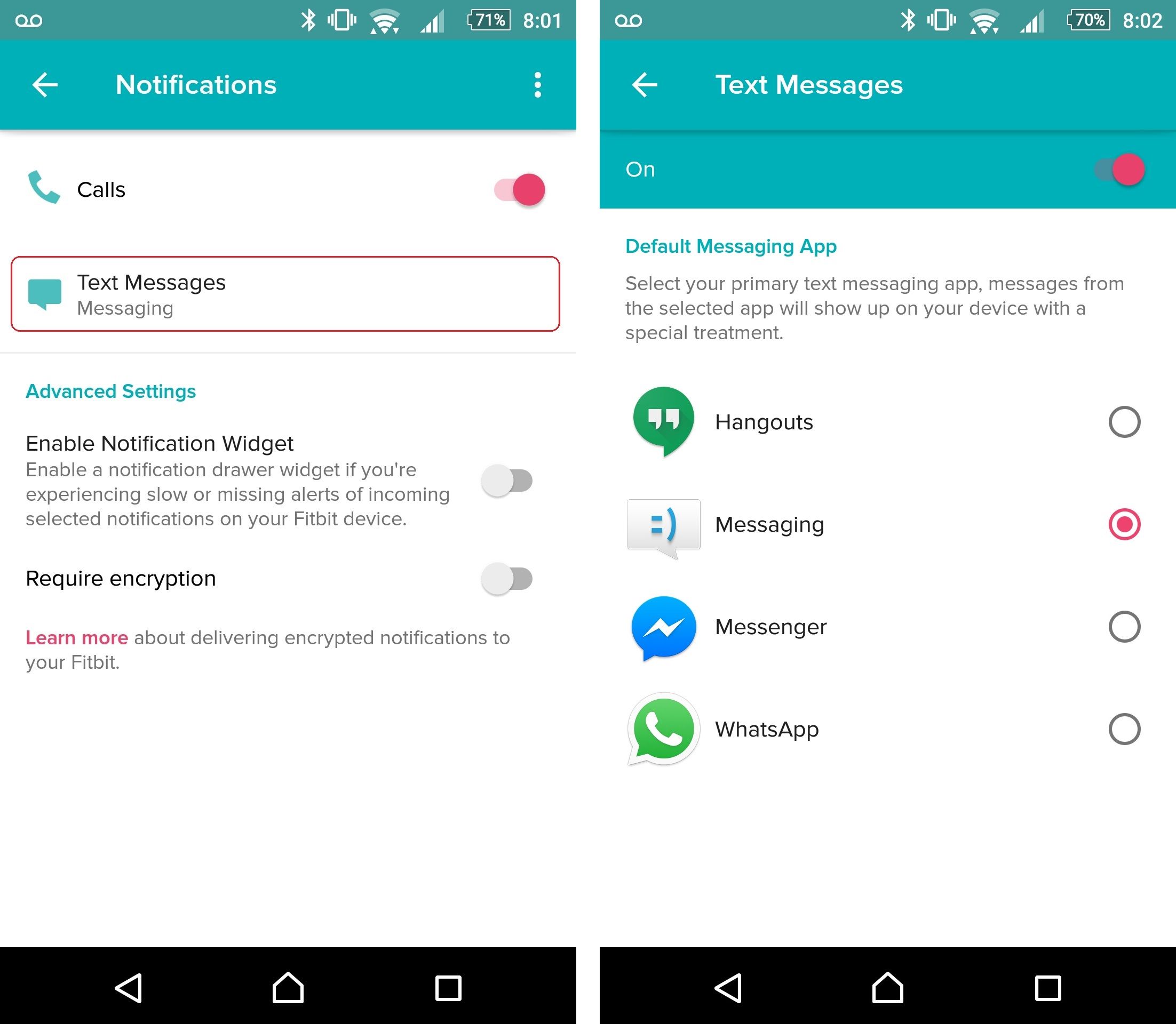
Text notifications are a vital feature on Android devices, allowing users to stay connected and receive important alerts. Whether it’s receiving messages from friends, notifications from apps, or updates from various platforms, text notifications keep users informed and engaged with their devices. In this article, we will explore how to turn on text notifications on Android, ensuring that you never miss an important message again. We will guide you through the necessary steps and settings to activate this feature on your Android device. So, if you want to enable text notifications and take control of your incoming messages, keep reading for a comprehensive guide that will help you stay connected and on top of your digital interactions.
Inside This Article
In conclusion, turning on text notifications on your Android device is a straightforward process that can greatly enhance your communication experience. By enabling this feature, you will never miss an important message or notification again. Whether it’s staying updated with work emails, receiving SMS alerts from loved ones, or getting notifications from your favorite apps, text notifications ensure that you are always in the loop.
Android offers a user-friendly interface that allows you to customize your notification settings to suit your needs and preferences. Whether you want to receive notifications on your lock screen, in your status bar, or as pop-ups, Android gives you the flexibility to set it up just the way you like it. With a few simple steps, you can have text notifications up and running on your Android device in no time.
So don’t miss out on important messages and notifications. Take advantage of the options available on your Android device to turn on text notifications and stay connected at all times.
FAQs
Q: How do I turn on text notifications on Android?
A: To turn on text notifications on Android, follow these steps:
- Open the “Settings” app on your Android device.
- Scroll down and tap on “Apps & notifications”.
- Tap on “Notifications”.
- Find the messaging app you want to enable text notifications for and tap on it.
- Toggle the switch to enable notifications for that app.
Q: Can I customize my text notifications on Android?
A: Yes, you can customize your text notifications on Android. After following the steps mentioned above, you can further personalize the text notifications by adjusting the notification sound, choosing whether or not to display a notification on the lock screen, and setting priority levels for the notifications.
Q: How do I silence text notifications on Android?
A: If you want to silence text notifications on Android temporarily, you can use the “Do Not Disturb” mode. To activate this mode, swipe down from the top of your screen to open the notification shade and tap on the “Do Not Disturb” icon. You can also customize the settings to allow exceptions for certain contacts or events.
Q: What should I do if I’m not receiving text notifications on my Android?
A: If you’re not receiving text notifications on your Android device, there are a few troubleshooting steps you can try:
- Ensure that the “Do Not Disturb” mode is turned off.
- Check if the messaging app is blocked or restricted in the app settings.
- Restart your device to refresh the system.
- Clear the cache and data of the messaging app.
- If none of these steps work, try uninstalling and reinstalling the messaging app.
Q: How do I disable text notifications on Android?
A: If you don’t want to receive text notifications on your Android device, you can easily disable them. Follow these steps:
- Open the “Settings” app on your Android device.
- Scroll down and tap on “Apps & notifications”.
- Tap on “Notifications”.
- Find the messaging app you want to disable text notifications for and tap on it.
- Toggle the switch to disable notifications for that app.
