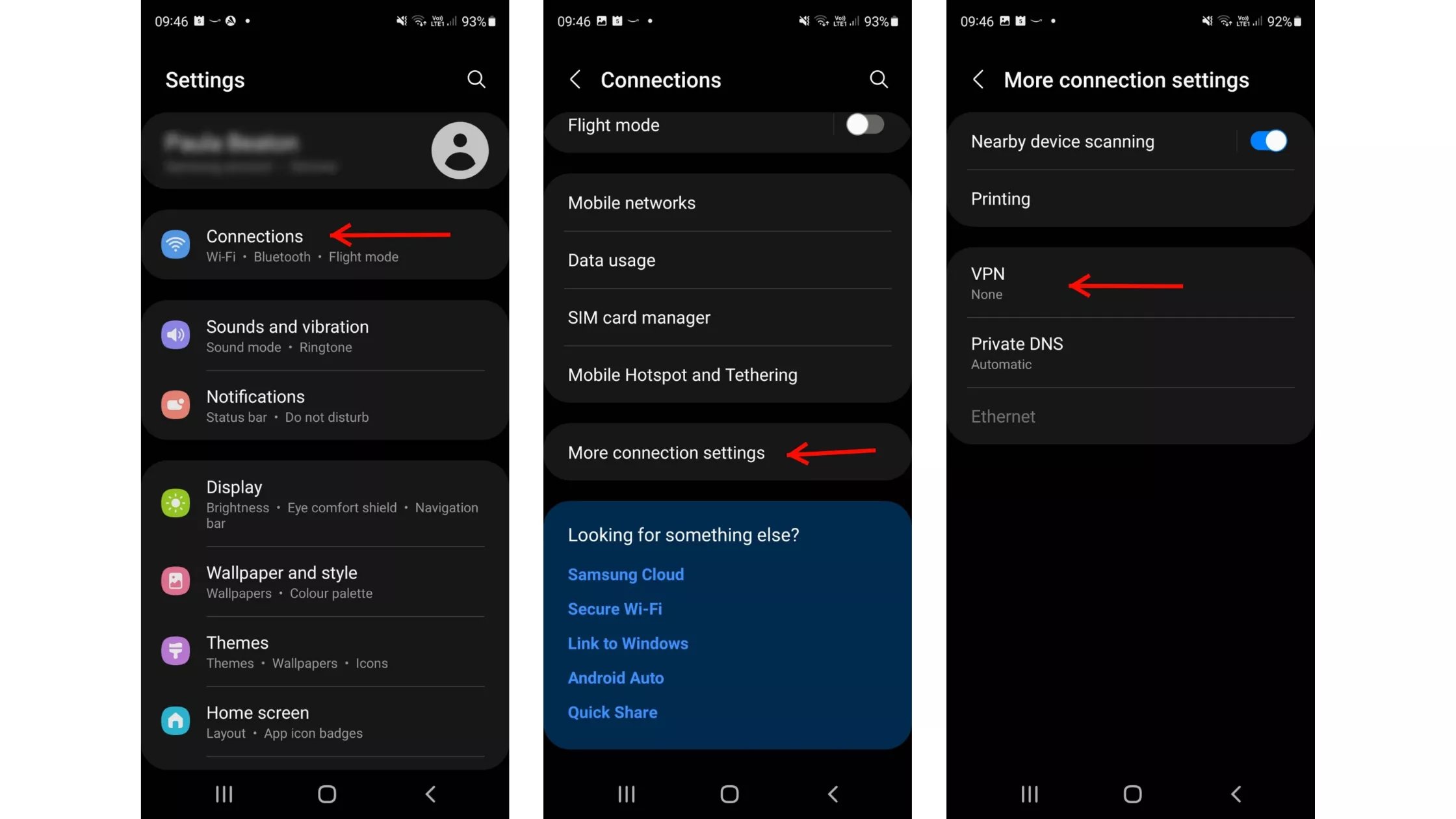
Are you concerned about your online privacy and security while using your Android device? If so, utilizing a VPN (Virtual Private Network) on your Android can provide you with an added layer of protection. A VPN encrypts your internet connection, making it difficult for hackers or third parties to access your personal information. Additionally, it allows you to browse the internet anonymously and bypass geo-restrictions by masking your IP address and providing you with a different virtual location. In this article, we will guide you through the process of setting up and using a VPN on your Android device, ensuring that you can browse securely and privately wherever you go. So, let’s dive in and discover how you can start using a VPN on your Android.
Inside This Article
- Setting up VPN on Android
- Connecting to a VPN server
- Choosing the Right VPN Protocol
- Troubleshooting common VPN issues
- Conclusion
- FAQs
Setting up VPN on Android
Setting up a VPN on your Android device is a straightforward process that ensures your online activities are secure and private. By using a VPN (Virtual Private Network), you can encrypt your internet connection and protect your data from prying eyes. Follow these steps to set up a VPN on your Android device:
- Go to the Settings menu on your Android device.
- Scroll down and select “Network & internet”.
- Tap on “VPN” to access the VPN settings.
- Click on the “+ Add VPN” or “Add VPN profile” button.
- Choose the type of VPN you want to set up (e.g., PPTP, L2TP/IPSec, or OpenVPN).
- Enter the necessary VPN details, including the server address, username, and password. These details are provided by your VPN service provider.
- Click on the “Save” or “OK” button to save your VPN configuration.
- Your VPN connection is now set up on your Android device. To connect to the VPN, go back to the VPN settings page and select the VPN profile you just created.
- Enter your username and password if prompted, then click on the “Connect” button.
- You are now connected to the VPN, and your internet traffic is encrypted and secured.
Remember, not all VPN services are created equal. Take the time to research and choose a reliable VPN provider with a strong track record in security and privacy. Additionally, make sure to regularly update your VPN app to benefit from the latest security enhancements and bug fixes.
Setting up a VPN on your Android device is a crucial step in protecting your online privacy and ensuring a secure internet browsing experience. Now that you know how to set up a VPN on your Android device, you can enjoy the benefits of secure and anonymous internet access wherever you go.
Connecting to a VPN server
Once you have set up a VPN on your Android device, connecting to a VPN server is a straightforward process. Here are the steps to follow:
1. Open the VPN app: Start by opening the VPN app that you have installed on your Android device. This could be a third-party VPN app or a built-in VPN feature provided by your device manufacturer.
2. Sign in or create an account: If you’re using a VPN service that requires a subscription or account, sign in using your credentials. If you don’t have an account yet, you may need to create one by providing your email address and choosing a secure password.
3. Choose a server location: After signing in, you will typically be presented with a list of server locations to choose from. These servers are located in different countries and regions around the world. Select a server location based on your needs and preferences. Keep in mind that choosing a server closer to your physical location can often result in better speed and performance.
4. Connect to the server: Once you have selected a server location, simply tap on the “Connect” or “Go” button to establish a connection. The app will now start connecting to the chosen server.
5. Wait for the connection: Depending on the speed of your internet connection and the server load, it may take a few seconds to establish a VPN connection. During this time, the app may display a “Connecting” or “Waiting for connection” message.
6. Confirmation of connection: Once the connection is established, you will receive a notification or see an icon in the notification bar indicating that you are now connected to the VPN server. In some cases, the app may also provide information about your new IP address and virtual location.
7. Enjoy the VPN: Congratulations! You are now connected to a VPN server on your Android device. You can start using the internet securely and privately, knowing that your data is encrypted and your online activities are anonymous.
Remember to disconnect from the VPN server when you no longer need its services. This can be done by opening the VPN app and tapping on the “Disconnect” or “Disconnect VPN” button.
To summarize, connecting to a VPN server on Android involves opening the VPN app, signing in or creating an account, choosing a server location, and connecting to the server. Once connected, you can enjoy the benefits of a secure and private internet browsing experience.
Choosing the Right VPN Protocol
When using a VPN on your Android device, it is crucial to choose the right protocol. A VPN protocol determines the level of security, speed, and functionality you will experience. Here are some factors to consider when selecting a VPN protocol:
1. OpenVPN: OpenVPN is widely regarded as one of the most secure VPN protocols available. It provides a high level of encryption and is compatible with various platforms, including Android. OpenVPN is known for its stability and versatility, making it a popular choice among VPN users.
2. IPSec/L2TP: IPSec and L2TP are often used together to create a secure VPN connection. This combination provides strong encryption and is natively supported by Android devices. While IPSec/L2TP offers solid security, it may be slower than other protocols, so it is essential to consider your internet speed requirements.
3. IKEv2: IKEv2 is another VPN protocol that is compatible with Android devices. It is known for its stability and ability to handle network switches smoothly. IKEv2 offers excellent security features and is often faster than other protocols.
4. PPTP: PPTP is an older VPN protocol that is still supported on Android devices. It is known for its simplicity and faster speeds compared to other protocols. However, PPTP is not as secure as newer protocols and may not be the best choice if security is your top priority.
5. WireGuard: WireGuard is a relatively new VPN protocol that is gaining popularity for its speed, security, and simplicity. It is designed to be lightweight and efficient, making it a great option for Android users who prioritize speed and performance.
6. SSTP: SSTP is a secure VPN protocol developed by Microsoft. While it is not as widely used as other protocols, it offers strong encryption and is suitable for accessing restricted content on the internet. However, SSTP may not be natively supported on all Android devices.
Ultimately, the choice of VPN protocol will depend on your specific needs and preferences. Consider factors such as security, speed, device compatibility, and the level of privacy you require. It is also advisable to check if the VPN provider you choose supports the protocol you prefer.
Tip: Many VPN providers offer different protocol options within their apps, allowing you to easily switch between protocols based on your needs. Take advantage of this flexibility to find the protocol that works best for you.
By choosing the right VPN protocol, you can ensure a secure and reliable connection on your Android device, providing peace of mind and the freedom to browse the internet with privacy.
Troubleshooting common VPN issues
While using a VPN on your Android device, you may encounter some common issues that can hinder your online experience. Understanding and troubleshooting these issues will allow you to optimize your VPN connection. Here are some of the most common VPN issues and their solutions:
1. Slow connection: If you experience a slow internet connection while using a VPN, there are a few possible causes. First, check if your internet connection itself is slow by running a speed test without the VPN. If it’s slow, contact your internet service provider. Alternatively, try connecting to a different VPN server closer to your location. Additionally, ensure that your VPN app is updated to the latest version.
2. Connection drops: Sometimes, your VPN connection may drop unexpectedly, leaving you temporarily unprotected. This can be due to a weak internet connection or an issue with the VPN server. Try reconnecting to the VPN server manually or switching to a different server if the problem persists. Enabling the “Always-on VPN” feature in your device settings may also help to maintain a stable connection.
3. VPN app crashes: If your VPN app frequently crashes, it can be frustrating. Start by ensuring that you have the latest version of the app installed. Clearing the app’s cache or uninstalling and reinstalling the app can also help resolve any issues. If the problem continues, contact the VPN provider’s customer support for further assistance.
4. DNS leaks: A DNS leak can occur when your device accidentally bypasses the VPN tunnel, potentially exposing your internet activity. To avoid DNS leaks, enable the DNS leak protection feature in your VPN app’s settings. You can also manually change your device’s DNS settings to use a secure DNS server, such as Google Public DNS or Cloudflare DNS.
5. Compatibility issues: In some cases, certain VPN protocols may not be compatible with all Android devices. If you are experiencing connection issues, try switching between different VPN protocols, such as OpenVPN, IPSec, or L2TP/IPSec. Additionally, ensure that your Android device’s operating system is up to date to avoid any compatibility issues.
6. VPN not working with specific apps: Occasionally, you might find that your VPN is not working with specific apps or websites. This can be caused by these apps or websites blocking VPN connections. You can try using a different VPN server or contacting your VPN provider to find a solution. Another option is to use split tunneling, which allows you to choose which apps or websites bypass the VPN and use your regular connection.
7. Firewall or antivirus interference: If you have a firewall or antivirus software running on your device, it could interfere with the VPN connection. Temporarily disable these applications and try connecting to the VPN again. If the connection is successful, adjust the settings of your firewall or antivirus software to allow the VPN traffic.
8. Authentication issues: When connecting to a VPN, you may encounter authentication issues, such as incorrect login credentials or expired VPN subscriptions. Double-check your login credentials, update your subscription if necessary, and make sure your username and password are entered correctly. If the problem persists, contact your VPN provider for assistance.
By troubleshooting these common VPN issues, you can ensure a seamless and secure browsing experience on your Android device. If you still encounter any problems, don’t hesitate to reach out to your VPN provider’s customer support for further assistance.
Conclusion
Using a VPN on your Android device is a smart and effective way to enhance your online privacy and security. With a wide range of VPN apps available for Android, you can easily set up a secure connection to protect your data from prying eyes and enjoy unrestricted access to content from around the world.
A VPN not only encrypts your internet traffic but also masks your IP address, making it difficult for anyone to track your online activities. Whether you’re browsing the web, accessing public Wi-Fi networks, or streaming content, a VPN ensures that your information remains private and your online identity is protected.
By following the steps outlined in this guide, you can easily set up and use a VPN on your Android device. Remember to choose a reliable and trustworthy VPN provider, and always connect to secure servers when using public networks. Stay safe online and enjoy a secure and unrestricted browsing experience with the help of a VPN on your Android device!
FAQs
Here are some frequently asked questions about using VPN on Android:
1. What is a VPN and why should I use one on my Android device?
A VPN, or Virtual Private Network, is a security tool that helps protect your online privacy by creating a secure encrypted connection between your device and the internet. It allows you to browse the web anonymously, access restricted content, and protect your personal information from hackers and surveillance. Using a VPN on your Android device can help you stay safe and secure while using public Wi-Fi networks and ensure your online activities remain private.
2. How do I set up a VPN on my Android device?
Setting up a VPN on your Android device is a straightforward process. You can follow these steps:
- Go to the Settings menu on your Android device.
- Tap on Network & Internet.
- Select VPN and tap on the ‘+’ icon to add a new VPN.
- Enter the VPN details, such as server address, username, and password, provided by your VPN service provider.
- Tap on Save and enable the VPN connection.
3. Are there any free VPNs available for Android?
Yes, there are several free VPN apps available for Android. However, it’s important to note that free VPNs usually have limitations, such as restricted bandwidth, limited server locations, and potential privacy concerns. They might also show ads or collect and sell your data. If you are concerned about your privacy and want a reliable and secure VPN experience, it’s recommended to invest in a reputable paid VPN service.
4. Can I use a VPN on any Android device?
Yes, you can use a VPN on any Android device, including smartphones, tablets, and Android TV boxes. Most VPN service providers offer dedicated apps for Android devices, making it easy to connect and protect your online activities on any compatible device.
5. Will using a VPN slow down my internet connection on my Android device?
Using a VPN may slightly decrease your internet connection speed due to the encryption and routing of your data through a remote server. However, the impact on speed is usually minimal, especially if you connect to a VPN server that is geographically close to your location. High-quality VPN service providers typically optimize their servers to provide fast and reliable connections, ensuring that the impact on your internet speed is minimal.
