Phones have come a long way. From the landlines of the past to the smartphones of today. The versatility and convenience of a phone are incredible. Now, you call and text your loved ones on your smartphone. Take pictures and videos, listen to music, and play games. Also, smartphones can do all the things stated above, and more.
Yet, not all smartphones equal in terms of capabilities. A lower-end smartphone is not going to compare to one with more memory, RAM, and specs. So what is one of the most important aspects when it comes to mobile games? Specs are important and it’s a bad sign if your phone can’t keep up. If you don’t have the RAM, you won’t get to jam.
Have you ever wondered what it would be like to play your favorite mobile RPGs on PC? Luckily, there is a way for someone to play mobile games without a smartphone. If you’re interested to find out more, here’s how to play mobile games on PC.

Playing Android Games on PC
To begin with, there’s only one way to play mobile games on PC and that’s through emulation. To do so, you need a PC that at the least, can play a game with decent graphics. Most emulators need a PC that’s running on a 2.2 GHz processor. For those not in the know, this is how fast a PC can run and process data. So the faster the processor the better. Other requirements include 2 gigabytes of RAM, 1 GB of Video Storage, and a 1 GB Graphics Card. Like the processor, the higher the better as it gives you faster game speed and better graphics. Are you in need of a PC with excellent specs? Get this PC on Amazon today and enjoy your favorite games without worrying about anything.
Installing the Android emulator
Now for the fun part, choosing which mobile emulator to download. This is where most people would say that BlueStacks App Player is the way to go and they’re usually right. It’s one of the first emulators for Android games and one with frequent updates on their software. Ensuring that they always update the Android software of the app. There will be a list of other emulators below, but here’s how to install BlueStacks on your computer.

1. ) Download BlueStacks from the website.
There are other places to download the application but the most reliable is their website. They usually update the application’s installer when they have one.
2.) Install the app on your computer.
Make sure that you have the appropriate specs for your PC before installing it. Or else the app will not run. C++ and DirectX are also requirements for this.
3.) Install Google Play Store.
BlueStacks is an emulator for an Android smartphone. So it doesn’t have Google Play Store immediately installed in it. You have to download the app’s APK. Unfortunately, the app doesn’t have an installer per se. But you can use ShareIt to create an APK of Google Play Store that you can then use to install on BlueStacks.
4.) Download the game you wish to play on BlueStacks.
After installing the Google Play Store, you can use it to download the games you wish to play on BlueStacks. Another app like Play Store is QooApp which is for Japanese locale mobile games.
Additional Notes
One thing to consider is that BlueStacks condenses any installed apps into a file you can’t remove on Explorer. You’ll have to delete it in BlueStacks itself to remove it. Another note is that most mobile games nowadays take a significant amount of memory to store. Around 1.5 to 2 Gigabytes or more for the more popular ones. This will require a lot of memory space from your PC, especially if you are planning to download a lot of games. Take note to place them in an empty hard drive so that it won’t clog your PC. If you’re curious if BlueStacks is safe to use, fear not as it is a reliable Android emulator.
Other Mobile Emulators That You Can Use
There are other mobile emulators for the people who wish to not use BlueStacks. This is because BlueStacks is not capable of playing every game in the Play Store and QooApp library. Some apps can’t run in emulators and thus will immediately crash if detected. But one of these apps might allow the game you wish to play there. Here are some of the best ones that you can use right now.
Nox App Player
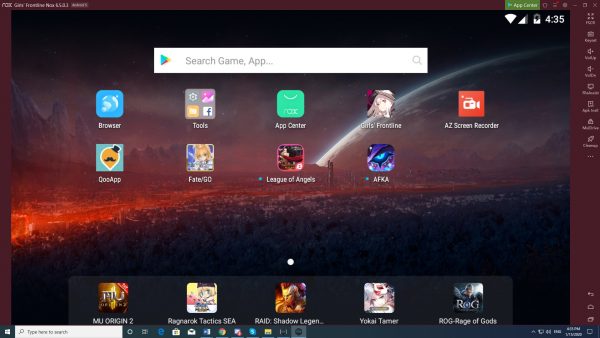
One of the most reliable mobile emulators out there. Nox offers much of the same conveniences that BlueStacks does. But, it allows you to customize the app player and gives you freedom on what you wish the app will be. A solid contender for BlueStacks.
Remix OS Player
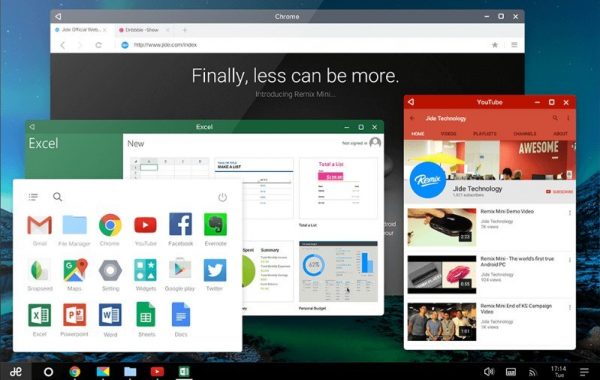
Remix is a specialized emulator. It requires “Virtualization Technology” active in your computer’s BIOS. Although, take note that it doesn’t support some AMD chipsets. Because of this, some computers might not use this app. But the app specializes in gaming, especially games like the popular MOBAs occupying a niche on the mobile landscape.
How to Play iOS Games on PC
iOS emulators operate on a similar vein and have the same APK file type as Android ones. But do note that some Android apps won’t work on iOS emulators and vice versa. This is because the game is exclusive to one or the other. This forces you to download both types of emulators if you have games you wish to play on both Android and iOS.
The way to download these emulators are still the same as the Android ones. So instead we’ll list the iOS emulators that work well and have a decent amount of features and where you can get them. If you’re interested in how to play mobile iOS games on PC, here are the best emulators available.
iPadian
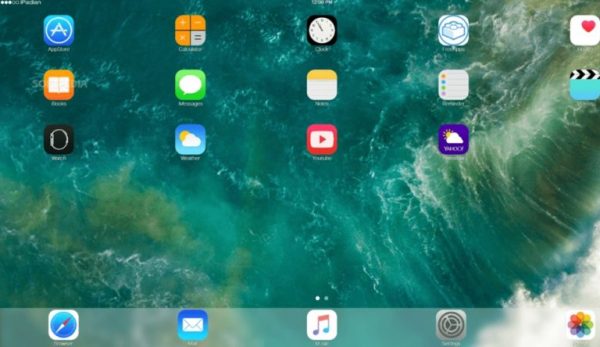
iPadian is an iOS simulator for PC that resembles the GUI of an iPad. But, you can’t access the Apple App Store, so you’re restricted to iPadian’s own custom app store.
iPadian has two versions, free and paid. The free version is enough for any iOS games or apps. This emulator is great for its processing speed, attractive GUI, good download rates, app compatibility, and rich displays. Another plus is you get access to the buttons and the touchscreen by clicking on the screen.
Smartface
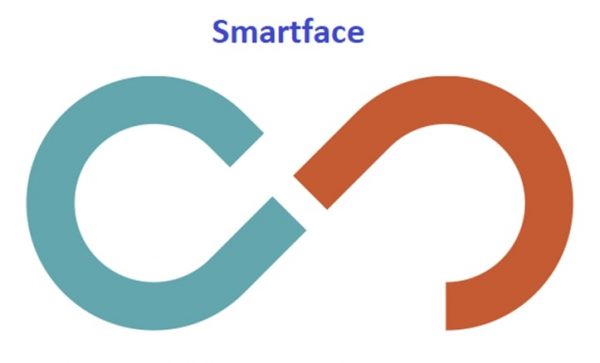
Smartface is more of an app development software than anything. It DOES allow you to test out iOS apps. The main purpose of Smartface is to test iOS apps in different iOS environments. It’s a full-featured enterprise mobility management platform that reduces cost. The emulator provides full debugging options for iOS apps. This makes it dead useful for everyone who wants to play mobile games on a Mac computer.
Air iPhone Emulator
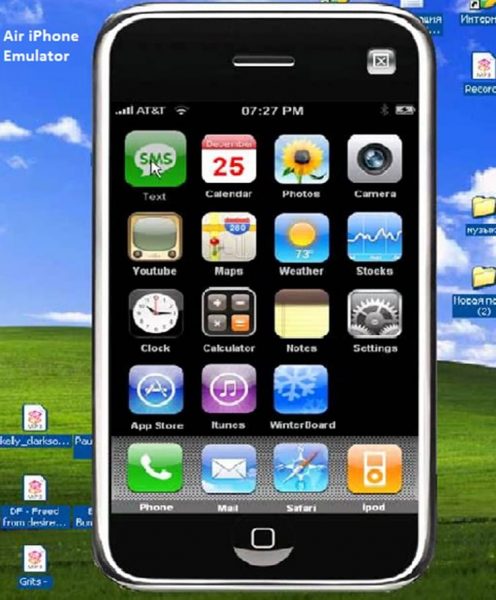
Known for its simple and friendly interface, the Air iPhone is great for iOS emulation. It is an Adobe AIR application that offers iPhone’s GUI and facilitates you to run iOS apps on your PC. It imitates the graphical user interface of the iPhone. To run Air iPhone you will need the AIR framework for the application to the program. This iOS emulator for PC is free, and it is best compatible with Windows 7, 8 and 8.1.
Disclaimer
Our website does not condone any acts of piracy. This article only wishes to answer the question of “how to play mobile games on a PC?”. Our only intention is to inform readers about the methods available.
