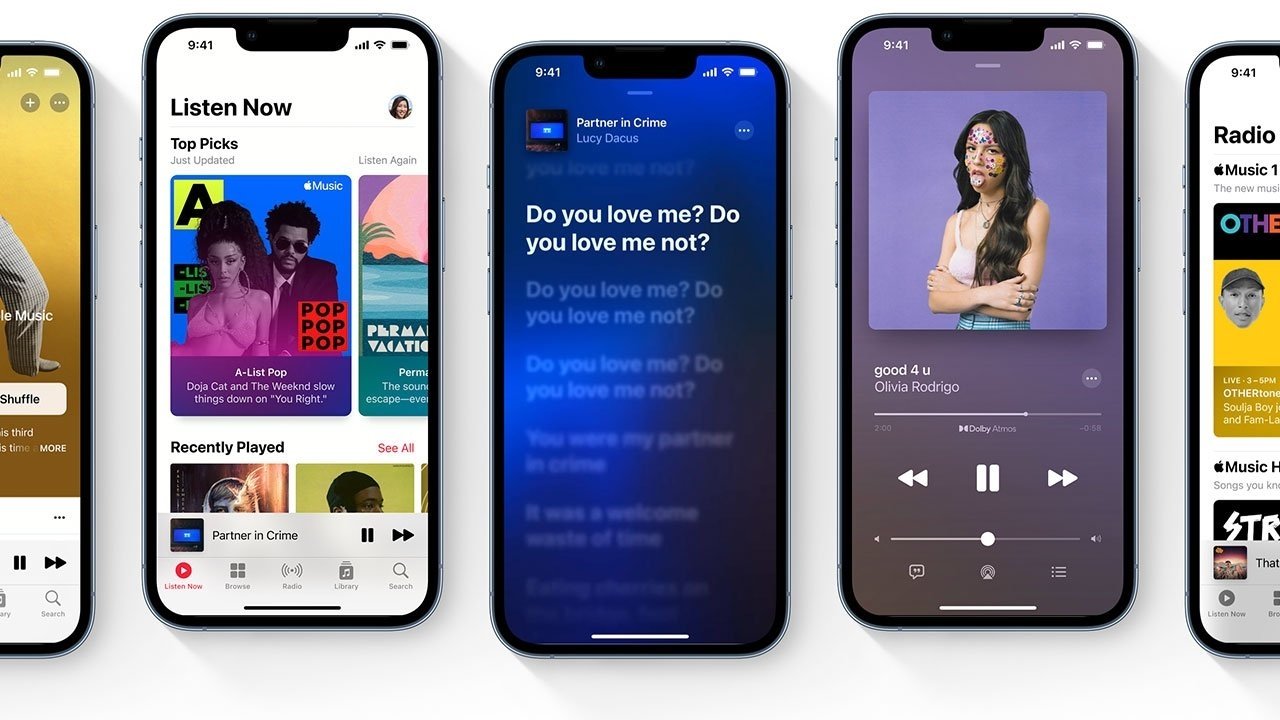
The latest iOS 9 update brings an exciting new feature to Apple Music: streaming quality control. This means that iPhone users can now have more control over the audio quality of their music streaming experience. Whether you’re a music aficionado looking for the highest possible audio fidelity or someone who is concerned about conserving data usage, this new feature has you covered. With the ability to adjust streaming quality, you can now tailor your Apple Music experience to suit your needs and preferences. In this article, we will delve into the details of this latest update, outlining how you can easily adjust the streaming quality in iOS 9 and discussing the benefits it brings to your music listening experience.
Inside This Article
- Streaming Quality Control in Apple Music
- How to Enable Streaming Quality Control
- Benefits of Streaming Quality Control in iOS 9
- Conclusion
- FAQs
Streaming Quality Control in Apple Music
Apple Music has always been at the forefront of providing high-quality streaming content to its users. With the release of iOS 9, Apple has introduced a new feature, streaming quality control, which gives users the ability to adjust the streaming quality of their music. This feature allows users to have more control over their data usage and optimize their listening experience.
Streaming quality control in Apple Music offers users three options to choose from: High Quality, Normal Quality, and Data Saver. The High Quality option provides the best audio quality, delivering an immersive listening experience with a higher bitrate. This option is ideal for users who prioritize audio quality and have a stable internet connection.
The Normal Quality option strikes a balance between audio quality and data usage. It provides a good listening experience while using a moderate amount of data. This option is suitable for users who want a balance between audio quality and data consumption.
The Data Saver option is designed to minimize data usage while still providing an enjoyable listening experience. This option reduces the bitrate of the audio, resulting in a lower audio quality. However, it significantly reduces data consumption, making it perfect for users who are conscious of their data limits or have a slower internet connection.
Enabling streaming quality control in Apple Music is a straightforward process. To access the settings, open the Apple Music app and tap on the menu icon in the top left corner. Then, navigate to the “Settings” option. From there, you will find the “Streaming” section, where you can select your preferred streaming quality.
By providing users the ability to adjust the streaming quality, Apple has ensured that users can personalize their music listening experience according to their preferences and circumstances. Whether you are enjoying your music on a Wi-Fi connection or using cellular data on the go, streaming quality control in Apple Music allows you to optimize your music streaming experience.
How to Enable Streaming Quality Control
If you are a music lover who enjoys streaming your favorite tunes on Apple Music, you will be thrilled to know that iOS 9 now offers streaming quality control. This feature allows you to easily adjust the streaming quality according to your preferences and network conditions. Enabling streaming quality control on your iOS device is a straightforward process. Just follow the simple steps outlined below:
1. Open the Settings app on your iOS device. It can be easily found on your home screen, represented by an icon resembling gears.
2. Scroll down until you find the Music option. Tap on it to access the Music settings.
3. Inside the Music settings, look for the “Streaming & Downloads” section and tap on it.
4. From here, you will see the “Audio Quality” option. Tap on it to get to the streaming quality control settings.
5. In the streaming quality control settings, you will find three options: High Quality, Normal Quality, and Data Saver. By default, the High Quality option is selected.
6. To enable streaming quality control, simply tap on the desired option. If you have a stable and fast internet connection, you may want to choose the High Quality option for the best audio experience. For slower or limited internet connections, the Normal Quality or Data Saver option is recommended to minimize buffering and reduce data usage.
7. Once you have selected your preferred option, exit the settings and start enjoying your music on Apple Music with the newly enabled streaming quality control.
It’s important to note that enabling streaming quality control only affects the audio quality when streaming songs on Apple Music. The downloaded songs will still maintain their original quality. So, feel free to experiment and find the streaming quality that suits your needs while enjoying your favorite music on the go.
Benefits of Streaming Quality Control in iOS 9
Apple Music users who have upgraded to iOS 9 can now enjoy the benefits of streaming quality control. This new feature allows users to have greater control over the audio quality of their streamed music, resulting in an enhanced listening experience. Whether you are a casual listener or an audiophile, there are several advantages to utilizing streaming quality control in iOS 9.
One of the main benefits of streaming quality control in iOS 9 is the ability to conserve data usage. By selecting a lower streaming quality, users can reduce the amount of data consumed while listening to music on the go. This is especially useful for individuals who have limited data plans or are often in areas with weak or unreliable internet connections. With streaming quality control, users can enjoy their favorite tunes without worrying about exceeding their data limits or experiencing buffering issues.
Another advantage of streaming quality control is the improved battery life of your iOS device. Higher streaming quality settings require more processing power, which in turn increases battery consumption. By opting for a lower streaming quality, users can extend their device’s battery life, allowing them to listen to music for longer periods without needing to recharge. This is particularly beneficial for those who rely on their iPhones or iPads for music throughout the day.
Furthermore, streaming quality control provides users with the flexibility to adapt to different listening environments. For instance, when exercising or engaging in outdoor activities where background noise is prevalent, choosing a lower streaming quality can help maintain a seamless listening experience. On the other hand, when listening in a controlled environment such as at home or in a quiet office, users can opt for higher streaming quality settings to fully appreciate the nuances and details in their favorite songs.
In addition to the benefits mentioned, streaming quality control also allows users to customize their listening experience based on their devices’ capabilities. While high-quality streaming is desirable for devices with exceptional audio capabilities, such as the latest iPhone models or iPad Pro, lower-quality streaming may be sufficient for older devices or those with less advanced audio hardware. By adjusting the streaming quality, users can ensure their music sounds optimal on their specific device, maximizing their listening pleasure.
Overall, the introduction of streaming quality control in iOS 9 offers Apple Music users a range of benefits. From conserving data and improving battery life to adapting to different listening environments and optimizing audio performance, this feature empowers users to tailor their music streaming experience according to their preferences and needs. Whether you require high-quality audio or prioritize efficient data usage, streaming quality control in iOS 9 gives you the freedom to enjoy Apple Music the way you want.
Conclusion
In conclusion, the introduction of streaming quality control in iOS 9 has been a game-changer for Apple Music users. This feature allows users to have full control over the audio streaming quality, ensuring an optimal listening experience based on their internet connection and preferences.
Whether you’re on a Wi-Fi network or using cellular data, iOS 9 gives you the ability to adjust the streaming quality to suit your needs. This not only helps conserve data usage but also improves audio quality, allowing you to enjoy your favorite tracks without interruption or sacrificing sound fidelity.
With the advancements in streaming quality control, Apple Music continues to solidify its position as one of the leading music streaming services available. By prioritizing user preferences and providing greater control, iOS 9 ensures that every listener can enjoy their music in the best possible way, regardless of their connection or device.
So, upgrade to iOS 9 and start enjoying a seamless and personalized music streaming experience with Apple Music today!
FAQs
Q: What is streaming quality control in Apple Music?
A: Streaming quality control in Apple Music is a feature that allows users to adjust the audio quality of the songs they stream on the platform. This feature gives users the ability to choose between different streaming quality options, depending on their preferences and network conditions.
Q: How do I enable streaming quality control in Apple Music?
A: To enable streaming quality control in Apple Music, follow these steps:
- Open the Apple Music app on your iOS device.
- Go to the settings menu by tapping on the profile icon in the top-right corner.
- Scroll down and select “Music Quality.”
- Choose your desired streaming quality option: high quality, standard quality, or data saver.
Q: What is the difference between high quality, standard quality, and data saver in Apple Music?
A: High quality streaming provides the best audio quality, but consumes more data. Standard quality streaming offers a balance between audio quality and data consumption. Data saver streaming provides lower audio quality, but reduces data usage, especially helpful for users with limited data plans or slower network connections.
Q: Can I set different streaming quality options for Wi-Fi and cellular connections?
A: Yes, Apple Music allows you to set different streaming quality options for Wi-Fi and cellular connections. This allows you to optimize your audio quality and data usage based on the type of network you are connected to. Simply go to the “Music Quality” settings and adjust the options for both Wi-Fi and cellular connections.
Q: Will changing the streaming quality impact the storage space on my device?
A: No, changing the streaming quality will not impact the storage space on your device. Streaming quality control only affects the audio quality of the songs you stream, not the actual storage of music files on your device. This means you can enjoy high-quality audio without worrying about taking up extra storage space on your iOS device.
