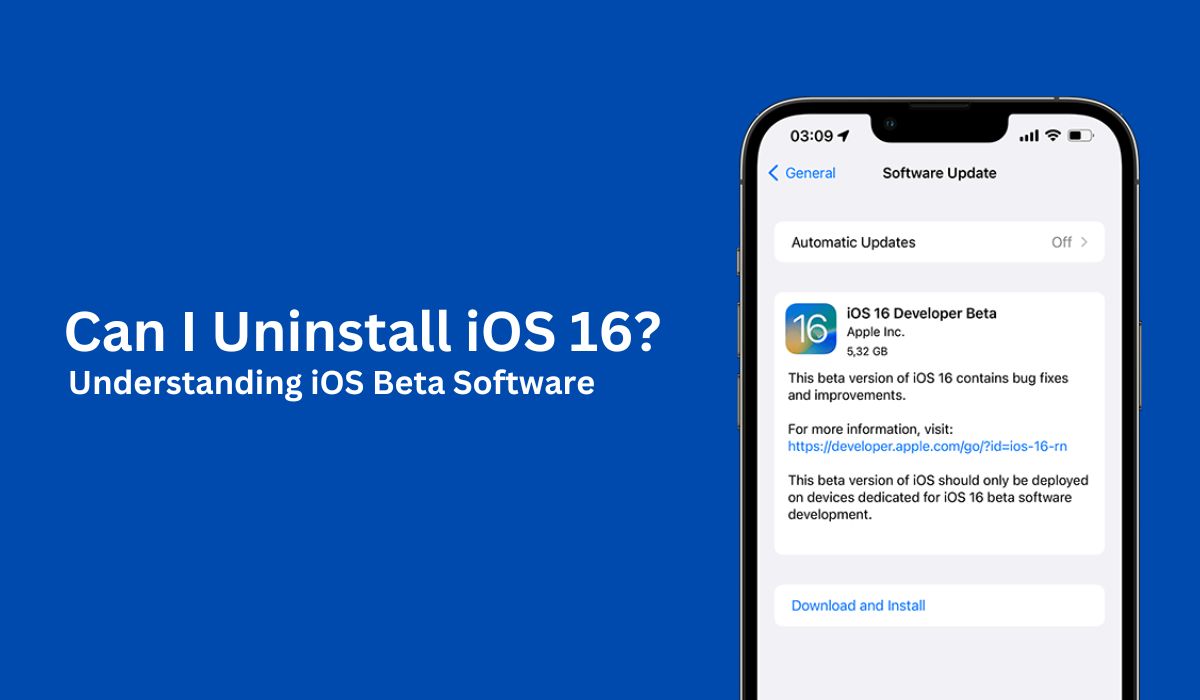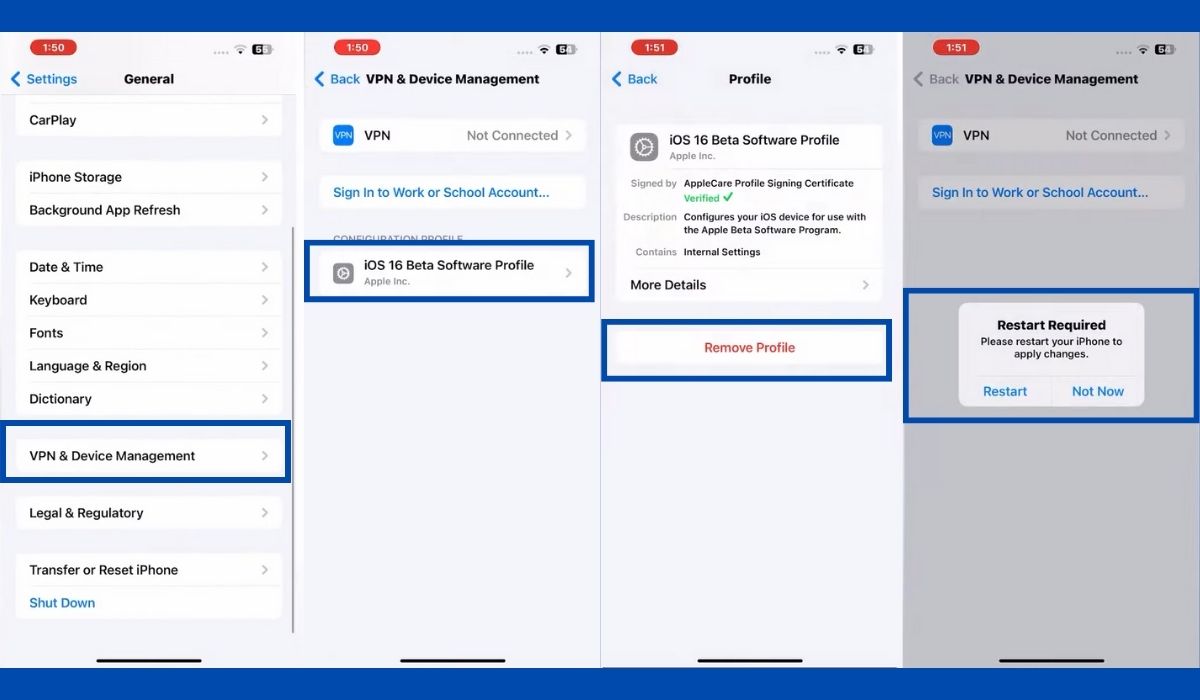Inside This article
- What Happens When You Uninstall an iOS Latest Version?
- Understanding the Instabilities of iOS 16 Beta
- When Should You Uninstall iOS 16
- Recommendations and Precautions Before Uninstalling iOS 16
- Using iTunes/Finder to Back Up Your iPhone
- Using iCloud to Back Up Your iPhone
- How to Uninstall iOS 16 Beta
- How to Uninstall iOS 16 Beta by Restoring Your iPhone
- Conclusion
While iOS 16 offers exciting updates, it is essential to understand the possibility of uninstalling it and its implications. This article aims to provide readers with insights into the importance of comprehending the uninstallation process and empower them to make informed decisions regarding their iOS devices
Key Takeaways
- Uninstalling an iOS version involves reverting your device back to a previous version, and undoing any changes, updates, and enhancements introduced by the current iOS version. It is important to note that the uninstallation process is not straightforward and comes with limitations and potential risks.
- The iOS 16 beta version has been unstable, with various bugs and issues like battery drain, installation difficulties, malfunctioning features, connectivity problems, crashes, and lag. It’s better to wait for the stable release to have a smoother and more reliable experience.
What Happens When You Uninstall an iOS Latest Version?
When it comes to uninstalling an iOS version, it’s essential to understand what actually happens. Uninstalling an iOS version involves removing the current version from your iOS device and reverting back to a previous version. This means that any changes, updates, and enhancements introduced by the current iOS version, such as iOS 16, will be undone. Your device will essentially go back to the state it was in before the installation of the current version.
Understanding the Instabilities of iOS 16 Beta
The iOS 16 beta, accessible through the iOS beta profile, presents an opportunity to explore upcoming features and improvements, but it comes with a caveat of instability and a multitude of bugs and glitches.
Users have experienced a range of problems, such as excessive battery drain, installation, and download difficulties, issues with Messages functionality, malfunctions in FaceTime, Wi-Fi connectivity problems, Bluetooth glitches, unexpected crashes, noticeable lag, and challenges with both native and third-party applications.
As with any beta version, it’s important to remember that the developer beta is a work-in-progress and not the finalized release from Apple.
While the Apple beta software program serves as a testing ground for developers and early adopters to provide valuable feedback, it’s advisable to exercise caution and consider using the beta version on a secondary device or be prepared for potential disruptions and instabilities. Waiting for the stable release of iOS 16 ensures a smoother and more reliable experience on your iOS device, as it will address the reported bugs and glitches from the beta testing phase.
As of now, iOS 16 has been officially launched and is no longer in its beta phase. The majority of problems are typically encountered when using the beta version of iOS 16. If you have not yet updated to the latest iOS 16 version, we strongly suggest doing so, as long as your device supports it.
When Should You Uninstall iOS 16
The iOS 16 is a highly refined and stable update, and iPhones that are iOS 16 compatible will benefit from its improved security and features. However, there may be instances where uninstalling iOS 16 becomes a consideration. While it is generally recommended to embrace the latest updates for their enhanced features, performance improvements, and security patches, there are a few scenarios where uninstallation might be worth exploring.
Compatibility Issues
Despite Apple’s rigorous testing, certain apps or features may not work optimally with iOS 16 on specific device models. If you encounter significant compatibility issues that hinder your device’s functionality or prevent you from using essential apps, it might be worth considering uninstalling iOS 16.
Performance Concerns
Although iOS 16 is touted for its polished and stable build, there may be isolated cases where some users experience performance issues after updating. If your device exhibits significant performance degradation, such as increased lag, unresponsiveness, or reduced battery life, and these problems persist even after trying common troubleshooting steps, uninstalling iOS 16 could be an option to restore your device’s performance to a previous state.
This usually happens if your device is incompatible or has not cleared available space properly prior to installation. Device management tools or an Apple Retail Store can help you diagnose and resolve these problems if they persist.
Personal Preferences
Each iOS update brings changes to the user interface, features, and overall user experience. While many users welcome these updates, some individuals may find that certain aspects of iOS 16 do not align with their personal preferences or usage patterns. If you strongly prefer the layout, design, or functionality of a previous iOS version, uninstalling iOS 16 allows you to revert to that familiar and preferred user experience.
Recommendations and Precautions Before Uninstalling iOS 16
Losing data is the last thing you want when uninstalling iOS 16. Before proceeding with any changes to your iPhone’s operating system, such as uninstalling iOS 16, it is highly recommended to back up your data and settings.
Using iTunes/Finder to Back Up Your iPhone
One reliable method to back up your iPhone is by using iTunes on a computer (or Finder on macOS Catalina and later). Here are the steps:
How to Back Up iPhone Using iTunes/Finder [Step-by-Step]
- Connect your iPhone to your computer and open Finder (macOS Catalina 10.15) or iTunes (on PC or macOS Mojave 10.14 and earlier).
- If prompted, tap “Trust this Computer” on your iPhone to establish a secure connection.
- In Finder or iTunes, locate your device and click on “Back Up Now.”
- Keep your iPhone connected to the computer until the backup process is complete. You can verify the completion of the backup by checking the Backup section.
Using iCloud to Back Up Your iPhone
Another convenient option for backing up your iPhone is utilizing iCloud, Apple’s cloud storage service. By enabling iCloud Backup on your device, it automatically backs up your data wirelessly over Wi-Fi, providing a hassle-free backup solution.
How to Back Up Your iPhone Through iCloud [Step-by-Step]
- Open the Settings app on your iPhone and tap on your profile at the top.
- Scroll down and select “iCloud” from the menu.
- Make sure that “iCloud Backup” is enabled, and then tap on “Back Up Now.” This will initiate a backup of your iPhone’s data to iCloud. The duration of the backup process depends on your internet speed and available storage space.
- Ensure that you have a strong and stable internet connection throughout the backup process.
How to Uninstall iOS 16 Beta?
- Open the Settings app on your iPhone and tap on “General”.
- From the General settings menu, choose “VPN & Device Management”.
- Tap the iOS Beta Software Profile and click on “Remove Profile”.
- Enter the passcode when prompted and select “Remove” to confirm your action.
- Restart your device.
The process of uninstalling iOS 16 beta, or any iOS beta version for that matter, is different if you used a computer to install it. Follow the next section’s instructions in this scenario.
How to Uninstall iOS 16 Beta by Restoring Your iPhone
- Ensure that you possess the most recent iteration of iTunes or MacOS installed on your Mac or Windows computer. Establish a connection between your iPhone and the computer, then configure the iPhone to enter recovery mode.
- As it is common knowledge, iOS 16 is compatible with iPhone 8 and subsequent iterations. For iPhone 8 and later models, you have the option to swiftly press and release the volume up button. Repeat this process with the volume down button, followed by pressing the power button. Maintain pressure on the button until the recovery-mode screen becomes visible.
- Once the recovery mode screen appears, wait for a few seconds until iTunes or macOS detects the iPhone in recovery mode. You will then see a prompt requesting device restoration. Select the Restore option and confirm your choice.
- Exercise patience as you await the completion of the “Restore” process and the elimination of iOS 16 from your iPhone. You will then be prompted to enter your Apple ID and password to deactivate the Activation Lock feature.
- At this point, you are free to restore your iPhone from any recent backup that contains the pertinent data and settings.
Congratulations, you have successfully reverted to your previous iOS version without encountering any bugs or glitches, thanks to the iTunes backup and restore feature.
Conclusion
In conclusion, understanding the process of uninstalling an iOS latest version is crucial for iOS users. While iOS 16 offers exciting updates, there are scenarios where uninstallation might be worth considering. Compatibility issues, performance concerns, and personal preferences can influence this decision.