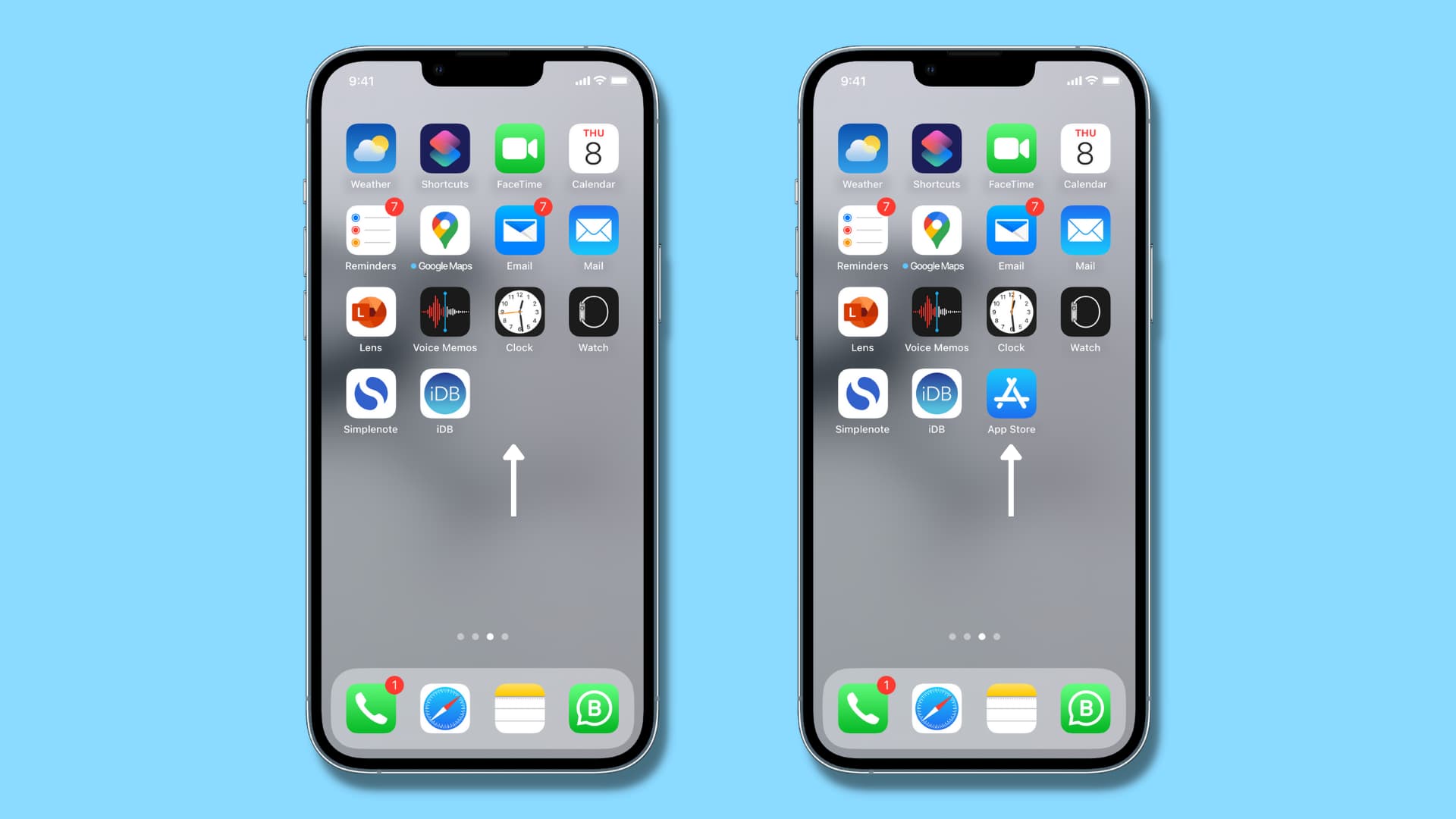
If you are an iPhone user and suddenly find your Apple Maps app missing from your device, you might be wondering what happened and how to retrieve it. The Apple Maps app is a popular and useful tool that provides detailed maps, directions, and even real-time traffic information. Losing access to this app can be frustrating, especially if you rely on it for navigation or discovering new places. Fortunately, there are several ways to retrieve a deleted app, including Apple Maps. In this article, we will explore the different methods you can try to restore the Apple Maps app on your iPhone. Whether it was accidentally deleted or you encountered a software glitch, we’ve got you covered with step-by-step instructions to help you get Apple Maps back on your device in no time.
Inside This Article
- Understanding the Apple Maps App on iPhone
- Possible Reasons for the Apple Maps App Going Missing
- How to Retrieve the Deleted Apple Maps App on iPhone
- Conclusion
- FAQs
Understanding the Apple Maps App on iPhone
The Apple Maps app is a powerful and versatile navigation tool that comes pre-installed on every iPhone. It provides users with detailed maps, turn-by-turn directions, real-time traffic updates, and a host of other features to ensure a smooth and hassle-free travel experience.
With its intuitive interface and seamless integration with other Apple services, the Apple Maps app offers a comprehensive solution for both local and international navigation. Whether you are exploring a new city or simply need to find the nearest coffee shop, the app has you covered.
One of the standout features of the Apple Maps app is its ability to provide detailed information about points of interest. This includes restaurants, hotels, landmarks, and even public transportation routes. Users can easily search for specific locations or use the “Nearby” feature to discover what’s around them.
The app also offers proactive suggestions and directions based on your calendar appointments, addresses in your email and text messages, and even your daily routine. It can anticipate where you are likely to go and provide the most efficient route to get there, saving you time and effort.
In addition to navigation, the Apple Maps app integrates with Siri, allowing users to ask for directions or search for places using voice commands. This hands-free functionality makes it easy and convenient to use the app while driving or when you’re unable to physically interact with your iPhone.
Users can customize their experience with the Apple Maps app by saving favorite locations, creating collections for future reference, and sharing directions with friends and family. The app also provides audio guidance and lane guidance, helping you navigate complex intersections and highway exits with ease.
With regular updates and improvements, the Apple Maps app continues to evolve, offering enhanced accuracy, more detailed maps, and expanded functionality. It is a reliable and user-friendly tool that ensures you never get lost and can confidently explore the world around you.
Possible Reasons for the Apple Maps App Going Missing
There can be several reasons why the Apple Maps app may go missing from your iPhone. Here are some possible explanations:
1. Accidental Deletion: It’s possible that you or someone using your iPhone accidentally deleted the Apple Maps app. It’s easy to unintentionally remove apps from the home screen with a simple swipe gesture.
2. Software Update: Sometimes, when you update your iPhone’s software, certain apps may go missing. This can occur if the app is not compatible with the new software version or if there were errors during the update process.
3. App Restrictions: Your iPhone’s settings may contain restrictions that prevent the use or display of certain apps. If you have enabled app restrictions, it’s worth checking if the Apple Maps app has been restricted.
4. App Folder: If you have organized your apps into folders on your home screen, it’s possible that the Apple Maps app got moved into a folder without your knowledge. Look through your app folders to see if the Maps app is hiding there.
5. Reset Home Screen Layout: Occasionally, the layout of your home screen may get reset, causing apps to be rearranged or hidden. If this has happened, you may need to restore the original home screen layout to find the Apple Maps app.
6. Restrictions Due to Location: In some countries or regions, the Apple Maps app may be restricted due to licensing or legal issues. If you are in such a location, it’s possible that the app is not available for download or use.
7. Faulty Update or Bug: It’s also possible that a faulty app update or a software bug caused the Apple Maps app to go missing. In such cases, you may need to wait for a new update or contact Apple support for assistance.
These are just a few possible reasons why the Apple Maps app may be missing from your iPhone. Now that you have an understanding of the potential causes, let’s explore how you can recover the app in the next sections.
How to Retrieve the Deleted Apple Maps App on iPhone
Apple Maps is a handy navigation app that comes pre-installed on iPhones. However, there may be instances where you accidentally delete the Apple Maps app from your iPhone. Don’t worry, though! Retrieving the deleted Apple Maps app is a straightforward process. In this article, we will guide you on how to restore the Apple Maps app on your iPhone.
If you find that the Apple Maps app is missing from your iPhone’s home screen, the first step is to check the App Library. Introduced in iOS 14, the App Library organizes all your apps into different categories. It’s possible that the Apple Maps app is still present in the App Library, even though it’s not displayed on your home screen. To access the App Library, swipe right on the last page of your home screen until you see the search bar at the top. From there, you can browse through the app categories or use the search bar to find the Apple Maps app. Once you locate it, you can easily restore it to your home screen.
If you don’t find the Apple Maps app in the App Library, the next option is to restore the app from the App Store. Open the App Store on your iPhone, and tap on the search icon at the bottom of the screen. Type “Apple Maps” in the search bar, and you should see the app in the search results. Tap on the “Get” or cloud icon next to the app to initiate the download and installation process. Once the app is installed, it will appear on your home screen like any other app.
In some cases, you may have accidentally deleted the Apple Maps app and have an iCloud backup of your device. If that’s the case, you can restore the app along with your other data using the iCloud backup. To do this, go to the “Settings” app on your iPhone, tap on your Apple ID banner at the top, and then select “iCloud”. From there, tap on “Manage Storage” and then “Backups”. Find the relevant iCloud backup and tap on it. On the next screen, you can choose to restore your device from the backup, which will include the Apple Maps app along with your other apps and data.
By following the steps outlined above, you can easily retrieve the deleted Apple Maps app on your iPhone. Whether you find it in the App Library, restore it from the App Store, or recover it from an iCloud backup, you’ll soon be navigating with Apple Maps once again. Enjoy the convenience and features that Apple Maps offers, including turn-by-turn directions, real-time traffic updates, and more.
After exploring various methods to retrieve deleted apps, it is evident that recovering the Apple Maps app on iPhone is possible. Whether it was mistakenly deleted, hidden, or disabled, there are several avenues to restore the app and regain its functionality.
By following the steps mentioned above, users can easily retrieve the missing Apple Maps app and continue enjoying its features, including turn-by-turn navigation, real-time traffic updates, and seamless integration with other Apple devices.
However, it is crucial to remember that deleting system apps can have unintended consequences, and caution should be exercised when removing or disabling them. Additionally, keeping the device regularly updated and performing regular backups can help prevent such issues and ensure a smooth user experience.
In conclusion, with the right troubleshooting approach, users can retrieve the missing Apple Maps app on their iPhone, ensuring they never miss a beat when it comes to navigating the world around them.
FAQs
1. Why is the Apple Maps app missing from my iPhone?
There could be several reasons why the Apple Maps app is missing from your iPhone. It’s possible that the app was accidentally deleted, or it may have been removed during a software update. It’s also worth checking if the app is restricted or hidden on your device. Don’t worry, though, as the app can be easily retrieved.
2. How can I retrieve a deleted app on my iPhone?
If you accidentally deleted the Apple Maps app or any other app on your iPhone, you can easily retrieve it from the App Store. Simply open the App Store, tap on the “Search” tab, and type “Apple Maps” in the search bar. Once you find the app, tap the download button (cloud icon with an arrow pointing downward) to reinstall it on your device.
3. What should I do if I can’t find the Apple Maps app in the App Store?
If you can’t find the Apple Maps app in the App Store, it’s possible that the app is not available in your region or on your specific iPhone model. You can try changing your App Store country/region settings or contact Apple Support for further assistance.
4. Can I use an alternative mapping app if I can’t retrieve the Apple Maps app?
Absolutely! If you’re unable to retrieve the Apple Maps app or simply prefer another mapping service, there are several alternatives available on the App Store. Popular options include Google Maps, Waze, and HERE WeGo. These apps offer similar features to Apple Maps and can provide you with accurate navigation and directions.
5. Will reinstalling the Apple Maps app delete my saved locations?
No, reinstalling the Apple Maps app will not delete your saved locations. Your saved locations are tied to your Apple ID and iCloud account, so even if you delete and reinstall the app, your saved locations should still be accessible. Just make sure you are signed in with the same Apple ID after reinstalling the app, and your saved locations will be restored.
