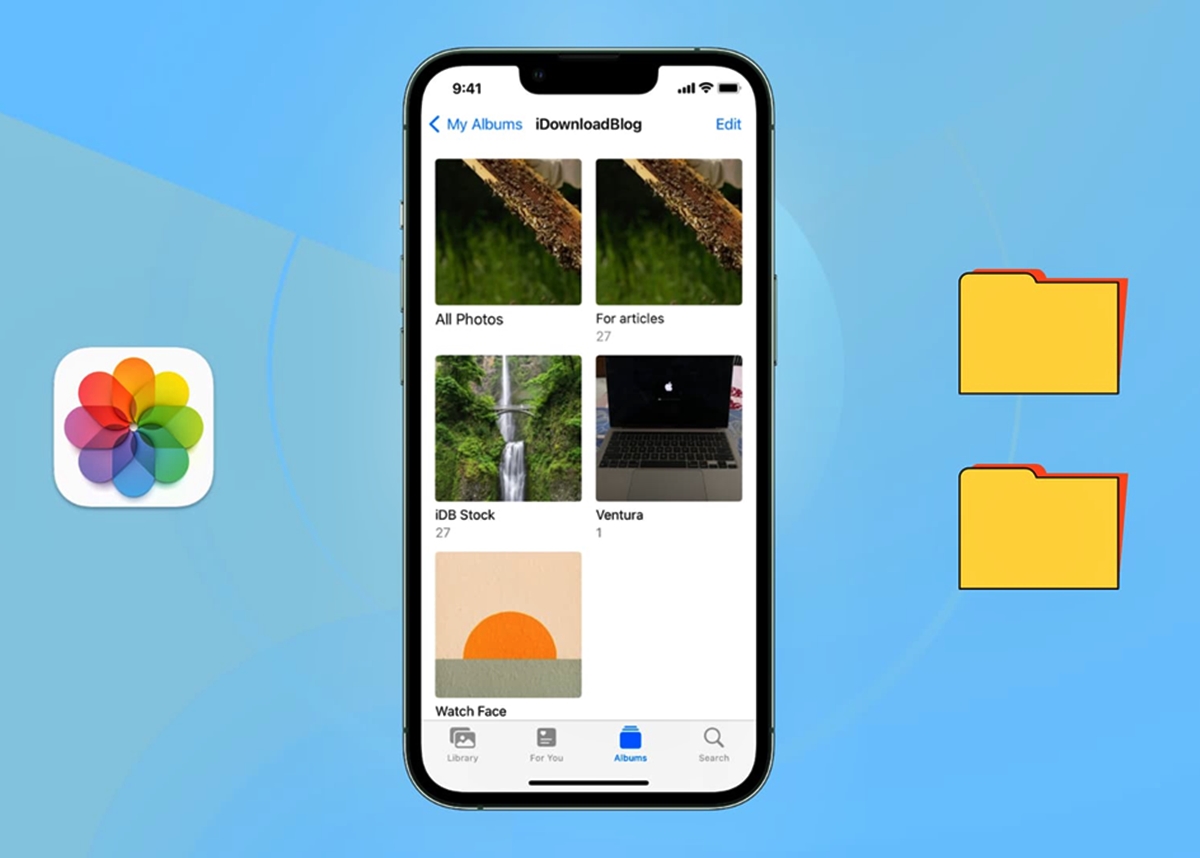
In the world of mobile phones, customization is a key aspect that allows users to personalize their devices according to their preferences. One popular way to add a personal touch to your phone is by using your own photos as wallpapers. Not only does this give your phone a unique look, but it also allows you to showcase your favorite memories or images that inspire you.
When it comes to organizing your photos for use as wallpapers, creating a separate folder is a smart decision. This ensures easy access to your desired images and saves you the hassle of searching through your entire photo library every time you want to change your wallpaper. In this article, we will explore the benefits of having a designated wallpaper folder, and how you can go about creating one on your mobile phone.
Inside This Article
- Folder organization for wallpaper photos
- Benefits of creating a separate folder for wallpaper photos
- How to create a separate folder for wallpaper photos
- Tips for Managing and Updating Wallpaper Photos Folder
- Conclusion
- FAQs
Folder organization for wallpaper photos
When it comes to personalizing your mobile phone, one of the most popular ways to do so is by setting a unique wallpaper. Whether it’s a stunning landscape, a cute animal, or a favorite celebrity, having an eye-catching image as your wallpaper can enhance your device’s aesthetics. However, with a large collection of wallpaper photos, it can be challenging to keep them organized. Creating a separate folder for your wallpaper photos can make it easier to locate and use them whenever you want to switch up your device’s look.
To start organizing your wallpaper photos, you’ll need to create a new folder on your device. This folder will serve as a dedicated space for storing your wallpaper images, making it simple to find them later. It’s important to note that the process may differ slightly depending on your device’s operating system, but the general steps remain the same.
To create a new folder on an Android device, open the File Manager app or any file explorer app of your choice. Navigate to the location where you want to create the folder, such as the internal storage or the SD card. Once there, tap on the “+” or “New” button to create a new folder. Give the folder a specific and descriptive name, such as “Wallpaper” or “Backgrounds.”
If you’re using an iPhone or iPad, the process is slightly different. Open the Files app on your device, and navigate to the location where you want to create the folder, such as “On My iPhone” or “iCloud Drive.” Tap on the ellipsis (…) at the top-right corner of the screen and select “New Folder.” Provide a name for the folder, such as “Wallpaper” or “Backgrounds.”
Now that you have a dedicated folder for your wallpaper photos, it’s time to transfer your existing wallpapers or download new ones into the folder. Connect your device to your computer using a USB cable, and navigate to the location where your wallpaper photos are stored. Simply drag and drop the desired images into the newly created wallpaper folder on your device.
If you prefer to transfer wallpapers directly from your phone, open your preferred image or gallery app, and select the images you want to use as wallpapers. Look for the “Share” or “Options” button, and choose the “Save to Files” or “Save Image” option. Select the newly created wallpaper folder as the destination, and save the photos there.
Once you have transferred or saved your wallpaper photos to the dedicated folder, it’s time to set them as your device’s wallpaper. Go to your device’s settings, then navigate to the “Display” or “Wallpaper” section. Look for the option to choose a wallpaper from your gallery or photo library. Select the newly created wallpaper folder, and choose the image you want to set as your wallpaper.
By creating a separate folder for your wallpaper photos, you can easily manage and access your collection, making it convenient to change your device’s look whenever you desire. So take a few minutes to organize your wallpapers and showcase your personal style on your mobile phone.
Benefits of creating a separate folder for wallpaper photos
When it comes to personalizing our mobile phones, choosing the right wallpaper can make a significant difference in our overall user experience. And what better way to organize and access our favorite wallpaper photos than by creating a separate folder dedicated solely to them? Here are some of the benefits of creating a separate folder for wallpaper photos:
1. Easy accessibility: By having a dedicated folder for wallpaper photos, you can easily access and browse through your collection without having to dig through other files or folders on your device. It saves you time and effort, allowing you to quickly change and update your wallpaper as often as you like.
2. Organization: Keeping your wallpaper photos in a separate folder helps in keeping your device’s photo gallery neat and organized. Instead of scattering your wallpaper images among various albums or directories, having a dedicated folder ensures all your wallpapers are in one convenient location.
3. Customization: Having a separate folder for wallpaper photos gives you the freedom to curate and customize your collection. You can categorize them based on themes, seasons, moods, or any other criteria that suit your preferences. This level of customization allows you to create a unique and personalized experience every time you select a new wallpaper.
4. Space management: Keeping wallpaper photos in a separate folder helps you efficiently manage the storage space on your device. You can easily identify and delete any unwanted or duplicate wallpaper images, freeing up valuable storage space for other important files and apps.
5. Easy sharing: If you want to share your favorite wallpaper images with friends or family, having them organized in a separate folder makes sharing a breeze. You can simply share the entire folder or select multiple images from the folder to send or upload to your preferred platforms.
6. Backup and restore: Storing your wallpaper photos in a separate folder makes it easier to back them up and restore them in case of accidental deletion or device malfunction. You can conveniently transfer the entire folder to a cloud storage service or external storage device, ensuring your wallpaper collection is safe and secure.
Creating a separate folder for wallpaper photos not only helps in better organization but also enhances your overall mobile phone experience. It allows for easy accessibility, customization, and space management, while also providing the convenience of easy sharing and backup options. So why not take a few minutes to create a dedicated folder for your wallpaper photos and enjoy the benefits it brings?
How to create a separate folder for wallpaper photos
Are you tired of scrolling through all your photos just to find the perfect wallpaper? Creating a separate folder specifically for wallpaper photos can save you time and make it easier to access your favorite backgrounds. In this article, we will guide you through the process of creating a new folder for wallpaper photos on your device.
The first step is to organize your wallpaper photos. Take some time to go through your photo gallery and select the images that you want to use as wallpapers. This could be pictures that you have taken or downloaded from the internet. Make sure to pick high-resolution images that will look great on your device’s screen.
Once you have chosen your wallpaper photos, it’s time to create a new folder on your device. The process may vary depending on the operating system you are using, but the general steps are similar. On Android devices, you can create a new folder by opening the file manager app, navigating to the desired location, and tapping on the “New Folder” option. On iOS devices, you can create a new folder by tapping and holding on an app icon until it starts shaking, then dragging and dropping it onto another app to create a folder.
After creating the new folder, it’s time to transfer your wallpaper photos into it. Again, the process may vary depending on your device, but the general steps remain the same. On Android devices, you can simply tap and hold on a photo, then select the “Move” or “Copy” option and choose the newly created wallpaper folder as the destination. On iOS devices, you can select multiple photos by tapping on the “Select” button and then choosing the photos you want to move. Then, tap on the share button and select “Save to Files”, and choose the wallpaper folder as the destination.
Once you have transferred your wallpaper photos to the new folder, you can easily set them as your device’s wallpaper. On most devices, you can do this by going to the Settings app, selecting “Wallpaper”, and choosing the option to set a wallpaper from your photo gallery. From there, navigate to the newly created wallpaper folder and select the desired image.
Having a separate folder for wallpaper photos not only makes it easier to find and access your favorite backgrounds, but it also allows you to keep your photo gallery organized. Whether you want to use personal photos or download wallpapers from the internet, following these steps will help you create a dedicated folder for easy access to your favorite wallpapers.
Tips for Managing and Updating Wallpaper Photos Folder
Are you tired of searching through hundreds of photos every time you want to change your wallpaper? Creating a separate folder for your wallpaper photos is a great way to keep them organized and easily accessible. In this article, we will provide you with some valuable tips on how to manage and update your wallpaper photos folder.
Before we dive into the tips, let’s first understand the importance of having a dedicated folder for your wallpaper photos. By creating a separate folder, you can keep all your wallpapers in one place, making it much easier to locate and use them whenever you want a change of scenery on your digital devices.
To get started, here are some handy tips for managing and updating your wallpaper photos folder:
- Delete Unused Photos: Regularly go through your wallpaper photos folder and remove any images that you no longer use or find appealing. This will not only free up storage space on your device but also make it easier to navigate through the remaining wallpapers.
- Organize by Categories: Sort your wallpaper photos into different categories based on themes, colors, or styles. For example, you could have separate folders for nature wallpapers, abstract designs, or minimalist backgrounds. This will make it much quicker to find a specific type of wallpaper when you’re in the mood for a certain aesthetic.
- Add Descriptive Names: Instead of using generic filenames like “IMG_1234.jpg” or “image_4567.png,” give your wallpaper photos descriptive and memorable names. This will make it easier to identify them at a glance and add a personal touch to your collection.
- Create Subfolders: If you have a large number of wallpaper photos, consider creating subfolders within your main wallpaper folder to further organize them. For instance, within your “Nature Wallpapers” folder, you could have subfolders for mountains, beaches, forests, and so on.
- Update Regularly: Keep your wallpaper photos folder fresh by regularly adding new images and removing any that no longer resonate with you. This will ensure that you always have a diverse and up-to-date collection of wallpapers to choose from.
- Backup Your Folder: It’s always a good idea to back up your wallpaper photos folder to a cloud storage service or an external hard drive. This way, even if something happens to your device, you won’t lose your precious collection of wallpapers.
By following these tips, you can easily manage and update your wallpaper photos folder, ensuring that you always have a wide variety of beautiful and inspiring wallpapers at your fingertips. So go ahead, create that separate folder, and make changing your wallpaper a breeze!
Creating a separate folder for photos to use as wallpaper on your mobile phone is a simple yet effective way to personalize your device and add some flair to your everyday experience. By organizing your wallpapers in a dedicated folder, you can easily keep track of your favorite images and switch them out whenever you want a fresh look.
Having a separate folder also allows you to curate wallpapers based on different themes or moods, making it easier to find the perfect image to match your current vibe. Whether you prefer stunning landscapes, abstract art, adorable animals, or motivational quotes, having a collection of wallpapers at your fingertips gives you the flexibility to change up your device’s appearance to suit your style and preferences.
So go ahead and create a dedicated folder for your wallpapers. Explore new images, experiment with different themes, and enjoy the visual beauty that your personalized wallpapers bring to your mobile phone.
FAQs
**Q: Can I create a separate folder for photos on my mobile phone to use as wallpaper?**
Yes, absolutely! Most mobile phones allow you to create a separate folder to store your photos specifically for use as wallpapers. This makes it easier for you to access and manage your wallpaper images without them getting mixed up with your other photos.
**Q: How can I create a separate folder for my wallpaper photos?**
The process of creating a separate folder for wallpaper photos may vary depending on the make and model of your mobile phone. However, the general steps involve opening your phone’s file manager app, creating a new folder, and labelling it accordingly. You can then move your desired wallpaper photos into this folder.
**Q: Can I set a photo from my separate wallpaper folder as my wallpaper?**
Absolutely! Once you have created a separate folder for your wallpaper photos, you can easily set any photo from that folder as your mobile phone’s wallpaper. Simply go to your phone’s settings, find the option to change the wallpaper, and select the photo from your wallpaper folder.
**Q: Will creating a separate wallpaper folder take up extra storage on my phone?**
Creating a separate folder for your wallpaper photos will not consume any additional storage on your phone. The folder will simply serve as an organized location to store and access your wallpaper images. The storage size of the photos themselves will still count towards your overall device storage.
**Q: Can I customize the order of the wallpaper photos in my separate folder?**
Yes, you can customize the order of the wallpaper photos in your separate folder. Most mobile phones allow you to select and arrange the photos in any preferred order. This way, you can easily cycle through different wallpapers according to your preference.
