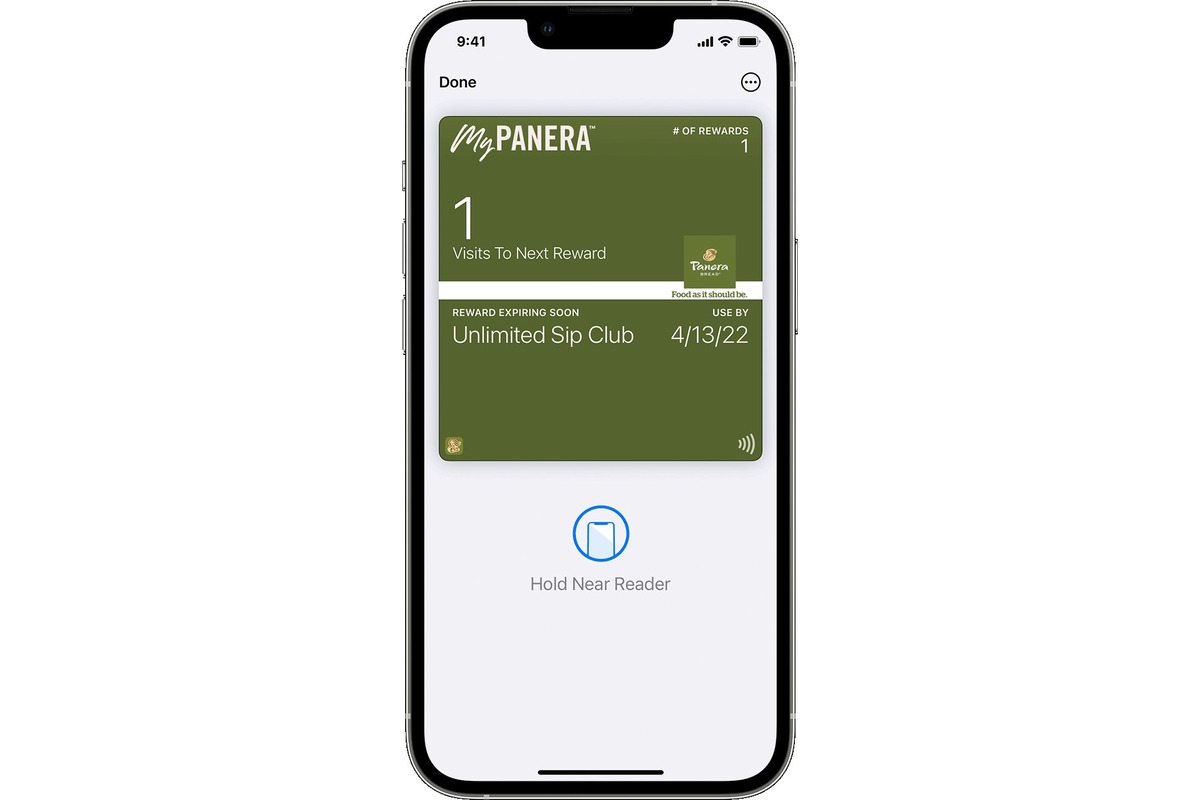
Are you looking for a convenient and secure way to access your wallet on your iPhone? With the increasing popularity of mobile payments and the rise of digital currencies, having easy access to your wallet has become essential. Whether you’re managing your cryptocurrencies or keeping track of your loyalty cards, the ability to access your wallet on the go can make your life much easier. In this article, we’ll explore different methods to access your wallet on iPhone, including built-in options and third-party apps. We’ll discuss the benefits of mobile wallets, the steps to set them up, and how to ensure the security of your digital assets. Get ready to streamline your payments and keep your wallet at your fingertips with your trusty iPhone!
Inside This Article
- Setting Up a Wallet on Your iPhone
- Adding Cards to Your Wallet
- Accessing Your Wallet from the Home Screen
- Accessing Your Wallet from the Lock Screen
- Conclusion
- FAQs
Setting Up a Wallet on Your iPhone
Having a digital wallet on your iPhone can make your life a lot easier. It allows you to store and access your credit cards, debit cards, and even loyalty cards with just a few taps on your screen. If you’re new to using a digital wallet on your iPhone, don’t worry – the setup process is simple and straightforward. Here’s how you can set up a wallet on your iPhone:
1. Open the Wallet app: The Wallet app comes pre-installed on all iPhones, so you can easily find it on your home screen. Look for the app icon that looks like a wallet with colored cards inside.
2. Tap on the “+” button: Once you’ve opened the Wallet app, you’ll see a “+” button in the top-right corner of the screen. Tap on it to begin adding cards to your wallet.
3. Choose the type of card you want to add: The Wallet app supports various types of cards, including credit cards, debit cards, rewards cards, and transit cards. Select the appropriate category for the card you want to add.
4. Add card details: Follow the on-screen prompts to enter the necessary card details. This may include card number, expiration date, cardholder name, and security code. You may also have to agree to the terms and conditions of the card issuer.
5. Authenticate your card: Depending on your card issuer, you may need to verify your card ownership through methods such as SMS verification, email confirmation, or a phone call. Follow the provided instructions to complete the verification process.
6. Repeat for additional cards: If you have more cards to add, repeat steps 3 to 5 for each card. The Wallet app allows you to store multiple cards, so you can easily switch between them when making payments.
7. Organize your cards: Once you’ve added all your cards, you can organize them in the Wallet app. You can drag and drop cards to rearrange their order, or swipe left on a card and tap “Edit Passes” to access additional options, such as hiding the card or changing its display settings.
Setting up a wallet on your iPhone is a convenient way to keep all your cards in one place. Whether you want to make contactless payments at stores, use loyalty cards to collect rewards, or access transit cards for convenient travel, the Wallet app has got you covered. Take a few minutes to set up your wallet, and enjoy the ease and convenience it brings to your daily transactions.
Adding Cards to Your Wallet
Your iPhone’s Wallet app offers a convenient and secure way to store your credit, debit, and loyalty cards digitally. By adding cards to your Wallet, you can easily make payments, track transactions, and access rewards from your phone. Here’s how you can add cards to your Wallet:
1. Open the Wallet app on your iPhone. It is a pre-installed app and can be found on your home screen.
2. Tap on the ‘+’ sign or the “Add Card” button to start the process of adding a new card.
3. You will be prompted to choose the type of card you want to add. The options include Credit or Debit Card, Transit Card, Store Card, or Loyalty Card. Select the appropriate category based on the card you are adding.
4. If you are adding a Credit or Debit Card, you have two options: you can either use the camera to scan your card or enter the card details manually. Using the camera is the quickest and most convenient method.
5. Hold your iPhone over the card and align it within the frame on the screen. The app will automatically detect the card information and prompt you to verify it. Check the details and make any necessary corrections.
6. After verifying the card details, you may need to provide additional information, such as your card’s security code or your billing address. This information is required for authentication and security purposes.
7. Once you have entered all the required details, tap on “Next” to complete the process. Your card will be added to your Wallet, and you can start using it for transactions.
8. Repeat the above steps to add any additional cards to your Wallet.
It’s important to note that not all cards are compatible with Apple Pay, which is the payment system used by Wallet. However, most major credit and debit cards from popular banks are supported. If you encounter any issues while adding a card to your Wallet, check with your card issuer for compatibility or contact Apple Support for assistance.
Accessing Your Wallet from the Home Screen
When it comes to convenience and efficiency, accessing your wallet from the home screen of your iPhone is the way to go. With just a few taps, you can have all your payment cards, tickets, and passes right at your fingertips. Here’s how you can easily access your wallet from the home screen:
1. Unlock your iPhone by entering your passcode, using Face ID, or using Touch ID. This will bring you to your home screen.
2. Look for the Wallet app icon, which resembles a white credit card on a blue background. It is usually located on the first page of your home screen or in your dock at the bottom of the screen.
3. Tap on the Wallet app icon to open it. This will launch the Wallet app and display your default card or the last card you used.
4. To view all the cards in your wallet, swipe left or right on the screen. Each card will appear individually, showing its name, associated details, and a visual representation.
5. To select a specific card, tap on it. This will expand the card and show additional information, such as the card number, expiration date, and any associated rewards or rewards programs.
6. If you have a card that supports contactless payments, such as Apple Pay, you can hold your iPhone near a card reader or payment terminal to make a payment. Follow the prompts on the screen and use Face ID or Touch ID to authorize the transaction.
7. To access additional features, such as boarding passes or event tickets, tap on the relevant tab at the bottom of the screen. This will display the corresponding items in your wallet.
By accessing your wallet from the home screen of your iPhone, you can easily manage your payment cards, tickets, and passes with just a few taps. It eliminates the need to carry physical cards or remember to bring paper tickets. With the convenience of technology, your iPhone becomes your personal digital wallet.
Accessing Your Wallet from the Lock Screen
Accessing your wallet directly from the lock screen of your iPhone is a convenient and quick way to make payments or access your cards without having to unlock your device. The Wallet app on your iPhone allows you to store your credit cards, debit cards, membership cards, and even boarding passes, making it a one-stop solution for all your payment and identification needs.
To access your wallet from the lock screen, simply wake up your iPhone by pressing the power button or tapping the screen. On the lock screen, you will see your wallet icon located at the bottom right corner. It resembles a card and has the Apple Pay logo on it. Tap on the wallet icon to open the Wallet app.
Once the Wallet app is open, you can view your stored cards. You can scroll through your cards horizontally to find the one you want to access. If you have multiple cards stored in your wallet, you can also swipe left or right to cycle through them. Each card will display its respective logo and card information.
To make a payment or use a card from your wallet, simply tap on the card you want to use. This will bring up a fullscreen view of the card with additional options such as making a payment, viewing the card details, or accessing any associated rewards or benefits. Follow the prompts on the screen to complete your transaction or use your card for identification.
If your iPhone supports Touch ID or Face ID, you can use these authentication methods to quickly and securely access your wallet and complete transactions. Simply rest your finger on the Touch ID sensor or look at the screen to unlock your device and authorize the payment or card usage.
It’s worth noting that accessing your wallet from the lock screen requires you to have set up Apple Pay and added your cards to your wallet. Additionally, some cards may require verification or authentication before they can be used, especially if it’s your first time adding them to your wallet. Be sure to follow the instructions provided by your bank or card issuer to complete the setup process.
In summary, with the Wallet app on your iPhone, you can easily access your stored cards and make payments directly from the lock screen. It offers a convenient and secure way to manage your finances and streamline your transactions. Whether you want to make a quick purchase or access your boarding pass while on the go, accessing your wallet from the lock screen ensures that your cards are just a tap away.
Conclusion
In conclusion, accessing your wallet on your iPhone provides a convenient and secure way to keep track of your finances and make transactions on the go. With the advancements in mobile technology, iPhones have become powerful tools that offer numerous features, including access to digital wallets.
By following the steps outlined in this article, you can easily set up and access your wallet on your iPhone. Whether you’re making payments, checking your balance, or managing your expenses, the ability to have your wallet at your fingertips can greatly simplify your financial life.
Remember to prioritize security by enabling Face ID or Touch ID and regularly updating your device’s software. This will help protect your personal and financial information from unauthorized access.
So, take advantage of the flexibility and convenience that your iPhone offers by utilizing its wallet feature. With just a few taps, you can stay on top of your finances and make hassle-free transactions wherever you are.
FAQs
1.
How can I access my wallet on iPhone?
To access your wallet on iPhone, simply locate and open the “Wallet” app on your home screen. This app comes pre-installed on all iPhones running iOS 9 or later. Once you open the Wallet app, you can view and manage your digital wallets, payment cards, boarding passes, and other digital passes conveniently in one place.
2.
Can I add multiple payment cards to my iPhone wallet?
Yes, you can add multiple payment cards to your iPhone wallet. The Wallet app supports popular digital payment options like Apple Pay, which allows you to securely store and use credit cards, debit cards, and even loyalty cards. To add a payment card, simply open the Wallet app, tap the “+” symbol, and follow the prompts to add your desired payment card.
3.
Is it safe to store sensitive information in the iPhone wallet?
Yes, it is safe to store sensitive information in the iPhone wallet. Apple has implemented various security measures to protect your data. When you add a payment card to your wallet, the card information is encrypted and stored securely in the device’s secure element, a dedicated chip designed to keep your personal information safe. Additionally, Apple Pay uses tokenization, which replaces your card details with unique encrypted tokens during transactions, ensuring that your card numbers are never shared.
4.
Can I access my wallet on iPhone from Apple Watch?
Yes, you can access your wallet on iPhone from your Apple Watch. When your iPhone and Apple Watch are paired, you can view and use the same passes, cards, and tickets stored in your iPhone wallet directly from your Apple Watch. This allows for quick and convenient access to your digital wallet without having to reach for your iPhone.
5.
Are there any additional features or benefits to using the iPhone wallet?
Absolutely! In addition to securely storing and managing your payment cards and digital passes, the iPhone wallet offers various features and benefits. With Apple Pay, you can make fast and secure purchases in-store, online, and even in apps that accept Apple Pay. You can also enjoy the convenience of contactless payments using your iPhone or Apple Watch at supported payment terminals. Furthermore, some merchants offer exclusive discounts, rewards, and loyalty programs when you use Apple Pay for transactions.
