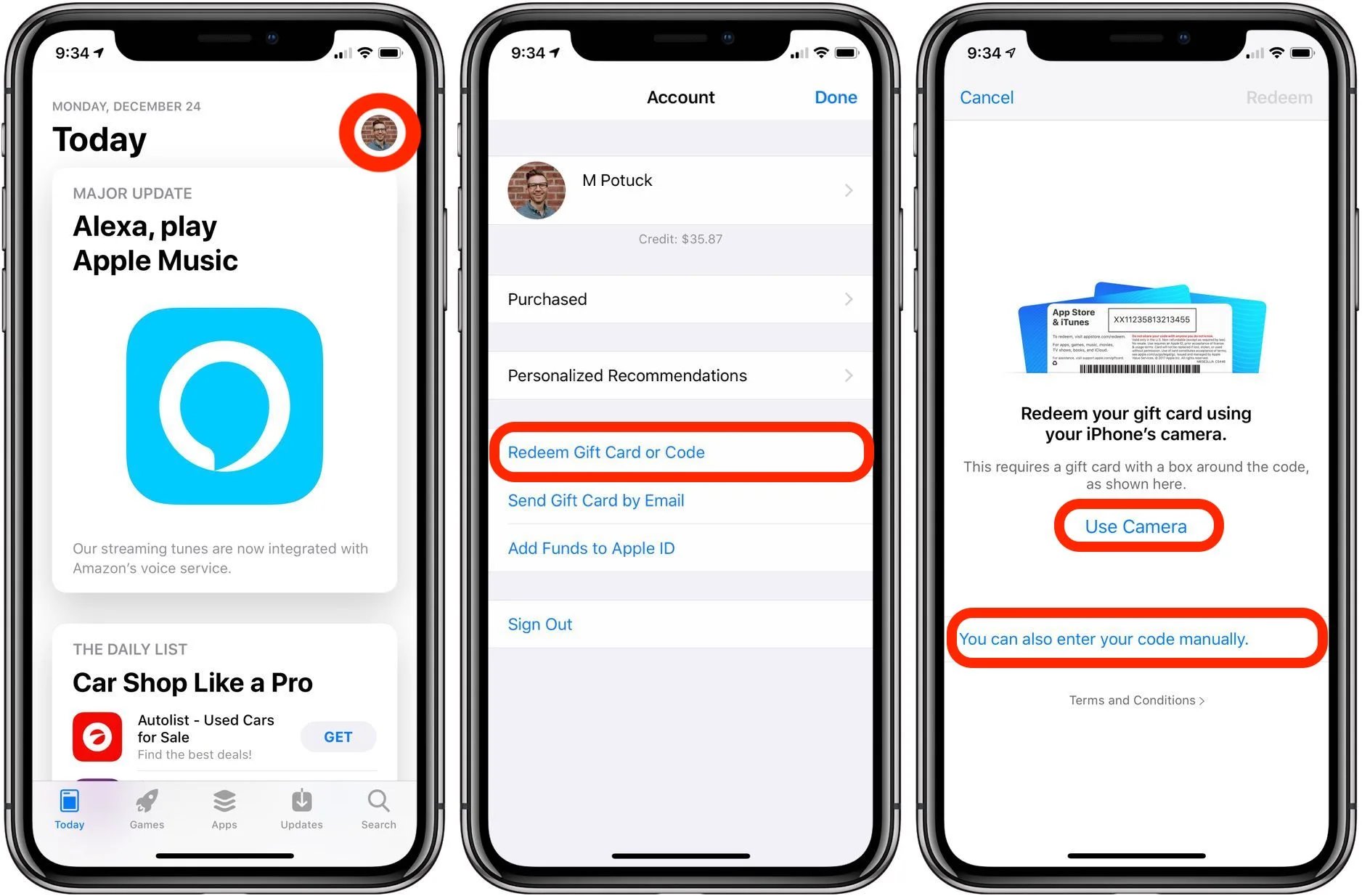
Welcome to our tip of the day! In this article, we will guide you on how to redeem a gift card or code in iTunes or the App Store. Whether you’ve received a gift card as a present or have a promo code to use, we’ve got you covered. Redeeming a gift card or code is a simple process that allows you to add credit to your iTunes or App Store account, giving you access to a wide range of apps, music, movies, and more. So, if you’re ready to unlock an exciting world of content, keep reading to find out how easy it is to redeem your gift card or code and start enjoying all the amazing offerings available to you.
Inside This Article
- Understanding Gift Cards and Codes
- Redeeming a Gift Card in iTunes or the App Store
- Redeeming a Code in iTunes or the App Store
- Troubleshooting Tips for Redeeming Gift Cards or Codes
- Conclusion
- FAQs
Understanding Gift Cards and Codes
Gift cards and codes are popular methods of purchasing items in the App Store or iTunes. They provide a convenient way to access a wide range of digital content, including apps, music, movies, books, and more. Whether you’re looking to treat yourself or give the gift of entertainment to someone else, understanding how gift cards and codes work is essential.
A gift card is a physical card that contains a unique redeemable code. These cards are available for purchase online or in retail stores. They come in various denominations, allowing you to choose the amount that suits your needs. Once you have a gift card, you can use it to make purchases in the App Store or iTunes by redeeming the code associated with the card.
On the other hand, a redeemable code is a digital code that can be used to make purchases in the App Store or iTunes. Unlike gift cards, which are physical items, redeemable codes can be sent electronically. They can be obtained through promotions, giveaways, or as part of an app or content purchase.
Both gift cards and codes are easy to use and provide a great way to access digital content. Understanding how to redeem them will allow you to unlock a world of entertainment and make the most of your App Store or iTunes experience.
Redeeming a Gift Card in iTunes or the App Store
Redeeming a gift card in iTunes or the App Store is a simple process that allows you to add funds to your Apple account, which can be used to make purchases on various Apple platforms, including music, movies, apps, and more. Whether you received a physical gift card or an electronic code, here’s how you can redeem it:
- Open the App Store or iTunes on your iOS device or computer.
- Sign in to your Apple ID if you’re not already signed in.
- In the App Store, scroll to the bottom of the Featured tab and tap on “Redeem.”
- If you’re in iTunes, click on your account name in the top-right corner and select “Redeem” from the drop-down menu.
- On the Redeem page, you can either use the camera on your device to scan the gift card’s barcode or enter the code manually.
- If you choose to enter the code manually, type the code in the designated field and tap on “Redeem” or “Submit.” If you’re using iTunes on your computer, click “Redeem” after entering the code.
- After submitting the code, your account will be credited with the amount specified on the gift card or code. You can now use this credit to purchase content from the App Store, iTunes Store, or Apple Books.
It’s important to note that once a gift card or code is redeemed, its value is added to your Apple ID balance and can be used until it’s fully depleted. If you don’t have enough funds in your Apple ID balance to cover a purchase, the remaining amount will be charged to the payment method associated with your account.
Redeeming a gift card in iTunes or the App Store is a convenient way to add funds to your account and enjoy a wide range of digital content. Whether you’re looking to download the latest apps, rent movies, or purchase music, redeeming a gift card allows you to access the content you love without the need for a credit card.
Redeeming a Code in iTunes or the App Store
Redeeming a code in iTunes or the App Store is a quick and easy process. Whether you have received a code as a gift or have purchased one yourself, you can follow these steps to redeem it:
- Open the iTunes Store or the App Store on your device. You can find these apps on your iPhone, iPad, or iPod Touch, depending on which one you’re using.
- Tap on the “Featured” tab at the bottom of the screen.
- Scroll down to find the “Redeem” button and tap on it.
- If you’re not already signed in to your Apple ID, you will be prompted to do so. Enter your Apple ID and password, and then tap “Sign In”.
- You will be taken to the “Redeem Code” screen. Here, you can manually enter the code or use the camera to scan the code. If you choose to enter the code manually, carefully type in the characters exactly as they appear. If you decide to use the camera, position it over the code and wait for it to be recognized.
- Once the code is entered or scanned successfully, tap “Redeem”.
- If the code is valid, the corresponding credit or content will be added to your Apple ID account. You can use this credit to make purchases in the iTunes Store, App Store, or even subscribe to services like Apple Music.
Note that some codes may be specific to certain apps, movies, or music albums. In such cases, the redeemed content will be automatically applied to the relevant app or media. You can find your redeemed purchases under the “Purchased” section of the App Store or iTunes Store app.
If you encounter any issues while redeeming a code, it’s important to double-check the code for any typos or mistakes. Additionally, make sure that the code is eligible for redemption in your region or on the specific device you are using. If the problem persists, you may want to contact Apple Support for further assistance.
Now that you know how to redeem a code in iTunes or the App Store, you can make the most of your gift cards or promotional codes and enjoy all the wonderful apps, music, movies, and more that these platforms have to offer.
Troubleshooting Tips for Redeeming Gift Cards or Codes
Redeeming gift cards or codes in iTunes or the App Store is usually a straightforward process. However, there may be instances where you encounter issues or face difficulties. In such cases, here are some troubleshooting tips to help you resolve the problem:
1. Check the validity of the gift card or code: Ensure that the gift card or code you are trying to redeem is still valid. Gift cards typically have an expiry date, so double-check that it is within the valid timeframe.
2. Verify you’re redeeming in the correct store: Make sure you’re redeeming the gift card or code in the appropriate store. For example, an iTunes gift card can only be redeemed in the iTunes Store, while an App Store gift card is meant for the App Store.
3. Confirm your account information: Ensure that you are signed in to the correct Apple ID account when redeeming the gift card or code. Sometimes, people have multiple accounts, and mistakenly signing in with the wrong one can cause issues with redemption.
4. Check for any restrictions: Certain gift cards or codes may have specific restrictions or limitations. For example, some codes may only be redeemable for certain items or services. Make sure to read the terms and conditions associated with the gift card or code to ensure you meet any requirements.
5. Check for network connectivity issues: A stable internet connection is essential for redeeming gift cards or codes. If you’re experiencing network connectivity issues, try switching to a different Wi-Fi network or using mobile data to see if that resolves the problem.
6. Try redeeming on a different device: If you’re unable to redeem the gift card or code on one device, try using a different device. Sometimes, technical issues can arise on specific devices, and switching to another device might help resolve the problem.
7. Contact Apple Support: If none of the above troubleshooting tips work, it’s recommended to contact Apple Support for further assistance. They have dedicated resources and expertise to help you resolve any issues related to gift card or code redemption.
By following these troubleshooting tips, you should be able to overcome any obstacles you encounter when redeeming gift cards or codes in iTunes or the App Store. Remember to always double-check your information and review the terms and conditions associated with the gift card or code to ensure a smooth and successful redemption process.
Conclusion:
Redeeming a gift card or code in iTunes or the App Store is a simple and convenient way to access a variety of digital content. Whether you want to download new apps, stream your favorite music, or watch the latest movies, redeeming a gift card or code allows you to do so without having to use your credit card or make any additional purchases. The process itself is straightforward, requiring just a few simple steps.
By following the instructions provided in this article, you can easily redeem your gift card or code and start enjoying all the content that iTunes and the App Store have to offer. Make sure to keep your gift cards and codes in a safe place, as they are essentially digital currency that can be used to enhance your digital entertainment experience. So go ahead and start redeeming those gift cards and codes, and enjoy all the amazing content available for you to explore!
FAQs
1. Can I redeem a gift card or code in both iTunes and the App Store?
Yes, you can redeem a gift card or code in both iTunes and the App Store. The steps are similar for both platforms.
2. How do I redeem a gift card or code in iTunes?
To redeem a gift card or code in iTunes, follow these steps:
- Open the iTunes app on your device.
- Scroll down to the bottom of the screen and tap on “Redeem”.
- Enter your gift card or code in the provided field and tap “Redeem”. The value of the gift card or code will be added to your iTunes account balance.
3. Can I redeem a gift card or code in the App Store app on my iPhone?
Yes, you can redeem a gift card or code in the App Store app on your iPhone. The process is slightly different from redeeming it in iTunes. Here’s how:
- Open the App Store app on your iPhone.
- Tap on your profile picture or the “Today” tab at the bottom of the screen.
- Tap on your Apple ID, then select “Redeem Gift Card or Code”.
- Enter your gift card or code in the provided field and tap “Redeem”. The value of the gift card or code will be added to your App Store account balance.
4. Can I redeem a gift card or code on my Mac?
Yes, you can redeem a gift card or code on your Mac. Follow these steps to do so:
- Open the App Store app on your Mac.
- Click on your profile picture or the “Featured” tab at the top of the App Store window.
- Scroll down to the “Quick Links” section and click on “Redeem”.
- Enter your gift card or code in the provided field and click “Redeem”. The value of the gift card or code will be added to your App Store account balance.
5. Can I redeem a gift card or code on my iPad?
Yes, you can redeem a gift card or code on your iPad. The process is similar to redeeming it on an iPhone. Here’s what you need to do:
- Open the App Store app on your iPad.
- Tap on your profile picture or the “Today” tab at the bottom of the screen.
- Tap on your Apple ID, then select “Redeem Gift Card or Code”.
- Enter your gift card or code in the provided field and tap “Redeem”. The value of the gift card or code will be added to your App Store account balance.
